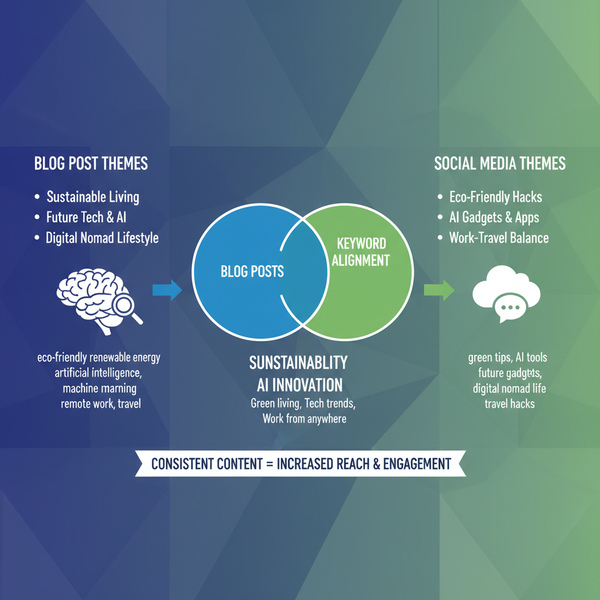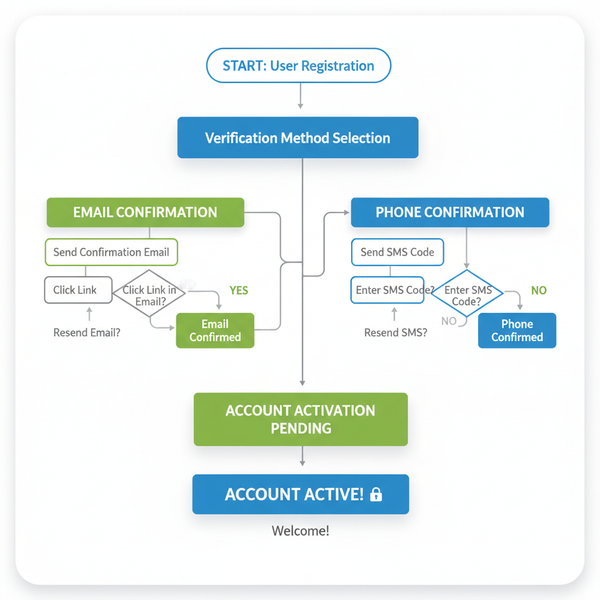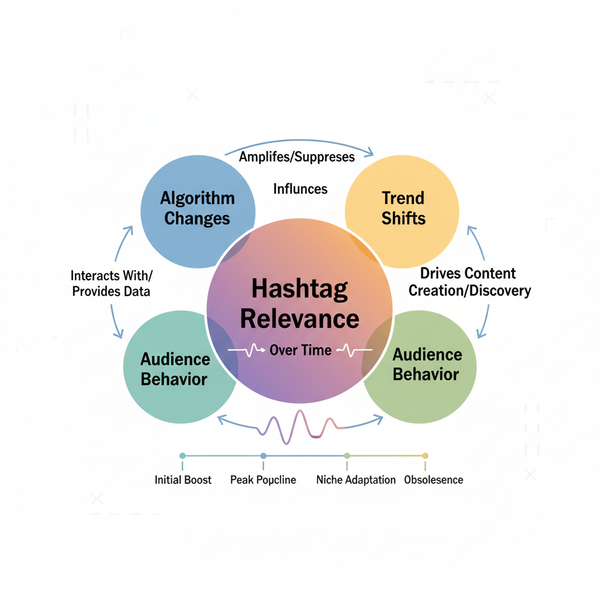How to View Scheduled Reels on Instagram
Learn how to view scheduled Instagram reels, use in‑app and Meta Business Suite tools, and troubleshoot issues to keep your posting on track.
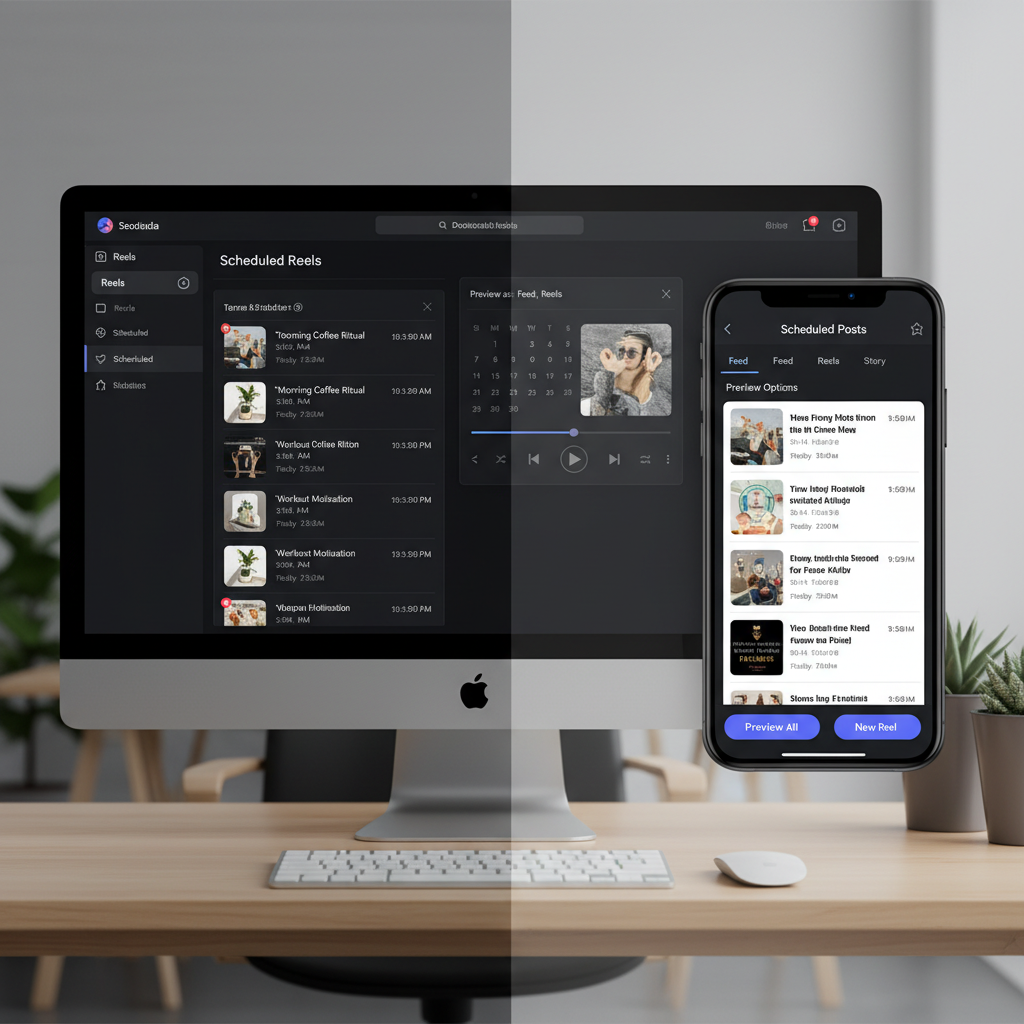
How to View Scheduled Reels on Instagram
Instagram’s built‑in scheduling tools let creators and businesses plan and publish reels at optimal times without the need to post manually. In this guide, we’ll cover how to see scheduled reels on Instagram, the requirements to use the feature, step‑by‑step scheduling methods, and tips for editing, troubleshooting, and integrating scheduled reels into your overall marketing strategy.
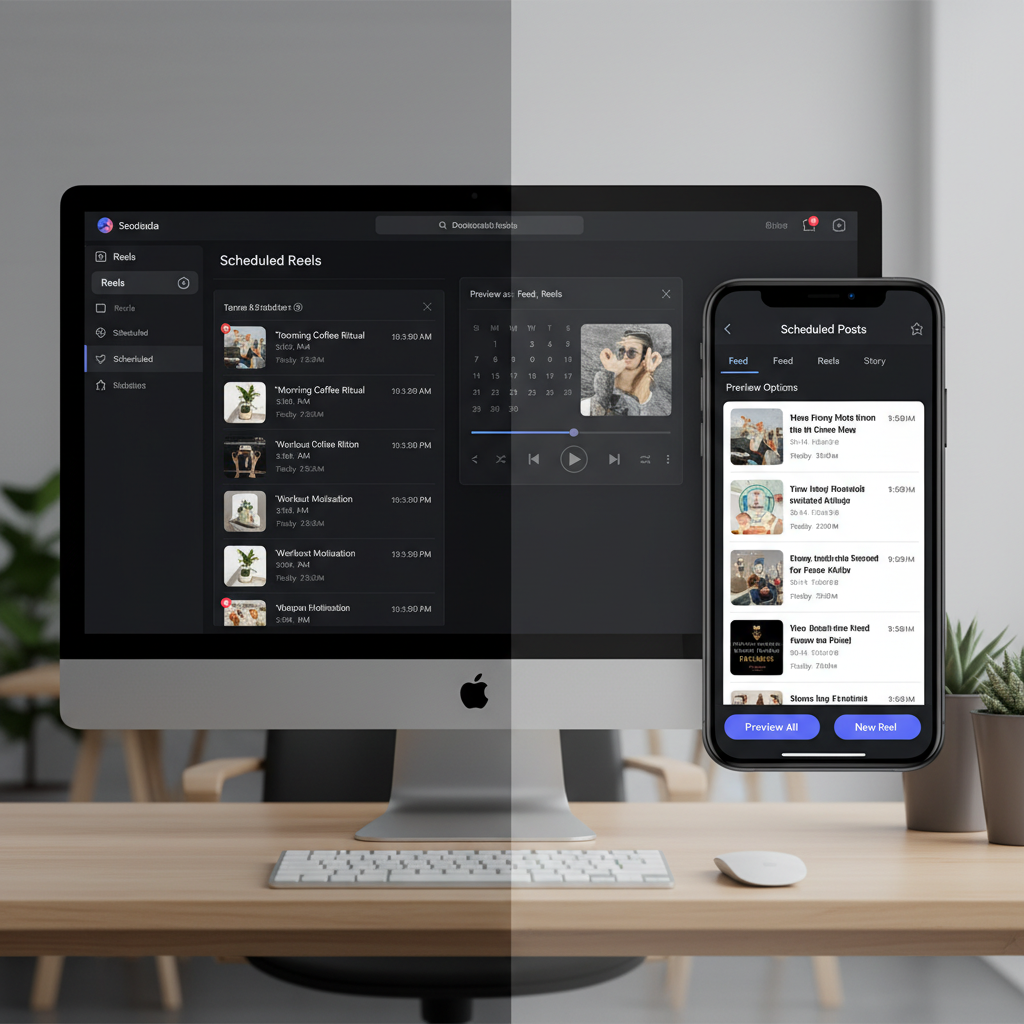
---
Understanding Instagram’s Scheduling Feature for Reels
Instagram’s reel scheduling options are designed to streamline posting and maximize engagement. You can schedule reels using:
- Instagram in‑app scheduling (available for professional accounts on iOS & Android)
- Meta Business Suite via desktop or mobile app
Scheduling allows you to batch‑create content, post consistently, and release reels at times when your audience is most active.
---
Requirements to Schedule Reels
To successfully set up and view scheduled reels, ensure you meet these prerequisites:
- Account Type
- You must have a Business or Creator account. Personal accounts do not currently support reel scheduling.
- Latest App Version
- Keep your Instagram app updated.
- Linked Facebook Page
- For Meta Business Suite scheduling, connect your Instagram account to a Facebook Page.
---
How to Schedule a Reel Directly in Instagram
For mobile‑first creators, in‑app scheduling is quick and intuitive:
- Create a Reel – Record or upload from your device.
- Edit and Add Elements – Enhance with audio, text, stickers, and transitions.
- Open Advanced Settings – On the final posting screen, tap Advanced Settings.
- Enable Scheduling – Toggle “Schedule”.
- Set Date & Time – Choose preferred publication time.
- Confirm – Tap Schedule to save.
---
How to Schedule a Reel Using Meta Business Suite
Meta Business Suite offers robust scheduling for individuals and teams.
Desktop Guide
- Log In – Visit business.facebook.com and select your connected Instagram account.
- Create Post – Choose Instagram Reels as the format.
- Upload Video – Drag and drop your reel.
- Customize – Add caption, hashtags, tags.
- Schedule – Click the calendar icon, set date/time.
- Save and Confirm.
Mobile Guide
- Install Meta Business Suite App.
- Log In to your account.
- Tap + → “Create Reel”.
- Upload Media, Customize, Schedule.
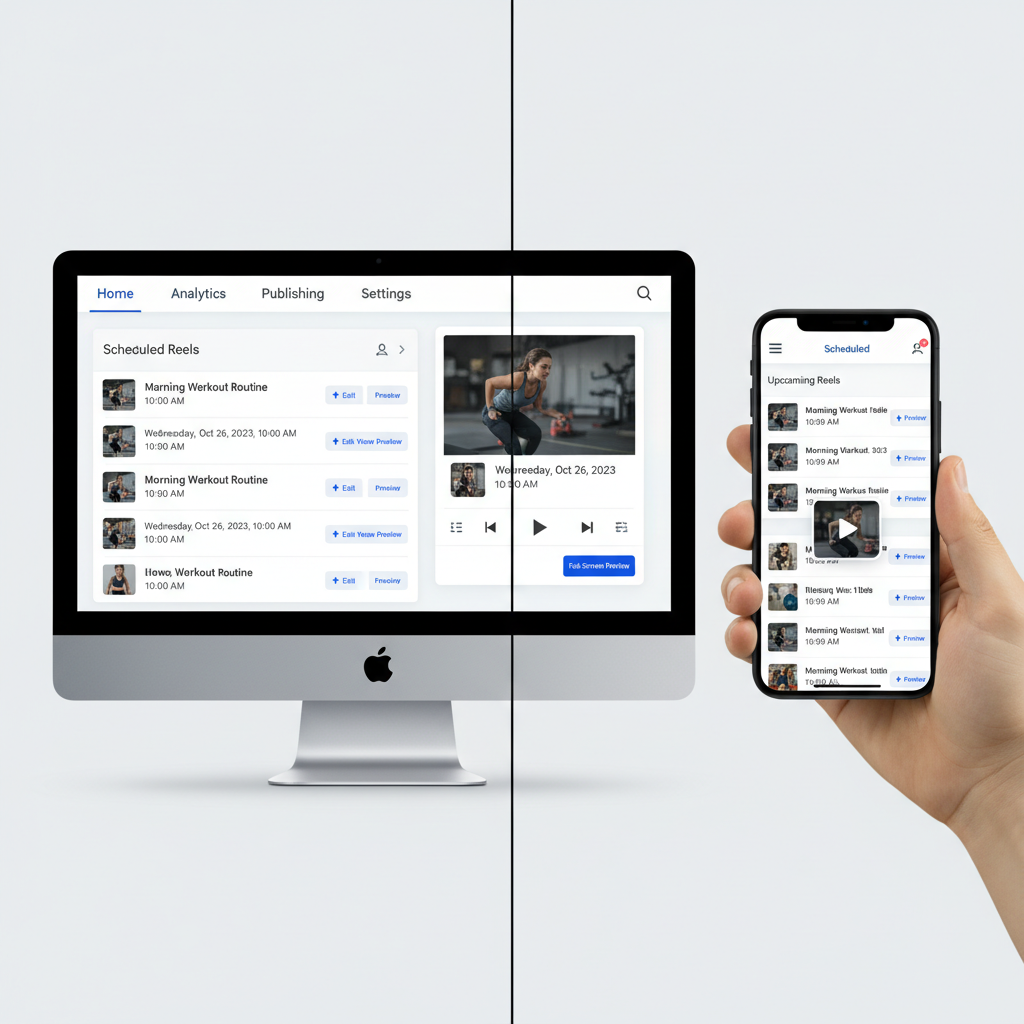
---
Where to View Scheduled Reels in Instagram
To see scheduled reels in the Instagram app:
- Open Instagram.
- Go to Profile.
- Tap Menu (☰).
- Select Scheduled Content.
All upcoming posts, including reels, will be listed.
Tip: Ensure your app is updated and set to a professional account if the option is missing.
---
How to View Scheduled Reels in Meta Business Suite
Meta Business Suite offers two main viewing options:
| View Mode | How to Access | Best For |
|---|---|---|
| Calendar | Click “Planner” in the left menu | Visual monthly planning |
| List | Go to “Posts & Stories” under Content | Quick status overview |
---
Editing or Rescheduling Before Posting
Both Instagram and Meta Business Suite allow rescheduling:
- Instagram App – Scheduled Content → Select Reel → Edit or Reschedule.
- Meta Business Suite – Calendar/List view → Select reel → Change date/time or captions.
Note: Video edits require deleting and re‑uploading.
---
Troubleshooting Missing Scheduled Reels
If scheduled reels aren’t appearing:
- App is not updated
- Account type not professional
- Poor internet connection
- Scheduled time already passed
- Sync issues with Meta Business Suite
Potential fixes:
- Update the app.
- Switch to creator/business account.
- Refresh views.
- Re‑link Instagram and Facebook Page.
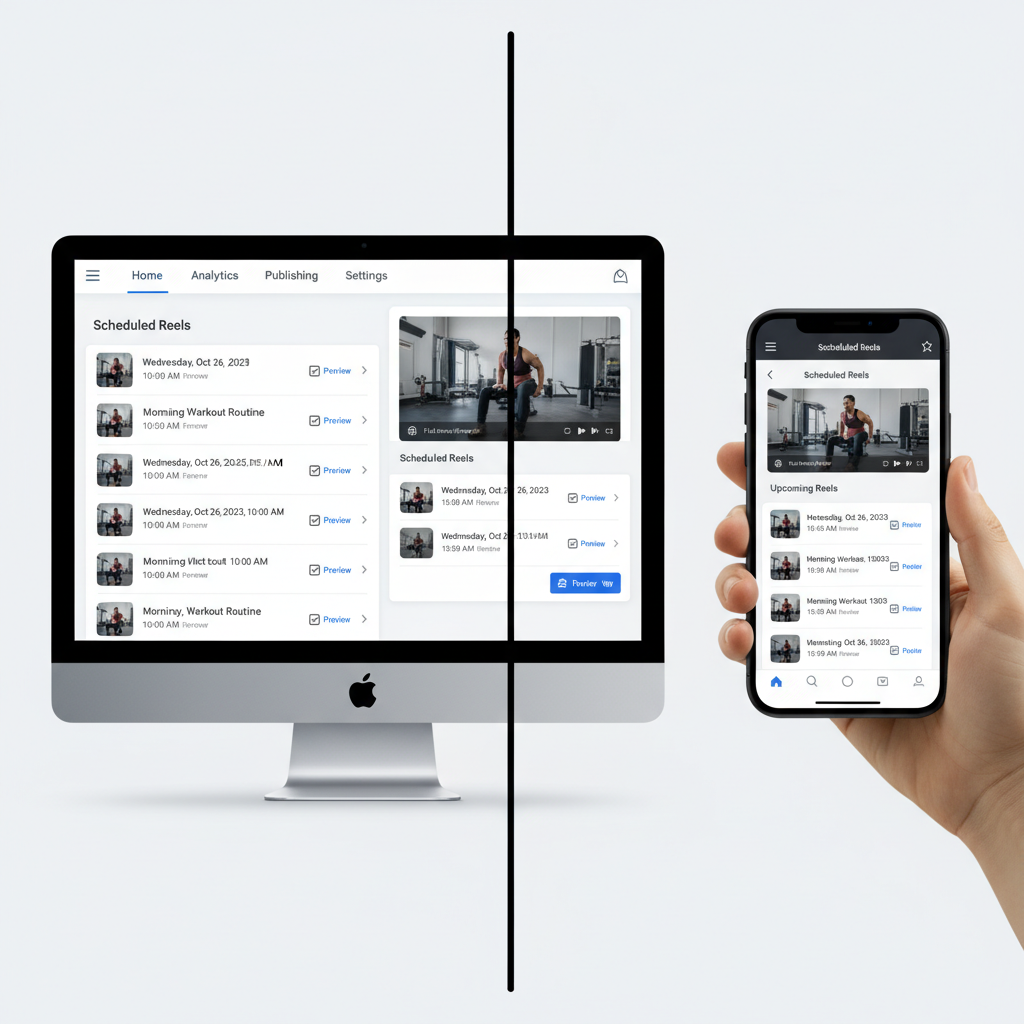
---
Best Practices for Managing Multiple Scheduled Reels
- Plan with a content calendar at least a month ahead.
- Mix content themes (educational, entertaining, promotional).
- Track performance to discover optimal posting times.
- Batch produce multiple reels to save time.
---
Integrating Scheduled Reels into Your Instagram Strategy
Treat scheduling as part of a wider marketing plan:
- Consistency builds trust and keeps followers engaged.
- Use Insights to discover peak user activity.
- Align with campaigns like launches or events.
- Coordinate cross‑platform posting across Facebook, TikTok, YouTube Shorts.
---
Summary
By knowing how to see scheduled reels on Instagram, you can better plan, edit, and publish content for maximum reach. Whether you prefer in‑app tools or Meta Business Suite, these methods and tips will help you stay organized and boost engagement. Start using scheduling today to keep your reel strategy on track.