How to See Your Story on Facebook Mobile and Desktop
Learn how to view your Facebook Story on mobile and desktop, access the Story Archive, and check viewer lists to track engagement and reach.
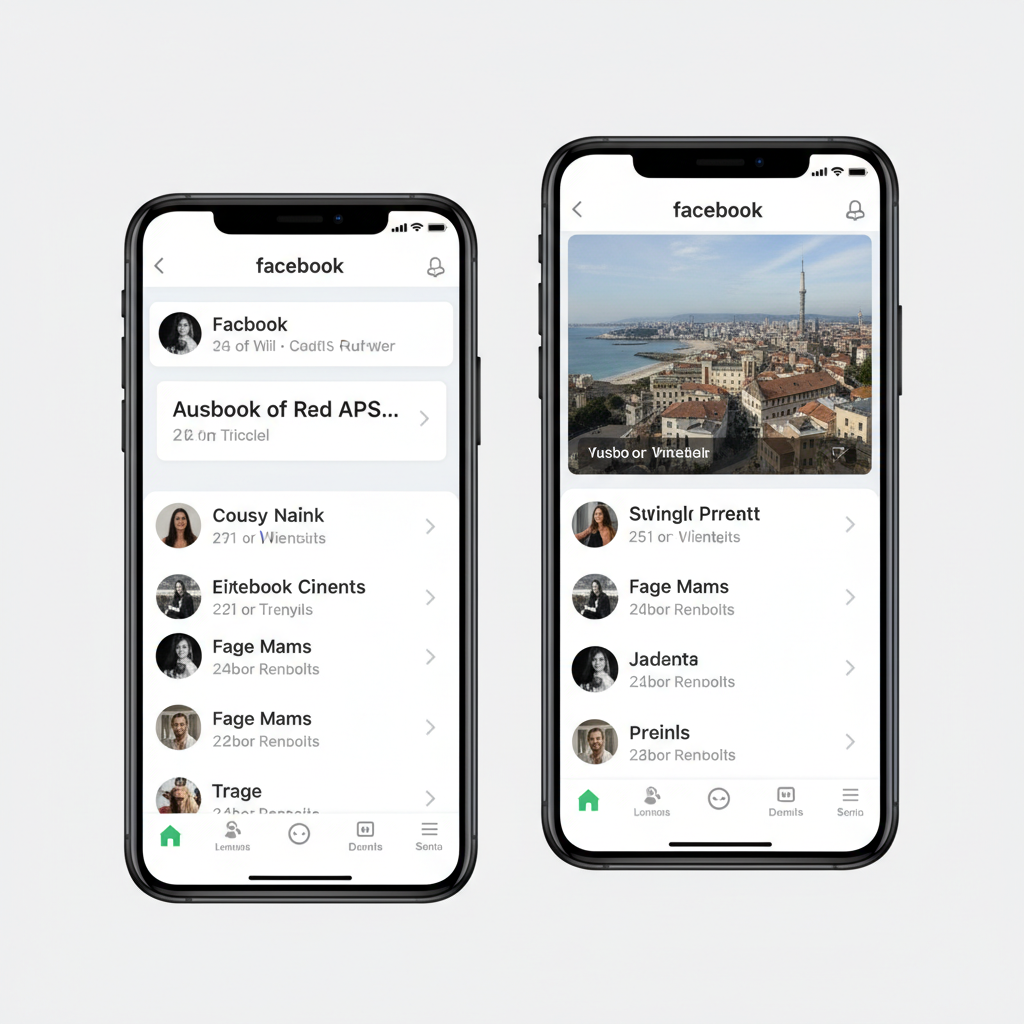
Introduction to Facebook Stories and How to View Yours
Facebook Stories are one of the most engaging features on the platform, offering short-lived photo or video posts that vanish after 24 hours. If you’re wondering how to see your story on Facebook, understanding the basics of Stories as well as the steps to view them on both mobile and desktop can help you monitor engagement, manage privacy, and maximize reach. In this guide, you’ll learn everything from locating your current story to accessing your Story Archive and troubleshooting any issues.
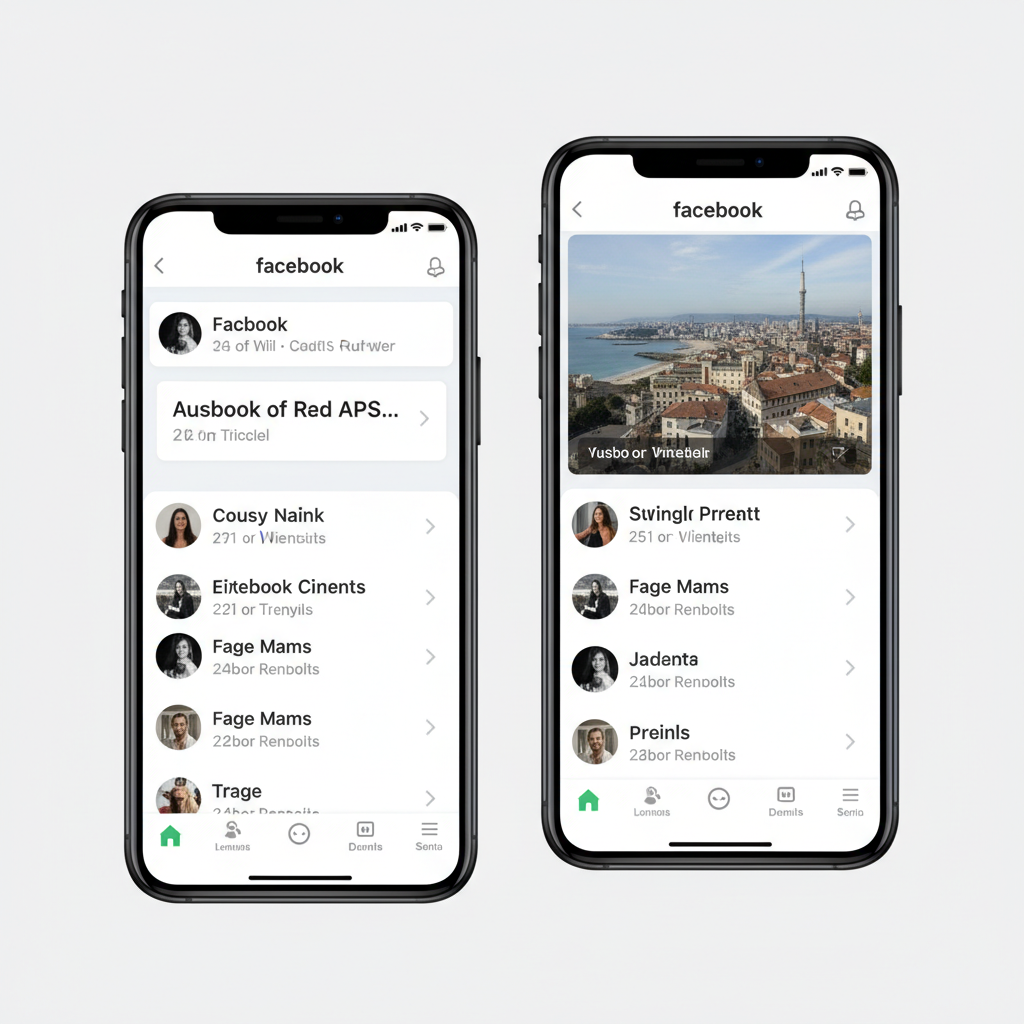
---
Understanding What Facebook Stories Are and How They Work
Facebook Stories enable users to share snippets of their day using photos, videos, text, stickers, filters, and even music. They appear prominently at the top of your News Feed, making them easy to spot. Depending on your privacy settings, they can be visible to friends, followers, or the public. Stories can be viewed on both mobile devices and desktop browsers, and they also have interactive elements such as reactions, replies, and swipe-up links for further engagement.
Unlike permanent posts, Stories are ephemeral, perfect for capturing moments without altering your timeline’s overall look.
---
How to See Your Story on Facebook Mobile App
If you’re using the Facebook mobile app, viewing your own story is straightforward:
- Open the Facebook App
- Ensure you’re signed in to your account.
- Go to the Home Screen
- This is the default screen after login.
- Locate the Stories Row
- Look for your profile picture with the text “Your Story” at the top.
- Tap on "Your Story"
- This opens your currently posted story.
- Swipe Through Items
- If you have multiple story posts, swipe to navigate.
- Check Viewers
- Tap the eye icon or “Seen by” to see viewer names.
Quick Tip
If “Your Story” isn’t visible, you may not have posted any stories in the past 24 hours.
---
Viewing Your Story on Desktop or Web Browser
The desktop version of Facebook offers the same core features, but the layout differs from mobile:
- Log in to Facebook
- Use your browser to go to facebook.com.
- Navigate to the Home Page
- Stories appear at the top of your News Feed.
- Click on “Your Story”
- Find the tile with your profile picture labeled “Your Story.”
- Browse Story Items
- Use arrow keys or click navigation arrows.
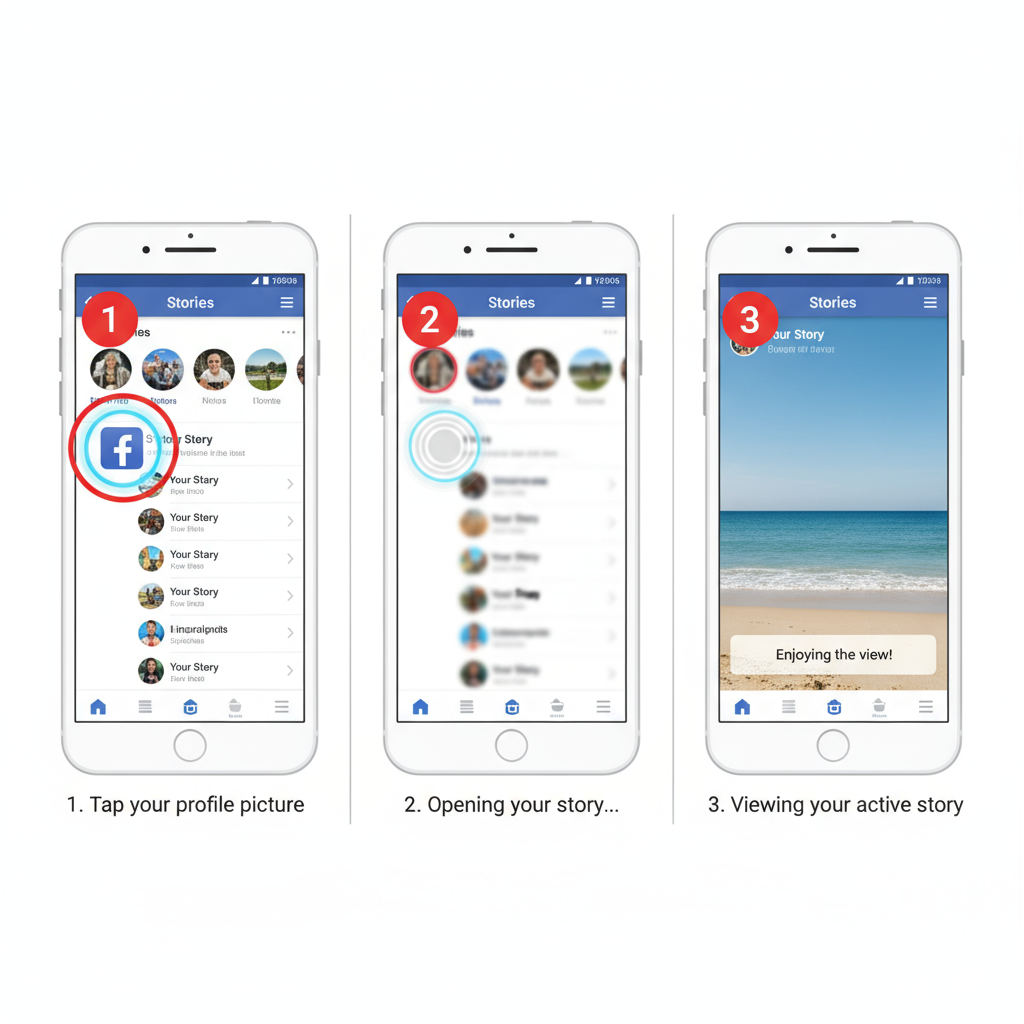
- Check Who Viewed It
- Select the viewer count to open a detailed list.
---
Using the “Your Story” Section in the News Feed
Both mobile and desktop display your story in the Stories section at the top. This horizontal row contains:
- First Circle: Your own story, if posted.
- Following Circles: Stories from friends or pages you follow.
- Tap/Click to View: You can replay and check engagement statistics directly.
This is the quickest way to access your story without navigating through your profile menu.
---
Accessing Archived Stories via Story Archive
Facebook’s Story Archive saves your Stories beyond their 24-hour lifespan—ideal for reference or reposting.
On Mobile:
- Go to your profile.
- Tap the three-dot icon next to “Edit Profile.”
- Select Story Archive.
- Scroll through previous stories in chronological order.
On Desktop:
- Open your profile page.
- Click the More dropdown menu.
- Select Story Archive.
- Choose any story by date.
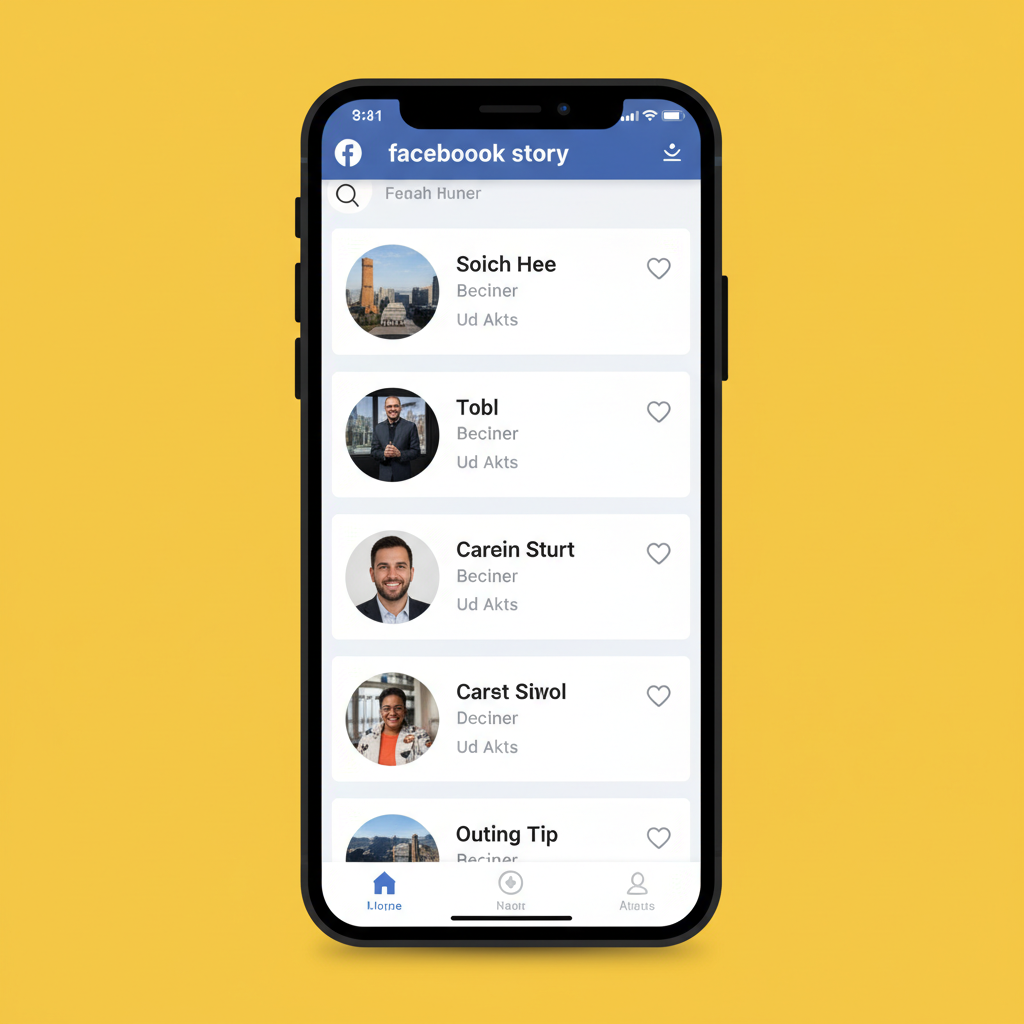
---
How to Check Your Facebook Story Viewer List
To see who’s viewed your story:
- On Mobile:
- Open your story, swipe up, or tap the eye icon.
- On Desktop:
- Open your story and click the viewer count.
Viewer List Facts
- Lists only include viewers until the story expires.
- Page stories may include advanced insights in analytics.
---
Troubleshooting Stories That Don’t Appear
Occasionally, stories may fail to appear due to technical or privacy issues:
1. Update Your Facebook App
Older versions may have bugs that prevent stories from loading.
2. Check Your Internet Connection
Ensure a stable connection for media content.
3. Review Privacy Settings
Restricted settings could hide your story from you or others.
4. Clear Cache/Data
On mobile, refreshing cached data may fix display issues.
5. Reinstall the App
This can resolve deep-seated technical glitches.
---
Managing Facebook Story Privacy Settings
Customizing your story’s audience keeps control in your hands:
| Setting | Description |
|---|---|
| Public | Anyone on or off Facebook can view your story. |
| Friends | Only people you are friends with can see your story. |
| Custom | Select specific individuals who can or cannot view your story. |
| Hide From | Block specific people from viewing your story. |
To Adjust Privacy Settings:
- Start creating your story.
- Tap the privacy icon.
- Choose your audience.
- Post the story with the selected settings.
---
Tips to Boost Story Visibility and Engagement
For more impact and reach:
- Post Consistently
- Keep your audience engaged with regular updates.
- Use Interactive Tools
- Polls, questions, and stickers encourage participation.
- Include Vibrant Visuals
- High-quality images and videos get attention.
- Tag Friends and Pages
- This increases notification reach and potential sharing.
- Identify Peak Times
- Discover when your audience is most active.
- Alternate Content Types
- Mix photos, videos, and text for variety.
---
Conclusion: See and Manage Your Facebook Stories with Ease
By knowing how to see your story on Facebook across different devices, you can monitor who’s watching, revisit your content via archives, and ensure your stories reach the right audience. Use privacy tools to control visibility, employ creative elements to attract attention, and troubleshoot promptly if issues arise. Start applying these tips today and make every story count—your next great update could be just a tap or click away.



