Ways to Select More Than 10 Photos on Instagram
Learn ways to bypass Instagram's 10-photo carousel limit using multiple posts, Stories, and collages to share more images seamlessly.
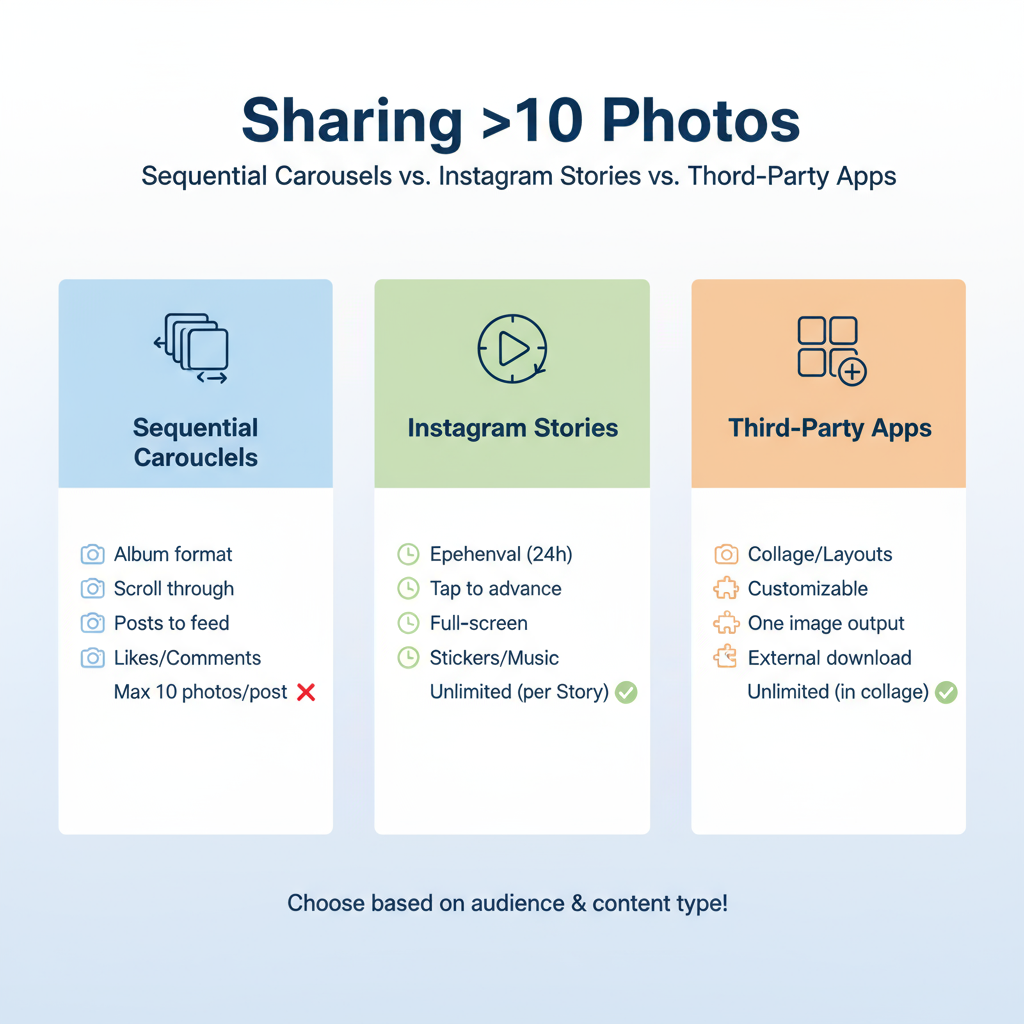
Introduction: How to Select More Than 10 Photos on Instagram
Instagram is a powerful visual-sharing platform for travel memories, creative projects, product showcases, and everyday moments. However, one common frustration is the limit of 10 photos per carousel post, which can feel restrictive when you want to tell a longer visual story. If you’ve asked yourself how to select more than 10 photos on Instagram, this comprehensive guide explores the platform’s default photo limits, the reasons users often want to surpass them, and the most practical workarounds to achieve the effect of sharing more than 10 images seamlessly.
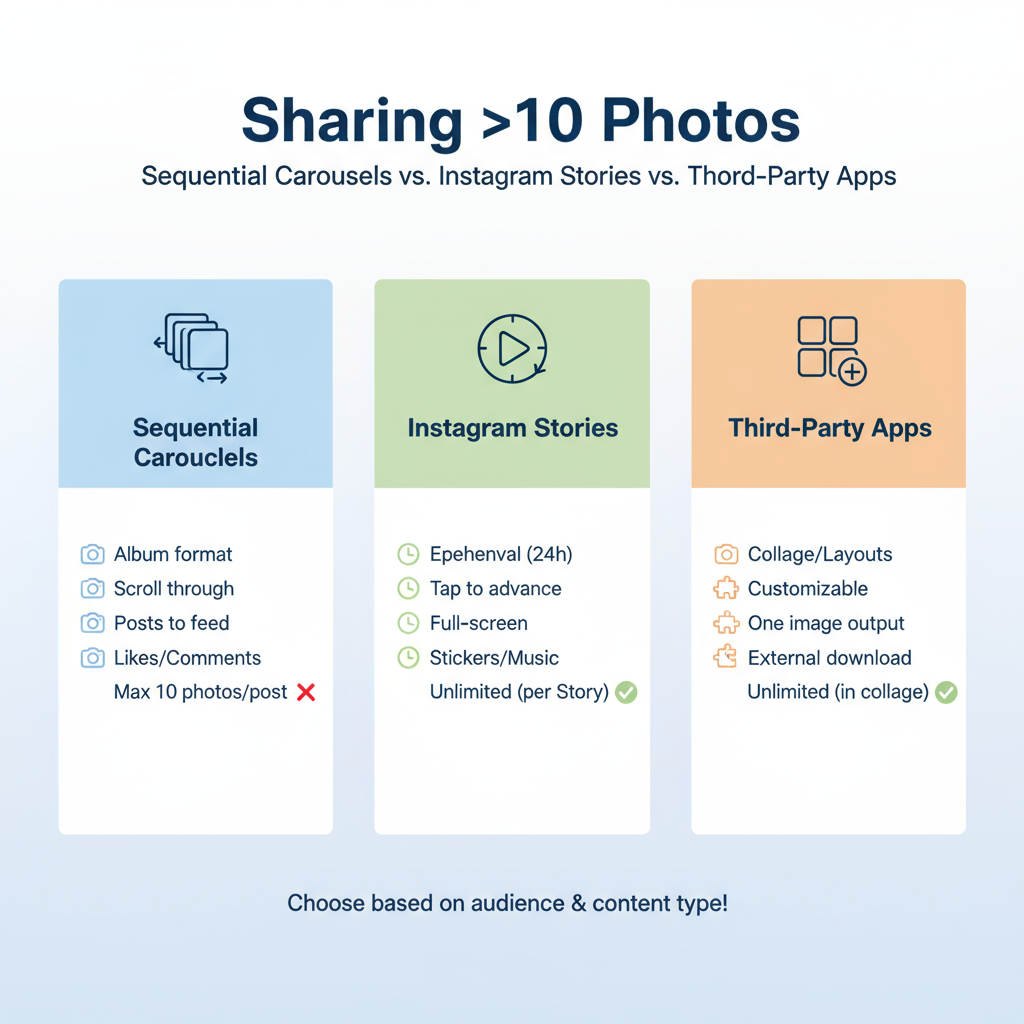
---
Understanding Instagram’s Default Photo Limits
Instagram imposes certain restrictions depending on the feature you use. These limits ensure performance consistency across devices and networks.
| Feature | Maximum Photos | Notes |
|---|---|---|
| Instagram Feed Carousel | 10 | Photos and/or videos combined |
| Instagram Stories | 100+ | Added sequentially within 24 hours |
| Direct Messages | Up to 10 at once | Larger uploads must be split |
---
Why You Might Want to Share More Than 10 Photos
There are many situations where the ability to include more than 10 photos at once is beneficial:
- Documenting an entire event or multi-day trip without multiple feed posts.
- Presenting a step-by-step tutorial or process.
- Sharing behind-the-scenes sequences for better storytelling.
- Displaying an extended product catalog for online selling.
More content in one cohesive series often results in stronger engagement and storytelling impact.
---
Workarounds Using Instagram’s Carousel Feature
Although the carousel feed limit is 10, smart strategies can help:
- Segment Photos Into Themed Carousels – Post multiple carousels in succession, grouping images logically.
- Add Continuity Tags – Use captions like “Part 1,” “Part 2” for easier navigation.
- Schedule Strategically – Spread posts over a few days to avoid follower fatigue.
---
Posting Multiple Sequential Carousels
If you need to share, for example, 20 images:
- Post 1: Images 1–10
- Post 2: Images 11–20
Connect them with captions such as “See previous post for Part 1” or a swipe-back arrow emoji.
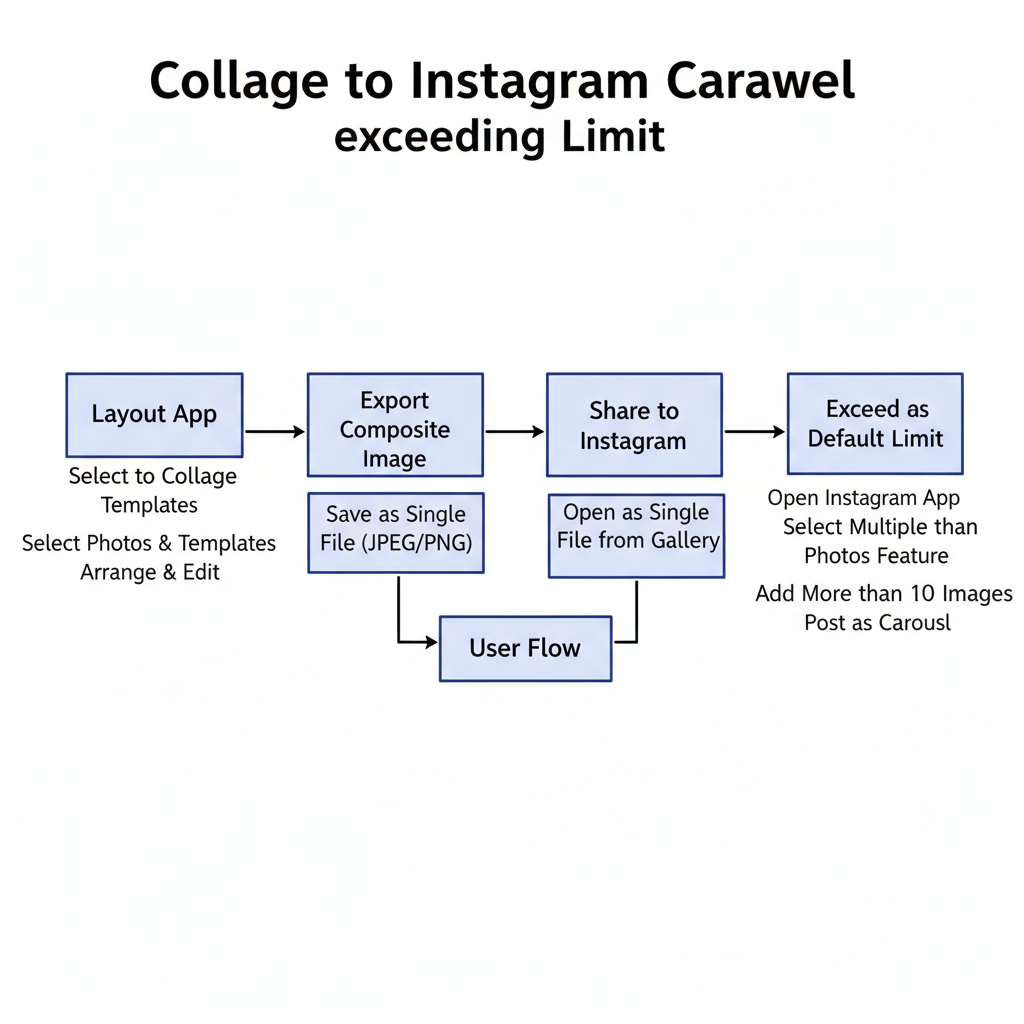
---
Using Instagram Stories to Share More Photos
Stories are a flexible solution for large photo batches:
- Access Stories from the camera view.
- Tap the gallery icon to browse images.
- Long-press to select multiples or tap individually.
- Customize each slide with text, effects, or GIFs.
You can easily share 20–50 shots without hitting the carousel cap.
---
Combining Images with Collage or Layout Apps
Merge several photos into one image file to maximize each carousel “slot.” Tools include:
- Canva – Offers branded, custom designs.
- Adobe Express – Allows intricate collage layouts.
- Instagram Layout – Quick and directly integrated.
For example, combining 4 images into 1 lets you show up to 40 photos in a 10-slot carousel.
---
Using Instagram’s Built-In Layout in Stories
Stories also feature a native Layout mode:
- Divide the frame into 3–6 sections.
- Insert individual images in each frame.
- Add effects separately for creative control.
This is excellent for event recaps, product highlights, or moodboards.
---
How to Select Multiple Images on Mobile
On Android:
- Open Instagram and tap +.
- Choose Post or Story.
- Tap Select Multiple.
- Choose up to 10 images.
- Edit individually or in bulk.
- Add captions/tags and publish.
On iOS:
- Tap + from home or profile.
- Pick upload type.
- Tap Select Multiple.
- Select up to 10 images.
- Edit, then share.
> Pro Tip: For more than 10 photos, simply repeat the process in a new batch.
---
Pre-Organizing Albums and Folders
Speed up selection by:
- Creating folders for event days or themes.
- Separating edited and raw photos.
- Using clear names for easy identification.
This reduces scrolling time and ensures no key shot is missed.
---
Saving Your Work in Drafts
The Save Draft feature is ideal for multi-batch uploads:
- Select and edit photos.
- Back out before publishing.
- Tap Save Draft when prompted.
- Revisit later from the post-creation screen.
Helpful for managing large content sets across multiple sessions.
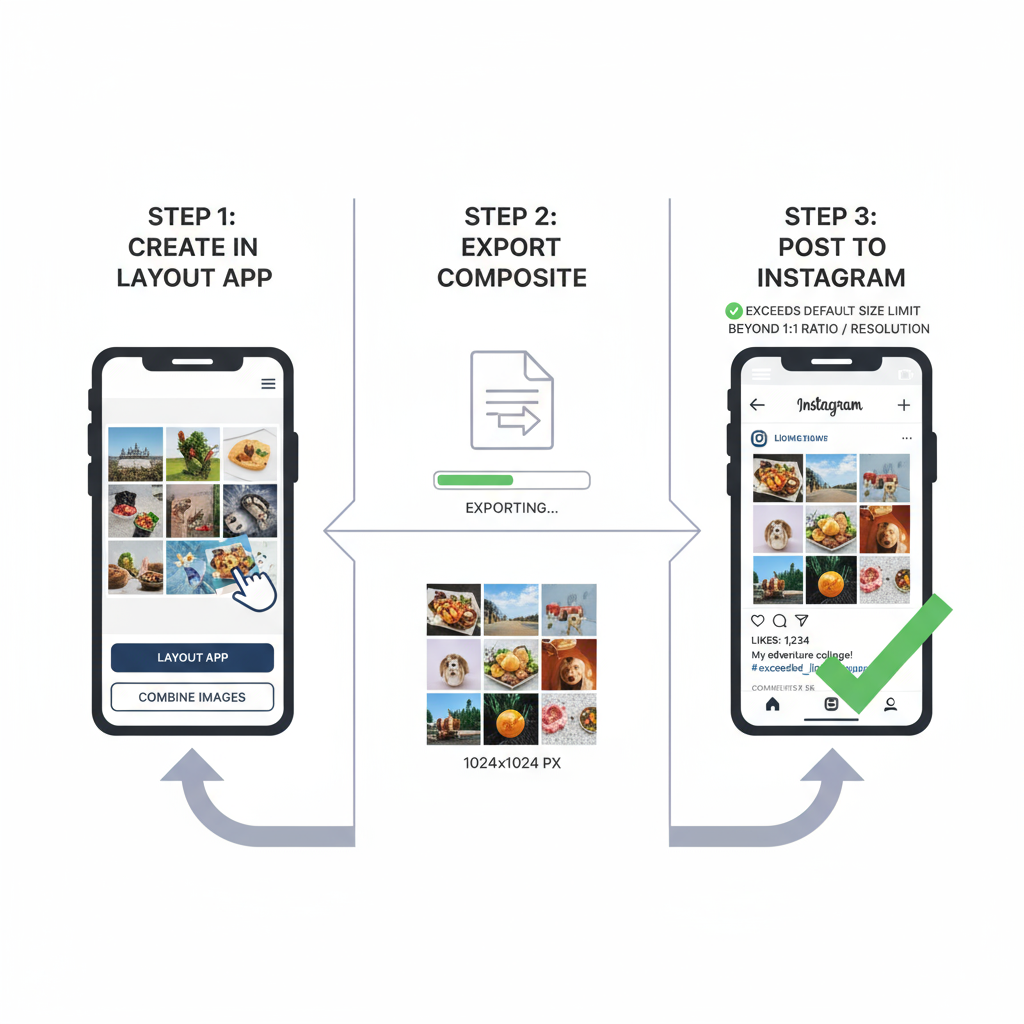
---
Limitations and Best Practices
While workarounds exist, consider:
- Instagram favors concise, curated feeds.
- Rapid posting may reduce reach due to algorithm factors.
- Posting too many photos at once might reduce per-image engagement.
- Always use photos you have permission to post.
---
Optimizing Engagement on Multi-Photo Posts
Get the most from your expanded uploads by:
- Weaving a narrative across carousel parts.
- Tagging people/brands for greater exposure.
- Making the first photo eye-catching to drive swipes.
- Mixing formats (photos, videos, boomerangs).
- Posting when your audience is active using Instagram Insights.
---
Conclusion: Creative Ways to Share More Photos
Mastering how to select more than 10 photos on Instagram is less about breaking a rule and more about creatively working within the limits. While you can’t directly exceed 10 images in a single feed carousel, Stories, collages, sequential posts, and proper planning can help you successfully share large collections without losing cohesion or engagement.
By combining organization, apps, and storytelling strategy, you can keep your audience engaged and your visual narrative intact—even with platform constraints.
---
Next step: Experiment with one of these methods on your next big photo set, track engagement in Insights, and refine your approach for maximum impact.



