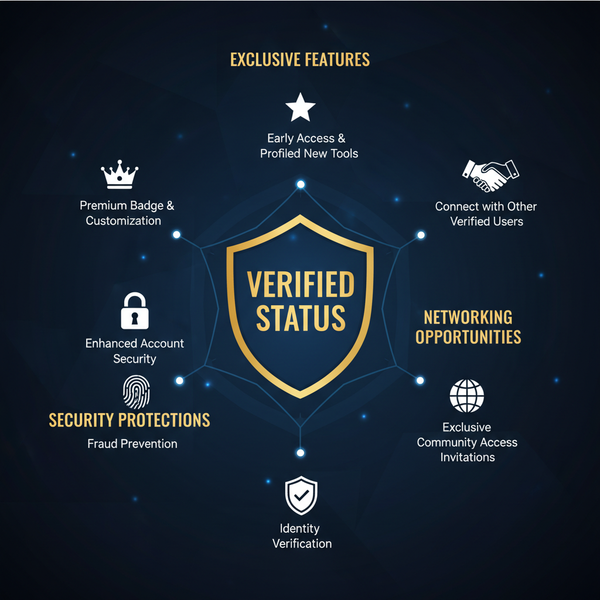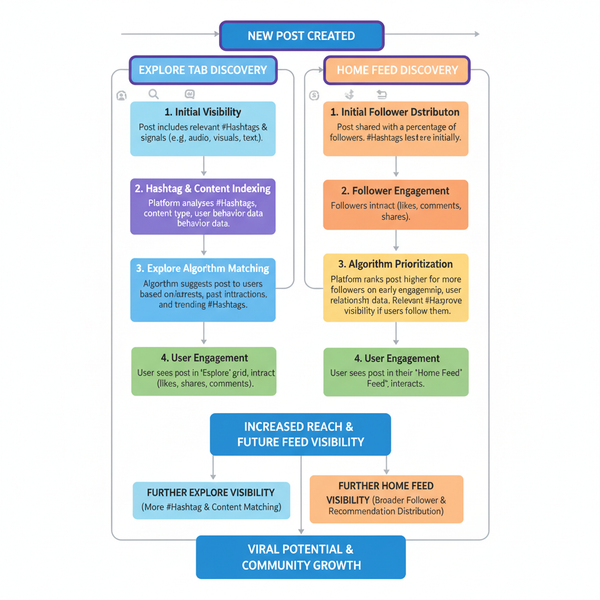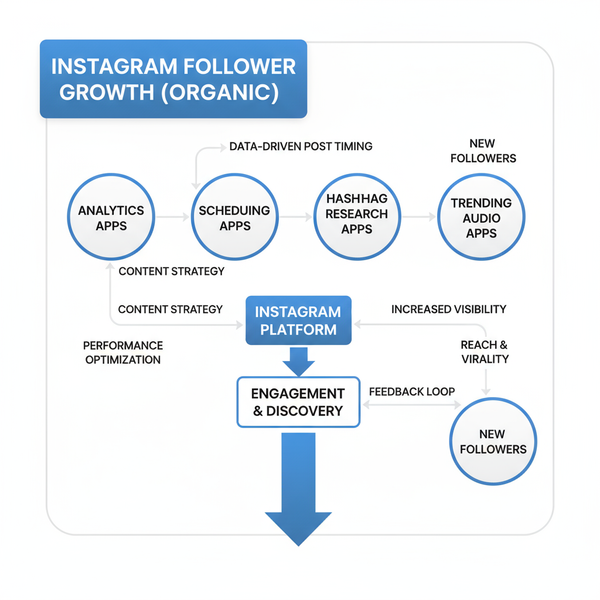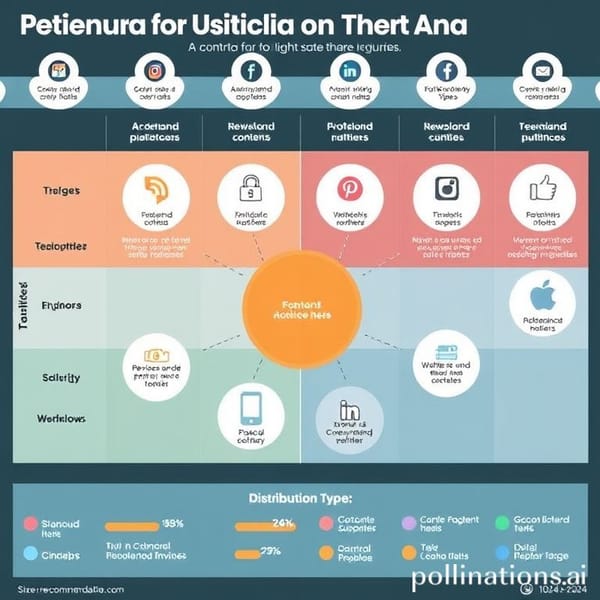Step-by-Step Guide on How to Send a Snapchat Message
Learn how to send text chats and snaps on Snapchat, add filters or stickers, manage privacy settings, and use chat features with ease.
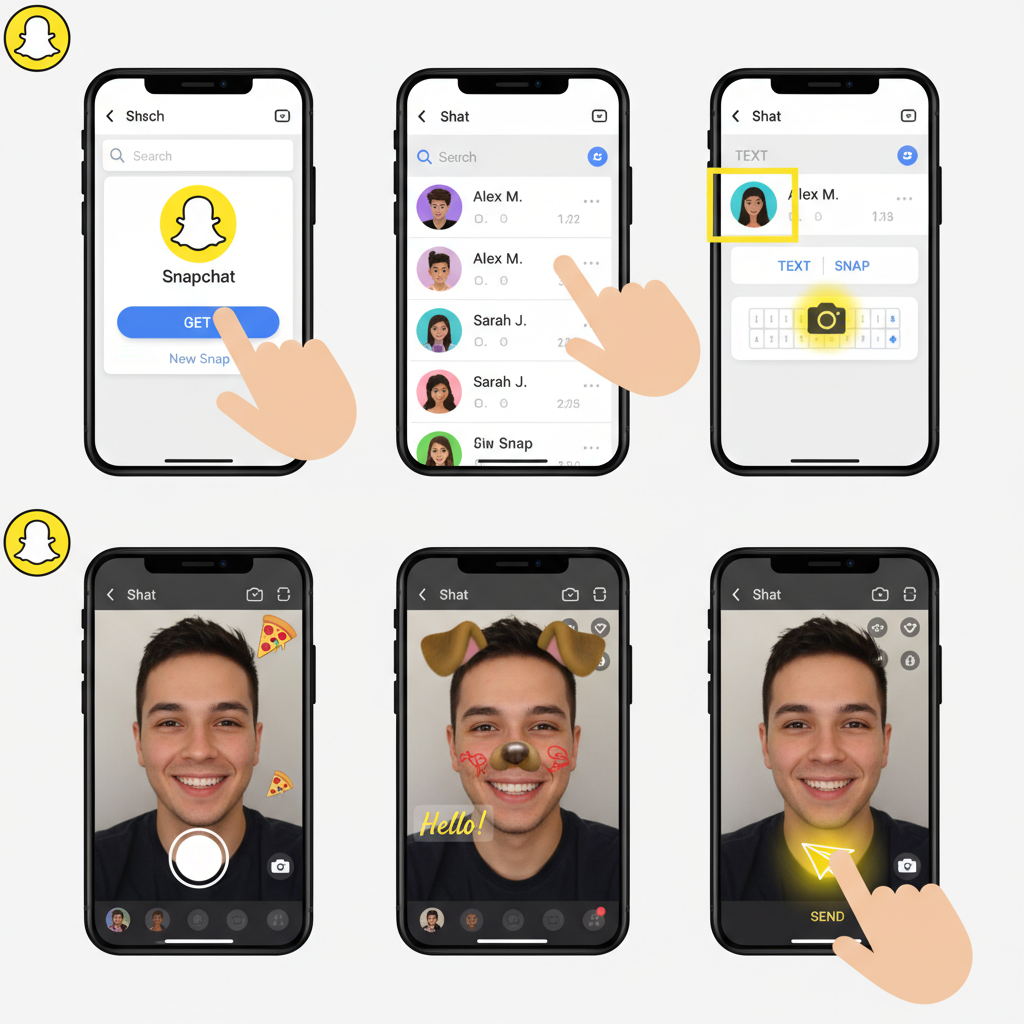
Step-by-Step Guide on How to Send a Snapchat Message
Learning how to send a Snapchat message can transform your communication into a more fun and engaging experience. Snapchat’s playful interface allows users to send text, pictures, and videos with creative enhancements like filters, stickers, and captions. In this guide, you’ll get a complete walkthrough on sending both text chats and snaps, customizing your messages, managing privacy settings, and troubleshooting common issues — so you can start snapping with confidence.
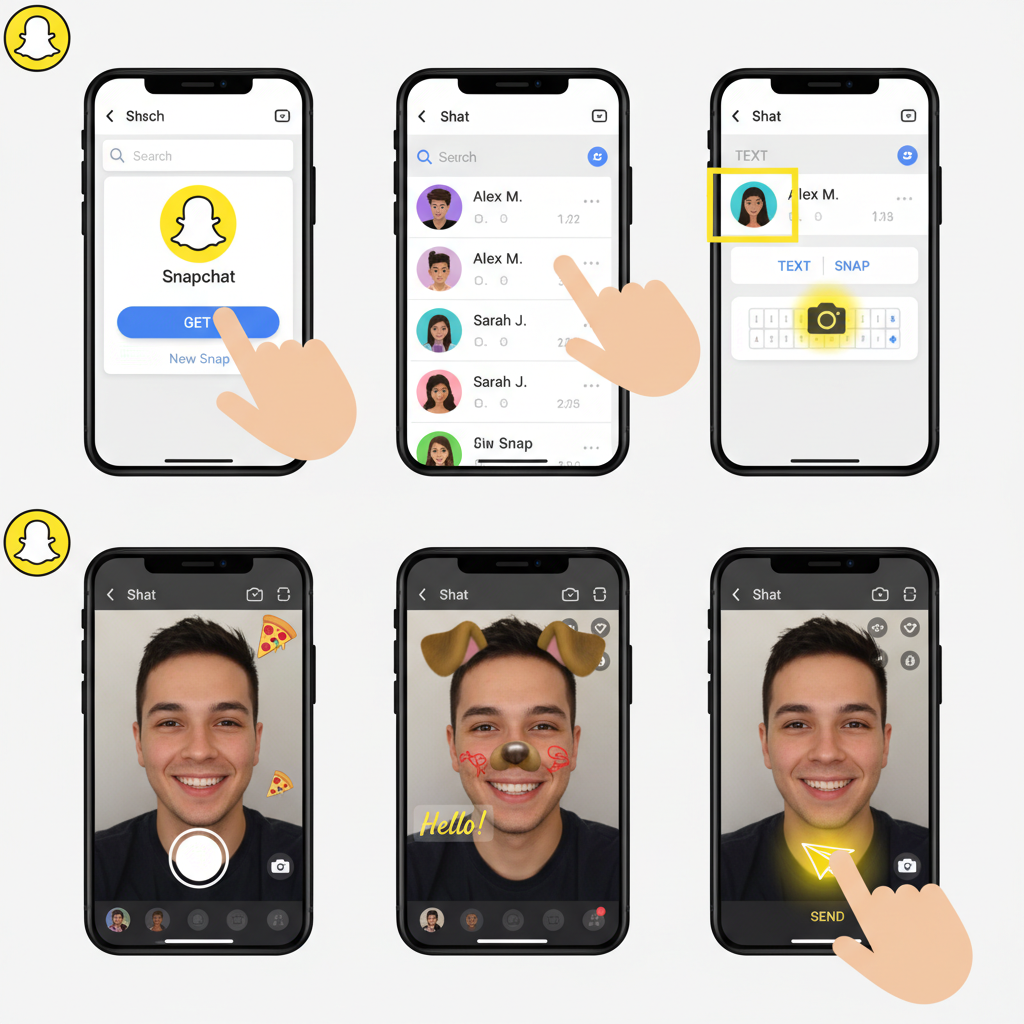
---
Download and Open the Snapchat App
Before you can send messages, ensure the Snapchat app is installed and ready to use.
- Download Snapchat from the App Store (iOS) or Google Play Store (Android).
- Open Snapchat and tap Log In if you already have an account.
- If you’re new, tap Sign Up to create an account. Provide your name, birthday, username, password, plus email or phone number.
Snapchat requires camera and microphone permissions, so make sure those are enabled for full functionality.
---
Navigating to the Chat Screen
Once logged in, you’ll start at the camera screen. To access messaging:
- Swipe right from the camera screen.
- Or tap the Chat icon (speech bubble) at the bottom-left corner.
Your chat list will appear, showing friends you’ve connected with.

---
Searching for and Selecting a Friend’s Username
To send a message, follow these steps:
- Tap the search bar at the top of the chat list.
- Enter the Snapchat username or display name.
- Tap the friend’s name to open the conversation window.
This helps you quickly find the right recipient.
---
Choosing Text Chat vs. Snap (Photo/Video)
Snapchat offers two main messaging options:
- Text Chat: Send plain text, emojis, Bitmoji stickers, or GIFs.
- Snap (Photo/Video): Use the camera to capture moments.
To type, tap the text field. To send a snap, tap the circular camera button.
---
Capturing a Snap
The camera screen features:
- Photo capture: Tap the circular shutter button.
- Video recording: Press and hold the shutter button.
Once captured, you’ll enter Snapchat’s editing workspace.
---
Adding Filters or Stickers
Enhance your snaps:
- Swipe left or right to apply filters and lenses.
- Tap the stickers icon to add Bitmoji, emojis, or themed packs.
These creative touches help personalize your message.
---
Adding Text or Drawings to a Snap
Add overlays by:
- Text: Tap the T icon, choose fonts, colors, and styles.
- Draw: Use the pen icon, choose a brush size, and doodle directly onto your snap.
Perfect for captions, memes, or artistic effects.
---
Sending Your Message or Snap
When you’re ready:
- Tap the blue send arrow in the lower-right corner.
- Select recipient(s).
- Tap Send.
Ensure Wi-Fi or mobile data is active for successful delivery.
---
Sending Multiple Snaps in Sequence
To create a story-style exchange:
- Capture another snap from the camera.
- Send sequentially to enhance narrative flow.
Friends will receive them in chronological order.
---
Using Chat Features: Bitmoji Stickers, Voice Notes, Video Calls
Enhance real-time conversation with:
- Bitmoji Stickers: Cartoon avatars expressing moods.
- Voice Notes: Press and hold the microphone icon for audio clips.
- Video Calls: Tap the camera icon in chat for live sessions.
These features simulate face-to-face chat digitally.
---
Managing Conversation Settings
Control message visibility:
- Delete Chats: Press and hold to delete.
- Save Messages: Press and hold, then save.
- Clear Conversations: Use settings to remove entire histories.
Choose whether chats vanish after viewing or remain saved.
---
Understanding Message Status Indicators
Snapchat uses icons to indicate message status:
| Icon | Meaning |
|---|---|
| ✔️ | Message sent successfully |
| 📩 | Message delivered to recipient's device |
| 👁️ | Message opened/read |
Recognizing these ensures clarity in message tracking.
---
Troubleshooting Common Sending Issues
If a message won’t send:
- Check internet connection (Wi-Fi or data).
- Close and reopen Snapchat.
- Update the app via App Store/Google Play.
- Verify permissions for camera/mic.
For persistent issues, reinstall Snapchat.
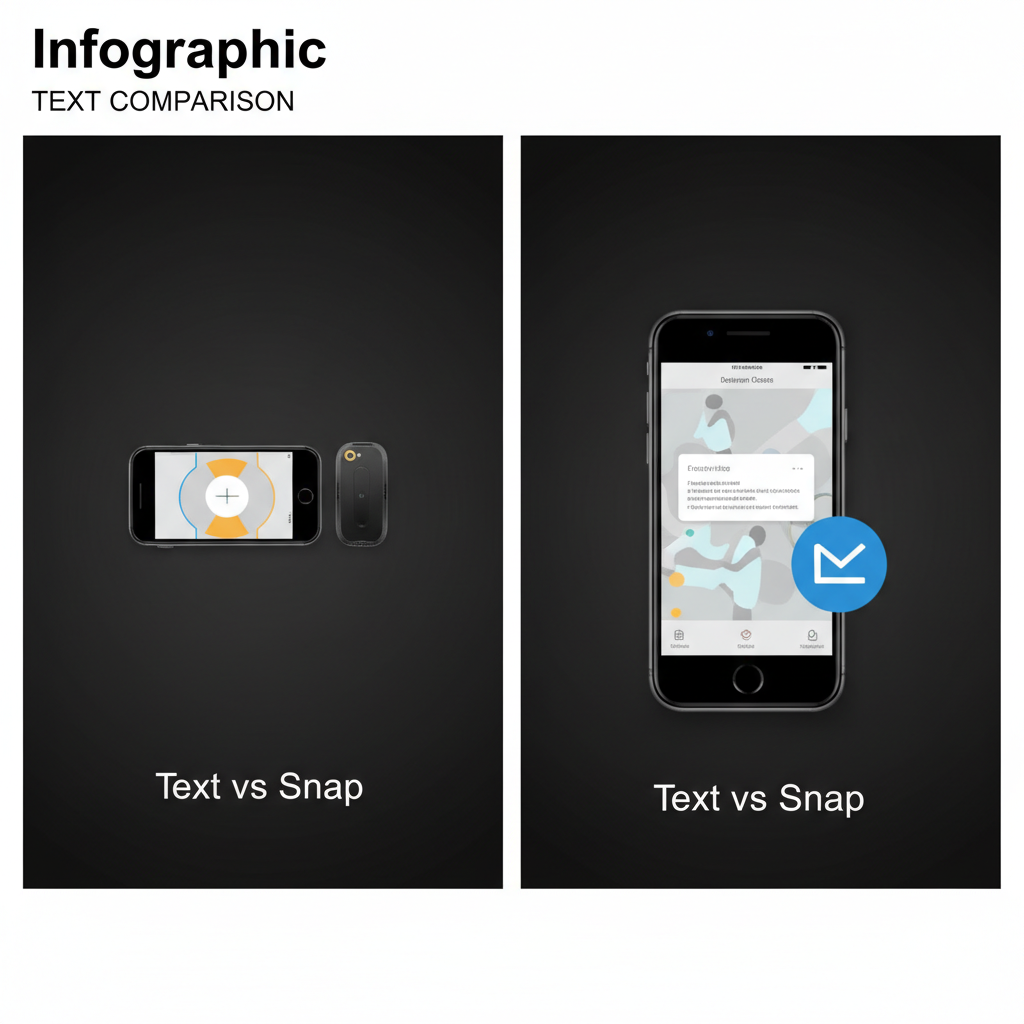
---
Tips for Privacy and Managing Who Can Message You
Secure your social space:
- Set Privacy Settings: Adjust Who Can Contact Me.
- Limit messages to Friends Only.
- Use Block or Remove Friend when necessary.
This ensures a safer messaging environment.
---
Creative Ways to Use Snapchat Messages for Engagement
Snapchat helps build interactive bonds:
- Share behind-the-scenes content.
- Initiate Snap Streaks to keep engagement daily.
- Play Snap Games in chat.
- Run quick polls or Q&A via captions.
Keep conversations lively and immersive.
---
Recap and Quick Start Checklist for New Users
Quick Start Checklist:
- ✅ Install and log in/sign up.
- ✅ Navigate to chat screen.
- ✅ Locate friend’s username.
- ✅ Choose text or snap.
- ✅ Customize with filters, text, stickers.
- ✅ Use send arrow.
- ✅ Set privacy preferences.
Following these steps will help you master how to send a Snapchat message while ensuring creativity and security in your interactions.
---
Summary & Next Steps
Sending Snapchat messages is a blend of quick connection and visual storytelling. From installing the app to customizing and sending snaps, you now have the tools to communicate in vibrant, engaging ways. Use filters, stickers, streaks, and games to enhance conversations. Ready to connect? Open Snapchat, follow this guide, and start sending your first creative message today!