How to Send an Instagram Link from Mobile or Desktop
Learn how to copy and send Instagram profile, post, reel, and story links from mobile or desktop, plus tips for privacy and creative sharing.
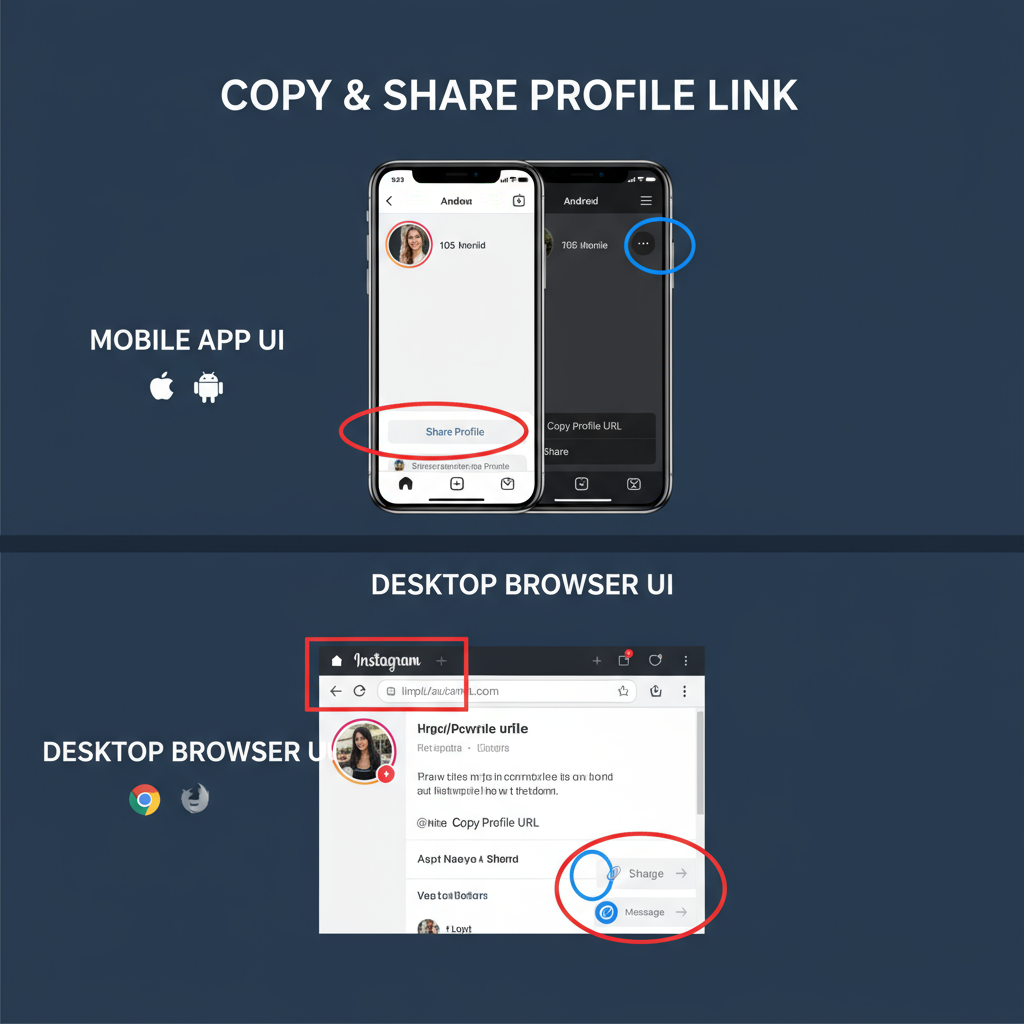
How to Send an Instagram Link from Mobile or Desktop
Instagram is one of the most widely used social media platforms for both personal and professional engagement. Knowing how to send Instagram links—whether it’s a profile, post, reel, or story—can help you connect with friends, followers, and customers more effectively. In this comprehensive guide, you’ll learn step‑by‑step instructions for sharing different types of Instagram links from both mobile and desktop, plus tips for customization, privacy, and creative marketing uses.
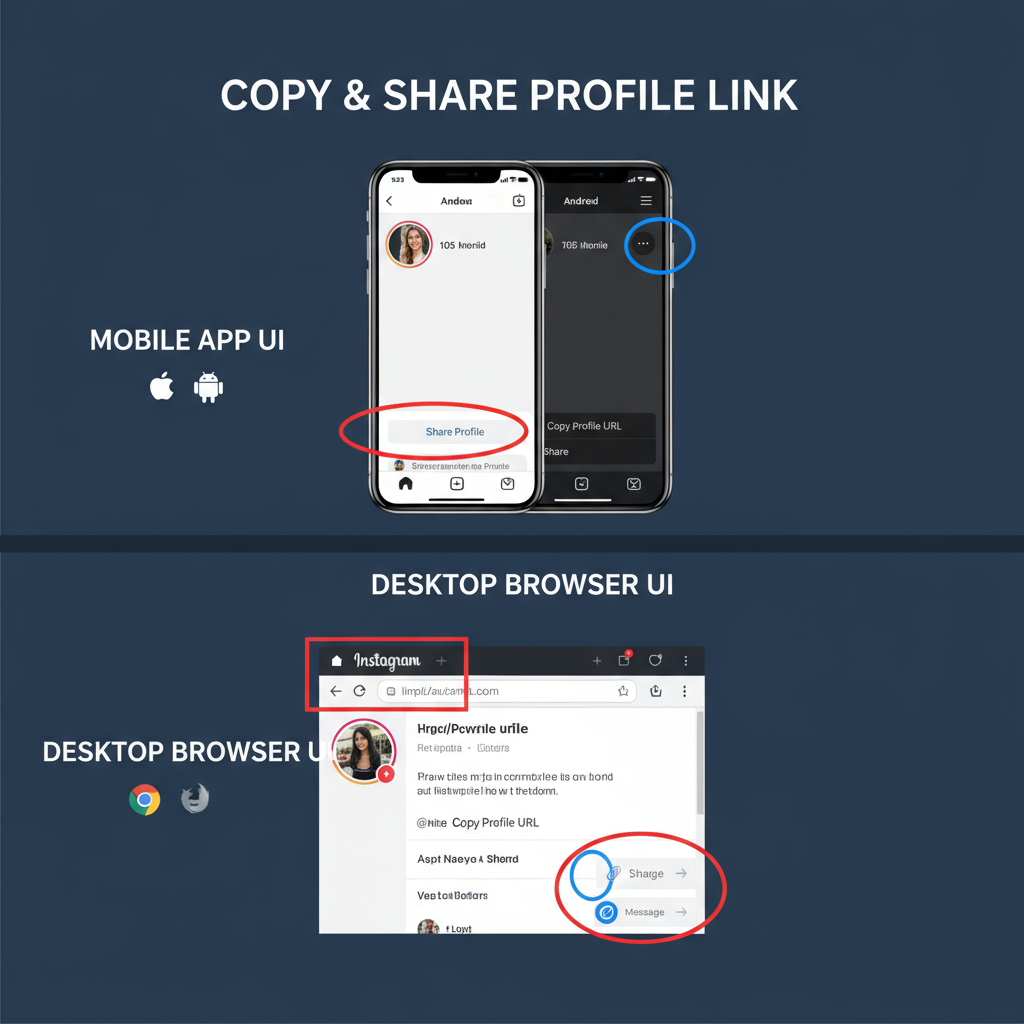
---
Understanding the Types of Instagram Links
Before you begin, it’s important to identify the type of link you want to share. Each link type serves a different purpose:
- Profile link – Directs users to an Instagram profile.
- Post link – Leads directly to a specific image or video post.
- Reel link – Opens a short‑form Instagram Reel.
- Story link – Points to a story (limited-time availability).
- DM thread link – Connects to a private direct message conversation.
| Link Type | Visibility | Typical Use |
|---|---|---|
| Profile | Public (or private, requires login) | Follow requests, brand promotion |
| Post | Depends on profile settings | Highlight content, share moments |
| Reel | Public or private | Entertainment, marketing, trends |
| Story | 24‑hour availability | Promos, real‑time updates |
| DM Thread | Private | Continue conversations externally |
---
How to Copy Your Instagram Profile Link from the Mobile App
Whether you’re using iOS or Android, the process is simple.
iOS Steps
- Open the Instagram app.
- Tap your profile icon in the bottom right.
- Tap the hamburger menu (☰) in the top right.
- Select QR Code or Your profile.
- Tap the Share icon and select Copy link.
Android Steps
- Open the Instagram app.
- Go to your profile page.
- Tap the three-dot menu (⋮) in the top right.
- Choose Copy Profile URL or Share Profile.
- Paste the link where needed.
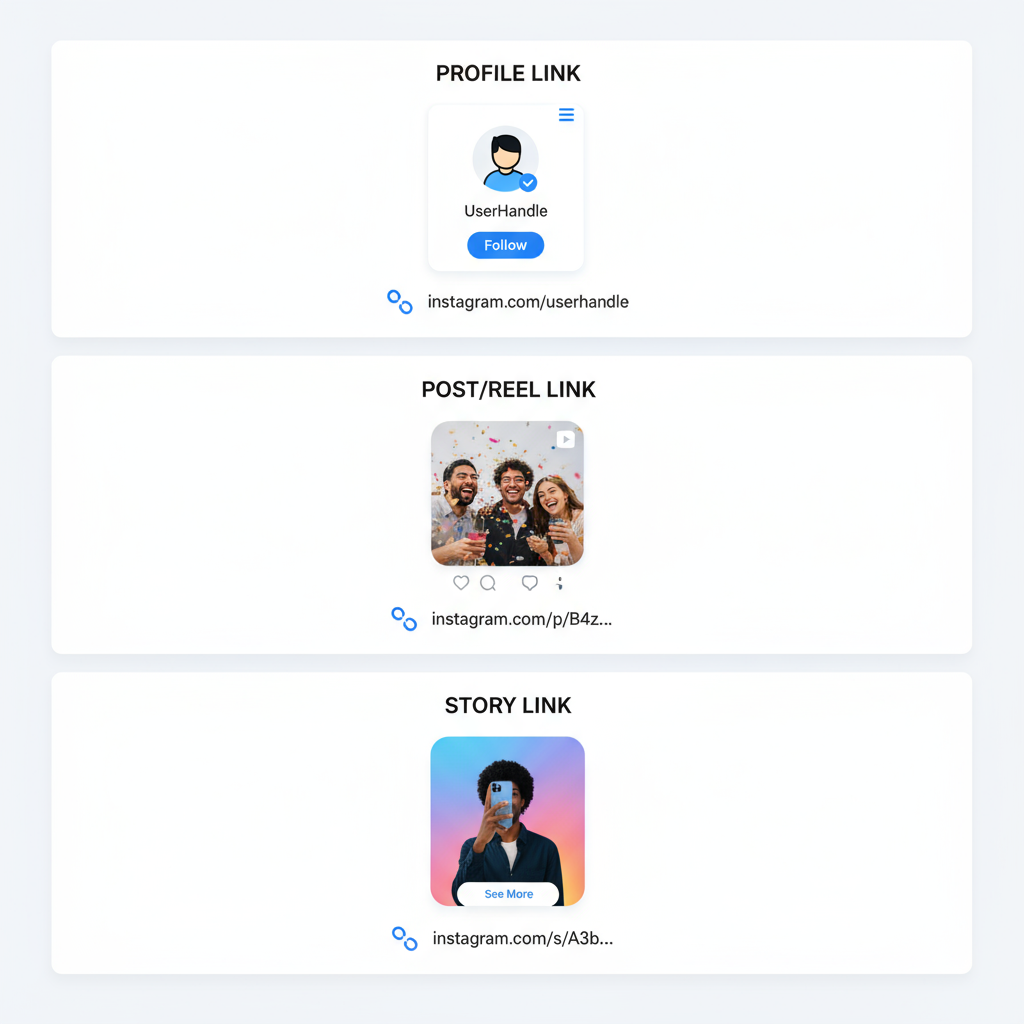
Pro Tip: On mobile, your profile link follows this format:
https://www.instagram.com/yourusername/---
How to Copy and Share an Instagram Profile Link from Desktop Browser
If you’re on a computer:
- Go to Instagram.com and log in.
- Click on your profile picture in the top right.
- Select Profile.
- The browser address bar will display your full link:
- Highlight the URL, right‑click, and select Copy.
- Paste it into your preferred communication channel.
https://www.instagram.com/yourusername/---
Steps to Copy and Send a Specific Post or Reel Link
From Mobile:
- Open the post or reel.
- Tap the three-dot icon (⋯) above the post.
- Select Link to copy it to your clipboard.
- Paste it into a message, email, or other app.
From Desktop:
- Open the specific post or reel.
- Copy the URL from your browser’s address bar.
- Share through your chosen platform.
---
How to Share a Story Link
Instagram Stories are temporary but shareable in certain cases:
- Public account: Tap the three dots on the story → select Share to… or Copy Link (if available).
- Private account or close friends: Links won’t be visible to non-followers. Alternative: screenshot (with permission).
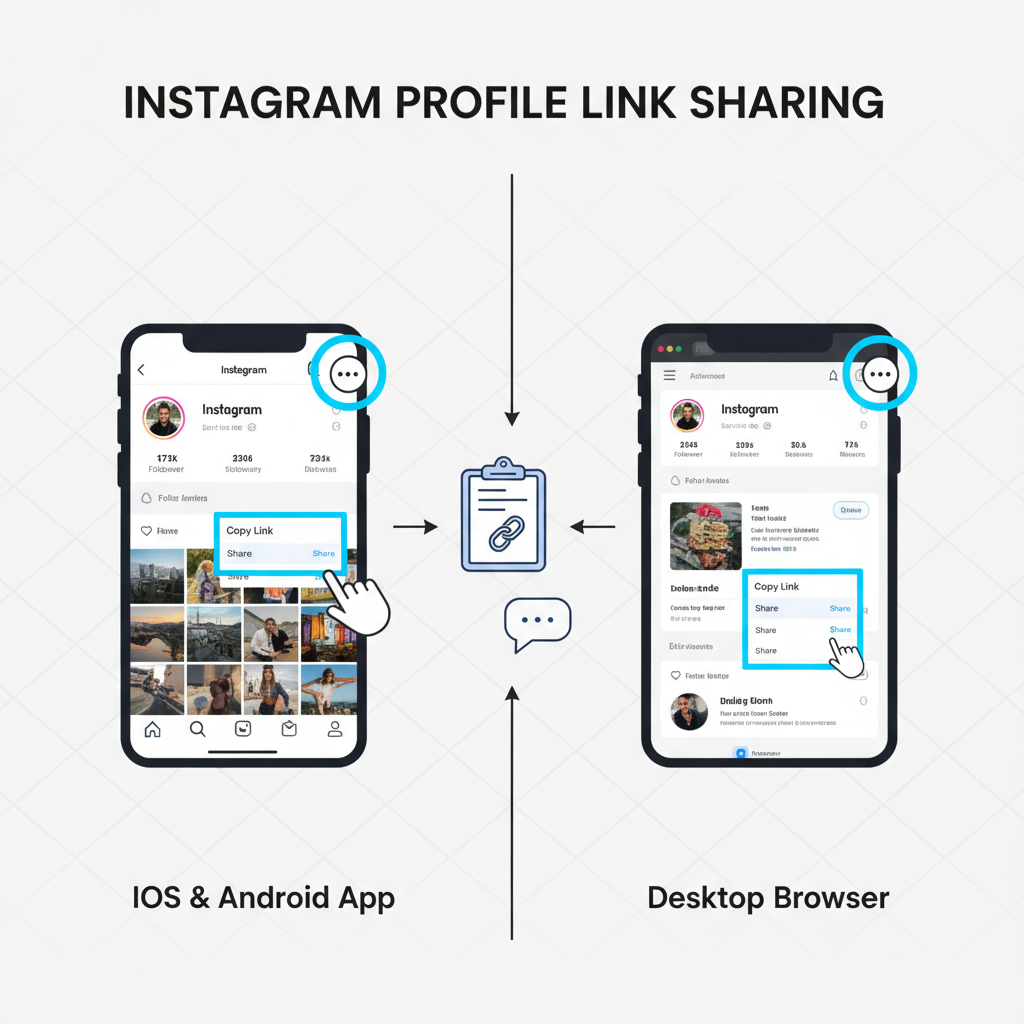
Pro Tip: Story links are active only while the story is live (24 hours by default).
---
Sending Instagram Links via DM, Email, Text Messaging, and Other Social Platforms
Once you have your Instagram link, you can share it in different ways:
- Instagram Direct Message: Paste the link directly into the chat.
- Email: Insert the link in the body or as a hyperlink.
- SMS/Text: Paste the link into your text message.
- Other Social Media Apps: Send via Messenger, WhatsApp, LinkedIn, X/Twitter, etc.
Example Email Hyperlink:
Check out my InstagramRemember: links to private accounts or content require the recipient to be an approved follower.
---
Customizing Your Instagram Link with Shorteners and Bio Link Tools
If your Instagram links are long or you want analytics, consider shortening them or using a bio link tool.
Popular options include:
- Bitly
- TinyURL
- Linktree, Beacons, and similar tools
Shortened links can look cleaner and be branded for marketing:
https://bit.ly/myinsta123---
Troubleshooting Instagram Link Issues
If your Instagram link isn’t working, check the following:
- URL Format: Make sure it starts with `https://` and contains the correct username or post ID.
- Privacy Settings: Private accounts won’t display content to users who aren’t approved followers.
- App Version: Update Instagram to its latest version.
- Browser Compatibility: Older browsers may fail to load Instagram links correctly.
---
Safe Sharing Practices
Follow these safety guidelines when sharing Instagram links:
- Beware of Phishing: Don’t click suspicious links.
- Respect Privacy: Only share private or group content with permission.
- Check HTTPS: Ensure links start with secure `https://` for authenticity.
---
Creative Marketing and Networking Uses of Instagram Links
Strategic placement of your Instagram link can boost reach and engagement:
- Email Signatures: Add your profile link to every outgoing email.
- Business Cards: Print a shortened or QR‑coded Instagram link.
- QR Codes for Events: Encourage quick follows at live events.
- Embedded in Blog Posts: Provide context and direct traffic to visual content.
- Cross‑Platform Sharing: Promote your account on other networks.
---
Summary
Learning how to send Instagram links from mobile and desktop devices can enhance your ability to connect, share, and market effectively. From profile and post links to reels and stories, proper sharing ensures your audience can access your content easily. Always respect privacy, keep links concise with shorteners or bio tools, and use creative placements for maximum impact.
Try these tips today and make your Instagram sharing more efficient—start sharing your profile and content links strategically to grow your online presence!



