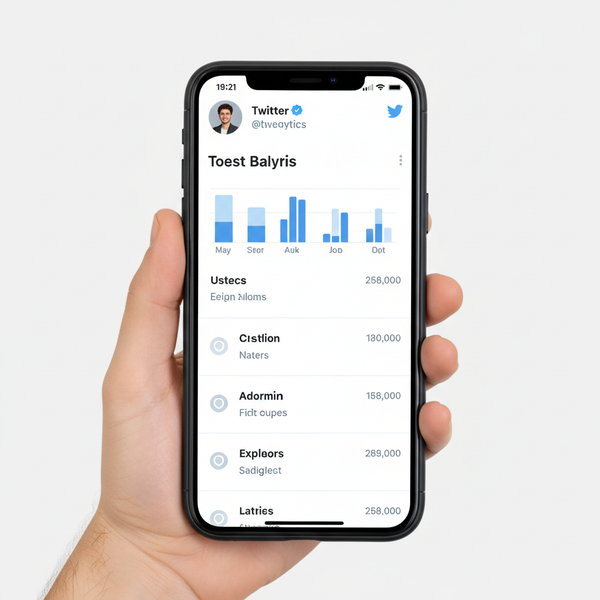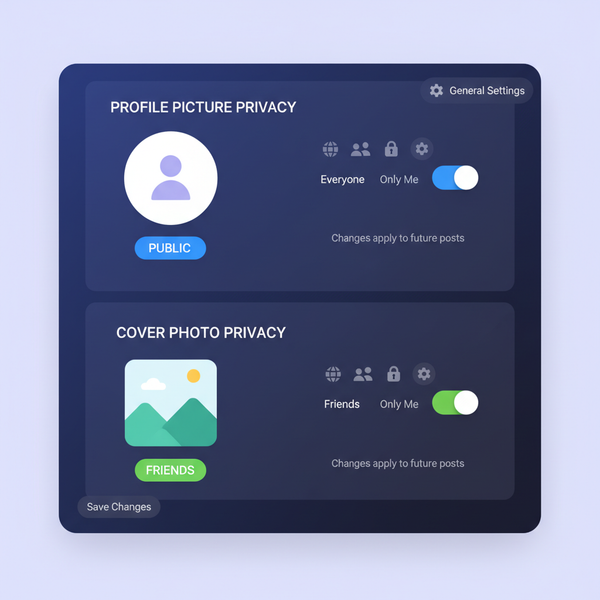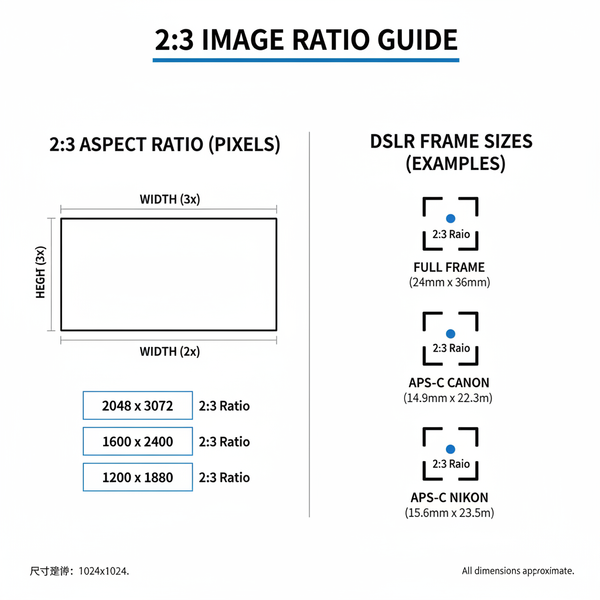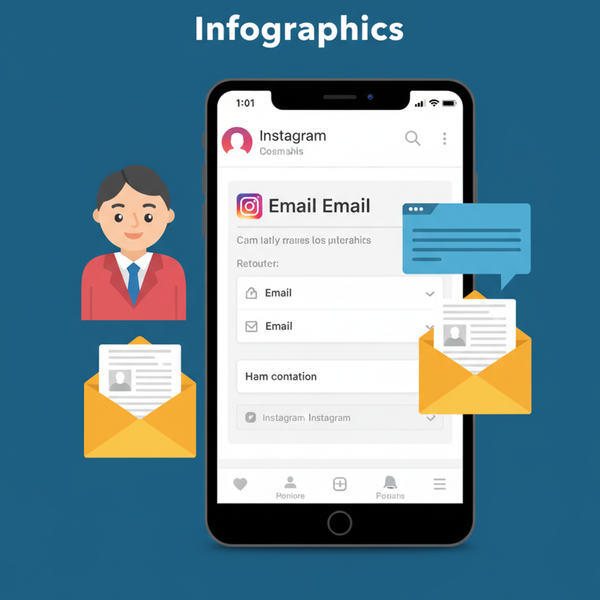How to Share Your Facebook Page Link on Any Platform
Learn how to find, copy, customize, and share your Facebook Page link across platforms like Instagram, WhatsApp, email, and more to boost visibility.

How to Share Your Facebook Page Link on Any Platform
Sharing your Facebook Page link is one of the most effective ways to improve visibility, attract new followers, and boost engagement across multiple social media platforms. Whether you run a business, manage a community, or promote a personal brand, knowing how to send the link of your Facebook page ensures people can easily find and follow you online.
This comprehensive guide explains how to locate, copy, and share your Page link from desktop and mobile, offers customization tips for a cleaner URL, and provides solutions for common link-sharing issues.

---
Understanding What a Facebook Page Link Is
A Facebook Page link is the unique web address (URL) that leads directly to your Page. It typically looks like:
https://www.facebook.com/YourPageNameOr, if the Page has no custom username:
https://www.facebook.com/pages/Your-Page-Name/1234567890Before you share, double-check that your link points to the correct page, ensuring followers arrive at the intended destination.
---
Finding Your Facebook Page Link on Desktop
If you’re using Facebook on desktop:
- Log in to your Facebook account.
- Navigate to your Facebook Page via the left-hand menu or search bar.
- Once on your Page, locate the URL in your browser’s address bar.
- Highlight the full address, right-click, and select Copy.
Tip: Admins can also access the link under Settings > Page Info to avoid copying an admin-only view.
---
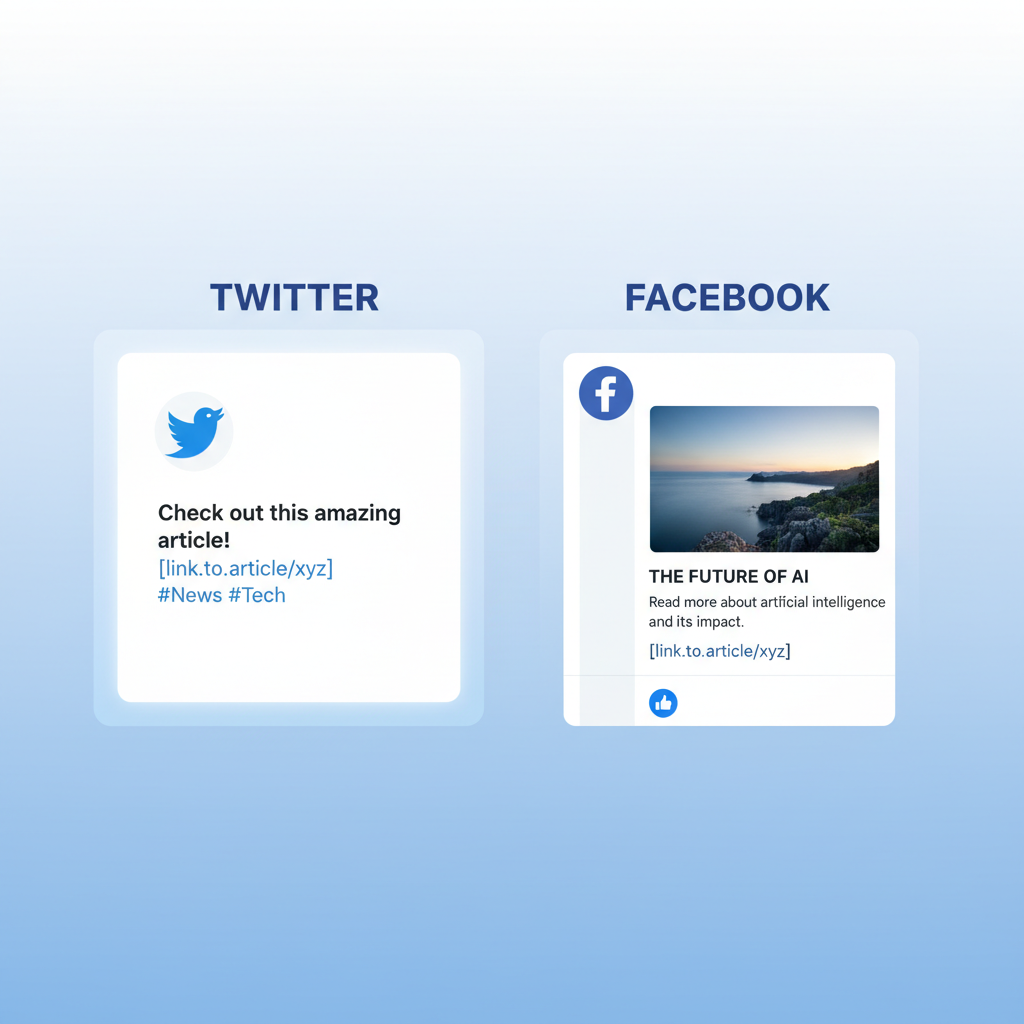
Finding Your Facebook Page Link on Mobile App
On the Facebook mobile app:
- Open the app and log in.
- Tap the Menu icon (three horizontal lines).
- Select Pages and choose your Page.
- Tap the More icon (three dots) next to your Page name.
- Choose Copy Link to copy the URL to your clipboard.
This method ensures you capture the official public link without including any internal admin parameters.
---
Copying the Link: Address Bar vs Settings
There are two common methods for copying a Facebook Page link—each has its pros and cons:
| Method | Device | Pros | Cons |
|---|---|---|---|
| Address Bar | Desktop | Fast; minimal steps | Risk of copying private admin view link |
| Page Settings | Desktop/Mobile | Official, verified URL from Facebook | Requires extra navigation |
---
Sharing Your Link via Messenger, WhatsApp, Email, and SMS
Once copied, sharing your Facebook Page link is straightforward:
- Messenger: Paste into chat—Facebook auto-generates a preview.
- WhatsApp: Send as a message; preview appears after sending.
- Email: Insert the link into text or make it clickable with HTML.
- SMS: Use link-shortening tools (like Bitly) if SMS character limits are an issue.
Example - Email HTML Link
Visit our Facebook Page---
Sharing on Other Social Media Platforms
Your Facebook Page link can—and should—be cross-promoted for maximum reach:
- Instagram: Add to your bio or in a link aggregator.
- Twitter/X: Pin a tweet featuring the link.
- LinkedIn: Include in your profile or share in posts.
Regular, strategic cross-promotion strengthens brand presence.
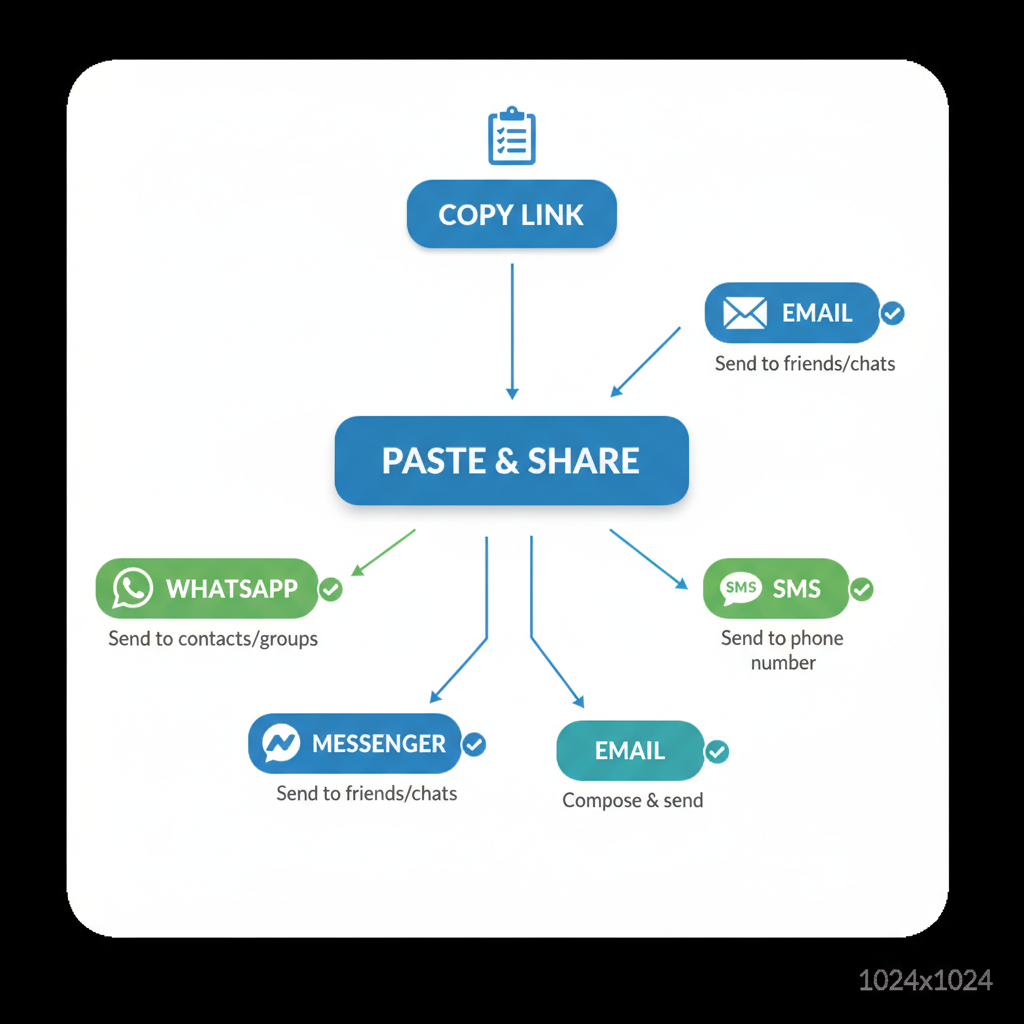
---
Creating a Custom Facebook Page Username for a Cleaner URL
A custom username replaces long, number-heavy URLs with a short, memorable link:
- Go to Settings in your Page.
- Select Username.
- Enter a unique name—Facebook checks availability.
- Your new link will look like:
- `facebook.com/YourChosenName`
Benefits:
- Easy to remember and type.
- More professional appearance for marketing materials.
---
Generating a QR Code for Your Facebook Page Link
QR codes are handy for directing offline audiences to your Page:
- Copy the link.
- Visit a free QR code generator (e.g., QRCode Monkey).
- Paste and customize your QR design.
- Download and print for flyers, posters, or business cards.
---
Embedding Your Facebook Page Link in a Website or Blog
Make it easy for site visitors to connect on Facebook:
Simple HTML Link
Follow us on Facebook!Facebook Page Plugin
Note: Include Facebook’s SDK script for plugins to function properly.
---
Best Practices for Sharing Without Looking Spammy
To share effectively without alienating your audience:
- Embed links in relevant posts or conversations.
- Offer context—explain why they should visit.
- Mix promotional posts with valuable content.
- Avoid repetitive link posts in a short time span.
- Personalize your message rather than pasting bare URLs.
---
Troubleshooting Common Issues
Broken or Inaccessible Link
- Cause: Typos or deleted Pages.
- Solution: Re-check your URL in a browser before sharing.
Privacy Restrictions
- Cause: Non-public Page settings.
- Solution: Ensure Page visibility is set to “Public”.
Incorrect Link Preview
- Cause: Cached data.
- Solution: Use Facebook’s Sharing Debugger to refresh previews.
| Issue | Cause | Solution |
|---|---|---|
| 404 Page Not Found | Wrong URL or Page deleted | Verify and recopy link |
| Link Opens Admin View | Copied while logged in as Admin | Use public link from Settings |
| No Link Preview | Cache or privacy restrictions | Refresh with Facebook Sharing Debugger |
---
Summary: Turn Your Facebook Page Link into a Growth Tool
Understanding exactly how to send the link of your Facebook page helps you connect more easily with potential followers everywhere—from direct messages and emails to QR codes and website embeds. By following the steps to copy and share correctly, customizing your URL, and troubleshooting any issues, you maximise reach without irritating your audience.
Ready to grow your Facebook community? Start by sharing your freshly copied link today across your top channels—and watch engagement rise.