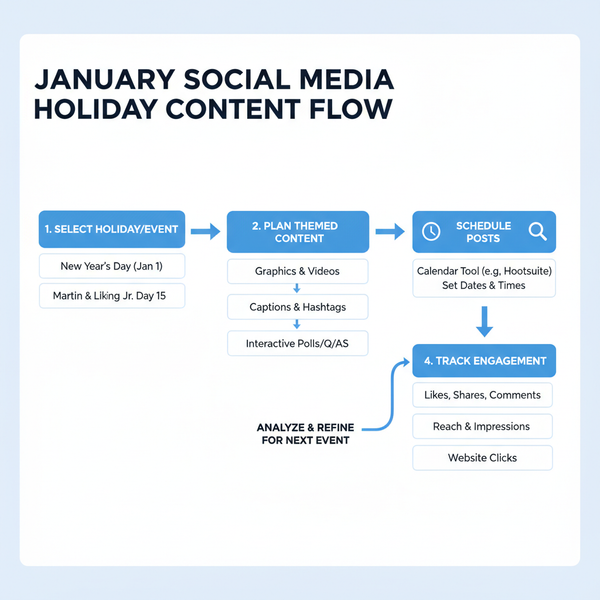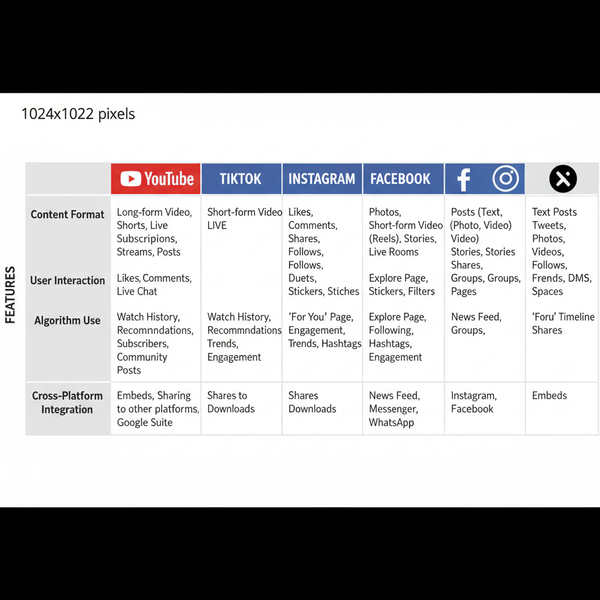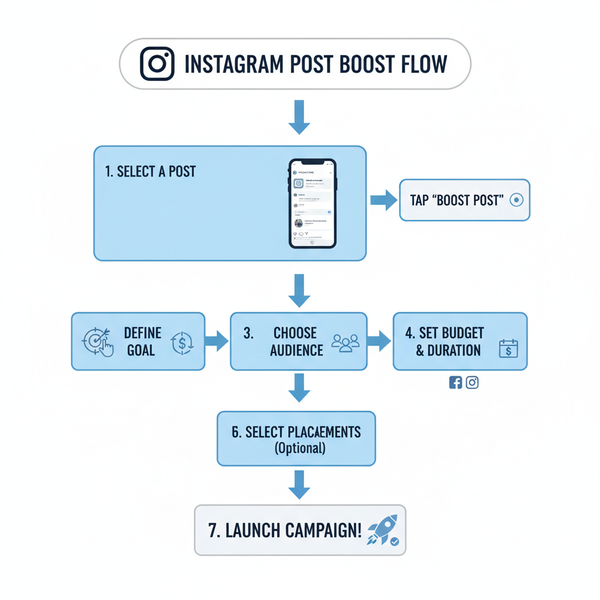How to Send Pictures to Instagram from Phone and Desktop
Learn step-by-step methods to send pictures to Instagram from phone or desktop, plus tips for private sharing, image prep, and scheduling posts.
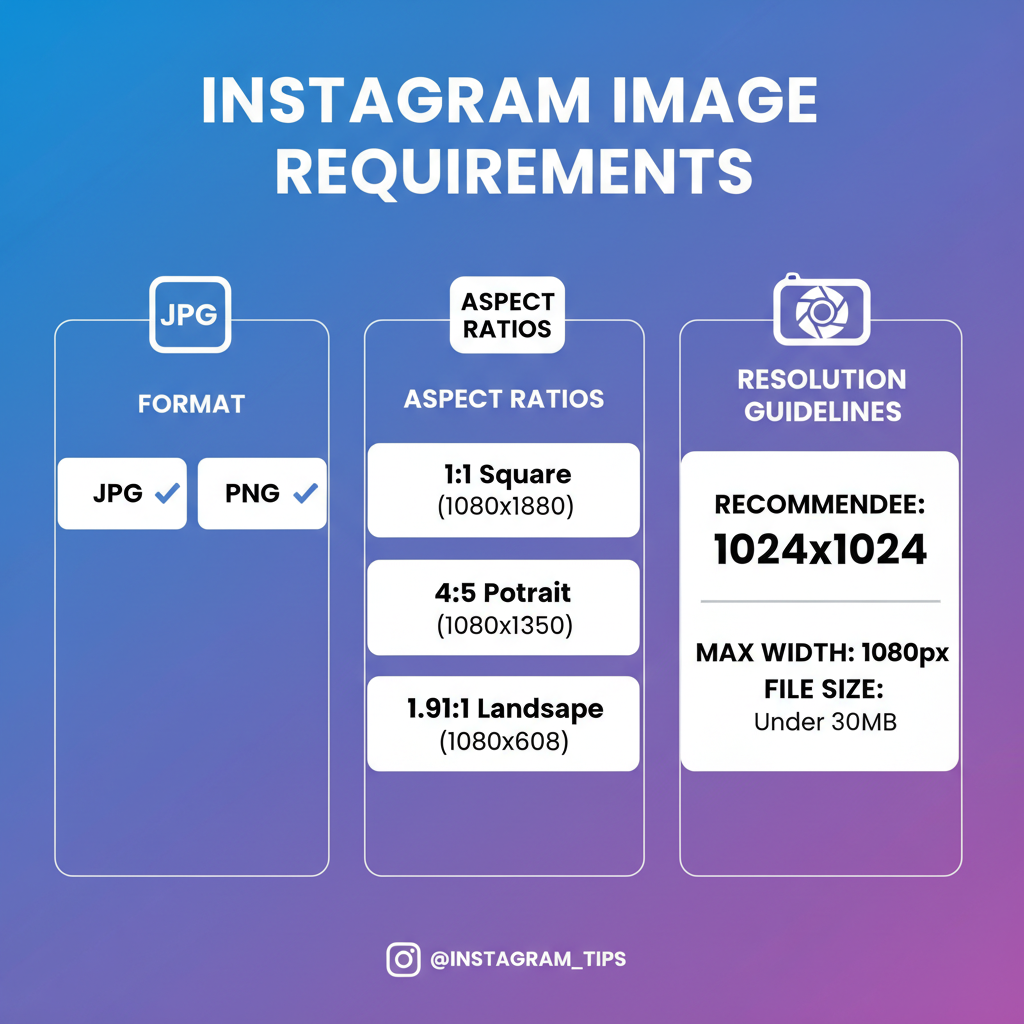
How to Send Pictures to Instagram — A Complete Guide
Whether you’re a casual user or a brand, knowing how to send pictures to Instagram in the most efficient way can significantly boost your content quality and reach. Instagram offers multiple upload methods and preparation tips that ensure your images look sharp, connect with your audience, and align with your goals. This guide walks you through each approach—from mobile to desktop and private sharing—while also covering privacy, troubleshooting, and engagement strategies.
---
Understanding Instagram’s Upload Options
Instagram offers multiple ways to share your pictures, each catering to a particular purpose and audience. Knowing these helps you decide the best method for your content.
- Feed: The main grid where followers see your posts; best for evergreen or visually curated content.
- Stories: Temporary posts lasting 24 hours, perfect for casual, real-time updates.
- Direct Messages (DMs): Private sharing to one person or a group.
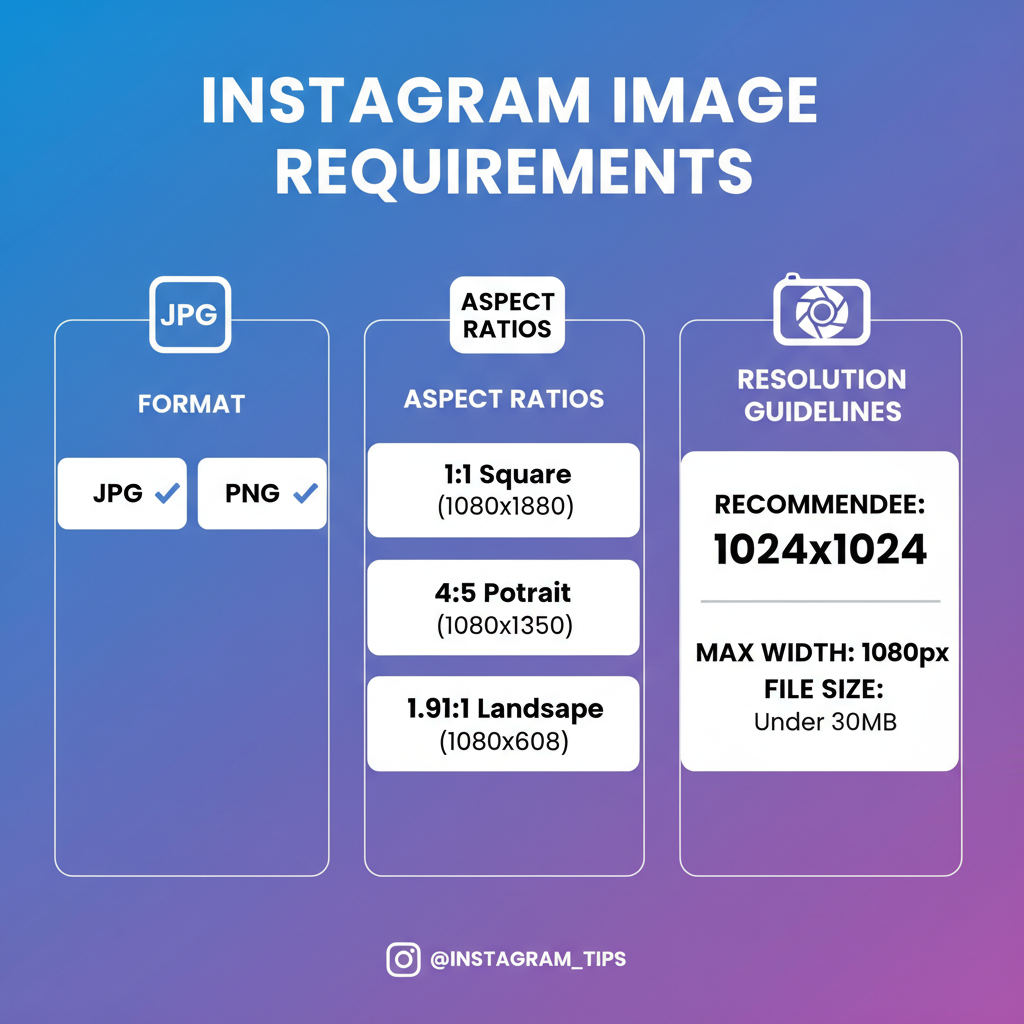
By choosing the right upload option, you can maximize your content’s reach and impact.
---
Preparing Images for Instagram
Before sending pictures to Instagram, preparing them ensures they look sharp and professional.
Format
- Instagram supports JPEG and PNG.
- Avoid TIFF or BMP for smoother uploads.
Size and Aspect Ratio
- Recommended aspect ratios:
- Square: 1:1 (1080×1080px)
- Portrait: 4:5 (1080×1350px)
- Landscape: 1.91:1 (1080×566px)
Resolution
- Always aim for 1080px on the shorter side to prevent Instagram from compressing too heavily.
Tips:
- Edit brightness and contrast to make pictures pop.
- Use consistent filters to maintain brand or personal style.
---
Sending Pictures from the Instagram Mobile App
For most users, the mobile app is the fastest way to get pictures onto Instagram.
Step-by-Step Guide
- Open the Instagram app on your phone.
- Tap the "+" icon at the bottom (Feed) or swipe right (Stories).
- Select the picture from your Gallery/Camera Roll.
- Crop or adjust the aspect ratio.
- Apply filters or edit brightness, contrast, and saturation.
- Add a caption, hashtags, and optionally tag people.
- Choose to share to Feed, Story, or Both.
- Tap "Share" to upload.
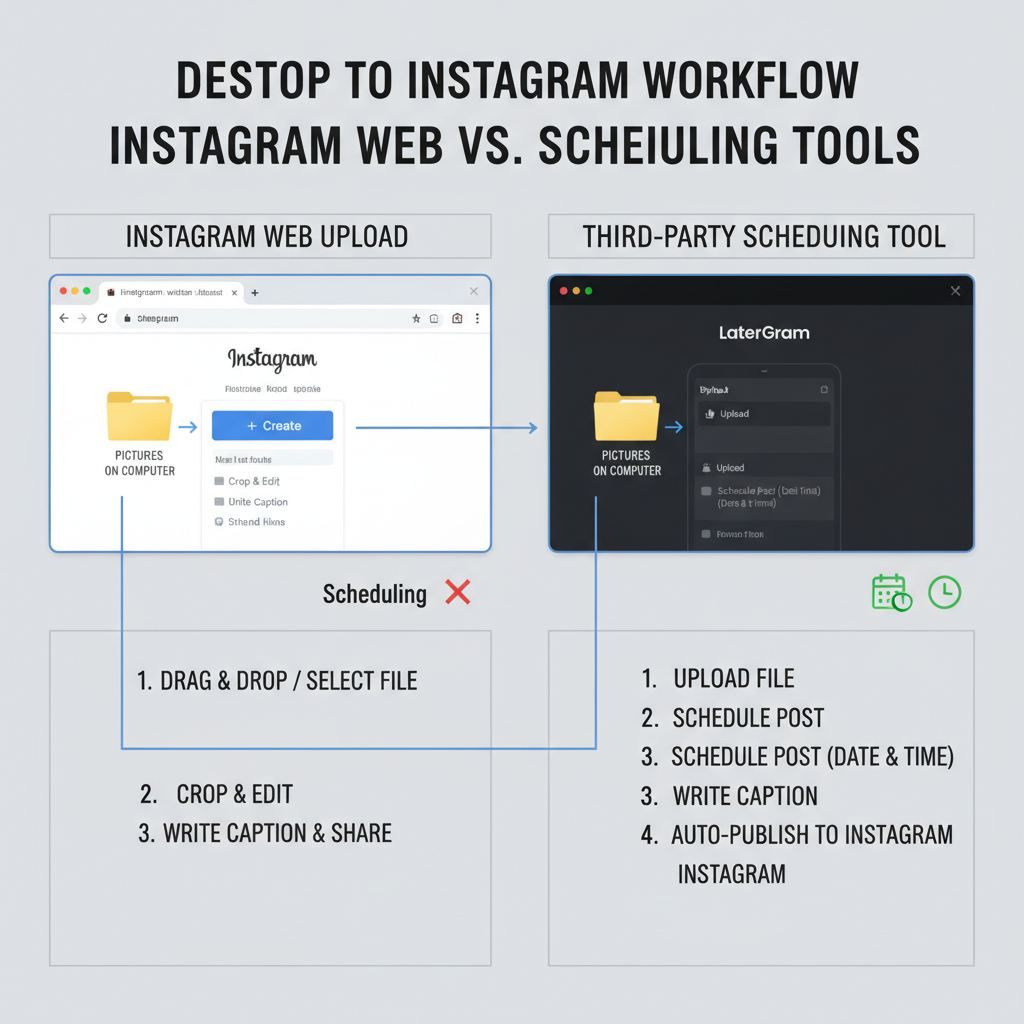
---
Sending Pictures via Instagram Direct Messages
Sometimes, you want to share images privately instead of posting to the public feed.
Sharing to Individuals or Groups
- Tap the paper plane icon on the top right of the home screen.
- Choose an existing chat or tap "New Message" to create a group.
- Tap the image icon inside the chat window.
- Select or take a photo; optionally add stickers or text overlay.
- Hit Send.
Pro Tip: You can set images to View Once, Allow Replay, or Keep in Chat for controlling privacy.
---
Sending Pictures from Desktop Using Instagram Website
While Instagram is primarily designed for mobile, you can now upload pictures directly from your computer.
Steps to Upload from Desktop
- Visit instagram.com on your browser and log in.
- Click the "+" icon on the top right of the navigation bar.
- Drag and drop images or click to upload from your computer.
- Adjust the aspect ratio and crop.
- Add filters or edits.
- Type your caption, tags, and location.
- Click Share.
---
Using Third-Party Tools for Scheduling and Uploading
If you manage multiple accounts or post frequently, third-party tools can save time.
Popular Tools for Scheduling
| Tool | Features | Free Plan |
|---|---|---|
| Later | Visual planner, post scheduler, analytics | Yes, limited posts |
| Buffer | Post scheduling, analytics, team collaboration | Yes, basic features |
| Meta Business Suite | Cross-posting to Facebook and Instagram, insights | Yes |
These tools often provide analytics so you can optimize posting times for better engagement.
---
Privacy and Security Tips When Sharing Images
Protecting your content and personal information is essential when uploading to Instagram.
- Check metadata: Remove EXIF data before posting to prevent location leaks.
- Private accounts: If you want control over who sees your posts, set your profile to private.
- Avoid sensitive content: Remember that screenshots and re-sharing can bypass privacy settings.
---
Troubleshooting Common Upload Issues
Sometimes, uploads don't go as smoothly as planned.
Slow Upload
- Switch to a stronger Wi-Fi connection.
- Close unused background apps.
Format Errors
- Convert images to JPEG or PNG.
- Make sure resolution is within Instagram limits.
App Crashes
- Update your Instagram app.
- Clear the app cache in your device settings.
---
Best Practices for Engagement
Getting likes and comments is about more than just uploading a beautiful picture.
- Captions: Write engaging and relevant captions that tell a story.
- Hashtags: Use a mix of popular and niche hashtags.
- Geotags: Tag locations to increase discoverability.
- Consistency: Post regularly at optimal times.
- Interact: Reply to comments and engage with others’ posts.
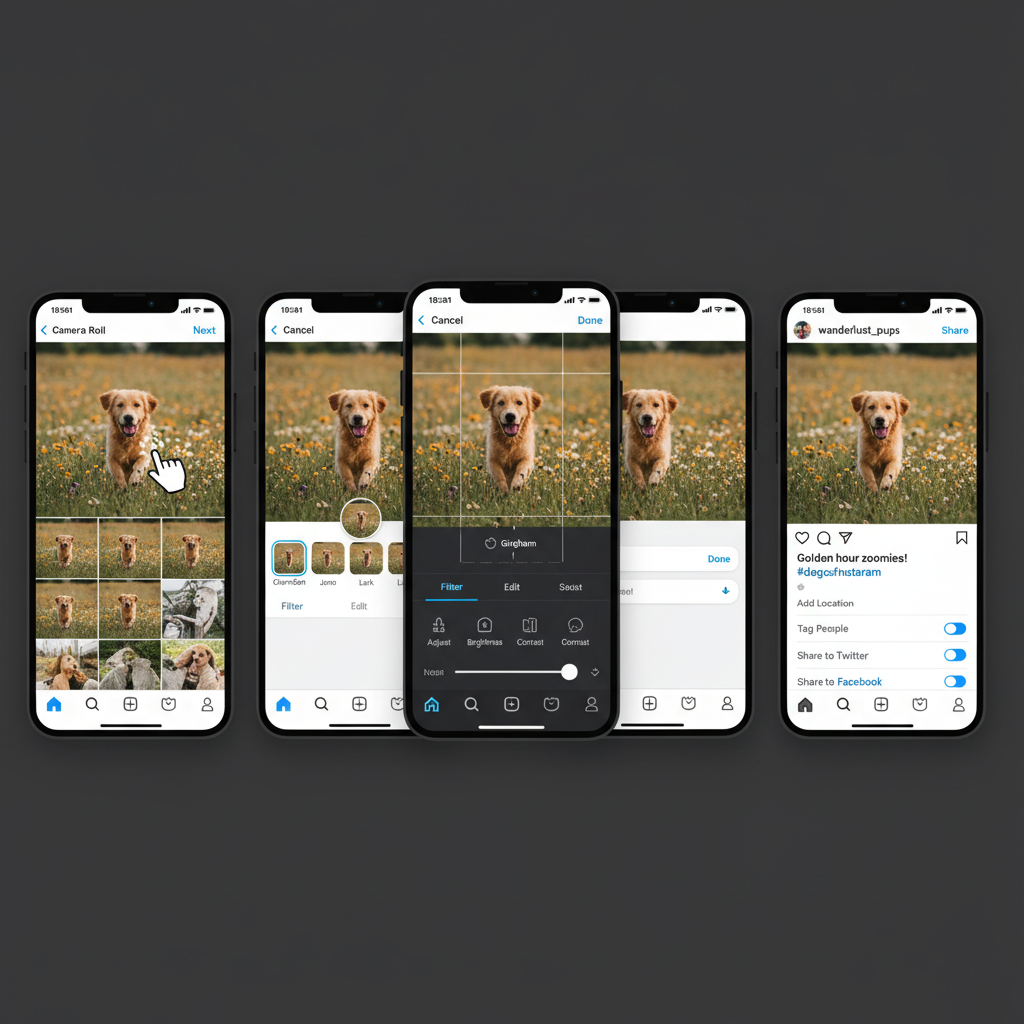
---
Final Recap and Quick Tips Checklist
To summarize, here’s a quick checklist for how to send pictures to Instagram effectively, regardless of device:
- Choose the right upload method (Feed, Stories, or DMs)
- Prepare images in correct format and resolution
- Use the Instagram mobile app for seamless uploads
- Utilize the desktop site for convenience when on a computer
- Explore third-party scheduling tools for efficiency
- Follow privacy best practices
- Troubleshoot quickly if uploads fail
- Optimize engagement via captions, hashtags, and geotags
---
By following these steps, you can make your Instagram sharing process smooth, safe, and audience-friendly. With the right preparation and approach, your pictures will not only look great but also connect with your community in meaningful ways. Start applying these strategies today to elevate your Instagram presence and engagement.