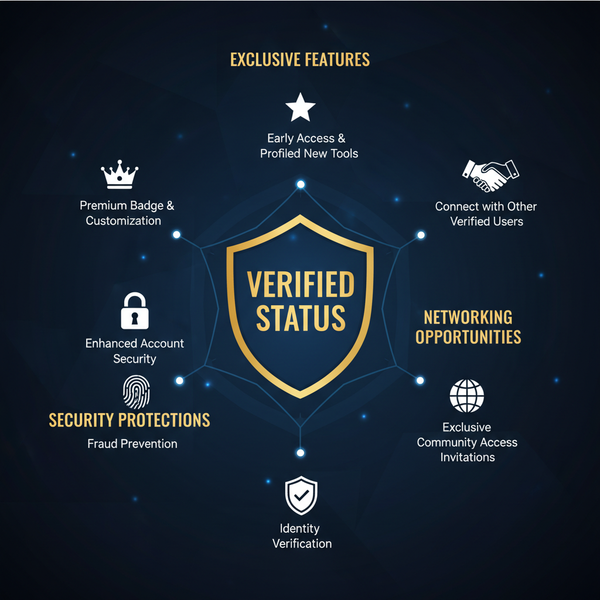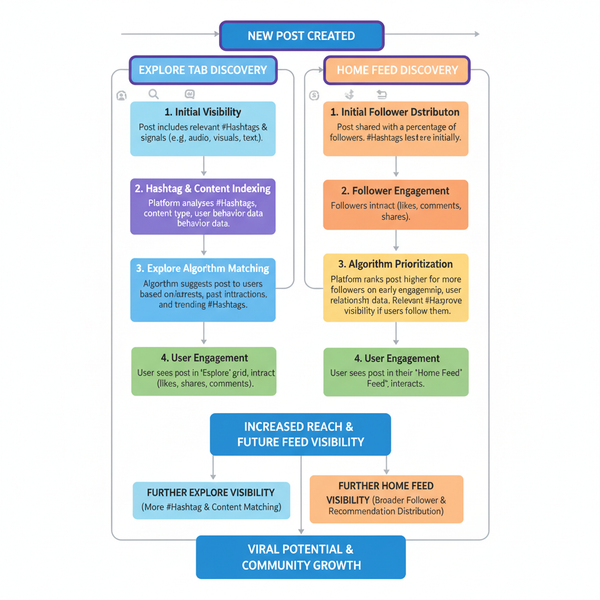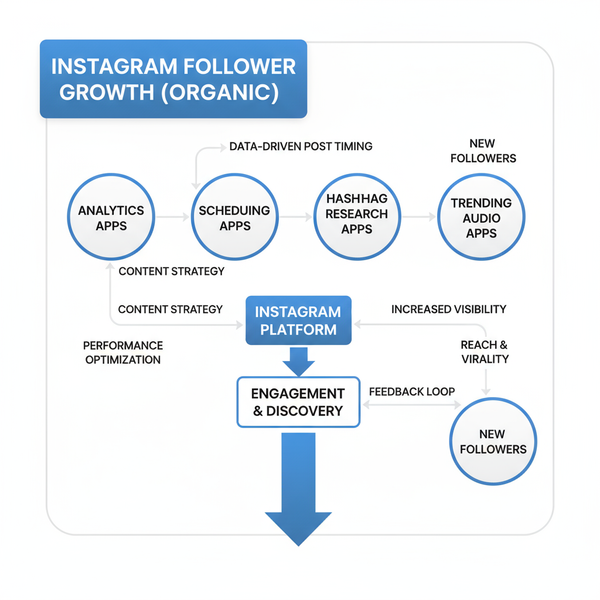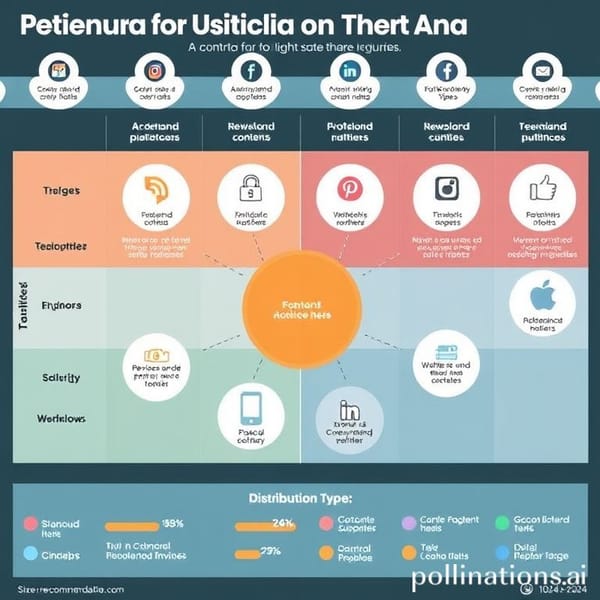How to Send Text Messages on Snapchat
Learn how to send text messages on Snapchat, personalize chats with emojis and stickers, adjust chat settings, and fix common messaging issues.
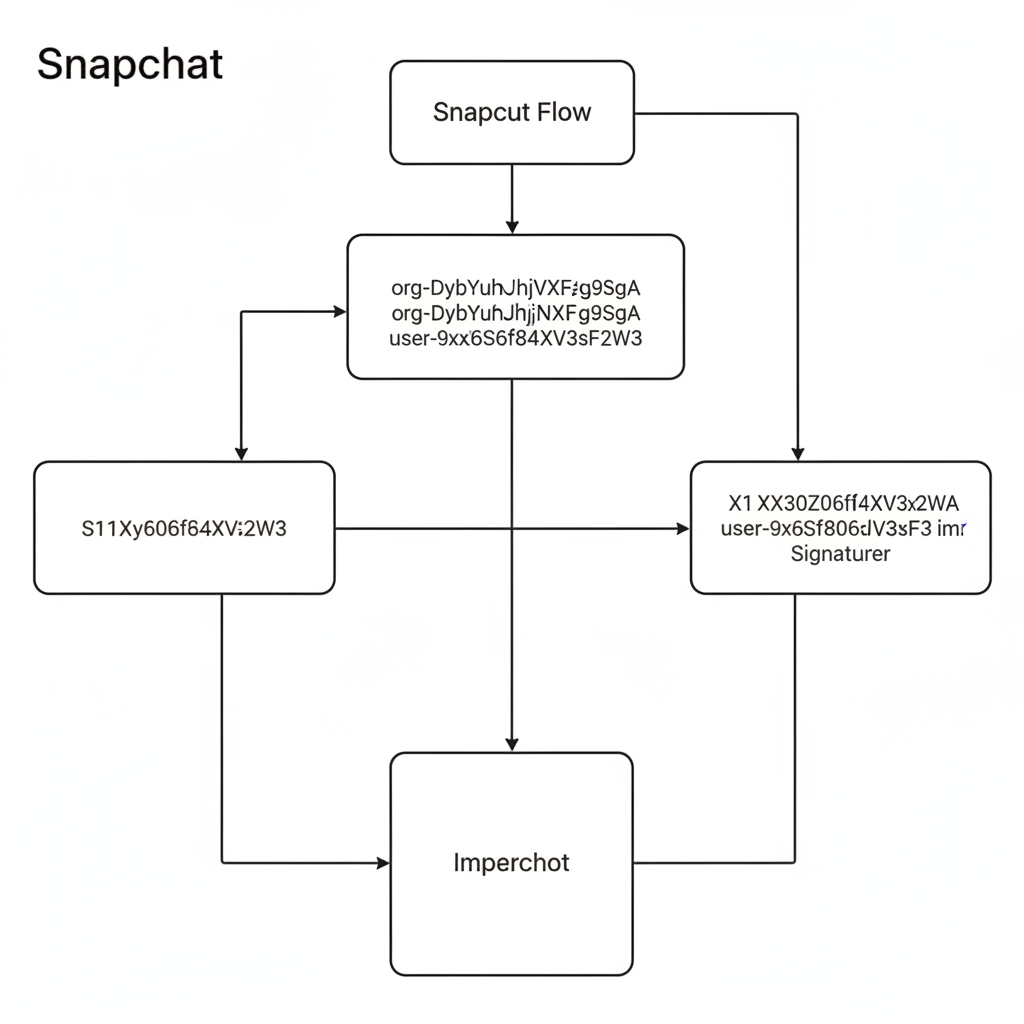
How to Send Text Messages on Snapchat
Snapchat is one of the most popular multimedia messaging apps, best known for its disappearing snaps, creative filters, and interactive features. But beyond the fun photos and videos, you can also use it to send plain text messages to friends quickly and easily. If you’re wondering how to send text on Snapchat, this complete guide explains everything—from the initial login to advanced messaging tricks—so you can make the most of your conversations and improve your Snapchat experience.
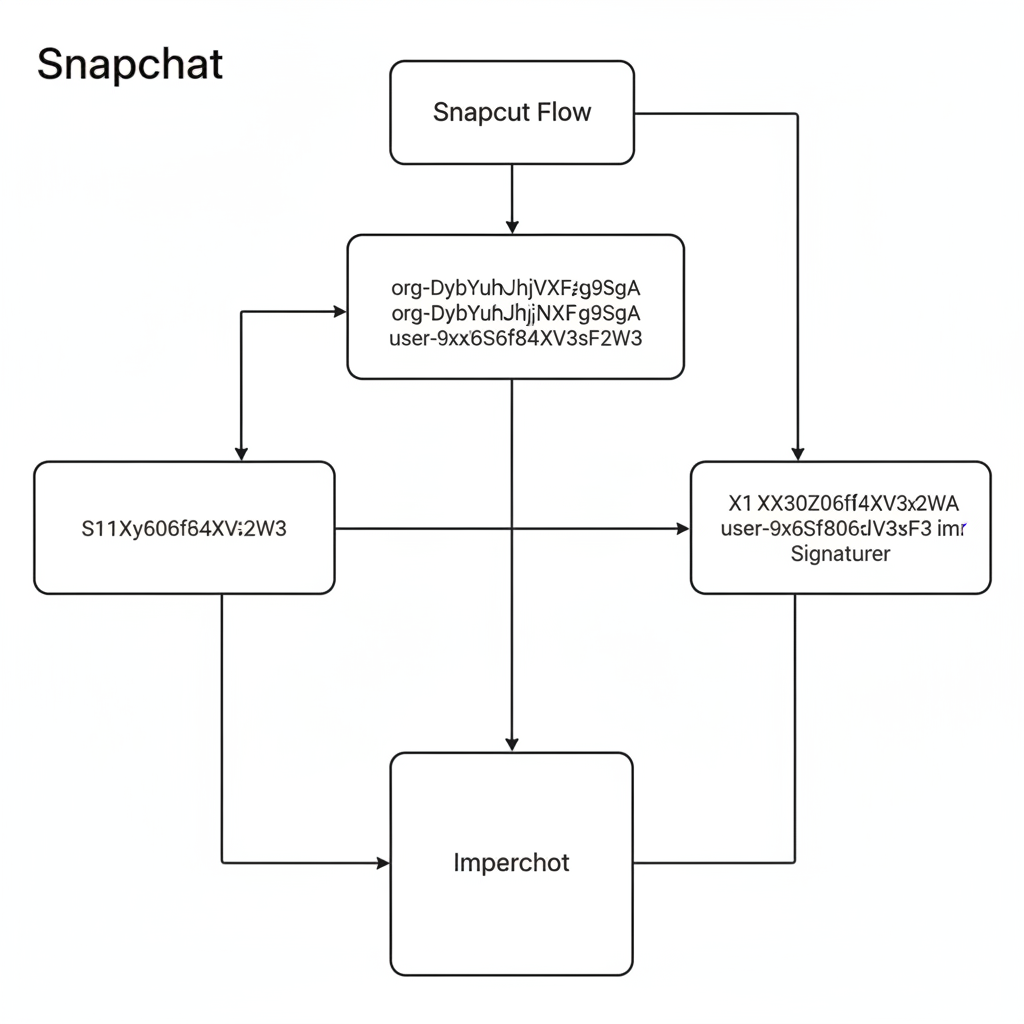
---
Opening the Snapchat App and Logging In
The first step in sending a text message on Snapchat is launching the app on your mobile device. Always ensure you have the latest version installed from the App Store (iOS) or Google Play Store (Android).
- Tap the Snapchat icon on your device’s home screen.
- Log in using your username/email and password.
- If two-factor authentication is enabled, follow the prompts to verify your identity.
After logging in, you’ll arrive at the camera screen—the central hub for all Snapchat activities.
---
Navigating to the Chat Screen
Although Snapchat’s interface focuses on the camera, messaging is just one swipe away.
- Swipe right from the camera screen to open the Chat tab.
- Or tap the Chat icon in the bottom-left corner.
Here, you’ll see a list of your friends and recent conversations.
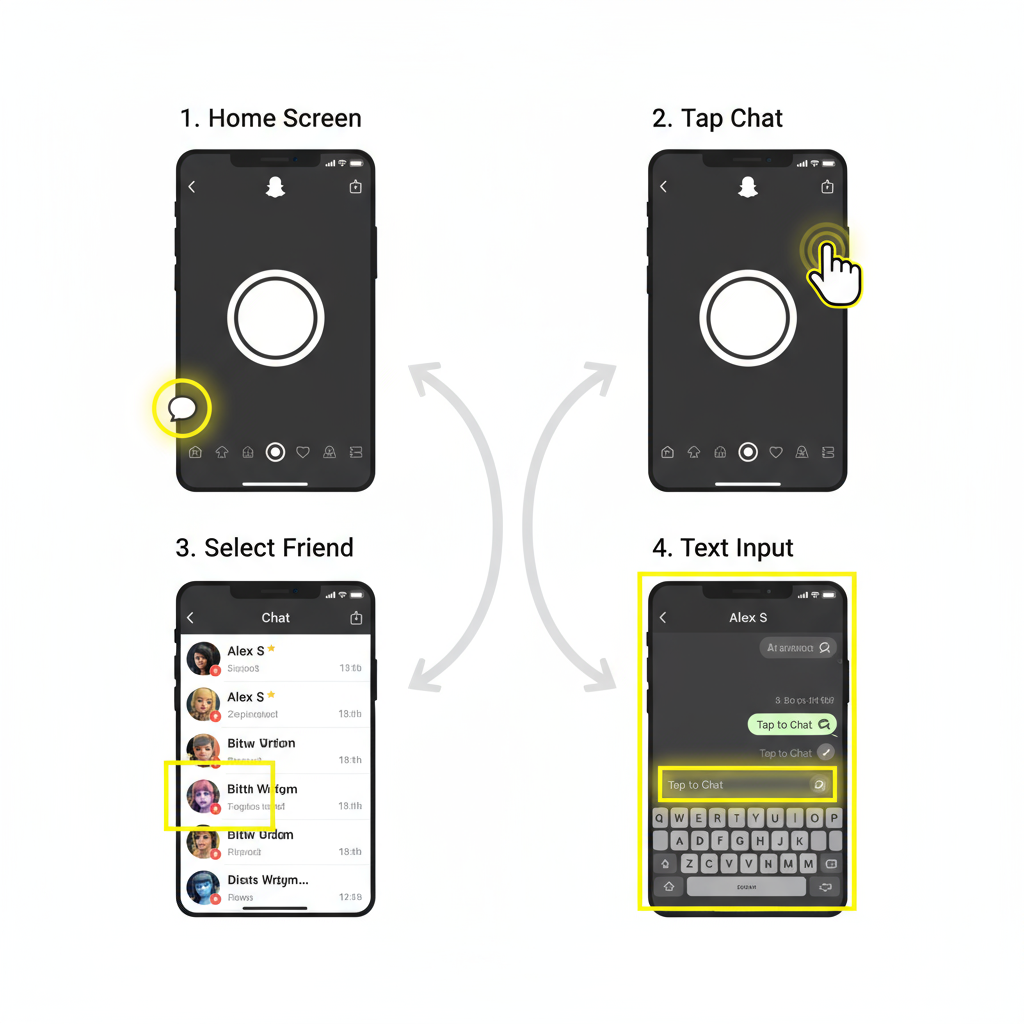
---
Selecting or Searching for the Friend You Want to Message
From the Chat screen, you can scroll to find the right contact. If your friends list is long:
- Tap the search bar at the top.
- Enter the friend’s username or display name.
- Tap their name in the search results to open the chat.
If this is your first time messaging them, Snapchat automatically creates a new chat thread.
---
Starting a Text Conversation
When the chat opens:
- Tap the Chat Box at the bottom.
- Your keyboard will appear—type your message.
- Keep messages quick and casual; Snapchat thrives on short, engaging interactions.
---
Adding Emojis, Bitmoji Stickers, and GIFs
Snapchat lets you personalize messages with expressive elements:
- Emojis: Tap the emoji icon on your keyboard.
- Bitmoji Stickers: If you’ve linked Bitmoji, tap the sticker icon to add custom cartoon stickers.
- GIFs: Use the sticker search bar to find and send animated GIFs.
These elements add personality and make chats more lively.
---
Sending the Message
After crafting your message:
- Tap the Send arrow (paper plane icon).
- Your text appears in the chat window and is delivered instantly—connection permitting.
---
Editing or Deleting a Sent Text
Snapchat messages disappear after viewing unless saved, but you can manage sent content:
- Delete before read: Long-press → choose Delete.
- Edit: Messages can’t be edited; delete and resend instead.
Deleting removes the message for both parties, with a “Message deleted” notice visible.
---
Quick Reply to Received Messages
Snapchat makes replying easy:
- Swipe right on a friend’s name to open the chat.
- Tap their message bubble to respond inline.
- For images/snaps, tap and hold to add a text overlay as a reply.
---
Customizing Chat Settings
Adjust chat preferences for each friend:
- Open a friend’s chat.
- Tap their profile icon.
- Access Chat Settings.
Options include:
- Custom notification tone
- Clear conversation history
- Pin chats to the top
- Control disappearing behavior with “Save Messages in Chat”
---
Troubleshooting Common Issues
Messaging may fail or delay—try these fixes:
| Issue | Possible Cause | Solution |
|---|---|---|
| Message not sending | Weak internet connection | Switch to stronger Wi-Fi or mobile data |
| Message disappeared unexpectedly | Not saved in chat settings | Press and hold your message to save it |
| Friend not receiving messages | Blocked or removed contact | Confirm friendship status and re-add if necessary |
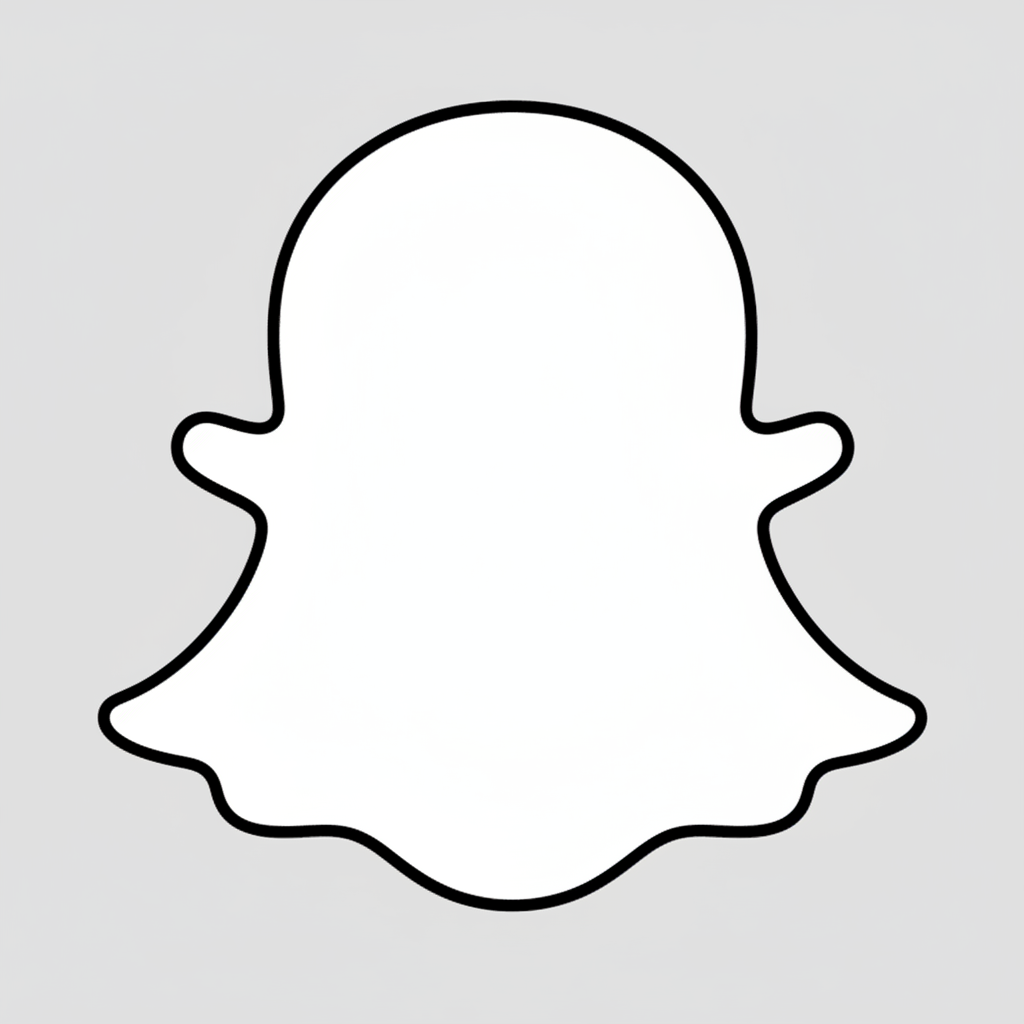
---
Snapchat Privacy Tips for Text Messaging
Snapchat values privacy, but stay proactive:
- Messages vanish by default—save only when necessary.
- Enable two-factor authentication for extra security.
- Avoid sharing sensitive data; screenshots are still possible.
- Manage blocked users via Settings > Privacy Controls.
---
Differences Between Sending Text vs. Snaps
Understanding when to send text or snaps improves communication:
| Feature | Text Messages | Snaps |
|---|---|---|
| Type of Content | Plain text, emojis, stickers | Photos/videos with overlays |
| Duration | Disappears after viewing unless saved | Visible for set seconds, then disappears |
| Best Use | Quick updates, casual chat | Visual storytelling, moments |
---
Starting a Group Chat
To send texts to multiple friends:
- In Chat, tap the new chat icon.
- Select multiple friends.
- Name the group for easy identification.
- Send your message—everyone in the group sees and can reply.
Group chats can include snaps, Bitmoji, and stickers.
---
Advanced Features: Mentions, Snaps + Text Combo, Media Attachments
Enhance your messages with built-in tools:
- Mentions: Add `@username` to notify a friend.
- Snaps + Text Combo: Caption photos/videos before sending.
- Media Attachments: Send images, videos, or voice notes directly in chat.
---
Summary
Learning how to send text on Snapchat takes only a few steps—from finding your friend in Chat to adding creative stickers or emojis. The app’s flexible messaging tools make it easy to keep conversations fresh, whether one-on-one or in groups. Explore privacy settings, troubleshoot common issues, and mix text with visual content to maximize your Snapchat communication.
Ready to make your chats stand out? Open Snapchat now and try these tips to enhance every message.