How to Send Video to Instagram from Phone or Computer
Learn how to send videos to Instagram from iOS, Android, or desktop with correct formats, sizes, and best practices for quality uploads.
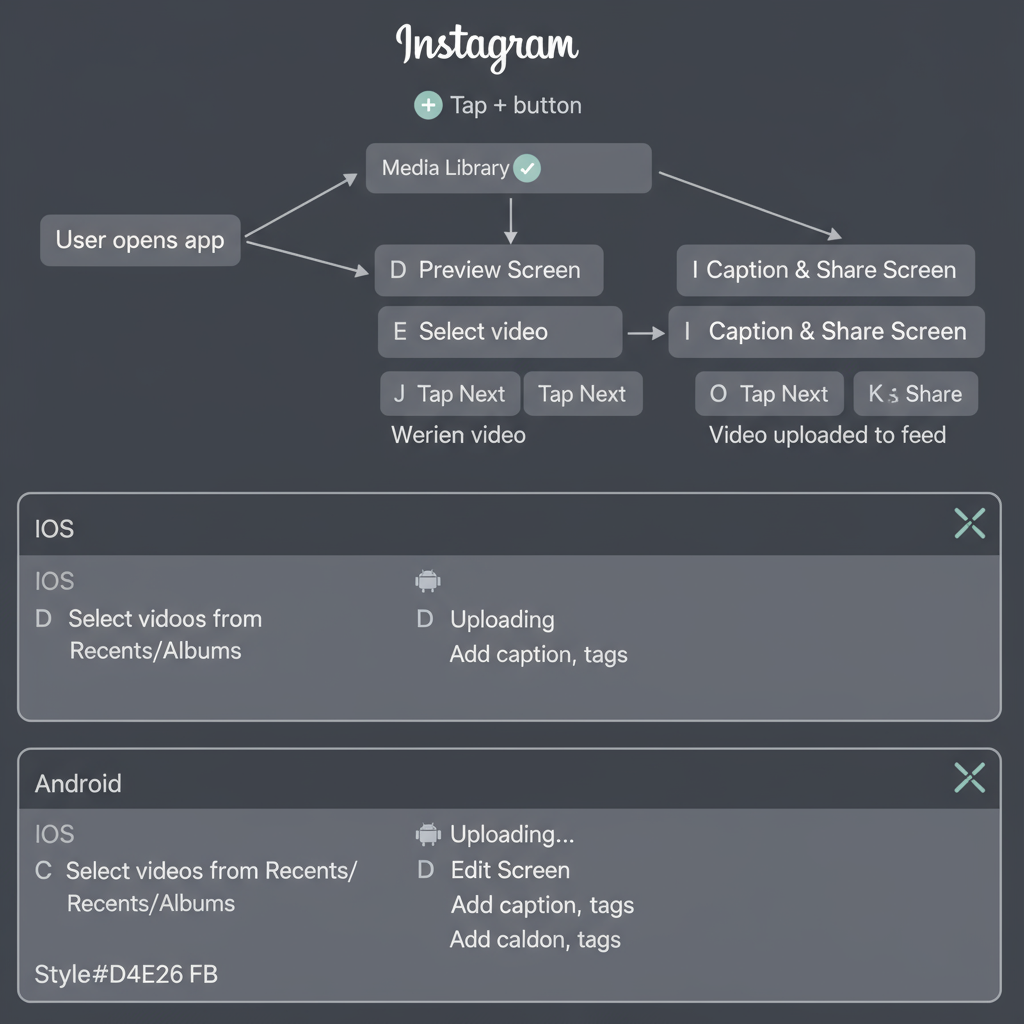
How to Send Video to Instagram from Phone or Computer
Instagram is one of the most popular platforms for visual storytelling, and video content is at the heart of its appeal. Whether you’re using iOS, Android, or a desktop, knowing how to send video to Instagram efficiently — without sacrificing quality — is essential for creators, marketers, and casual users alike. In this comprehensive guide, you’ll learn the exact steps, optimal formats, and best practices to send your videos to Instagram from any device.

---
Understanding Instagram's Video Formats and Requirements
Before you upload, it’s important to ensure your video meets Instagram’s technical requirements. Videos that don’t match these specifications may be rejected or suffer from automatic compression, resulting in lower quality and reduced viewer engagement.
Key requirements:
| Video Type | Length | Aspect Ratio | Max File Size | Format |
|---|---|---|---|---|
| Feed Post | 3–60 seconds | 1:1 (square), 4:5 (portrait), 16:9 (landscape) | 250 MB | MP4, MOV |
| Story | Up to 15 seconds per slide | 9:16 | 250 MB | MP4, MOV |
| Reel | Up to 90 seconds (can be longer in some updates) | 9:16 | 250 MB | MP4, MOV |
| IGTV (older format) | 15 seconds–10 minutes (60 minutes for verified) | 9:16 | 650 MB (10 min) / 3.6 GB (60 min) | MP4 |
Pro tip: Use the H.264 codec with AAC audio for smoother uploads and better compatibility.
---
Preparing Your Video for Posting
Before sending your video to Instagram, you may need to edit or compress it so it fits within the platform’s specifications without sacrificing quality.
Steps to prepare:
- Edit content — Trim unnecessary clips, adjust brightness/contrast, and add transitions if desired.
- Add branding — Include a logo or watermark to reinforce identity.
- Compress and convert — Tools like HandBrake, Adobe Media Encoder, or mobile apps such as InShot help meet size requirements.
- Check dimensions — Match your aspect ratio to your intended post type.
- Add closed captions — Improves accessibility and boosts engagement.
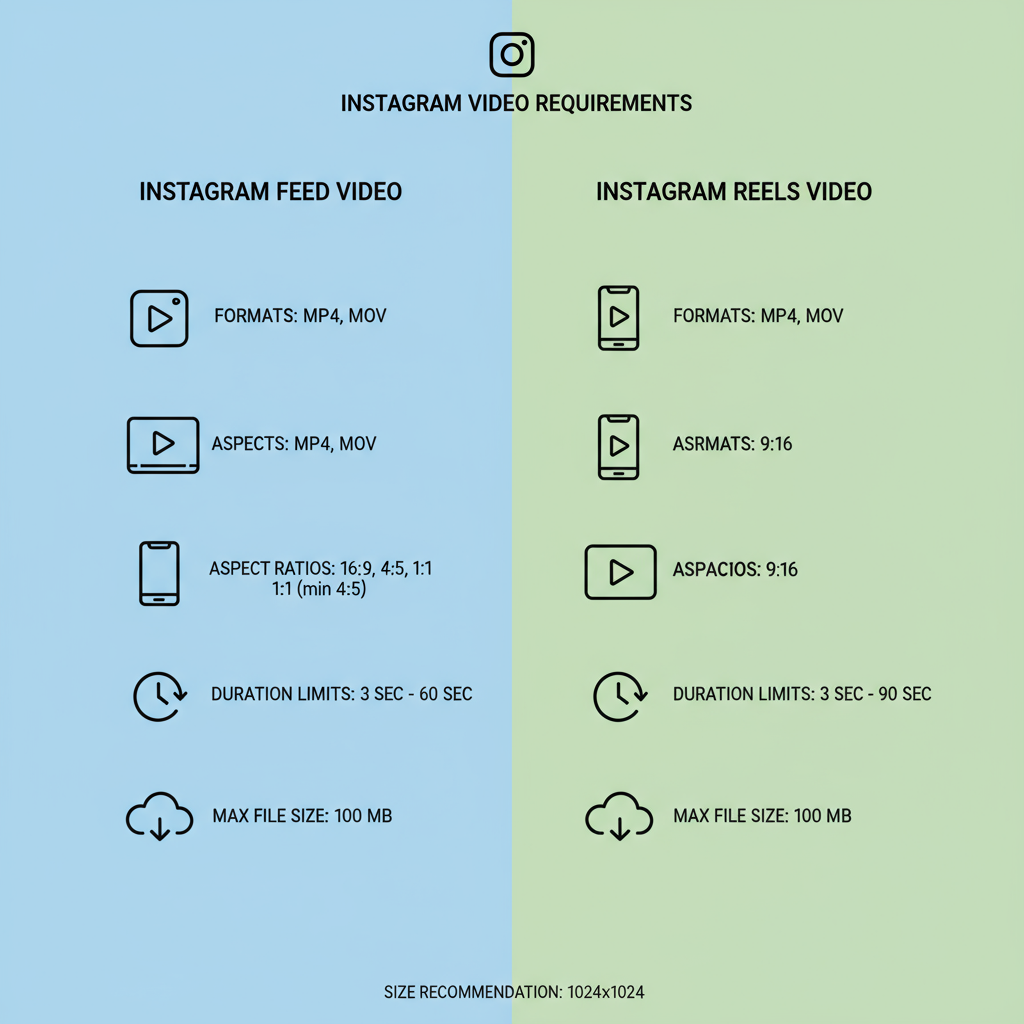
Note: Instagram may fail to upload videos larger than 250 MB, making pre-compression essential.
---
Sending Video to Instagram via Mobile App
Uploading from mobile is quick and gives you access to Instagram’s native editing tools.
iOS (iPhone/iPad)
- Open Instagram and log in.
- Tap the “+” icon at the bottom center.
- Select Post, Story, or Reel.
- Choose a video from your iOS Photo Library.
- Tap Next to apply filters or trim.
- Write your caption, tag people, add location and hashtags.
- Tap Share.
Android
- Launch Instagram.
- Tap the “+” icon.
- Select Feed, Story, or Reel.
- Choose a video from your Gallery.
- Edit as desired.
- Add a caption, tags, and location.
- Tap Share.
Pro tip: Mobile uploads are processed faster and integrate seamlessly with Instagram’s interactive elements.
---
Sending Video to Instagram via Desktop/Web Upload
You can also send videos to Instagram directly from a computer, which is ideal for high-resolution editing workflows.
Using Instagram Web:
- Visit instagram.com in a browser.
- Click Create (plus icon).
- Drag and drop your video file.
- Adjust crop/ratio as needed.
- Add a caption, hashtags, and location.
- Click Share.
Using Creator Studio:
- Go to business.facebook.com/creatorstudio.
- Connect your Instagram account.
- Click Create Post → Instagram Feed.
- Upload your video and add captions.
- Publish or schedule for later.
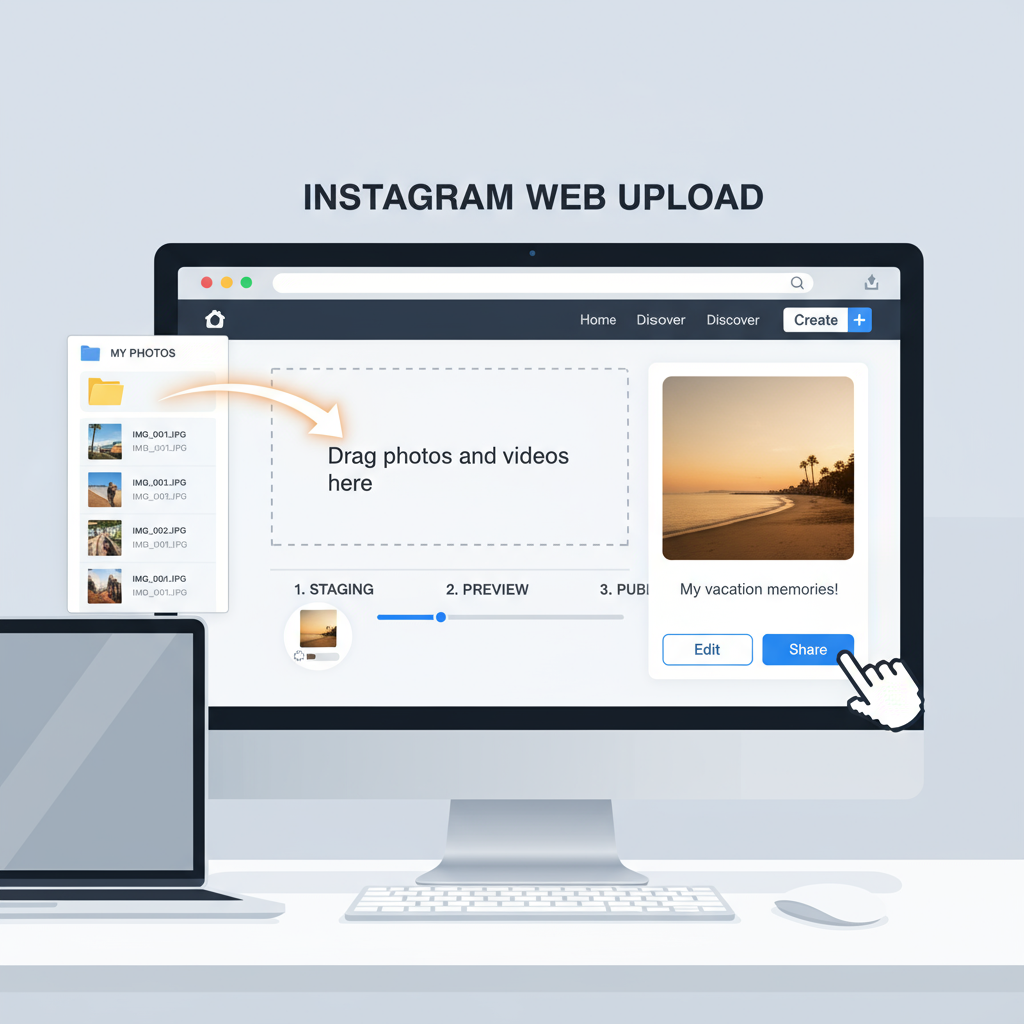
Note: Desktop workflows make it easier to handle large files without mobile compression during transfer.
---
Sharing Videos: Stories vs Feed vs Reels
Choosing the right placement impacts how users engage with your content.
| Placement | Visibility | Best For | Duration |
|---|---|---|---|
| Stories | 24 hours | Quick updates, behind-the-scenes, polls | 15s per slide |
| Feed Posts | Permanent (unless deleted) | Curated visuals, announcements | Up to 60s |
| Reels | Discover tab + followers | Trendy, short-form entertainment | Up to 90s |
Tip: Repurposing the same clip across different formats increases reach.
---
Sending Videos via Instagram Direct Messages
To send videos privately:
- Open Instagram.
- Tap the Messenger icon (top right).
- Choose a recipient.
- Tap the Gallery icon in chat.
- Select and send your video.
These can be permanent or disappearing files depending on your selection.
---
Troubleshooting Common Issues
- Upload fails: Switch networks (Wi-Fi ↔ mobile data) and retry.
- Quality drop: Upload from a stable, high-speed connection and within recommended specs.
- Unsupported file: Convert to MP4 (H.264 + AAC).
- Audio desync: Ensure consistent frame rate before export (usually 30fps).
- Stuck processing: Clear app cache or reinstall.
---
Tips to Optimize Video for Engagement
- Eye-catching thumbnail — Optimizes click-through rates.
- Captions & stickers — Engage viewers who watch muted.
- Strong opening — Hook viewers in the first three seconds.
- Effective hashtags — Use a blend of popular and niche.
- Clear CTA — Ask viewers to like, comment, or share.
---
Best Practices for Maintaining Quality
- Record in at least 1080p resolution.
- Use good lighting to reduce video noise.
- Export using Instagram’s recommended bitrates (~5,500 kbps for 1080p).
- Avoid heavy over-editing or excessive filters.
- Transfer without compression through AirDrop, direct USB, or cloud services.
---
Summary and Final Checklist
Before you upload your video to Instagram:
- Choose the correct video type and aspect ratio.
- Ensure file size meets Instagram limits.
- Edit for clarity and audience appeal.
- Include a compelling caption and relevant hashtags.
- Verify your internet connection.
- Select the optimal upload method.
Final Word: Sending a video to Instagram is more than clicking “upload.” By optimizing for format, audience, and device, you’ll get better engagement and maintain quality. Next time you’re ready to post, follow this guide on how to send video to Instagram to ensure your content looks professional and captivating.
Try it now: Prepare a short video using these steps and watch how much more engaging your Instagram content becomes.



