Step-by-Step Guide on How to Set Up a Facebook Page
Learn how to set up a Facebook Page step-by-step, from defining goals and choosing categories to optimizing visuals and boosting discoverability.
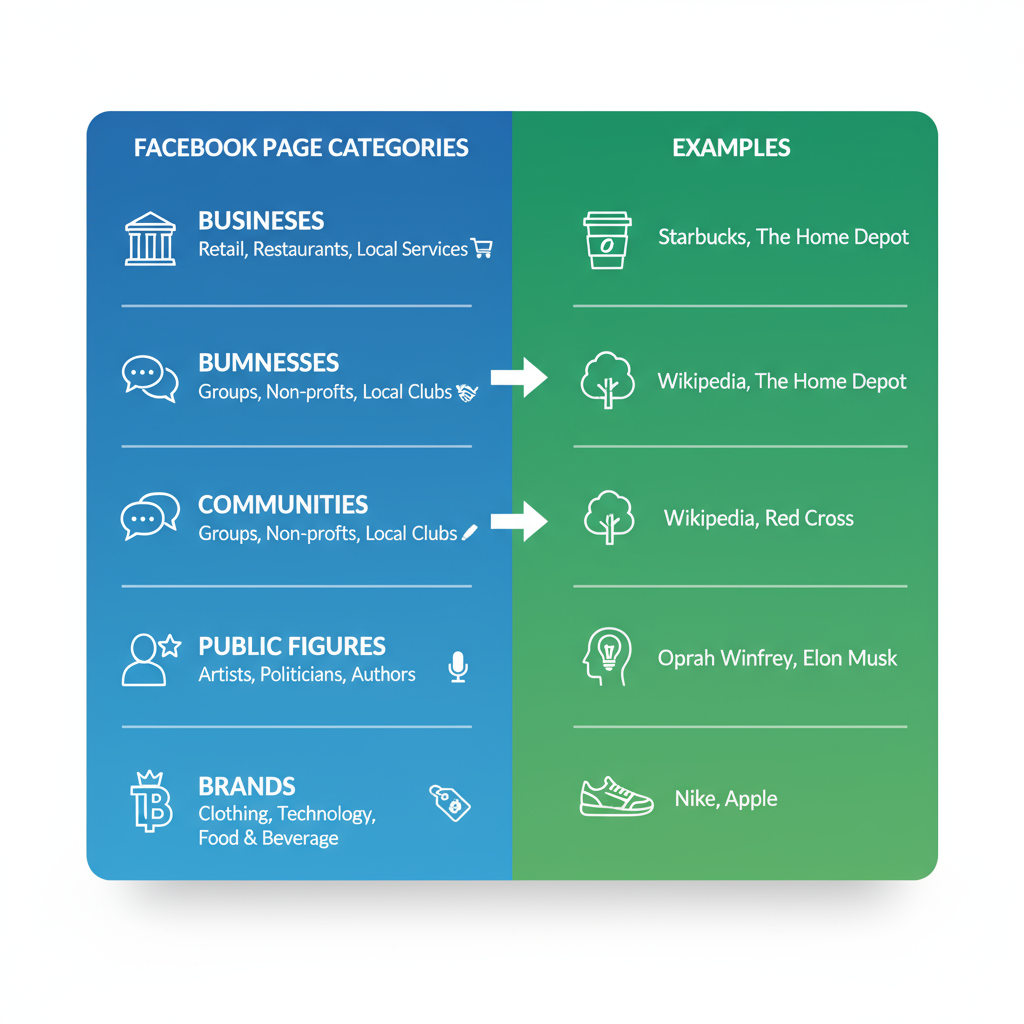
Step-by-Step Guide on How to Set Up a Facebook Page
Setting up a Facebook Page is a key move for any business, brand, or community looking to grow online visibility. With billions of active users, Facebook offers one of the largest digital platforms for connection. This comprehensive tutorial will show you how to set up a page on Facebook step-by-step — from defining your purpose and selecting the right category to optimizing visuals, enabling features, and maintaining long-term engagement — so you can start reaching your target audience effectively.
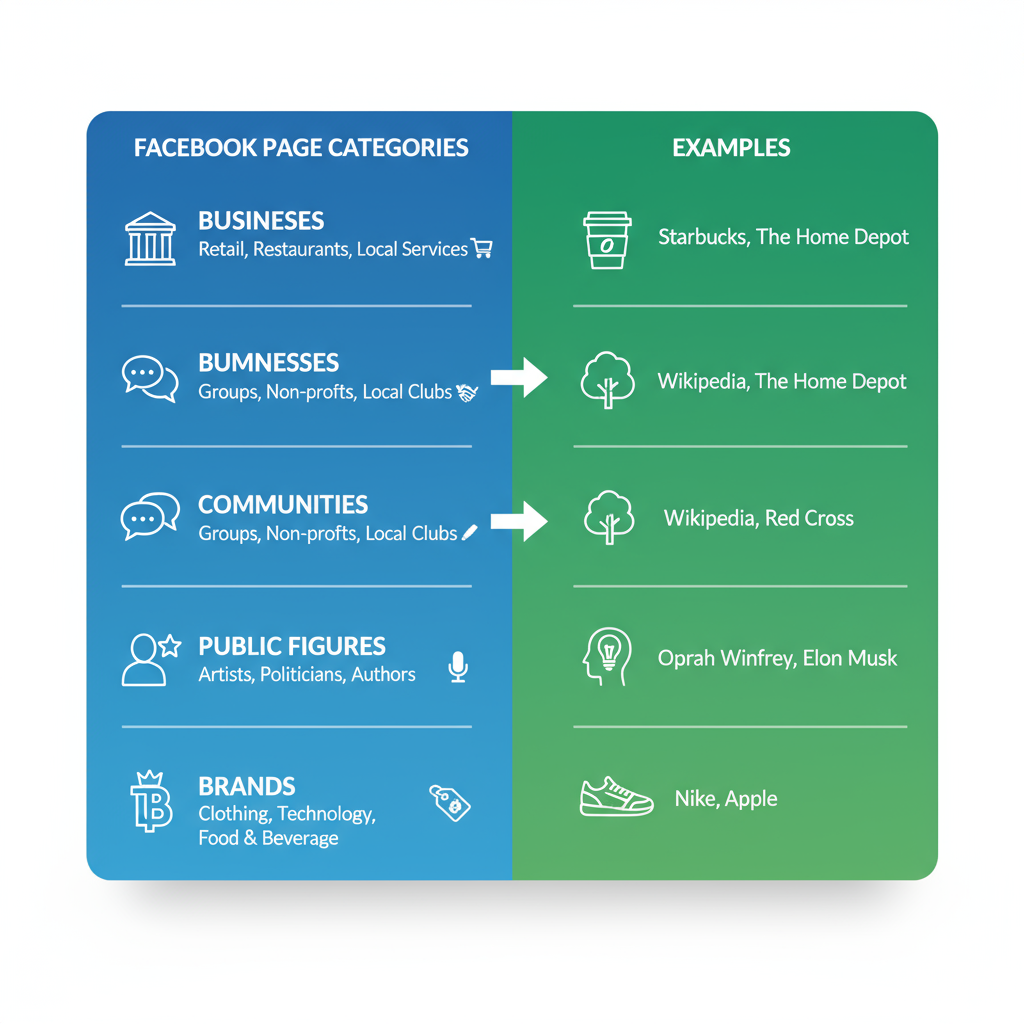
---
Understanding the Purpose and Goals of Your Facebook Page
Before hitting the Create Page button, take time to define your “why.”
- Is this for business or personal brand promotion?
- Do you want to build a community around a cause or interest?
- Is your primary aim direct conversions, lead generation, or increasing awareness?
Clear objectives will inform every decision about structure, design, and content.
Pro Tip: Write down your top three goals:
- Increase brand awareness
- Drive traffic to your website
- Boost sales via Facebook Shop
---
Choosing the Right Page Category
Facebook’s page categories determine your layout, features, and discoverability.
Common options include:
- Business or Brand – Ideal for companies, stores, personal brands.
- Community or Public Figure – For organizations, causes, influencers.
- Entertainment – For artists, bands, media creators.
- Cause or Charity – For nonprofit and advocacy groups.
Selecting the right category ensures the best match with your audience’s search behavior and expectations.
---
Creating a Facebook Account if You Don’t Already Have One
A personal Facebook profile is required to administer a Page (your personal account details stay private).
Steps:
- Visit facebook.com.
- Click Create New Account.
- Enter your details: name, email or phone, password, date of birth, gender.
- Confirm your email or phone number.
---
Navigating to “Create Page” and Getting Started
Once you have logged in:
- Click the Menu icon in the top right (desktop) or main menu (mobile).
- Select Page under “Create.”
- Click Get Started and follow the prompts.
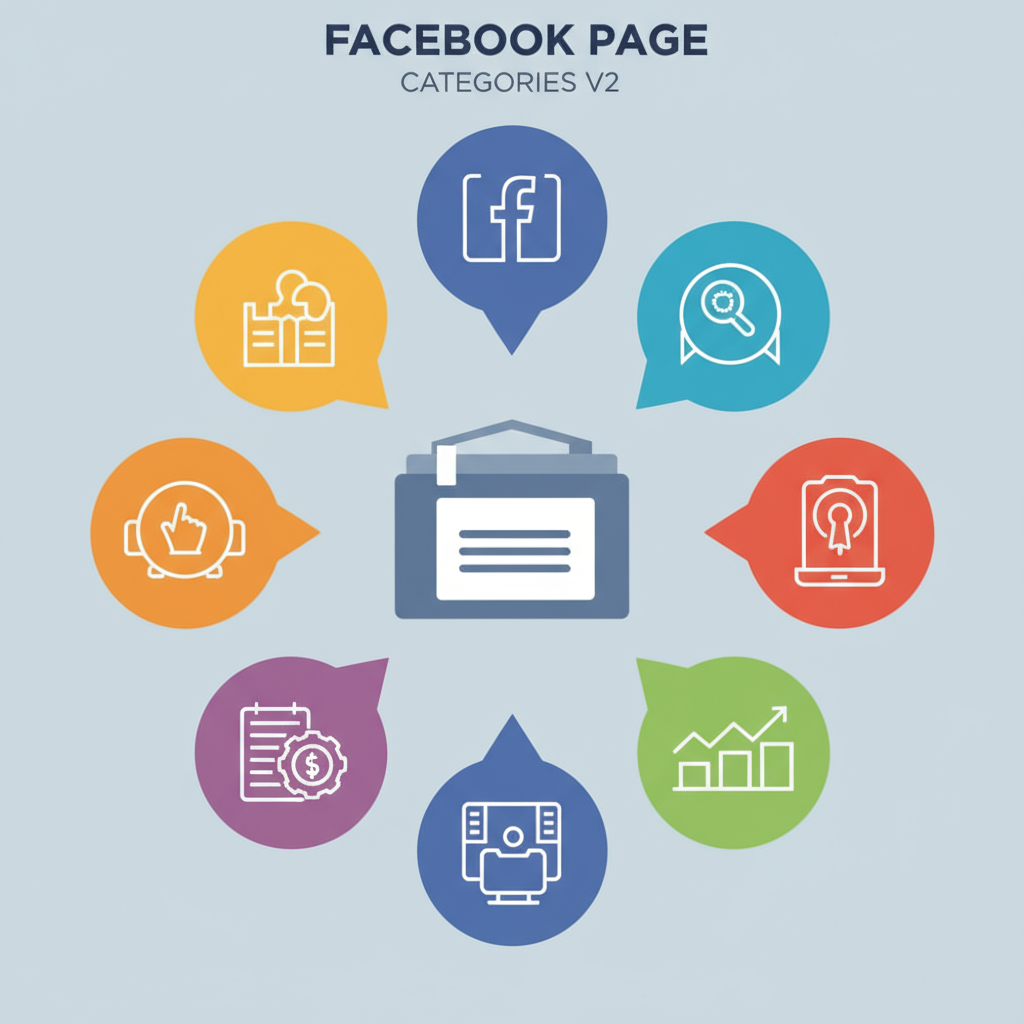
---
Choosing Your Page Name and Category for Maximum Reach
Page Name: Reflect your brand clearly and use correct capitalization. Avoid unnecessary symbols.
Category: Begin typing keywords relevant to your field. Select the most accurate option to align with your goals.
---
Adding High-Quality Profile and Cover Photos
Your visual identity is your first impression.
Recommended dimensions:
- Profile Picture: Minimum 170×170 pixels.
- Cover Photo: 820×312 pixels (desktop) / 640×360 pixels (mobile).
Use a clear logo for brands or a professional headshot for individuals. Your cover can highlight your product, service, or mission.
---
Completing the “About” Section for SEO
Your “About” section affects discoverability both on and off Facebook.
Include:
- Short Description (up to 255 characters) that clearly states what you do.
- Contact Info: Phone, email, website.
- Location & Hours if applicable.
- Additional Info: Company story, key milestones.
---
Setting a Custom Username (Vanity URL)
A username like `@YourBrandName` makes it easier for users to find and tag your page. It also creates your custom URL: `facebook.com/YourBrandName`.
Guidelines:
- Keep it short, relevant, and consistent across platforms.
- Avoid numbers unless part of your official brand.
---
Enabling Facebook Messenger and Automated Responses
Messenger gives you direct access to your audience for support or sales.
You can:
- Turn on Instant Replies to greet users.
- Set Away Messages during off-hours.
- Create FAQs or automated responses.
Adjust settings under Inbox > Automated Responses.
---
Adding an Effective Call-to-Action Button
Placed prominently at the top, your CTA should align with your objectives:
- Shop Now – Drive sales
- Contact Us – Generate inquiries
- Sign Up – Capture leads
- Send Message – Boost engagement
---
Customizing Tabs to Suit Your Goals
Tabs appear on the left (desktop view) and can be rearranged or hidden.
Popular tab uses:
| Tab | Best For |
|---|---|
| Shop | Selling products directly through Facebook |
| Events | Promoting webinars, launches, or local events |
| Services | Listing offerings and pricing details |
| Reviews | Showcasing social proof from customers |
Edit these via Settings > Templates and Tabs.
---
Setting Privacy, Notifications, and Page Roles
- Privacy & Permissions: Control who can see and interact with your posts.
- Notifications: Choose frequency and channel for admin alerts.
- Page Roles: Assign admins, editors, moderators, analysts, or advertisers to collaborate securely.
---
Publishing Quality First Posts
Your initial posts introduce your brand.
Ideas:
- A welcome message explaining the page’s purpose.
- Behind-the-scenes content.
- Product or service highlights with high-quality images or video.
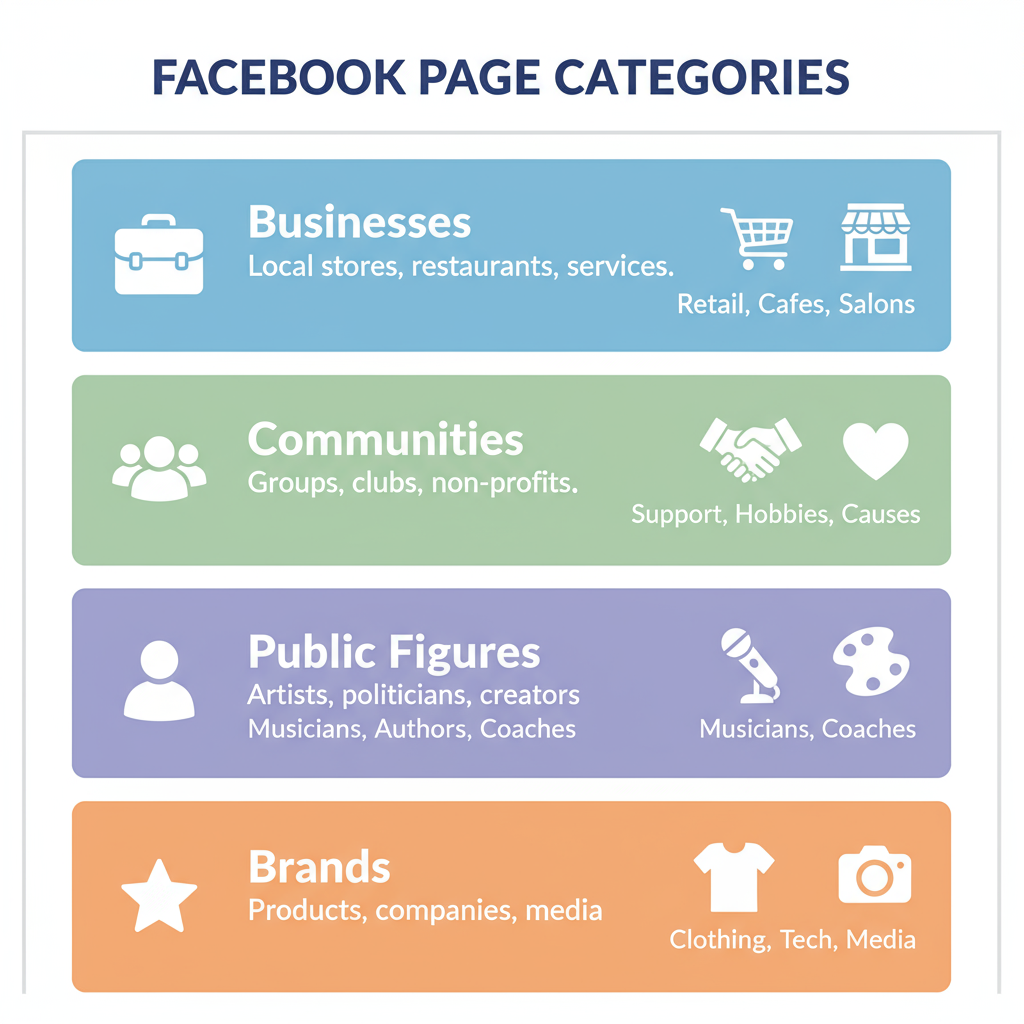
---
Inviting Followers and Promoting Your Page
Get started by:
- Inviting personal friends directly from your page.
- Sharing your Page link in email signatures and other social platforms.
- Running targeted Facebook Ads for faster growth.
---
Tracking Page Insights and Updating Details
Monitor performance in Meta Business Suite > Insights for data on:
- Post reach and impressions
- Engagement rate
- Audience demographics and growth trends
Use insights to adjust strategies, posting times, and content types.
---
Maintaining a Consistent Content Schedule
Consistency builds engagement and trust.
Suggestions:
- Plan in advance with weekly or monthly calendars.
- Utilize scheduling tools (Meta Business Suite, Buffer, Hootsuite).
- Mix media formats — videos, stories, lives, carousels.
---
Summary and Next Steps
By following these actionable steps, you now know exactly how to set up a page on Facebook that’s complete, professional, and optimized for growth. From clarifying your goals and category to customizing visuals and features, every element works together to attract and engage your ideal audience.
Start now: Create your Page today and publish your first post. With consistent updates and audience interaction, your Facebook Page can quickly become the central hub for your brand, community, or cause.


