How to Share a Business Page on Facebook Effectively
Learn effective ways to share a business page on Facebook, including posting to your timeline, groups, other pages, and via Messenger to boost reach.
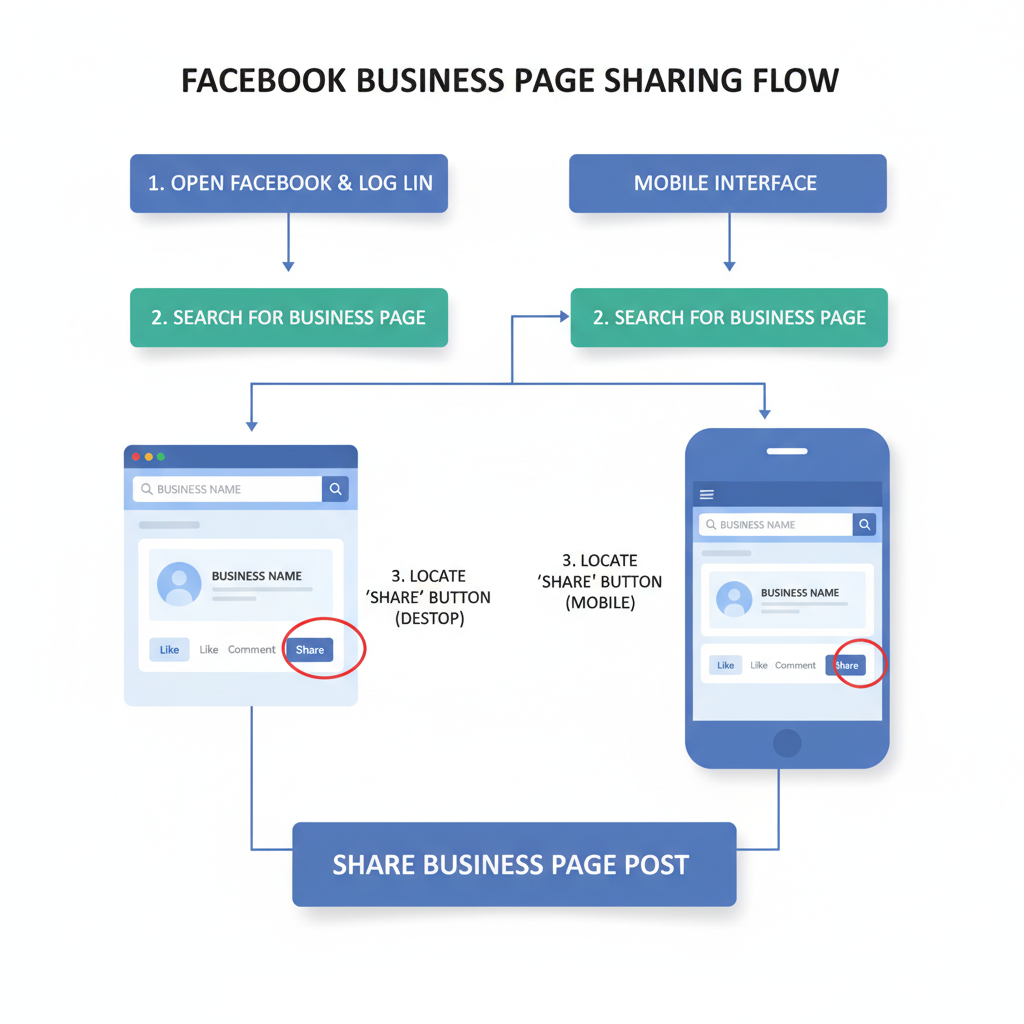
How to Share a Business Page on Facebook Effectively
Sharing a business page on Facebook is one of the most efficient ways to increase brand awareness, drive engagement, and attract potential customers. Whether you want to post on your personal timeline, share within active groups, or send directly to friends via Messenger, knowing the best methods will help you maximize reach. This guide will show you how to share a business page on Facebook step-by-step, with tips for both desktop and mobile users, as well as strategies to boost visibility.
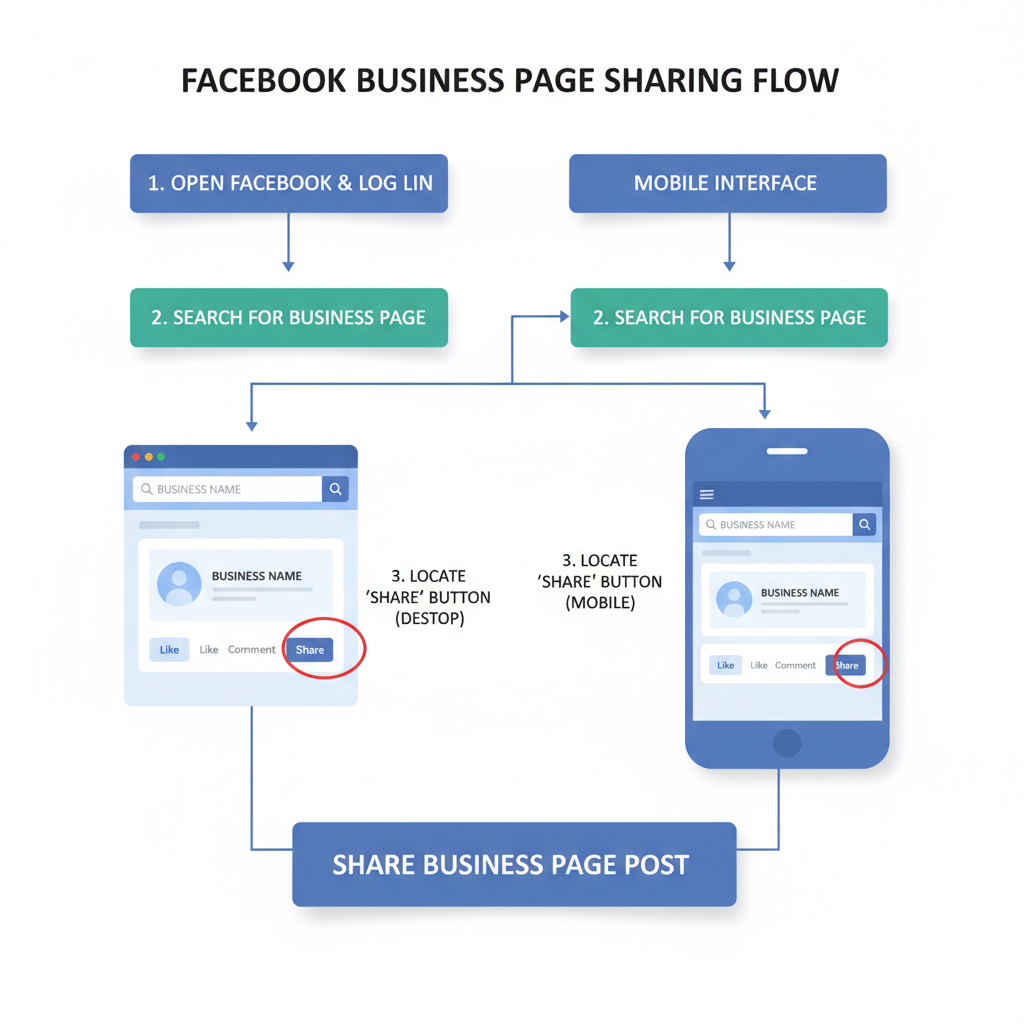
---
Understanding Facebook Sharing Options
Facebook offers several ways to share a business page, each with its own reach and purpose. Recognizing which option fits your goal will improve the effectiveness of your posts:
- Public — Visible to anyone on or off Facebook.
- Friends — Only people you’re connected with will see it.
- Groups — Share inside a specific community (public or private).
- Pages — Cross-post from one page to another you manage.
| Sharing Option | Audience | Best Use Case |
|---|---|---|
| Public | Everyone | Ideal for promotions, launches, or events requiring maximum reach |
| Friends | Your friends only | Personal endorsements to a trusted network |
| Groups | Group members | Highly targeted sharing based on common interests |
| Pages | Followers of another page | Cross-promotion between related brands, services, or projects |
---
Log in to Facebook and Locate the Business Page
To begin:
- Log in to your Facebook account.
- Use the search bar to find the business page.
- Alternatively, access the page via saved bookmarks or the Pages shortcut in your left-hand menu.
Pro Tip: Saving your go-to business pages makes it easy to share them whenever you notice a relevant trending topic or opportunity.
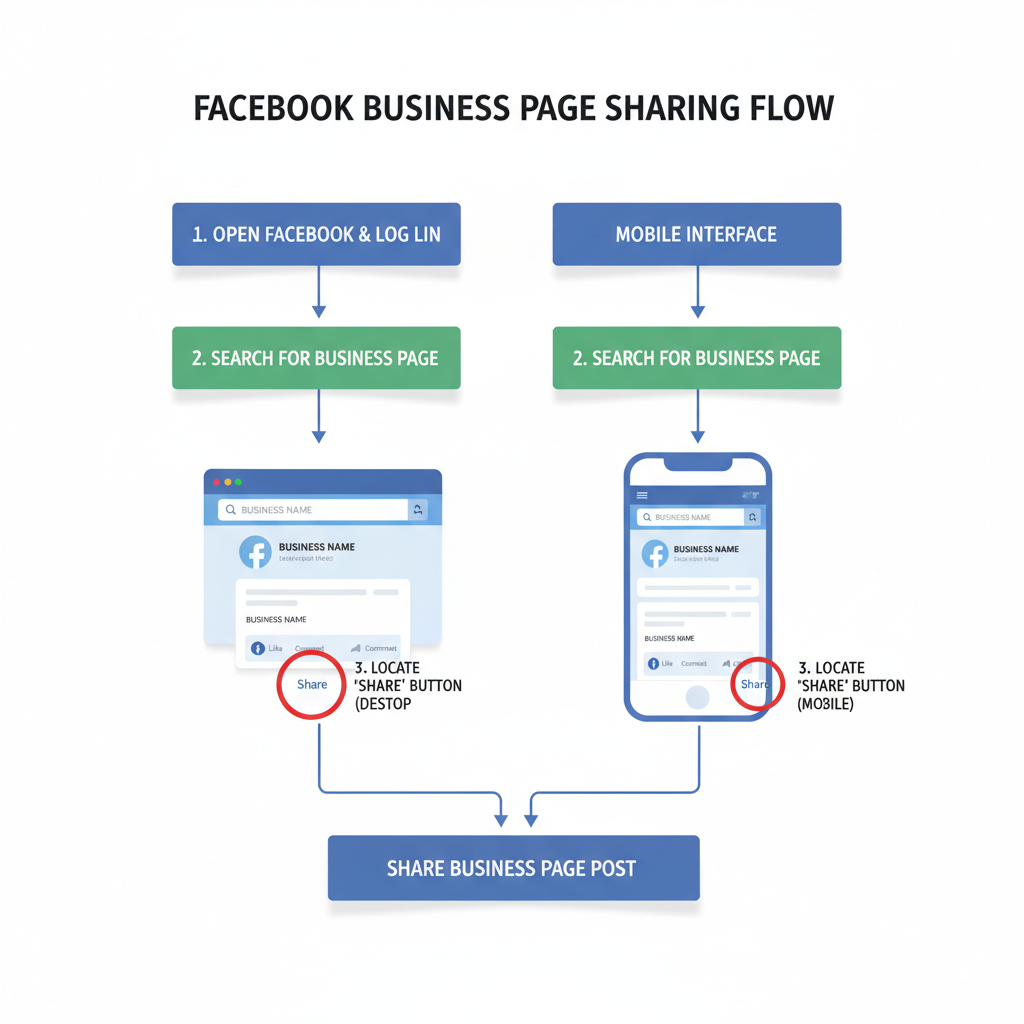
---
Using the Share Button: Desktop vs. Mobile
Once you’re on the business page, locate the Share button.
Desktop
- Found below the cover photo, near the Like and Follow buttons.
- Clicking Share reveals options such as Share to News Feed, Share to Group, or Send in Messenger.
Mobile
- May appear as an arrow icon or a text button beneath the cover image.
- Tapping shows similar options but often with larger, touch-friendly icons.
On smartphones, you might also see the quick-share to Stories option — ideal for visual updates that are time-sensitive.
---
Sharing to Your Personal Timeline with a Custom Message
To publicly endorse a brand:
- Click Share.
- Select Share to News Feed or Your Timeline.
- Add a custom message, for example:
- > "Highly recommend @BeanBrew Cafe—amazing coffee and a great atmosphere!"
- Tag friends, use relevant hashtags, and set privacy to Public for the widest reach.
---
Sharing into a Facebook Group
For interest-focused promotion:
- From the Share menu, select Share to a Group.
- Start typing the group's name and choose from the list.
- Include a post description tailored to the group’s focus.
- Review group policies to ensure promotional posts are allowed.
Remember: Public group shares are broadly visible; private group shares stay within that group.
---
Sharing Between Pages You Manage
If you handle multiple Facebook pages:
- Switch to your business page account.
- Visit the page you want to feature.
- Click Share → Share to a Page.
- Select the destination page and add brief context on why it’s relevant to that audience.
This method builds brand synergy and introduces audiences to related offerings.
---
Sending via Messenger
For more personal outreach:
- Click Share → Send in Messenger.
- Choose your friend(s) or group chat.
- Write a short message explaining why you’re sending the link.
Messenger’s direct delivery usually generates higher open rates because it appears in personal chats.
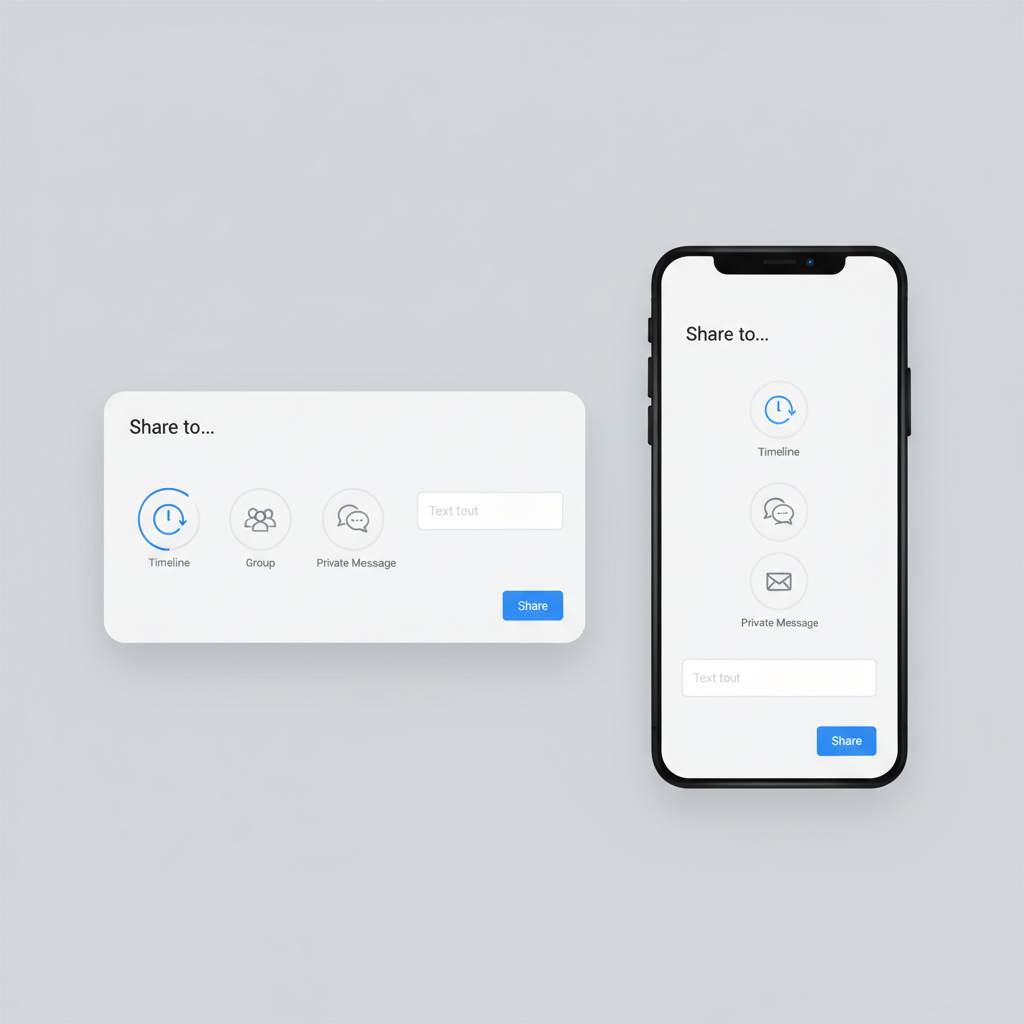
---
Copying and Sharing the Page Link Outside Facebook
You can also promote a Facebook business page beyond the platform:
- Desktop: While on the page, copy the address from your browser’s URL bar.
- Mobile: Tap the three-dot menu and choose Copy Link.
- Paste into emails, blog posts, or other social media platforms.
This is excellent for integrating Facebook into broader marketing campaigns like newsletters.
---
Best Practices for Increasing Share Impact
To improve the success of each share:
- Post when your audience is online — Typically early afternoon or evening.
- Feature strong visuals — Eye-catching images or short videos boost engagement.
- Include a clear CTA — Ex: “Follow our page for more exclusive offers!”
- Use tags strategically — Tag partners, collaborators, or associated organizations.
- Engage afterward — Responding to comments encourages interaction and shows attentiveness.
---
Common Mistakes to Avoid When Sharing
While learning how to effectively share a business page on Facebook:
- Check privacy settings — Set to Public when appropriate.
- Avoid spamming — Too many shares in a short period can trigger negative reactions.
- Personalize your message — Don’t rely solely on default link previews.
- Follow group rules — Non-compliance can get your posts removed.
---
Tracking and Evaluating Your Sharing Results
To refine future shares:
- Open Facebook Insights to track reach, engagement, and link clicks.
- Compare results across different sharing channels.
- Test various posting times, hashtags, and media types.
- Continue strategies that yield results and adjust underperforming ones.
Continuous analysis ensures each subsequent share delivers greater value.
---
Summary
Mastering how to share a business page on Facebook involves picking the right sharing method, timing your posts for peak engagement, and tracking results to fine-tune your strategy. By tailoring messages, leveraging Facebook’s multiple channels, and consistently monitoring performance, you can expand your reach, foster deeper connections, and strengthen your brand presence.
Ready to boost your page’s visibility? Start applying these sharing techniques today and watch your audience grow.



