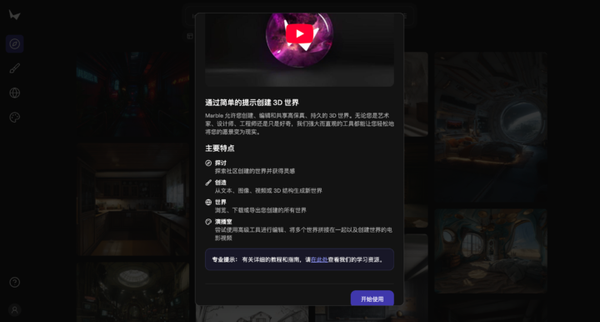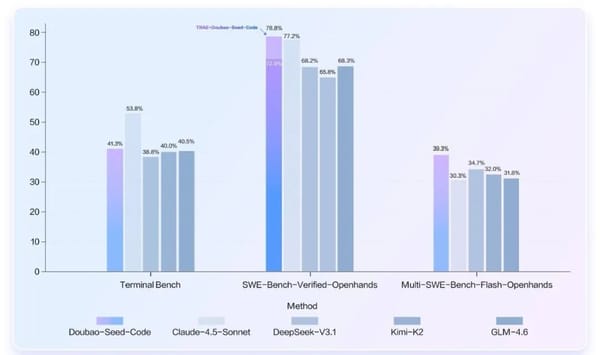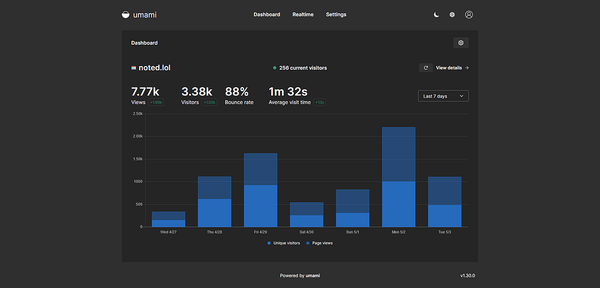How Do I Share a FB Page on Desktop and Mobile
Learn how to share a Facebook Page on desktop and mobile, plus tips to boost reach using groups, timelines, Messenger, and strategic posting.
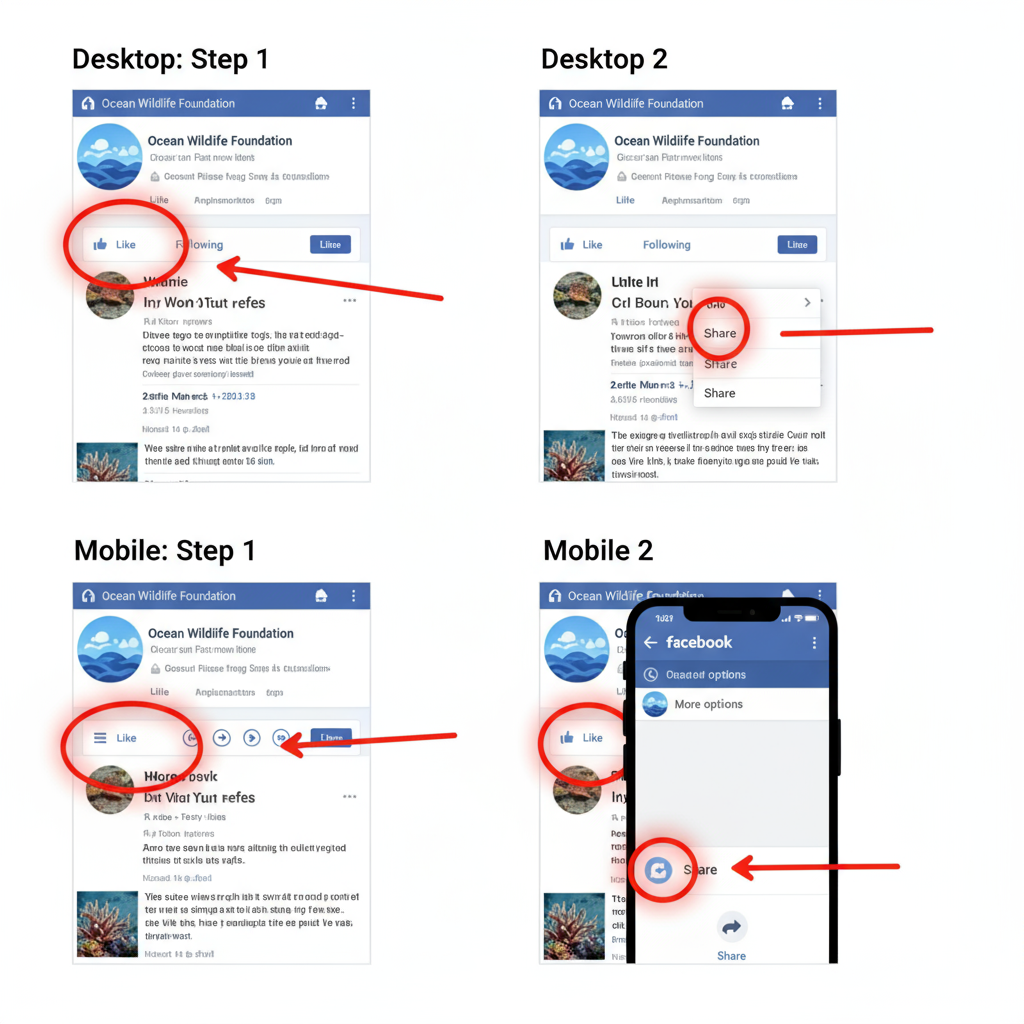
How Do I Share a FB Page on Desktop and Mobile
Sharing a Facebook Page is a simple yet powerful way to promote content, recommend businesses, or connect friends with communities you love. If you’ve been asking yourself "How do I share a FB page?", this comprehensive guide will walk you through the process step-by-step for both desktop and mobile, while also offering tips for maximizing reach and engagement.
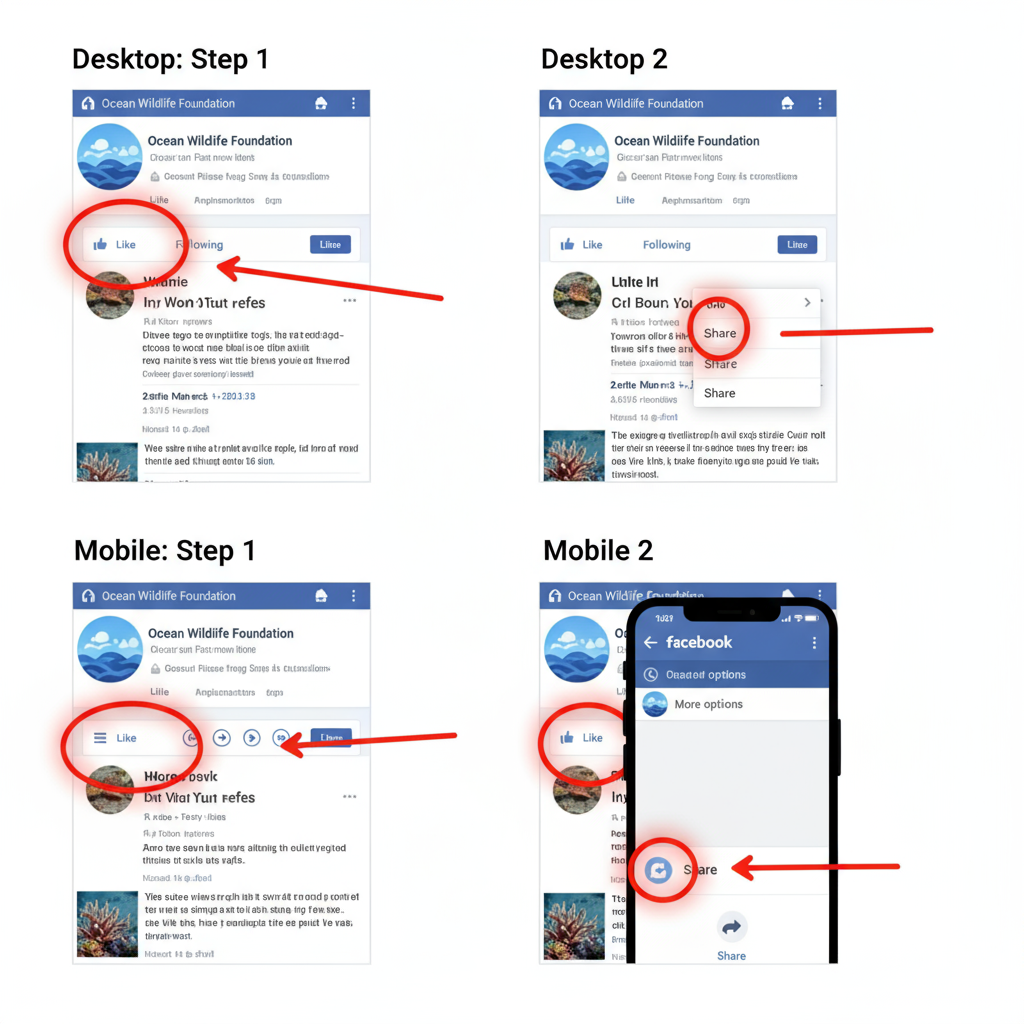
---
Understanding the Different Ways to Share a Facebook Page
When you visit a Facebook Page, you can share it through several built-in or manual methods:
- On your own timeline – share so all your friends (within privacy settings) can see it.
- On a friend’s timeline – to recommend the page directly to a contact.
- In a group – promote relevant content within communities you belong to.
- Via Messenger – send privately to one or more people.
- Outside of Facebook – copy the page's URL and share it via email, messaging apps, or other social platforms.
Knowing each option ensures you can choose the best approach for your goal.
---
Finding the Share Button on a Facebook Page
The Share button is your main access point for most sharing features — here’s where to find it.
On Desktop
- Navigate to the Facebook Page you want to share.
- Locate the Share button, usually found under the cover photo and next to Like and Follow.
- Click it to open the sharing menu.
On Mobile (Facebook App)
- Launch the Facebook app on your device.
- Visit the FB Page.
- Scroll a bit until you see the Share button (arrow icon).
- Tap it to see all sharing options.

---
Sharing on Your Own Timeline
Choosing Share to Feed (desktop) or Share to News Feed (mobile) will let you post directly to your timeline.
- Add personalized text for context or endorsement.
- Select privacy settings before posting.
Choosing Privacy Settings
Before you hit Post, set your audience visibility:
| Privacy Setting | Visibility |
|---|---|
| Public | Anyone on or off Facebook |
| Friends | Only your confirmed friends |
| Friends except… | Hide from specific people |
| Only me | Visible only to you |
Tip: For maximum impact, choose Public.
---
Sharing to a Friend’s Timeline
To post a page directly to someone’s profile:
- Click or tap Share > Share on a Friend’s Timeline.
- Enter your friend's name.
- Add a message explaining why you’re sharing it.
- (Optional) Tag mutual friends who might also enjoy it.
Personalized shares often drive higher interaction than posting to your own feed.
---
Sharing in a Group
When the Facebook Page is relevant to a group’s interests:
- Click or tap Share > Share in a Group.
- Select the desired group.
- Explain the relevance in your commentary.
- Check group rules before posting — some ban promotional content.
Pro Tip: Align your share with the group’s niche to avoid removal or poor reception.
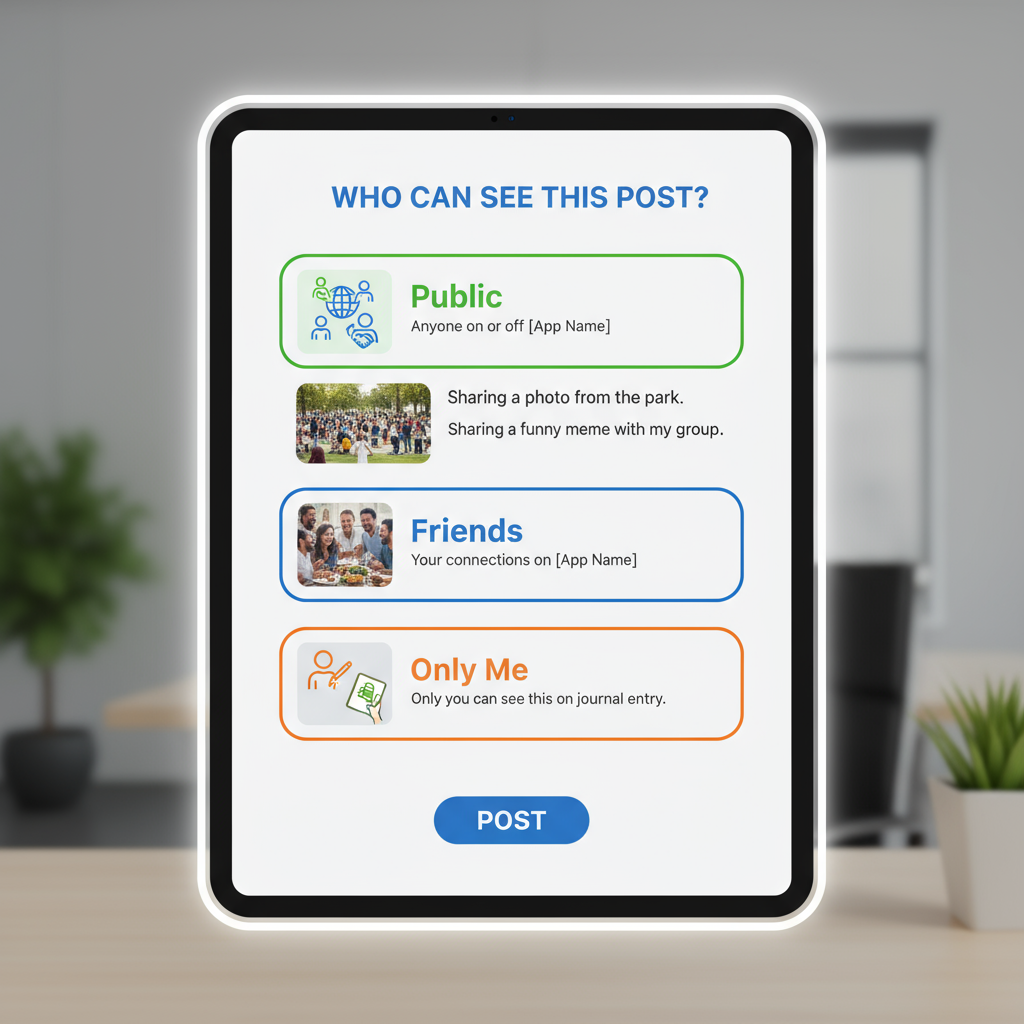
---
Sharing via Facebook Messenger
Messenger is ideal for one-on-one or small group recommendations.
Steps:
- Click or tap Share > Send in Messenger.
- Search for and select your recipient(s).
- Add an optional note.
- Click Send.
This method offers privacy and direct delivery.
---
Sharing Outside Facebook (Copy & Paste URL)
To share beyond Facebook:
- On desktop, go to the page and copy the URL from your browser’s address bar.
- Paste it in an email, SMS, or chat.
- On mobile, tap the More (three dots) menu, then select Copy Link.
Example:
https://www.facebook.com/PageNameHere---
Tips for Maximizing Reach with Your Shares
Strategic sharing can significantly boost engagement.
Post at Peak Times
Studies suggest mid-morning and early evening see higher interaction.
Write an Engaging Caption
Include:
- A personal endorsement
- A reason to visit the page
- A call-to-action (e.g., "Don’t miss their latest update!")
Tag Relevant People or Pages
Use @ mentions to notify interested parties.
Use Multimedia
Attach an image or video when possible; visuals encourage clicks.
---
Troubleshooting Common Issues
Even with the know-how, you could run into problems.
Share Button Missing
- Log in to your Facebook account.
- Some pages disable sharing due to privacy or location limits.
Limited Options
- Update your Facebook app to the latest version.
- Restrictions may exist based on friends’ privacy settings.
Content Restrictions
Pages with age or country restrictions may limit who can see your share.
---
Recap: Best Practices for Successfully Sharing FB Pages
- Explore all sharing options: Timeline, friend’s timeline, groups, Messenger, or externally.
- Set the right privacy: Control visibility for each post.
- Provide context: Add a caption or insight to increase value.
- Follow community rules: Avoid being flagged or banned.
- Post smart: Choose times your audience is online.
- Check for updates: Prevent technical issues by using the latest tools.
By applying these techniques, you can confidently share any Facebook Page, whether on desktop or mobile, and make sure it reaches the audience you intend. Now when you find yourself wondering, "How do I share a FB page?", you’ll have a clear, actionable roadmap.
Ready to start sharing? Open your favorite Facebook Page now, hit that Share button, and spread the word!