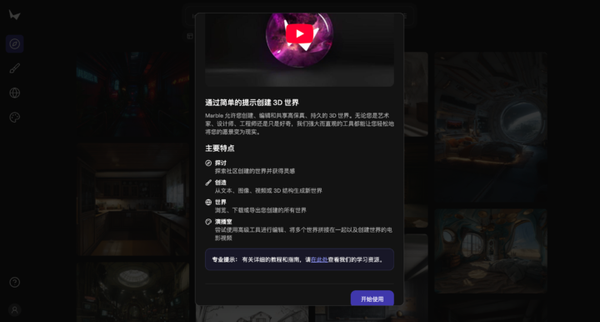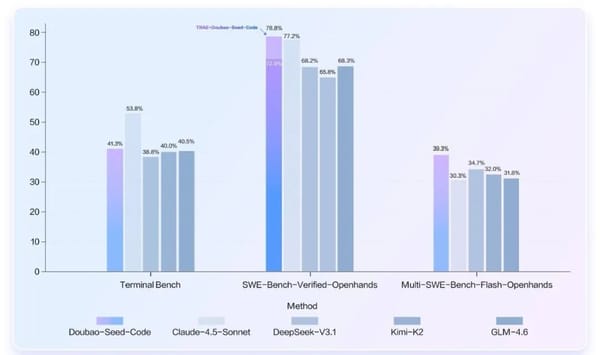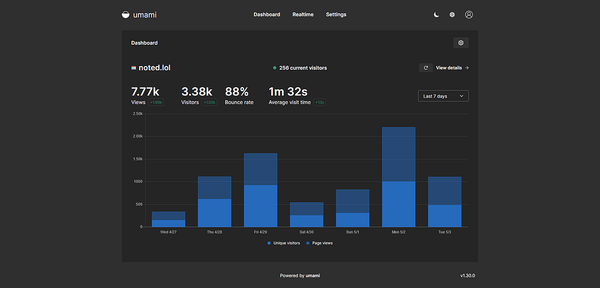How to Share a Facebook Page Link on Desktop and Mobile
Learn step-by-step how to find, copy, and share your Facebook page link on desktop and mobile, customize it, and embed for wider reach.
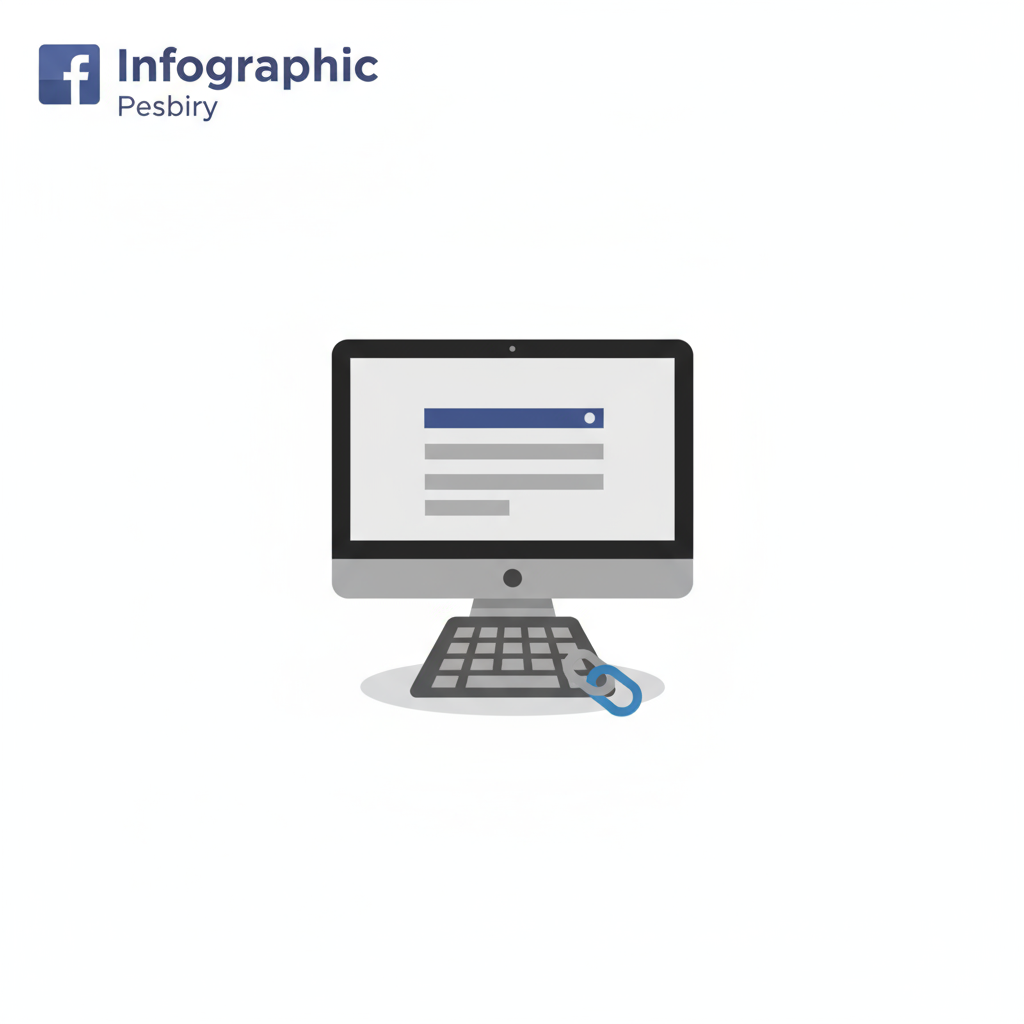
How to Share a Facebook Page Link on Desktop and Mobile
Facebook Pages are an essential tool for brands, creators, and organizations to connect with their audiences. Understanding how to share a Facebook page link effectively is key to boosting visibility, driving engagement, and expanding your reach. In this guide, you’ll learn step-by-step methods for finding, copying, and sharing your page link on both desktop and mobile, customizing it for different platforms, and ensuring best practices for maximum impact.
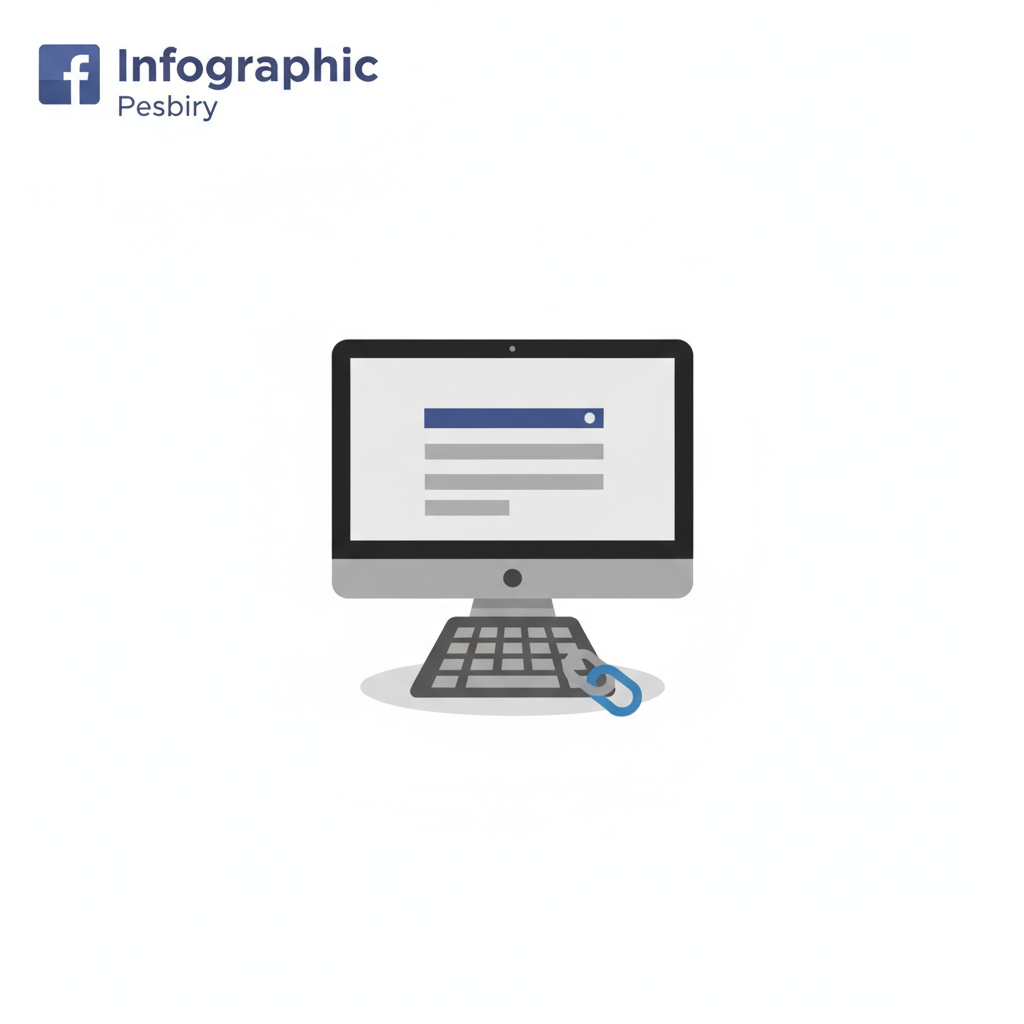
---
Why Share a Facebook Page Link?
Before jumping into instructions, it’s worth recognizing why sharing your page link matters for growth.
Common Reasons
- Promotion: Highlight products or services to attract potential customers.
- Events & Announcements: Direct your audience to event pages or time-sensitive updates.
- Collaborations: Share with partners, influencers, or collaborators for co-marketing efforts.
Benefits
- Boosts traffic directly to your Facebook presence.
- Encourages more page likes and follows.
- Increases overall awareness and audience interaction.
---
Finding the Facebook Page Link on Desktop
Sharing from a desktop browser is quick and easy. Follow these steps:
- Log In: Access your Facebook account using a web browser.
- Navigate to Your Page: Select your page from the left-hand menu or search for it.
- Locate the URL: In the browser’s address bar, you’ll see something like:
- Copy the Link: Highlight the URL, right-click, and select `Copy`.
https://www.facebook.com/YourPageName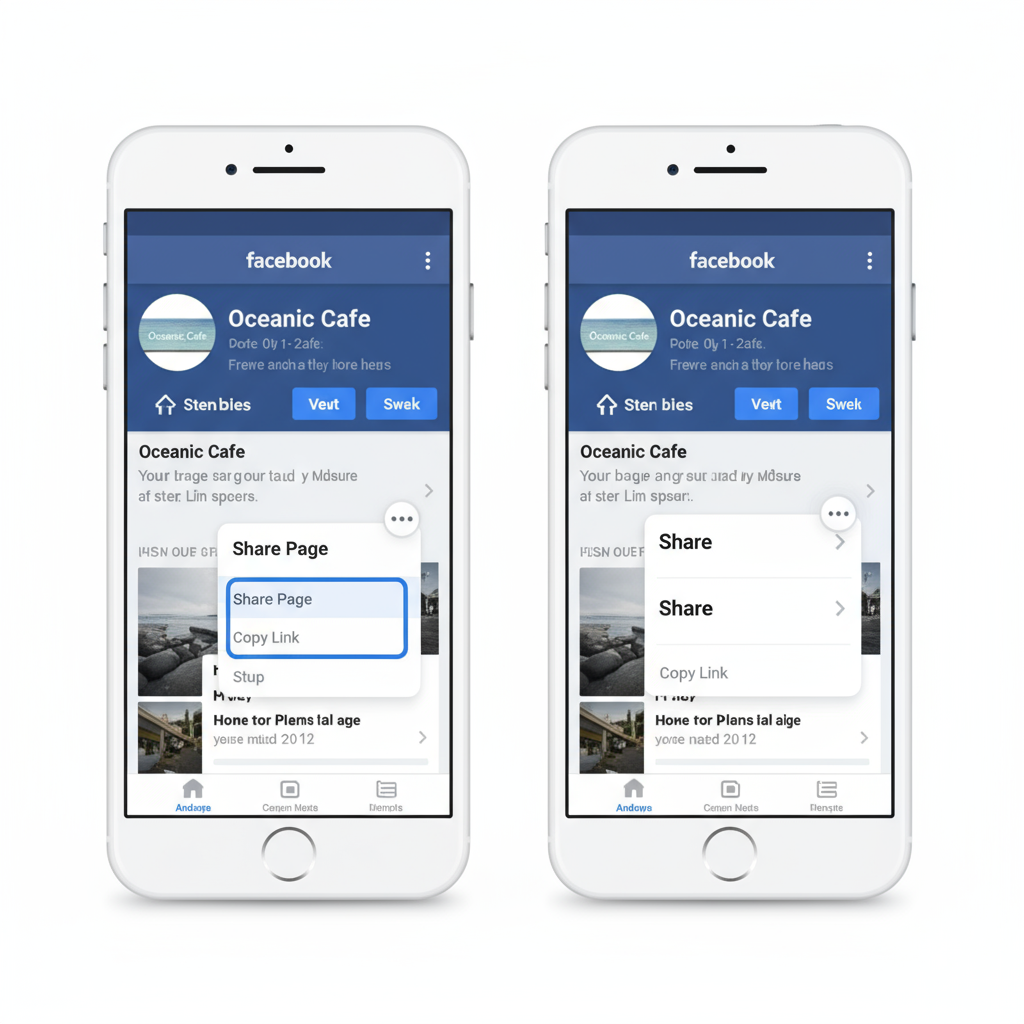
Tip: Setting a custom username for your page makes your URL shorter, cleaner, and easier to remember.
---
Finding the Facebook Page Link on the Mobile App
Mobile layout differs slightly across devices. Here’s how to find your link on both iOS and Android:
On iOS
- Open the Facebook app.
- Tap the menu icon (three lines) in the bottom right.
- Select Pages and choose your desired page.
- Tap More Options (`...`).
- Select Copy Page Link or go to Share > Copy Link.
On Android
- Open the Facebook app.
- Tap the menu icon (three lines) in the top right.
- Go to Pages and select yours.
- Choose More Options (`...`) > Copy Link.
---
Sharing the Link Through Different Channels
Once you’ve copied your link, distribute it in various ways to boost reach:
- Messenger: Share directly with individuals or groups.
- Email: Include it in newsletters or outreach campaigns.
- SMS: Send short, personalized messages with clickable links.
- Other Social Media: Post it on Instagram, LinkedIn, X (formerly Twitter), or YouTube.
---
Customizing the Link for Better Engagement
A long, raw URL might not be the most appealing. Consider improving it:
Using a URL Shortener
- Bitly: Shorten, customize, and track clicks.
- TinyURL: Quick, simple shortening without extra features.
Adding Tracking Parameters
For campaign insights, append UTM parameters to track clicks in Google Analytics:
https://www.facebook.com/YourPageName?utm_source=newsletter&utm_medium=email&utm_campaign=spring_sale---
Embedding a Facebook Page Link on Websites or Blogs
Placing your Facebook link in strategic online spaces increases visibility.
Methods
- Text Links: Hyperlink phrases like “Follow us on Facebook”.
- Buttons or Badges: Use Facebook’s Page Plugin for like buttons or embedded page boxes.
- Embedded Posts: Showcase specific updates or promotions directly.
---
Sharing in Facebook Groups and Communities
Promoting in groups can lead to significant exposure if done thoughtfully.
Do:
- Confirm group rules permit promotional content.
- Provide context, incentives, or value alongside your link.
Don’t:
- Post the same link repeatedly in quick succession.
- Ignore conversations—engage to build trust.
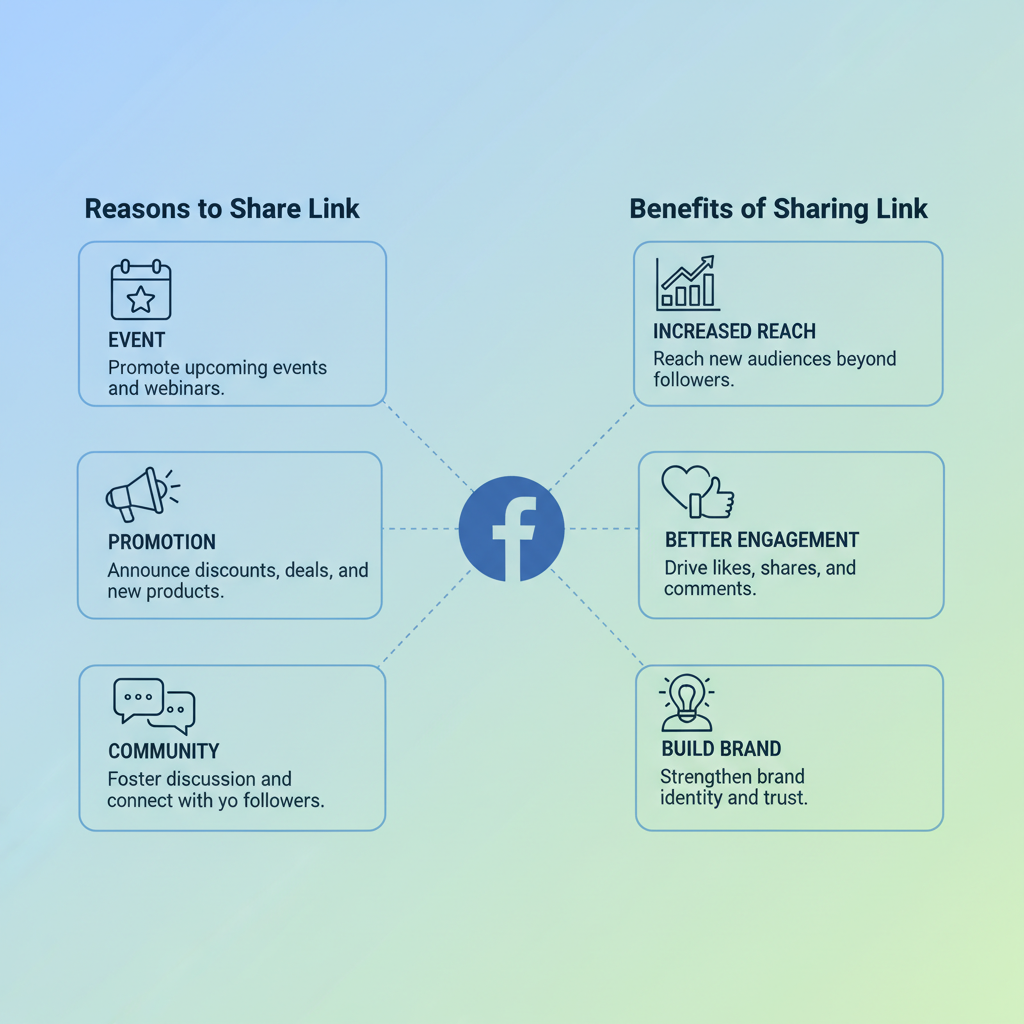
---
Best Practices for Encouraging Clicks
Your link needs compelling copy to motivate clicks.
Strong Call-to-Actions
- “Discover our latest offers!”
- “Join our vibrant community.”
- “See what’s new today.”
Effective Preview Text
Use concise, benefit-driven descriptions to signal why users should visit.
---
Troubleshooting Common Link Issues
| Issue | Possible Cause | Solution |
|---|---|---|
| Link not loading | Poor internet connection or Facebook downtime | Check your network and try again later |
| Preview not displaying | Outdated Facebook cache | Refresh via Facebook Sharing Debugger |
| Incorrect link | Copied from the wrong page or draft | Verify the URL from the official page view |
---
Recap: Mastering How to Share a Facebook Page Link
Sharing your Facebook page link effectively—whether on a desktop browser or via a mobile device—can significantly improve your brand’s online performance. By customizing the link, sharing across multiple channels, embedding it into your web presence, and observing best practices, you can:
- Increase page visits and followers
- Engage with a wider audience
- Measure and optimize link performance
Take Action: Start using these strategies today to amplify your Facebook presence. Share your page link with purpose, track engagement, and watch your online community grow.