How to Share a Post from Facebook to Instagram: A 2025 Step-by-Step Guide
Learn how to share Facebook posts to Instagram in 2025 with step-by-step workflows. Setup, mobile/desktop, format limits, optimization tips, and fixes.
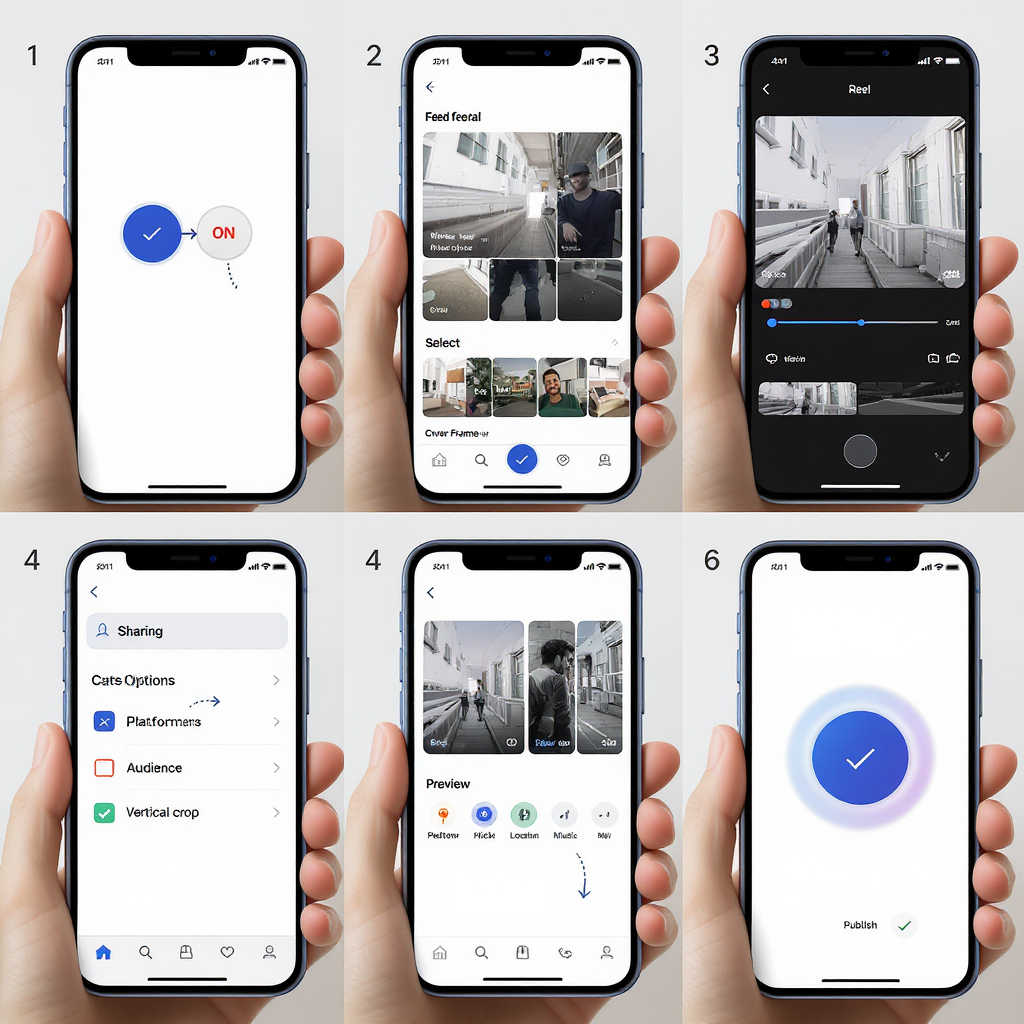
Cross-posting from Facebook to Instagram is one of the quickest ways to expand reach without doubling your workload. This guide focuses on clear, reliable workflows you can use in 2025, with setup steps, mobile and desktop walkthroughs, optimization tips, and troubleshooting. Use it to publish faster while maintaining platform‑appropriate quality and accessibility.
How to Share a Post from Facebook to Instagram: A 2025 Step-by-Step Guide
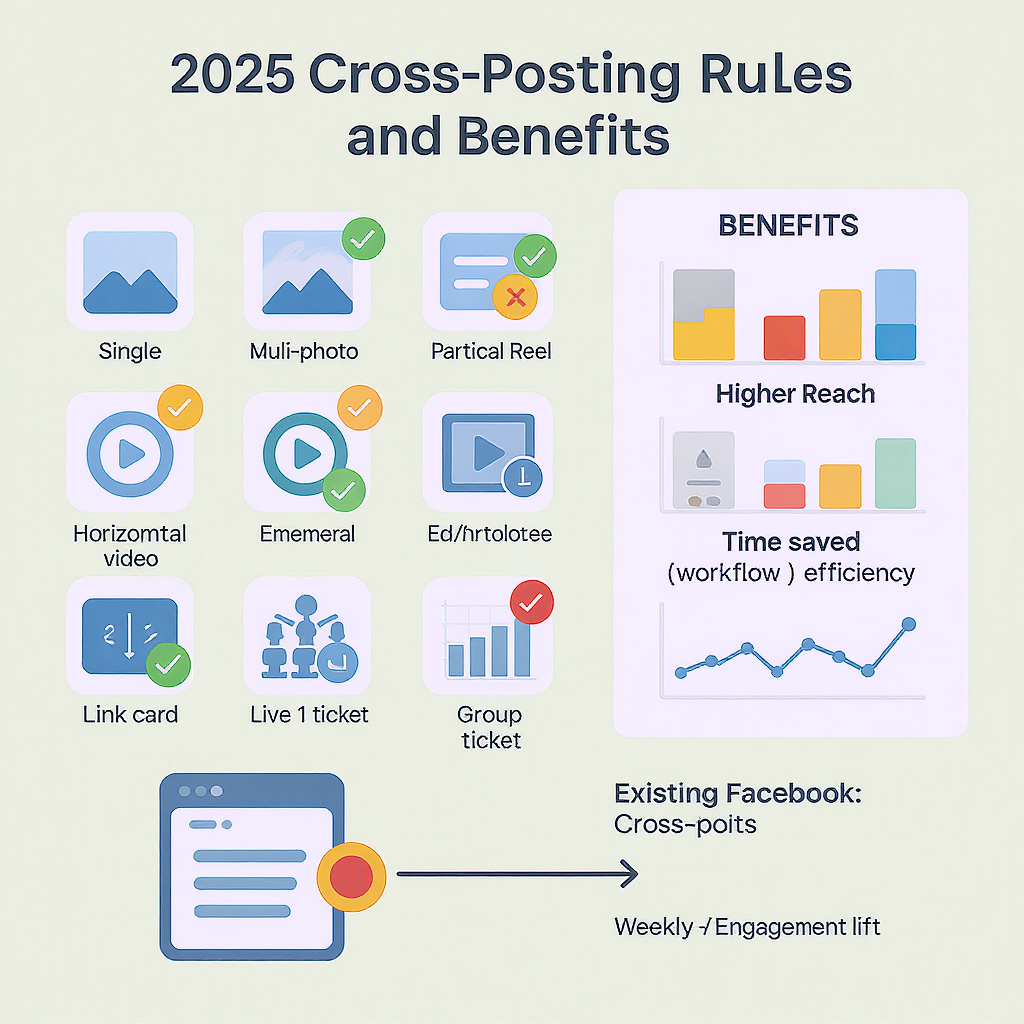
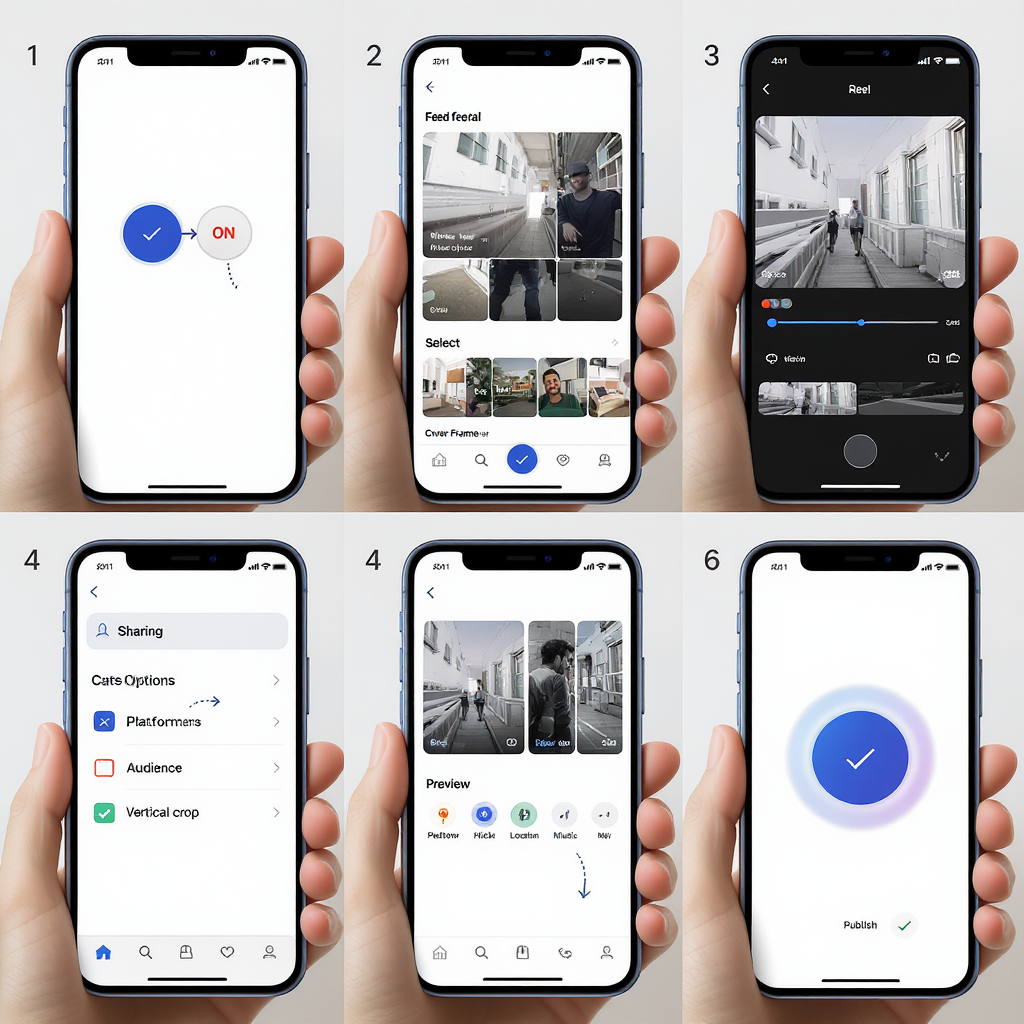
If “how to share a post from Facebook to Instagram” is a task you do regularly, 2025 gives you faster, more consistent workflows than ever. Between the in-app Share to Instagram toggle and Meta Business Suite, you can save time without sacrificing quality—provided you prep your accounts correctly and know the current format limits.
Below is a complete, up-to-date guide covering what works, what doesn’t, and how to optimize and troubleshoot cross-posting from Facebook to Instagram.
---
Why cross-post from Facebook to Instagram
- Save time: Publish once, reach two audiences. For small teams and solo creators, cross-posting can cut production and admin overhead in half.
- Boost reach and consistency: Many followers only live on one app. Cross-posting increases frequency and keeps your brand consistent across platforms.
- Fill calendar gaps: Cross-posting is a reliable way to keep your content pipeline moving when you don’t have time for platform-specific ideas.
When you should still tailor content:
- Audience expectations differ. Instagram trends lean more visual and short-form; Facebook often accommodates longer copy and links.
- Features and UI aren’t identical (e.g., link clicks in captions on Instagram don’t behave like Facebook).
- Notable cultural differences by platform: meme styles, hashtags, and comment norms.
Tip: Cross-post the core asset (image/video), then lightly tailor captions, tags, and links per platform.
---
What you can (and can’t) cross-post in 2025
Feature availability can vary by region, account type, and policy changes. As of early 2025, this is the common state:
| Format | Facebook → Instagram | Notes |
|---|---|---|
| Single-image feed posts | Supported | Best with 1:1 or 4:5 crops; verify caption length and hashtags. |
| Short videos (feed) | Supported | Observe length and codec requirements; check auto-trim prompts. |
| Reels | Supported (eligible) | Availability may vary; ensure 9:16 and music usage is eligible. |
| Stories | Not supported | Meta supports IG → FB Stories; FB → IG Stories is generally not available. |
| Albums/Carousels (multi-image) | Limited/Not supported | Cross-posting existing Facebook albums typically does not carry to IG carousels. |
| Text-only updates | Not supported | Instagram requires a visual asset. |
| Events, Fundraisers, Polls | Not supported | Platform-specific features don’t translate to IG feeds. |
| GIFs or certain link posts | Limited | Convert to a supported video/image; links don’t become tappable in IG captions. |
---
Prepare your accounts (once)
1) Link in Accounts Center
- In Facebook or Instagram, go to Settings > Accounts Center.
- Add your Facebook profile/Page and Instagram account.
- Confirm you’re linking the exact Page you publish from and the correct IG handle.
2) Use the right account types
- Facebook: Use a Page or a profile with Professional mode enabled.
- Instagram: A Professional account (Business or Creator) is recommended for full cross-post and analytics features.
3) Enable sharing and grant permissions
- In Accounts Center > Connected experiences, turn on sharing from Facebook to Instagram.
- Ensure permissions for publishing, managing content, and access to messages/insights are granted where prompted.
4) Confirm Page roles and ownership
- If you publish for a brand, ensure your Facebook account has appropriate Page access (Full control or Content access).
- In Instagram, make sure the IG account is owned/linked to the same Business Manager if applicable.
---
Mobile walkthrough (iOS/Android)
Here’s how to share a post from Facebook to Instagram straight from the Facebook app.
A) Create and cross-post a new post or Reel
1) Open the Facebook app and tap Create post or Create reel.
2) Add your media (image or video). For Reels, aim for 9:16 vertical.
3) Look for the Share to Instagram toggle in the composer.
4) Tap the Instagram account if you manage multiple handles.
5) Check crop and preview. Adjust framing if prompted.
6) Adapt the caption:
- Remove or rephrase long paragraphs meant for Facebook.
- Add or trim hashtags for Instagram.
- Avoid relying on links; consider “Link in bio” or a UTM short link in your profile.
- 7) Optionally add a location (IG location may differ from FB’s catalog).
- 8) Tap Post/Share. Facebook will publish first, then push to Instagram.
B) Optional: Share an existing Facebook post
- Open the published post on Facebook.
- Tap the three dots (…).
- If available, tap Share to Instagram and follow the prompts.
- Note: This option does not appear for all post types or accounts.
---
Desktop workflow via Meta Business Suite
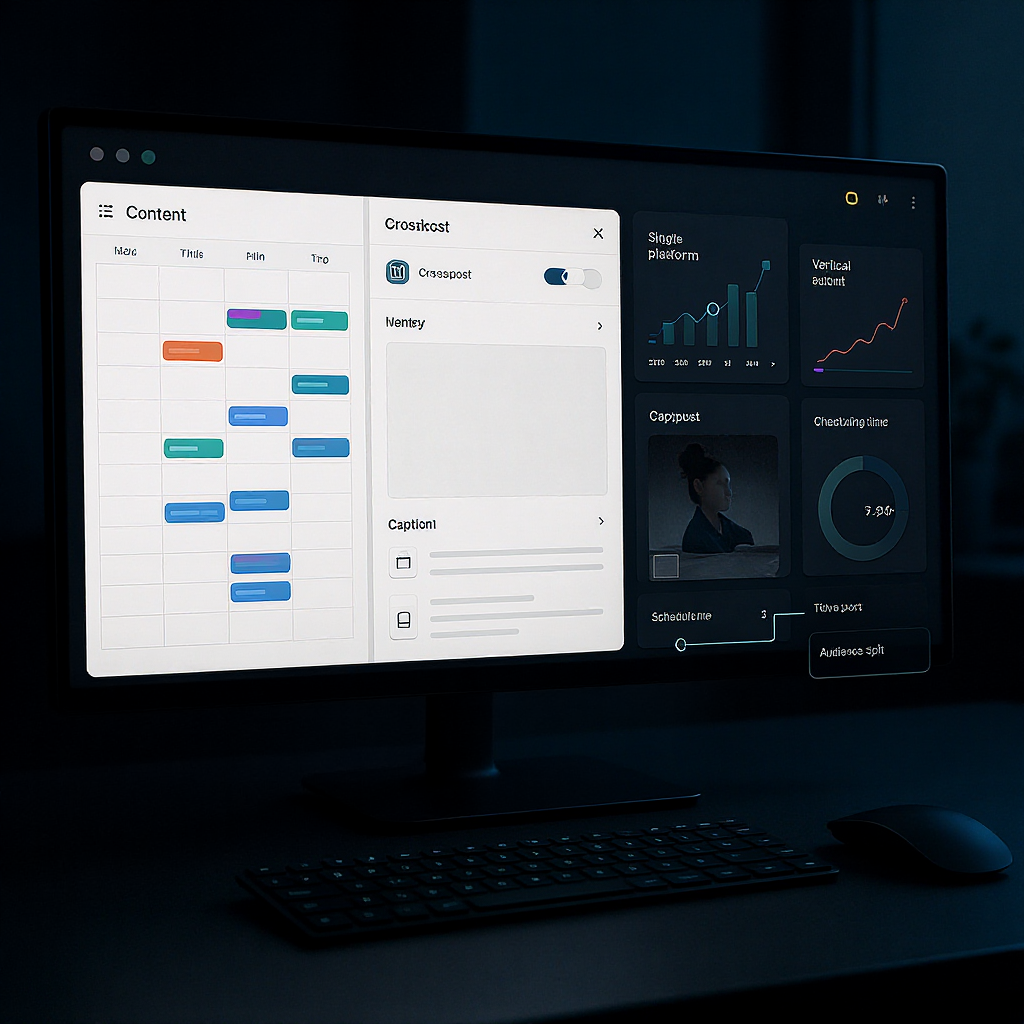
For the highest control, use Meta Business Suite on desktop.
1) Open Business Suite and click Posts & Reels.
2) Click Create and select Post or Reel.
3) Select placements: Facebook Page and Instagram.
4) Upload media once. Use the separate previews to fine-tune per platform:
- Crop and safe zones (feed vs Reels).
- Separate captions: keep IG concise; adjust hashtags and mentions.
- Add alt text per platform if available in your region.
- 5) Set publishing options:
- Publish now
- Schedule (recommended to test best times)
- Backdate (for timeline consistency on Facebook; IG won’t display backdated publishing)
- 6) Confirm audience settings:
- Avoid Facebook age/country restrictions that block IG cross-posting.
- Ensure branded content and music settings are compliant.
Pro tip: Draft once, then duplicate the post to test variations by platform without re-uploading media.
---
Format and caption optimization
Aspect ratios
- Feed images: 1:1 (1080×1080) or 4:5 (1080×1350) for Instagram; both display well on Facebook.
- Feed videos: 4:5 or 1:1; keep mobile-first framing.
- Reels: 9:16 (1080×1920). Avoid pillarboxing.
Safe areas to avoid UI overlays
- Reels: Keep key text and logos within the central 80% of the frame; avoid the bottom ~15% (captions) and right ~15% (buttons).
- Feed: Leave margin at the bottom to avoid overlapping the action bar and at the top near the name/handle.
Caption length and readability
- Instagram truncates after ~2 lines on mobile; lead with the hook.
- Max caption: 2,200 characters; aim for 125–220 for scannability.
- Use line breaks sparingly. Add a blank line before hashtags.
Hashtags and mentions
- 3–8 targeted hashtags typically outperform walls of tags.
- Mentions (@handles) may not always carry over cleanly. Re-add the correct IG handles in your IG-specific caption field (Business Suite) or adjust in the composer if supported.
Accessibility best practices
- Add alt text for images on both platforms. In Business Suite, set alt text per placement.
- Burned-in text should meet color contrast guidelines.
- Provide on-screen captions or open captions for videos; IG auto-captions can help but verify accuracy.
---
Troubleshooting common issues
Missing Share to Instagram toggle
- Update Facebook and Instagram apps to the latest versions.
- Confirm Accounts Center linking and sharing permissions.
- Check that you’re posting from a Page or Professional-mode profile.
Instagram account not showing in Accounts Center
- Log out and back in on both apps.
- Remove and re-link the accounts in Accounts Center.
- Confirm you have the correct Business Manager ownership if using a Business account.
Ineligible media
- Length: Extremely long videos may fail; trim to IG limits (Reels up to 90 seconds for most accounts, though limits can vary).
- File type/codec: Use MP4 (H.264/AAC) and JPEG/PNG for images.
- Dimensions: Avoid extremely wide or tiny assets; stick to recommended sizes.
Age/country restrictions
- If your Facebook Page or content has age or geographic restrictions, Instagram cross-posting may be blocked. Remove restrictions or publish platform-specific versions.
Branded content or music-rights blocks
- Ensure you label branded content where required.
- Music licensed on Facebook may not be eligible on Instagram. Use audio that’s cleared for both platforms or original audio.
Quick fixes
- Clear app cache; force-quit and relaunch.
- Try from Meta Business Suite desktop.
- Reinstall the apps if persistent issues remain.
- Check Meta Status for outages if multiple features fail.
---
Measure and iterate
Use Insights on both platforms
- Compare reach, plays, and retention (especially for Reels).
- Monitor saves, shares, and comments for qualitative signals.
Track traffic with UTMs
- Place the link in your Instagram bio and add UTM parameters so you can attribute clicks:
https://example.com/promo?utm_source=instagram&utm_medium=social&utm_campaign=spring_launchReels vs. feed performance
- Test the same asset as a Reel and as a feed video to determine where your audience responds best.
- Watch completion rate and watch time to refine hooks and pacing.
Build a balanced calendar
- Use simultaneous cross-posting for cornerstone content.
- Mix in platform-native posts (IG-only carousels, FB link posts) to keep each audience engaged.
---
Alternatives and safeguards
When to manually repost
- You want to customize edits (e.g., different Reels cover, stickers, or on-screen text).
- You need to tag specific IG creators/products that don’t carry over from Facebook.
- You’re adapting captions to be shorter and more hashtag-focused on IG.
Compliance with Meta policies
- Follow branded content rules and disclosures.
- Respect music licensing differences across platforms.
- Avoid misleading cropping or clickbait.
Avoid low-quality cross-posts
- Don’t ship assets with black bars or tiny text.
- Remove Facebook-specific CTAs (“Click the link in the post”) when posting to IG.
- Replace long URLs with bio links or Link stickers (for Stories created natively on IG).
Create reusable templates
- Maintain PSD/Canva templates in 1:1, 4:5, and 9:16.
- Predefine safe zones and caption variants for each platform.
- Keep a style guide with font sizes that remain legible on mobile.
---
Quick reference: The fastest way to cross-post in 2025
1) Link FB Page + IG in Accounts Center.
2) On Facebook, create post/reel → toggle “Share to Instagram.”
3) Adjust crop + IG caption (shorten, add 3–5 hashtags).
4) Publish → Verify on Instagram.
5) Track performance in both Insights; iterate.Summary
With accounts linked in Accounts Center and the Share to Instagram toggle enabled, you can publish to Facebook and Instagram in a single workflow—especially when using Meta Business Suite for fine control. Optimize crops, captions, and accessibility per platform, then monitor Insights to refine your approach. When features don’t carry over cleanly, repost natively on Instagram to maintain quality and compliance.



