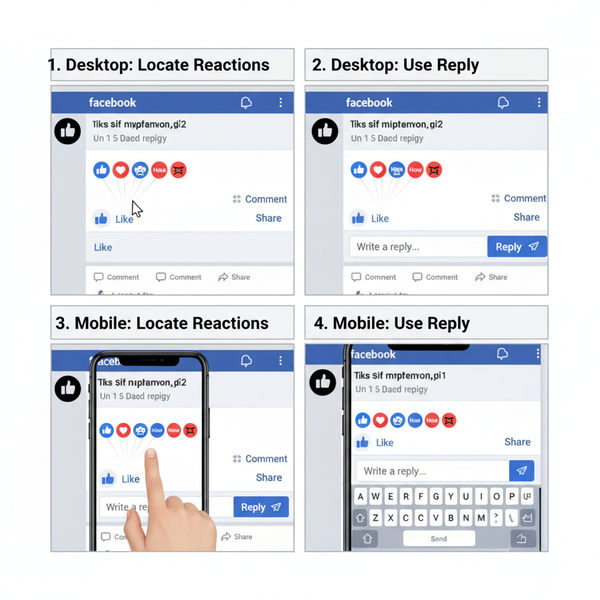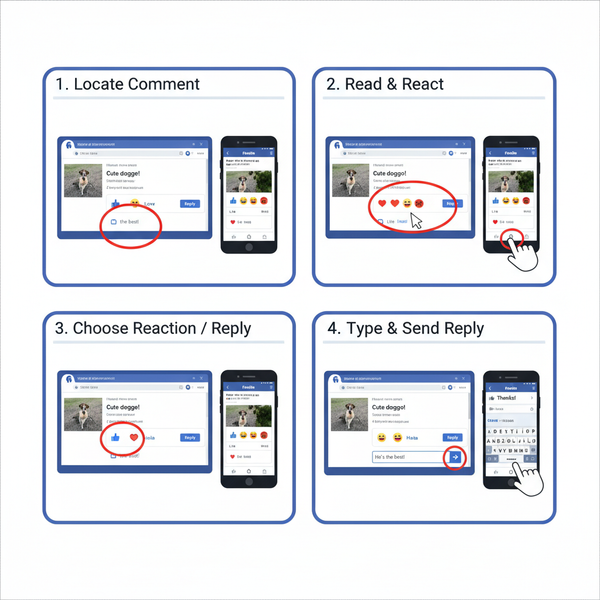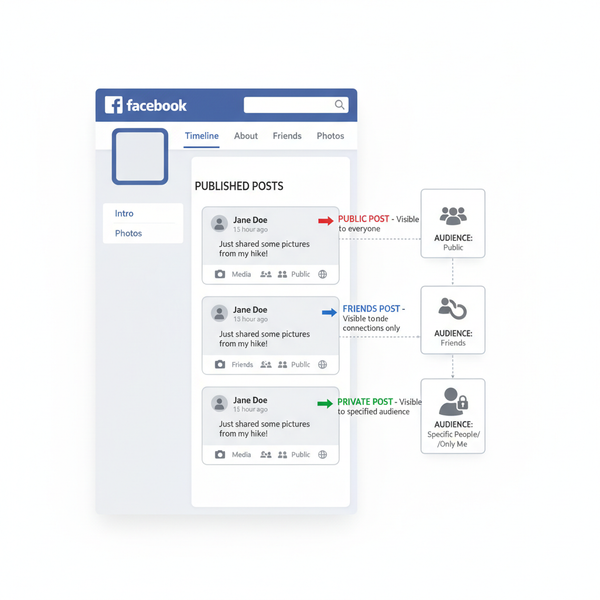How Do I Share a Post to My Instagram Story Step-by-Step
Learn how to share posts to your Instagram Story, customize them for engagement, tag creators, and troubleshoot common sharing issues step-by-step.
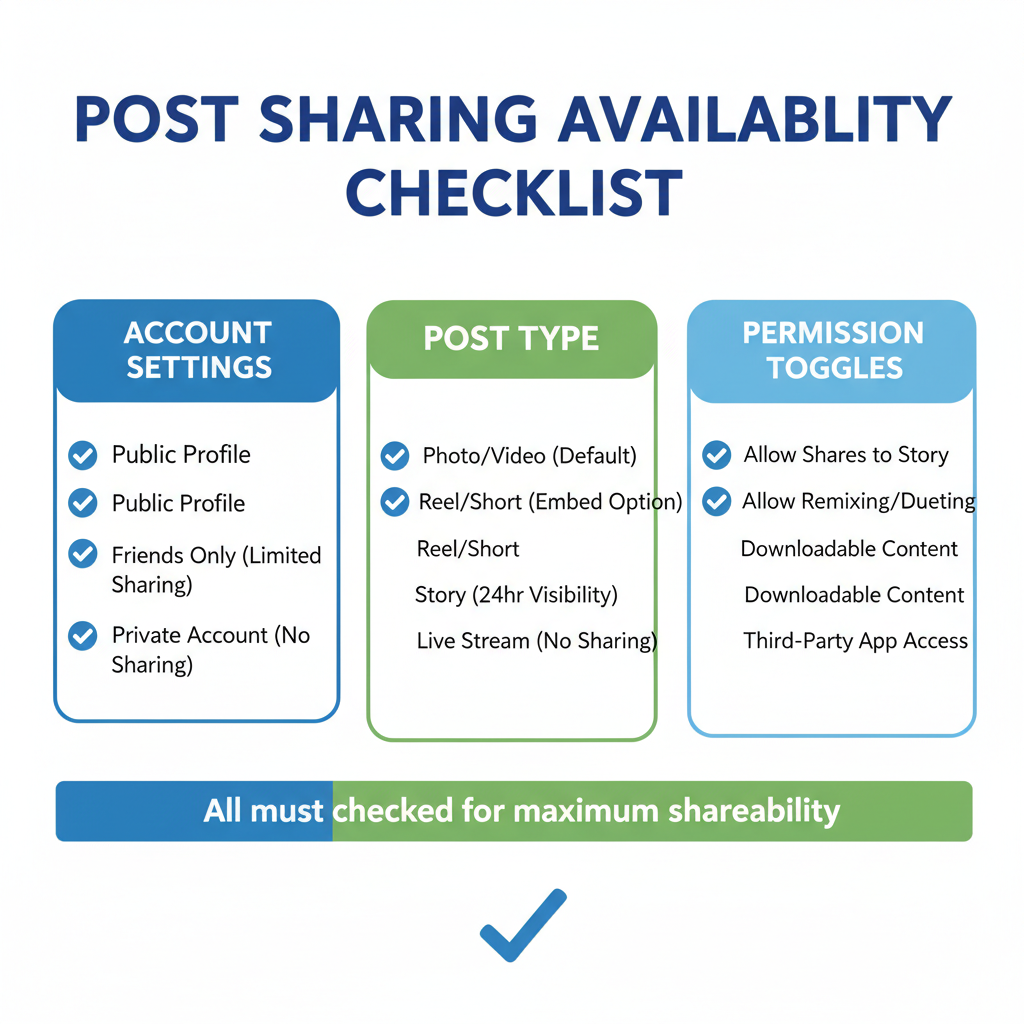
How to Share a Post to Your Instagram Story
Instagram Stories are one of the platform’s most engaging features, letting users share ephemeral content and connect with followers in a more casual, creative way. If you’ve been wondering how to share a post to your story, the good news is it’s quick, but there are some important rules, limitations, and creative techniques to know so you can maximize reach, boost engagement, and credit original creators. This guide walks you step-by-step through sharing posts to your story, customizing them, and tracking performance.
---
Understanding the Story Sharing Feature
Instagram Stories disappear after 24 hours, encouraging timely content and making them ideal for announcements, promotions, or just fun updates. The story sharing feature allows you to reshare feed posts—your own or from other accounts—directly into your story.
Why this matters:
- Maximize reach for a post by boosting visibility.
- Highlight collaborations or support friends, brands, or causes.
- Encourage interaction via polls, stickers, or direct messages.

Because stories appear at the top of follower feeds, resharing keeps posts front-and-center.
---
Checking If Sharing Is Available for the Account or Post
Not every post can be reshared to a story—availability depends on privacy and user settings.
Criteria for Sharing
- Private accounts: Posts from private accounts cannot be shared unless you own the account.
- Post type: Image and video feed posts are shareable; certain IGTV, Reels, or ads may be restricted.
- Permission: Creators can disable resharing in their settings.
How to Check Availability
- Open the post you want to share.
- Look for the paper plane icon beneath it.
- If “Add post to your story” appears, you can share it; if not, restrictions apply.
---
Sharing Your Own Feed Post to Your Story
Sharing from your own feed is straightforward:
- Go to Your Profile by tapping the profile icon (bottom right).
- Select the Post you want to share.
- Tap the Paper Plane Icon below the post.
- Choose “Add post to your story” to open the story editor.
- Customize with stickers, text, or music.
- Tap “Your Story” to publish.
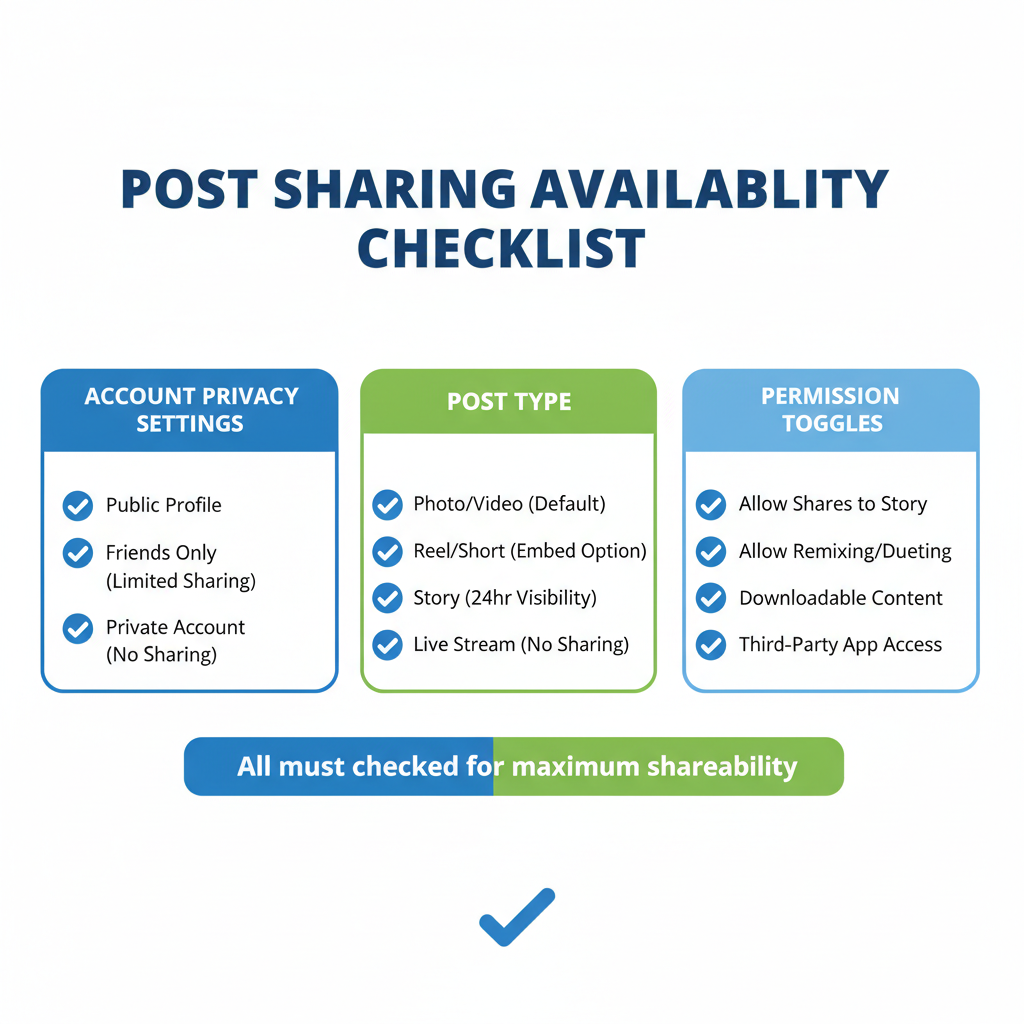
Tip: This can be a great way to resurface older content during campaigns or events.
---
Sharing Posts From Other Accounts
You can share content from public accounts that allow resharing:
- Find the Post in your feed or on their profile.
- Tap the Paper Plane Icon.
- Select “Add post to your story”.
- Customize with creative tools.
- Tag the creator to credit them.
- Publish to your followers.
Engagement Tip
Add personal commentary or creative context to make reshared posts more engaging.
---
Customizing the Shared Post for Better Engagement
Once your post is in the story editor, you can enhance it visually and interactively.
Customization tools include:
- Stickers: Location tags, hashtags, GIFs, mentions.
- Text: Add descriptions, humor, or CTAs.
- Music: Choose songs by title or mood.
- Polls/Questions: Invite responses directly in your story.

Example: A brand resharing a customer photo can add a poll asking, “Have you tried this product yet?” to boost interaction.
---
Tagging the Original Creator
Tagging credits the source and alerts them to your share.
Steps:
- In the story editor, select the text tool.
- Type “@username” of the original poster.
- Adjust placement and size on the canvas.
Creators can then reshare your story or engage with it.
---
Troubleshooting Common Sharing Issues
If “Add post to your story” is missing, the cause may be:
- Private account settings.
- Resharing disabled by the user.
- App glitches or outdated version.
Fixes:
- Update the Instagram app.
- Log out/in to refresh features.
- Check privacy settings under Settings → Privacy → Story.
---
Best Practices for Story Reshares
To make your shared stories perform better:
- Enhance visuals with filters, stickers, and layout tools.
- Use calls-to-action like “Tap to view post” or “Swipe up” (if eligible).
- Post at peak hours to maximize views.
- Keep consistent branding with colors, fonts, and tone.
---
Alternative Ways to Share Content to Your Story
If you can’t use the official “Add post to your story”:
- Screenshot method: Capture the post, crop, and upload.
- Share as Reels: If video-based, reshare as a Reel with story distribution.
- Instagram Collab tools: Create a joint post with another account.
| Method | Pros | Cons |
|---|---|---|
| Direct Share | Quick, preserves link to post | Blocked if account is private |
| Screenshot | Works with any post type | No clickable link to source |
| Reels Share | Potential for broader reach | Video content only |
---
Measuring Story Performance
Tracking how your shared story performs helps optimize future strategies.
Metrics to watch:
- Views: Total audience reached.
- Interactions: Replies, poll answers, sticker taps.
- Link clicks: For stories with link stickers.
How to Access Insights
- Go to your profile and open story archive.
- Select the specific story.
- Swipe up to view detailed performance data.
Evaluating which shares get higher engagement helps you refine what you choose to share.
---
Summary and Next Steps
Sharing a post to your Instagram Story is a simple yet powerful way to extend its lifespan, reach new audiences, and foster community.
- Check eligibility before attempting to share.
- Follow the correct steps for your own or others’ posts.
- Customize creatively to encourage interaction.
- Monitor performance to guide future content strategies.
Ready to elevate your Instagram presence? Start experimenting with different types of post shares, add engaging elements, and track how each performs—you’ll quickly discover what resonates most with your followers.