How to Share a Reel to My Story on Instagram Step by Step
Learn how to share an Instagram Reel to your Story with this step-by-step guide covering privacy settings, customization, troubleshooting, and credit.
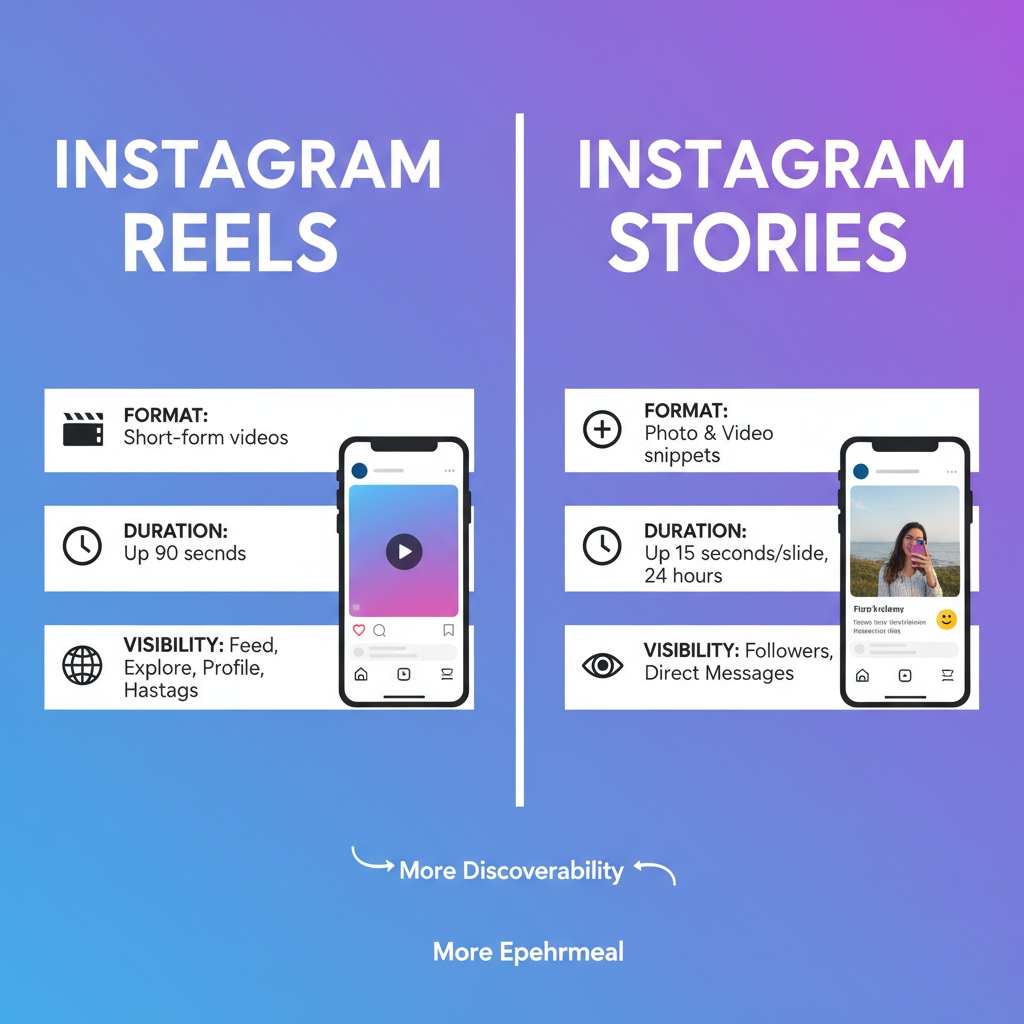
How to Share a Reel to My Story on Instagram — Step-by-Step Guide
Instagram has evolved beyond a photo-sharing app into a dynamic hub for video content. In particular, Reels—short, captivating videos—and Stories, the temporary 24-hour posts, have become powerful tools for creators, brands, and everyday users alike. If you’ve been wondering how to share a reel to my story, this guide will walk you through everything from basic steps and privacy settings to troubleshooting, proper attribution, and even desktop workarounds.
---
Understanding Instagram Reels and Stories
Before diving into the practical steps, it’s helpful to clarify the difference between the two formats:
- Instagram Reels: Short-form videos (up to 90 seconds) designed for public visibility, discoverability, and engagement—often using trending sounds and effects.
- Instagram Stories: Photos or videos that disappear after 24 hours unless saved to your profile Highlights.
Stories work best for fleeting updates or behind-the-scenes glimpses, while Reels are great for long-term audience growth and viral reach.
---
Check Privacy Settings for Reels and Stories
Privacy settings directly affect whether and how you can share a Reel to your Story.
- For Your Reels:
- Go to Settings › Privacy › Reels and confirm that sharing to Stories is enabled.
- For Your Stories:
- Navigate to Settings › Privacy › Story to choose who can see your Stories (Public, Followers, or Close Friends).
A public account allows broader visibility, while private accounts restrict shares to approved followers only.
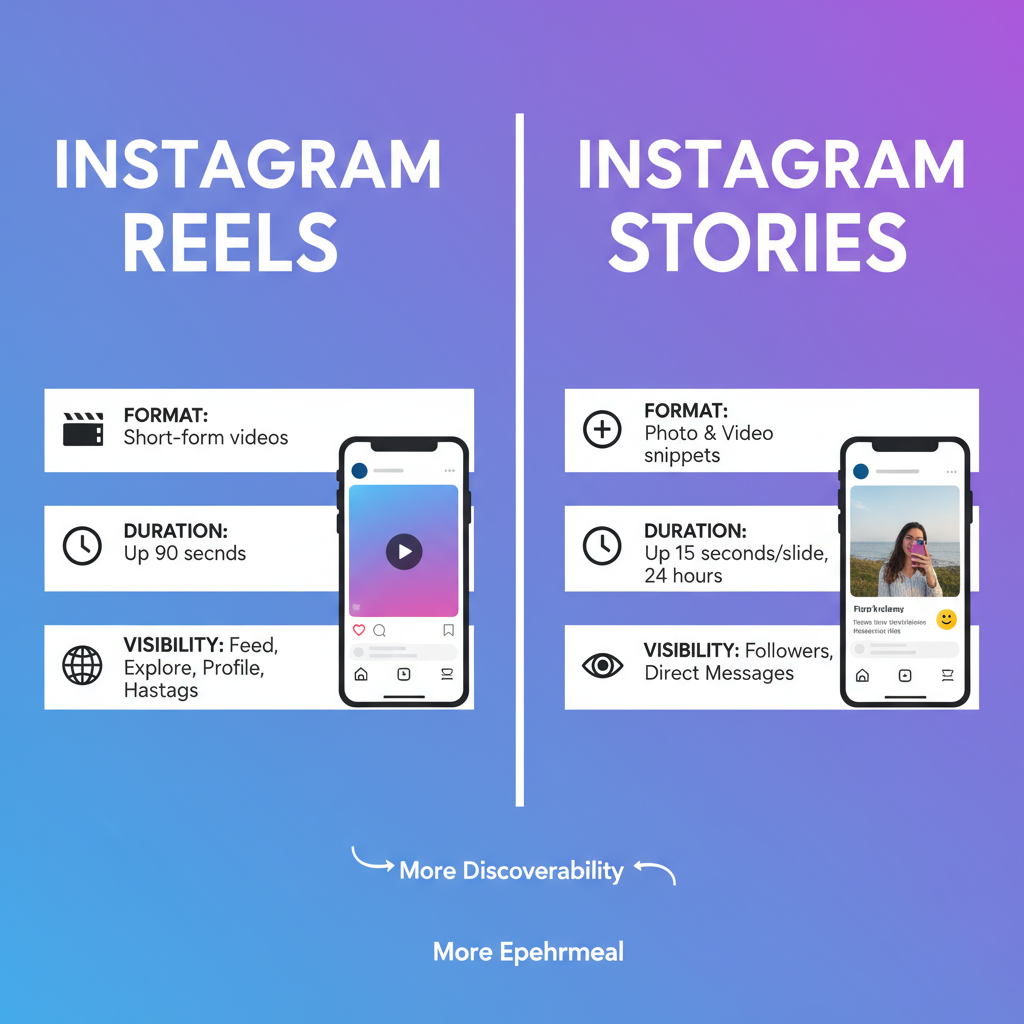
---
Open the Reel You Want to Share
You can find the Reel by:
- Browsing your Instagram feed.
- Using the Explore tab (magnifying glass).
- Visiting a creator’s profile and tapping the Reels tab (play icon).
---
Tap the Paper Airplane (Share) Icon
Beneath every Reel, look for the paper airplane-shaped icon (shared with Direct Messages). Tap it to open available sharing options.
---
Select “Add Reel to Your Story”
From the sharing menu:
- Tap Add Reel to Your Story to open the Story editor.
- If the option isn’t visible, revisit the privacy settings discussed earlier.
---
Customize Your Story Before Posting
The Story editor is where you make your share unique:
- Stickers: Add location tags, polls, hashtags, or mentions.
- Text: Include captions, CTAs, or commentary.
- Drawings: Highlight certain areas or add doodles.
A customized Story often sparks better viewer engagement.
---
Share to Your Story or Close Friends List
Check the options at the bottom right:
- Your Story: Matches your chosen Story privacy settings.
- Close Friends: Shares only with your selected list.
Select according to your privacy and audience goals.
---
Troubleshooting: Why Can’t You Share a Reel?
Here are frequent issues and fixes:
| Issue | Cause | Solution |
|---|---|---|
| Privacy Settings | Creator’s account is private | Follow and request approval from creator |
| Permissions Disabled | Share to Story option turned off | Enable “Allow Sharing to Story” in Privacy settings |
| Outdated App | Older Instagram version lacks features | Update via App Store or Google Play |
| Content Restrictions | Reel includes copyrighted or restricted content | Select another Reel or create original content |
---
Sharing With Respect: Copyright & Creator Credit
Ethical sharing fosters community and avoids takedowns:
- Tag the creator in your Story using `@username`.
- Do not remove watermarks or mislead viewers.
- Be cautious with copyrighted audio—Instagram enforces usage rights.
---
Tips to Increase Engagement
Boost your reach when sharing Reels to Stories by:
- Adding interactive stickers like polls or question boxes.
- Using relevant hashtags.
- Pairing with compelling captions.
- Positioning the Reel to encourage taps to view the full video.
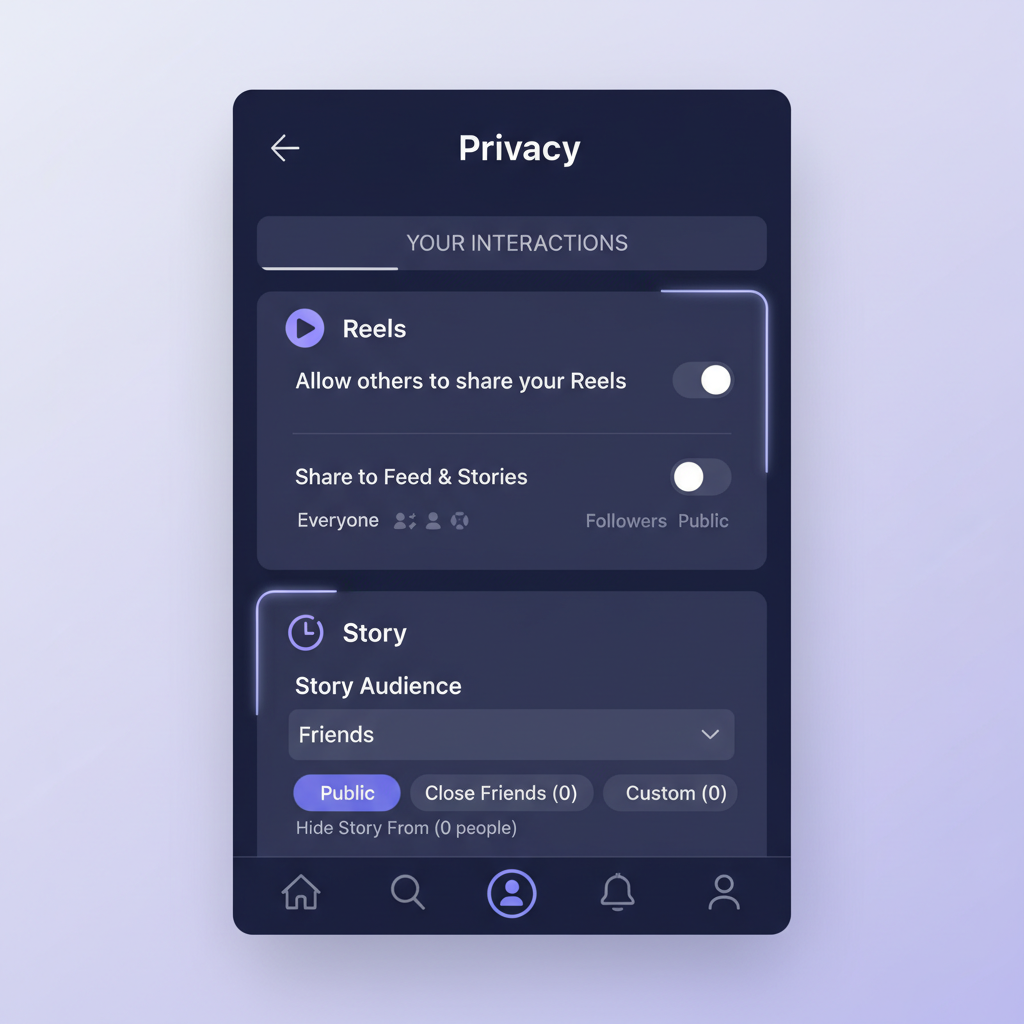
---
Differences Between Sharing Your Own Reel vs Someone Else’s
Understanding the subtle differences will help you manage expectations:
| Aspect | Your Own Reel | Someone Else’s Reel |
|---|---|---|
| Control Over Content | Can edit or delete anytime | No control once posted |
| Attribution | Optional but encouraged | Essential to tag the creator |
| Availability | Can share even from drafts | Only if creator enables sharing |
---
How to Share Reels to Stories on Desktop/Web
Instagram’s desktop site is limited:
- You can watch Reels in your browser.
- Posting Reels directly to your Story requires the mobile app.
- Workaround: Copy the Reel link on desktop, then share via mobile.
For brands, Meta Business Suite can schedule Stories, but you still need the app to share a Reel directly.
---
Saving and Resharing Reels with Story Highlights
Extend the lifespan of shared Reels:
- Share the Reel to your Story.
- Before it expires, tap your Story and choose Highlight.
- Create or select a Highlight category.
Highlights can organize Reels into themes like tutorials, testimonials, or campaigns.
---
Summary and Next Steps
Learning how to share a reel to my story on Instagram can elevate both your personal and professional presence on the platform. By understanding privacy settings, customizing Stories, respecting creators, and using Highlights, you can maximize engagement and visibility.
Ready to try it out? Open Instagram, find a Reel you love, and start sharing your stories with style and respect.


