How to Share a Reel to Your Instagram Story
Learn how to share a reel to your Instagram Story with privacy checks, creative edits, tagging best practices, and tips to boost engagement.
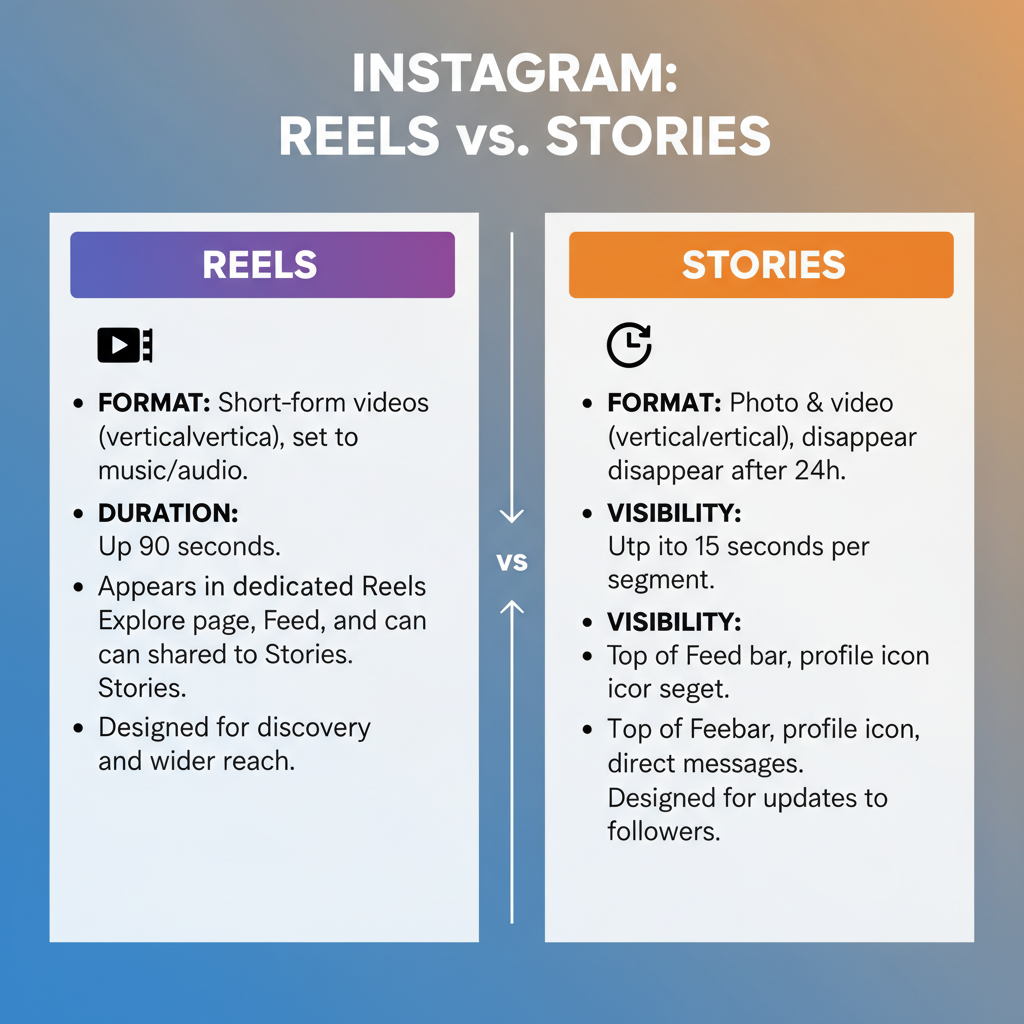
How to Share a Reel to Your Instagram Story
Instagram is one of the most vibrant platforms for creatives, brands, and everyday users. Its Reels and Stories features are central to engagement. If you’ve been wondering how to share a reel to story so you can boost your visibility, connect with followers, and grow your presence, this complete guide will walk you through the process step-by-step. We’ll cover sharing settings, creative customization, ethical tagging, and best practices to maximize the impact of your Instagram strategy.
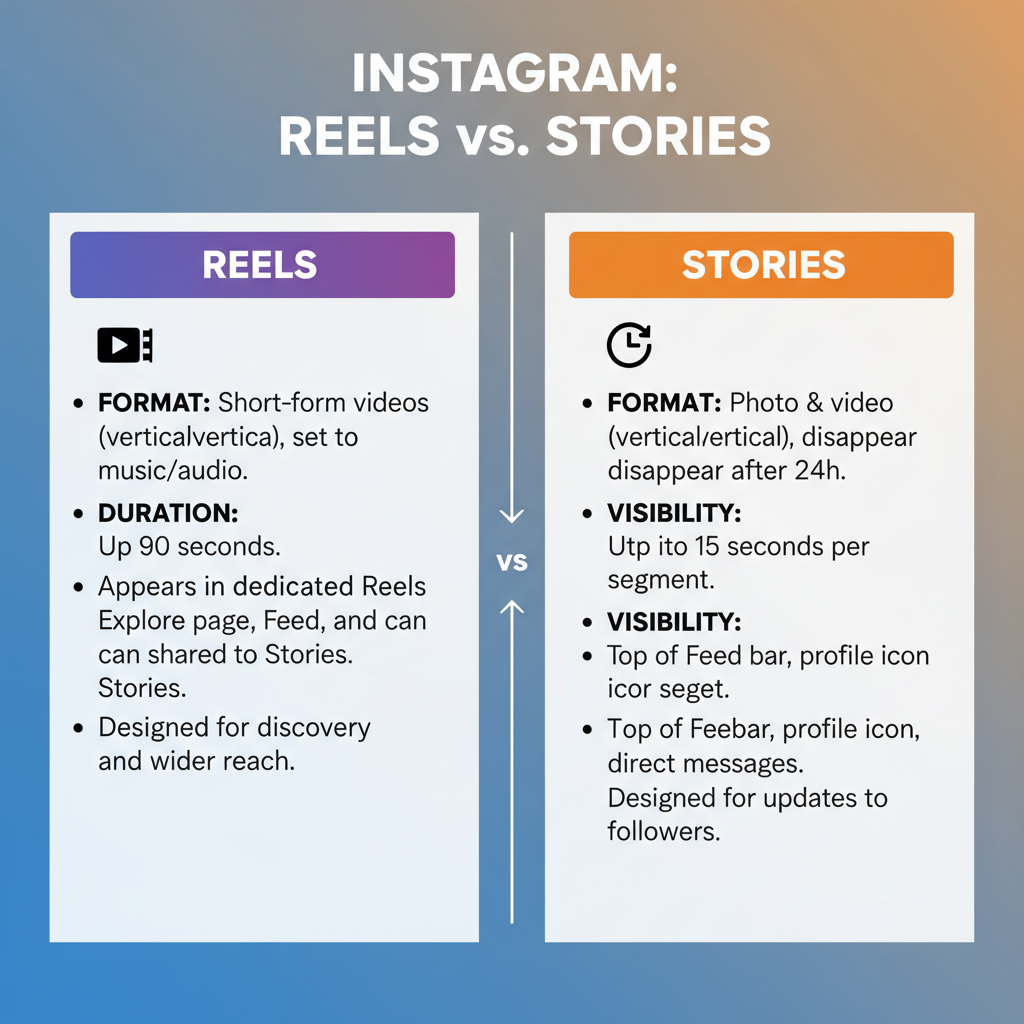
---
Understanding the Difference Between Reels and Stories
Before diving into the “how-to,” it’s essential to know the distinction:
- Reels
- Short, entertaining videos (up to 90 seconds) often used to showcase trends, educational content, or brand messages. They remain on your profile until you delete them.
- Stories
- Temporary posts visible for 24 hours. Perfect for casual updates, time-sensitive promotions, or personalized messages.
When you share a reel to your story, you combine the discoverability of Reels with the immediacy of Stories—a powerful blend for engagement.
---
Check Privacy Settings to Enable Reel Sharing
Privacy settings determine whether a reel—yours or someone else’s—can be shared.
Steps to Review or Adjust Settings:
- Tap your profile picture, open the menu, and select Settings and Privacy.
- Navigate to Privacy > Reels, then ensure Allow Sharing to Stories is turned on.
- For sharing others’ content, the original account must be public with sharing permissions enabled.
| Privacy Option | Effect on Sharing |
|---|---|
| Public Account | Reels shareable across stories |
| Private Account | Only followers can view reels; limited sharing |
| Allow Sharing | Enables “Add reel to your story” |
| Disabled Sharing | Share option not available |
---
Locate the Reel You Want to Share
The way you find a reel depends on whether it’s yours or someone else’s:
- Your Own Reel: Go to your profile, tap the Reels tab, and pick the desired video.
- Another User’s Reel: Access it via the feed, Explore tab, or their profile page.
Make sure the reel is public and shareable before proceeding.
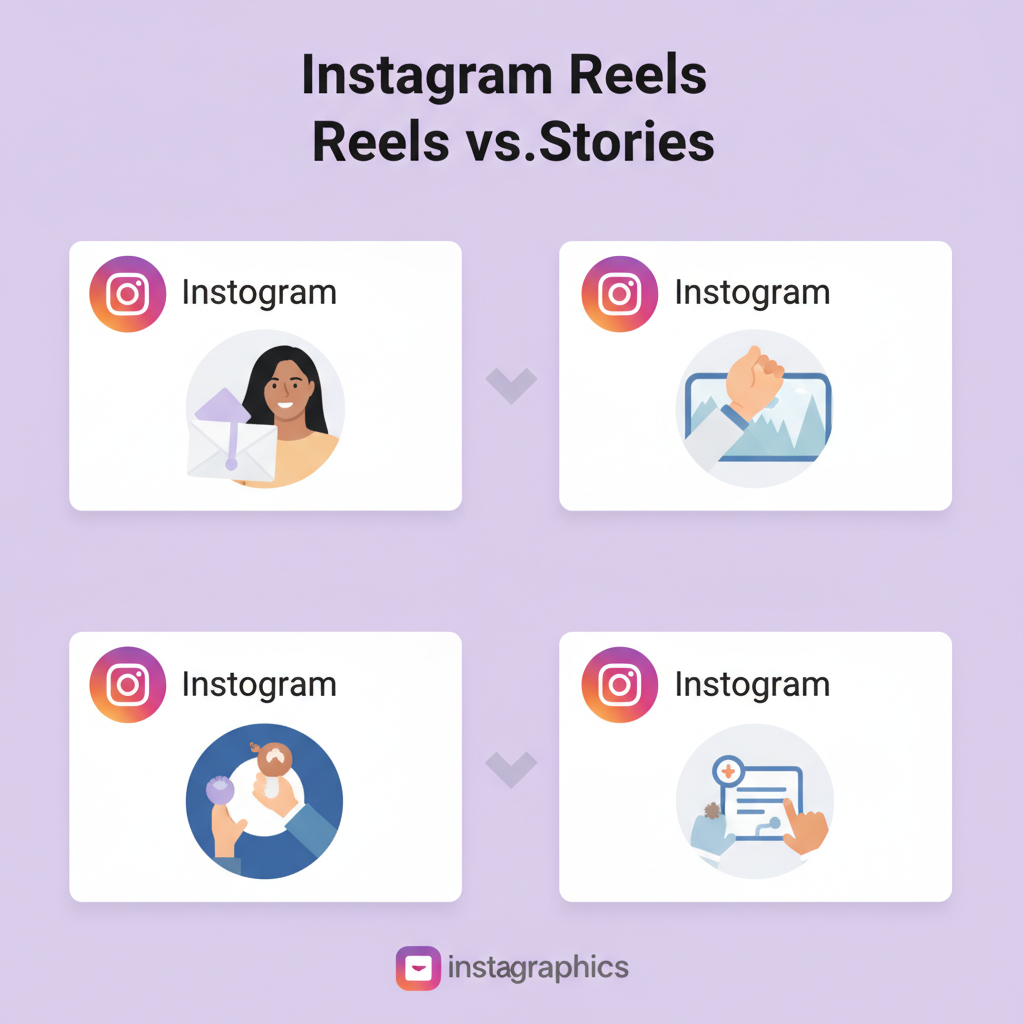
---
Use the Paper Plane Icon to Access Share Options
Every reel has a paper plane (send) icon in its bottom-right corner.
How to Access:
- Tap the paper plane icon.
- Select “Add Reel to Your Story” from the menu, or other sharing actions like “Send to Friends” or “Copy Link.”
---
Add the Reel to Your Instagram Story
After choosing “Add Reel to Your Story,” Instagram will load the content into the story editor automatically. This is where you can make creative enhancements.
---
Customize Your Story for Higher Engagement
Adding personality and interactivity is key.
Editing Tips:
- Use interactive stickers like polls, questions, or quizzes.
- Add GIFs for fun and emotional impact.
- Overlay text captions to provide clarity or calls to action.
Example captions:
- “Love this trend! 💃”
- “Game-changing tip!”
- “Yep, coffee always wins ☕”
---
Tag the Original Creator Where Applicable
If you share someone else’s reel, always credit them.
How to Tag:
- Tap the Text Tool in the editor.
- Type their @username.
- Tap the mention to make it clickable—they’ll be notified, and viewers can visit their profile.
---
Adjust Story Privacy Before Publishing
Before posting, decide your story’s audience:
- Public: Visible to all followers—ideal for reach.
- Close Friends: Restricted sharing for select viewers.
To set:
- From the preview screen, tap the Settings gear.
- Choose your visibility preferences before posting.
---
Best Practices When Sharing Reels to Stories
To make shared reels truly impactful:
- Provide context: Briefly explain why viewers should watch.
- Post at peak times: Capture maximum active audience.
- Include hashtags within story text.
- Engage afterward: Reply to reactions and messages promptly.
---
Troubleshooting Missing “Add Reel to Your Story” Option
If you don’t see this feature:
- Check both accounts’ privacy settings.
- Update the Instagram app to the latest version.
- Consider reel type: Ads or branded content may have restrictions.
- Verify connectivity: Poor internet can hide features.
---
Benefits of Sharing Reels in Stories
Sharing reels via stories offers:
- Extended Audience Reach: Keeps your content front and center.
- Heightened Engagement: Interactive tools drive responses.
- Algorithm Wins: More activity boosts discoverability.
Pro Tip: Business accounts can use link stickers (“Swipe Up”) in stories containing reels to funnel viewers to sales or landing pages.
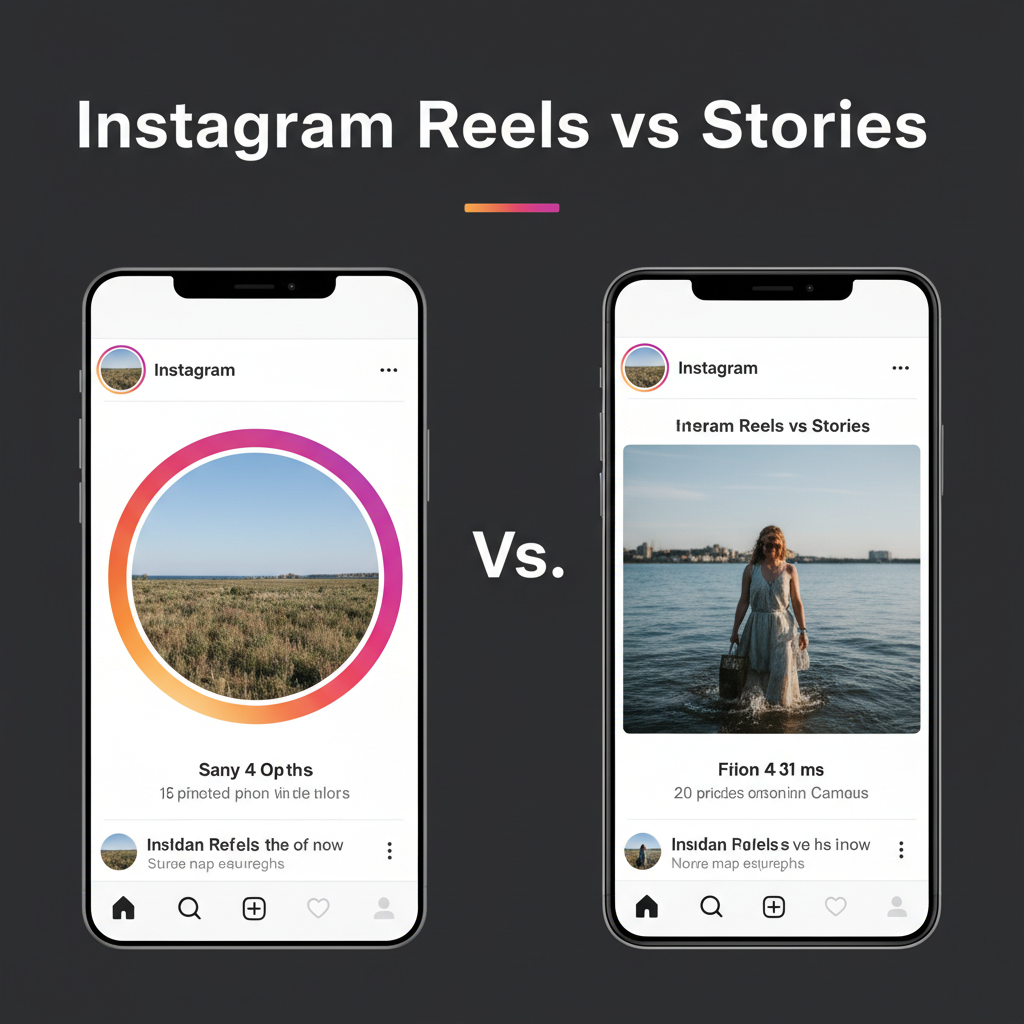
---
Quick Tips Checklist
Here’s a fast recap to remember every time you share:
- ✅ Identify reel type (yours or someone else’s)
- ✅ Review sharing permissions
- ✅ Tap paper plane icon
- ✅ Select “Add Reel to Your Story”
- ✅ Edit with text, stickers, GIFs
- ✅ Tag creators when applicable
- ✅ Adjust privacy settings
- ✅ Post during optimal engagement windows
---
Final Thoughts
Mastering how to share a reel to story can significantly improve your Instagram visibility. By leveraging the combined strengths of Reels and Stories—permanent discoverable content and temporary conversational engagement—you enhance your connection with followers and encourage more interaction.
Apply these steps consistently, experiment with creative elements, and monitor engagement metrics to see how your shared reels perform. Over time, this integrated approach will become a reliable part of your content strategy.
Ready to boost your reach on Instagram? Start sharing reels to your stories today and see how much more your audience engages.



