How Do I Share a Reel to My Instagram Story
Learn step-by-step how to share Instagram Reels to your Story, boost engagement, and customize with stickers, text, hashtags, and creative layouts.
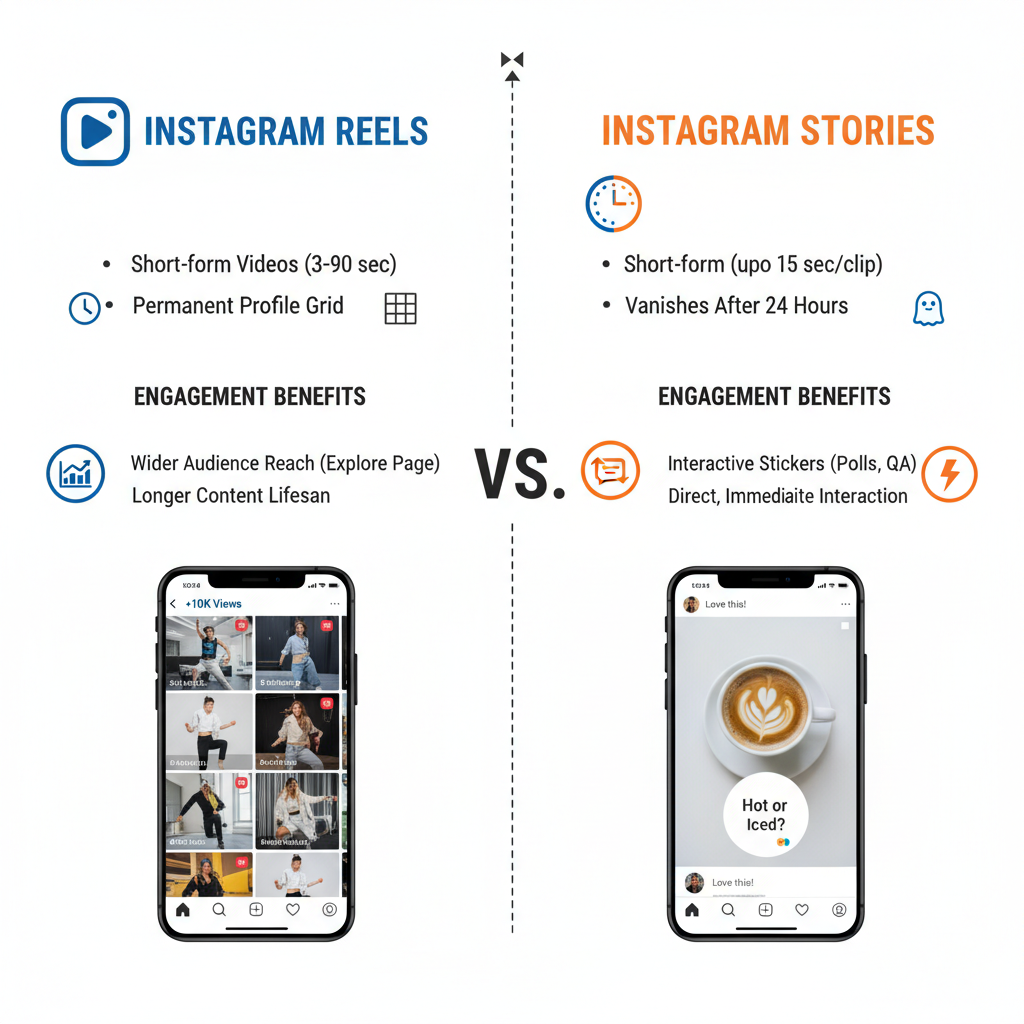
How Do I Share a Reel to My Instagram Story – A Complete Guide
Instagram has evolved into more than just a photo-sharing platform. With Reels and Stories, it offers two of the most engaging formats for creators, brands, and everyday users who want to connect with their audiences. If you're asking yourself "how do I share a reel to my story" to increase visibility and engagement, you're in the right place. This complete guide walks you through the process, offers creative ideas, and shares optimization tips to help you make the most of this feature.
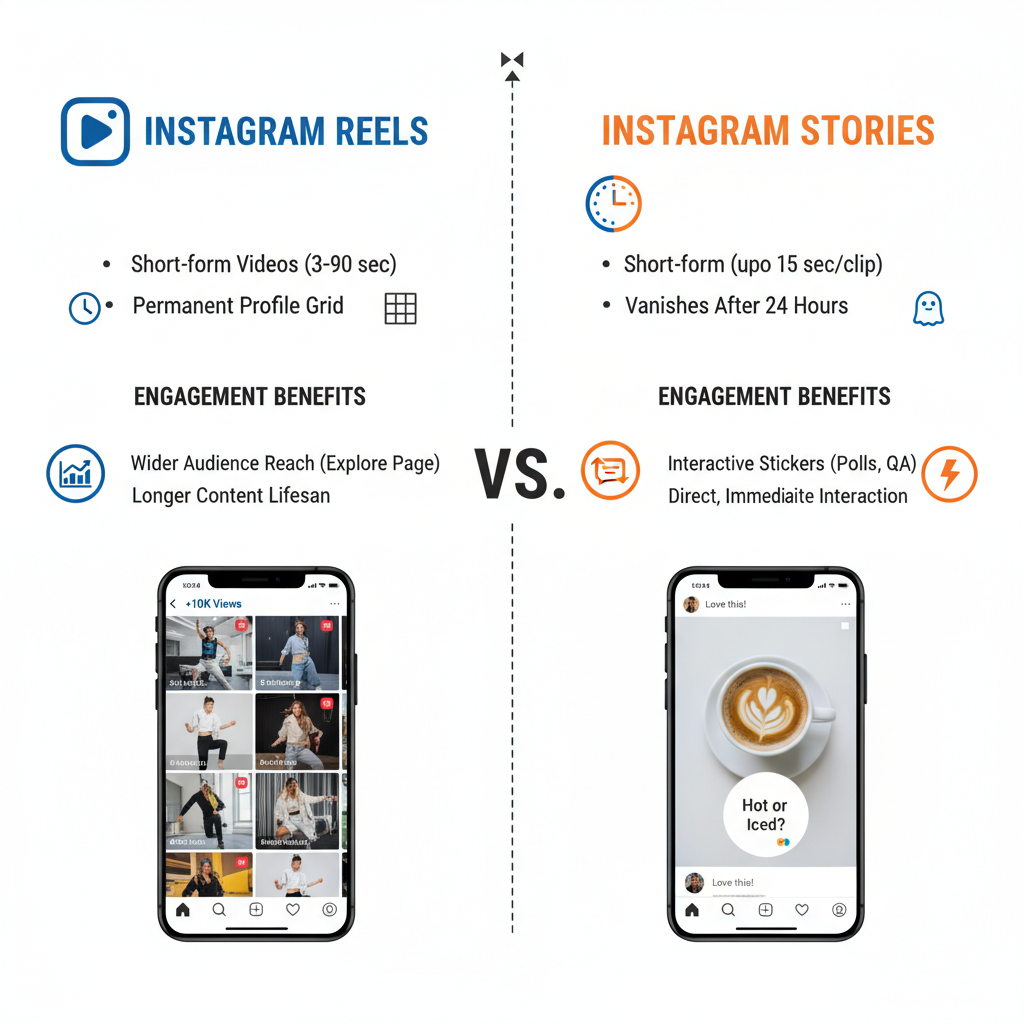
---
Understanding Instagram Reels and Stories
Instagram Reels are short-form, vertical videos (up to 90 seconds) designed to capture attention, participate in trends, and boost discoverability through the Explore page.
Instagram Stories are temporary posts that vanish after 24 hours, perfect for real-time updates, behind-the-scenes glimpses, and quick promotions of other content.
When you share a Reel to your Story, you combine the persistent reach potential of a Reel with the immediacy and intimacy of a Story.
---
Why Sharing Reels to Your Story Boosts Engagement
Sharing Reels into Stories can:
- Increase Reel views and watch time by bringing attention from Story viewers.
- Notify followers immediately through the Stories feed.
- Spark interaction using stickers, polls, and direct messages.
- Add context or personality to content, encouraging your audience to watch more.
---
Step 1: Check Privacy Settings
Before sharing, verify permissions:
- Your Reels: Keep your account public if you want maximum reach.
- Others’ Reels: You can only share public Reels. If the account is private or sharing is disabled, the option will not be available. Always respect creator permissions.
---
Step 2: Find the Reel You Want to Share
You can locate the Reel via:
- Home Feed – when scrolling and spotting a Reel.
- Profile Reels Tab – on your own or another creator’s profile.
- Reels Explore Tab – using the dedicated Reels icon at the bottom of the app.
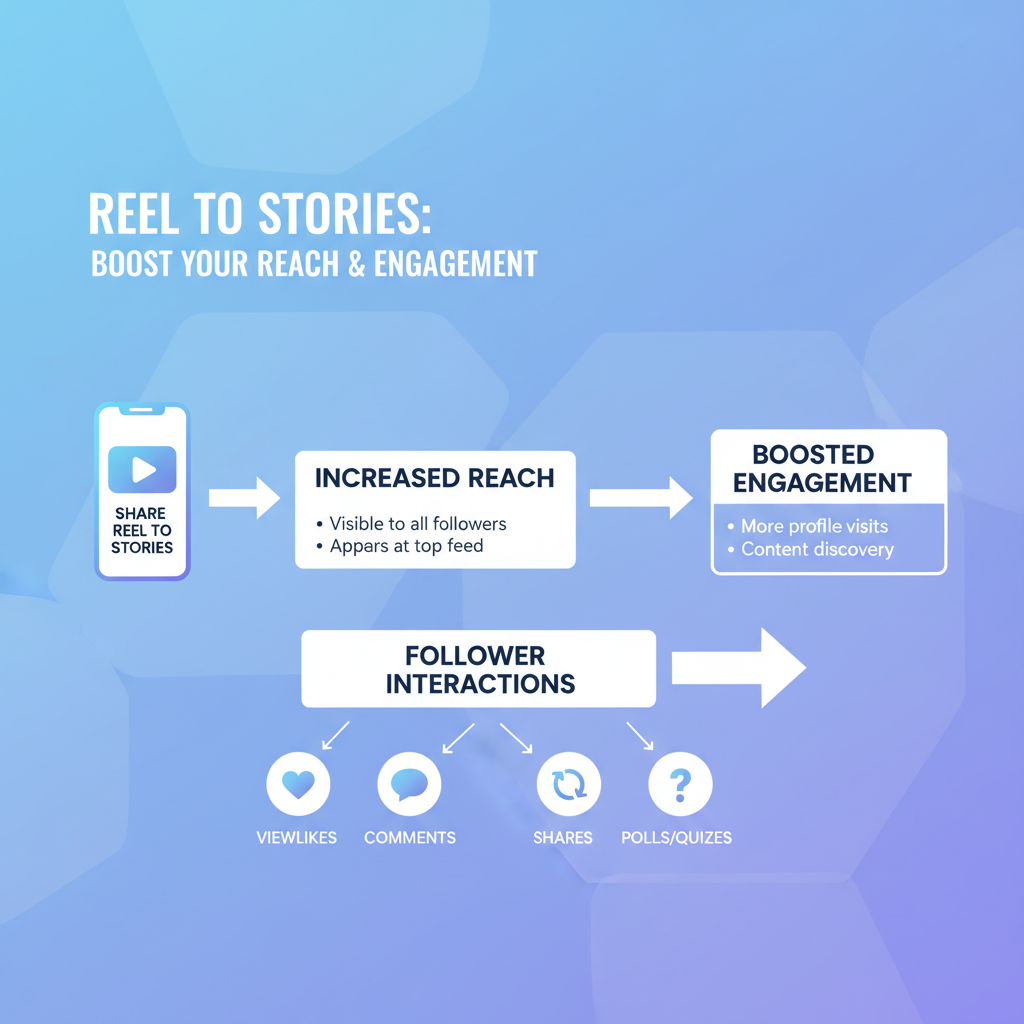
---
Step 3: Tap the Paper Airplane Icon
Under the chosen Reel:
- Tap the paper airplane icon (beside like/comment icons).
- This opens the share menu with multiple options.
---
Step 4: Choose “Add Reel to Your Story”
From the share menu:
- Tap Add Reel to Your Story.
- Instantly, the Story editor will open with the Reel preview embedded as a clickable link.
---
Step 5: Customize the Story
Enhance your Story to stand out:
- Stickers – location, hashtag, poll stickers encourage interaction.
- Text – add a clear call to action (e.g., "Watch the full Reel!").
- GIFs – use fun animations for attention.
- Mentions – tag collaborators or the original creator.
---
Step 6: Add Creative Layouts and Effects
Instagram’s Story tools let you:
- Use bold background colors or gradients.
- Position the Reel preview creatively.
- Add effects or overlays for brand consistency.
---
Step 7: Tag the Creator and Add Hashtags
Always credit the creator if the Reel isn’t yours, and use targeted hashtags relevant to your niche or campaign to increase discoverability.
---
Step 8: Preview Before Posting
Double-check:
- Text placement is visible.
- The Reel link works properly.
- Colors support readability.
---
Step 9: Choose Audience – Public or Close Friends
- Your Story – share with everyone.
- Close Friends – ideal for exclusivity or beta-testing ideas.
---
Tips for Sharing Different Types of Reels
| Type | Tips |
|---|---|
| Your Own Reels | Share immediately after uploading; add teasers or behind-the-scenes insight to spark curiosity. |
| Other Creators’ Reels | Get permission if necessary; add personal commentary or reaction text to make it unique. |
---
Sharing Reels from Saved or Downloaded Content
- Saved in Instagram – Open from your Saved list and follow the same share > add to Story process.
- Downloaded Content – Only upload if you have rights; use native sharing to preserve credit.
---
Engagement Strategies After Posting
Keep interaction momentum going:
- Add polls or question boxes about the Reel topic.
- Reply to DMs promptly.
- Post follow-up Stories with reactions or extra insights.
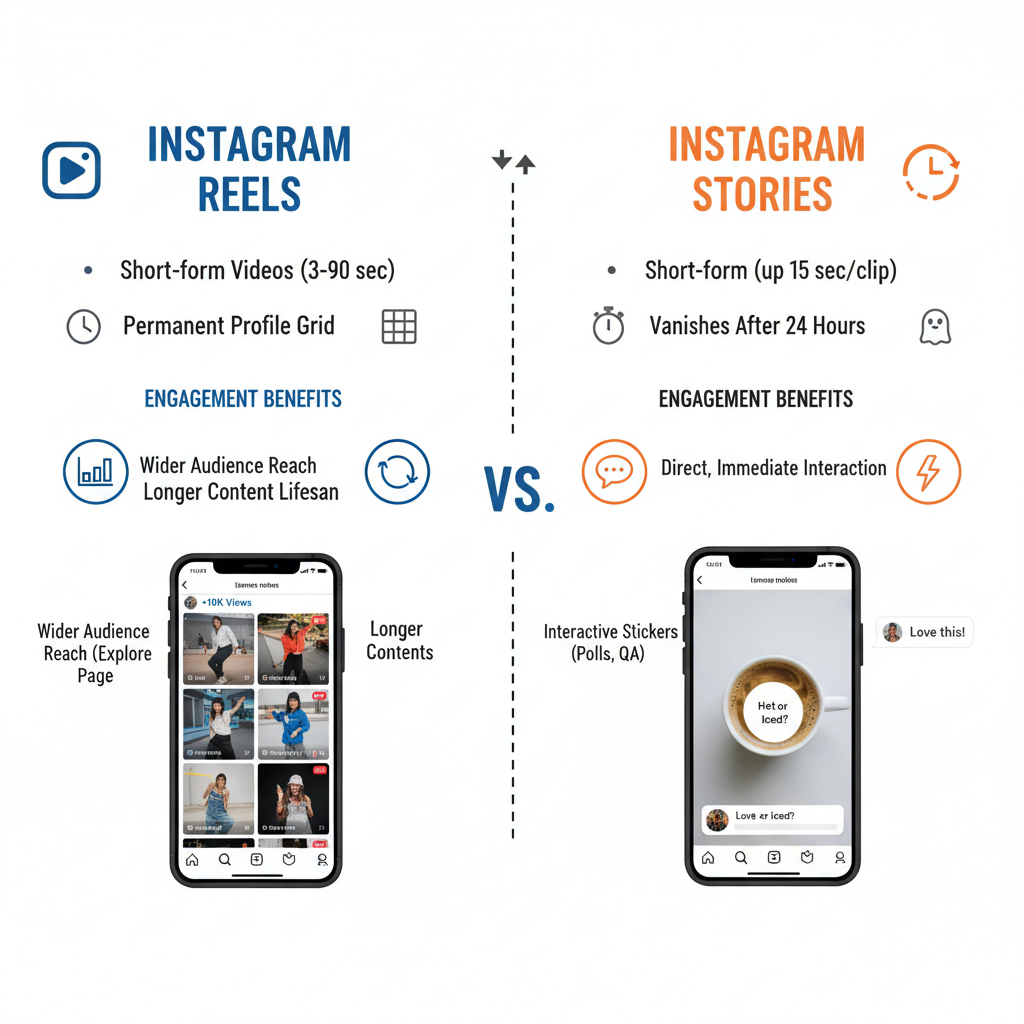
---
Troubleshooting Common Issues
- No Share Button – The Reel may be from a private account with sharing disabled.
- Low Visibility of Link – Use arrows or stickers to direct attention.
- Upload Failures – Check your connection, restart Instagram, or clear cache.
---
Avoid Copyright Risks
- Share only from public accounts allowing it.
- Use licensed music from Instagram’s library or tracks you own rights to.
- Always credit other creators.
---
Analyze Story Insights
If you use a Professional/Creator account:
- Track metrics like Reach, Impressions, Interactions.
- Measure taps to the Reel from your Story.
- Identify top performing times and formats for future shares.
---
Experiment with Timing and Frequency
Refine your strategy by:
- Testing different posting times/days based on Insights.
- Trying weekday vs weekend activity.
- Adjusting how often you share Reels to keep engagement consistent.
---
Summary and Next Steps
Learning how to share a Reel to your story can significantly extend your content reach, foster engagement, and give your audience a more personal way to discover your videos. Follow the outlined steps—verify privacy settings, find your Reel, customize your Story, and post strategically—to maximize results without violating Instagram’s rules.
Try it now: Pick a Reel you love, share it to your Story, and test one of the creative engagement strategies from this guide for better outcomes.
---



