How to Share a Reel to Your Story: Step-by-Step Guide, Tips, and Fixes
Learn how to share a Reel to your Story on Instagram. Follow clear steps, customize with stickers, manage privacy, and fix missing share options fast.
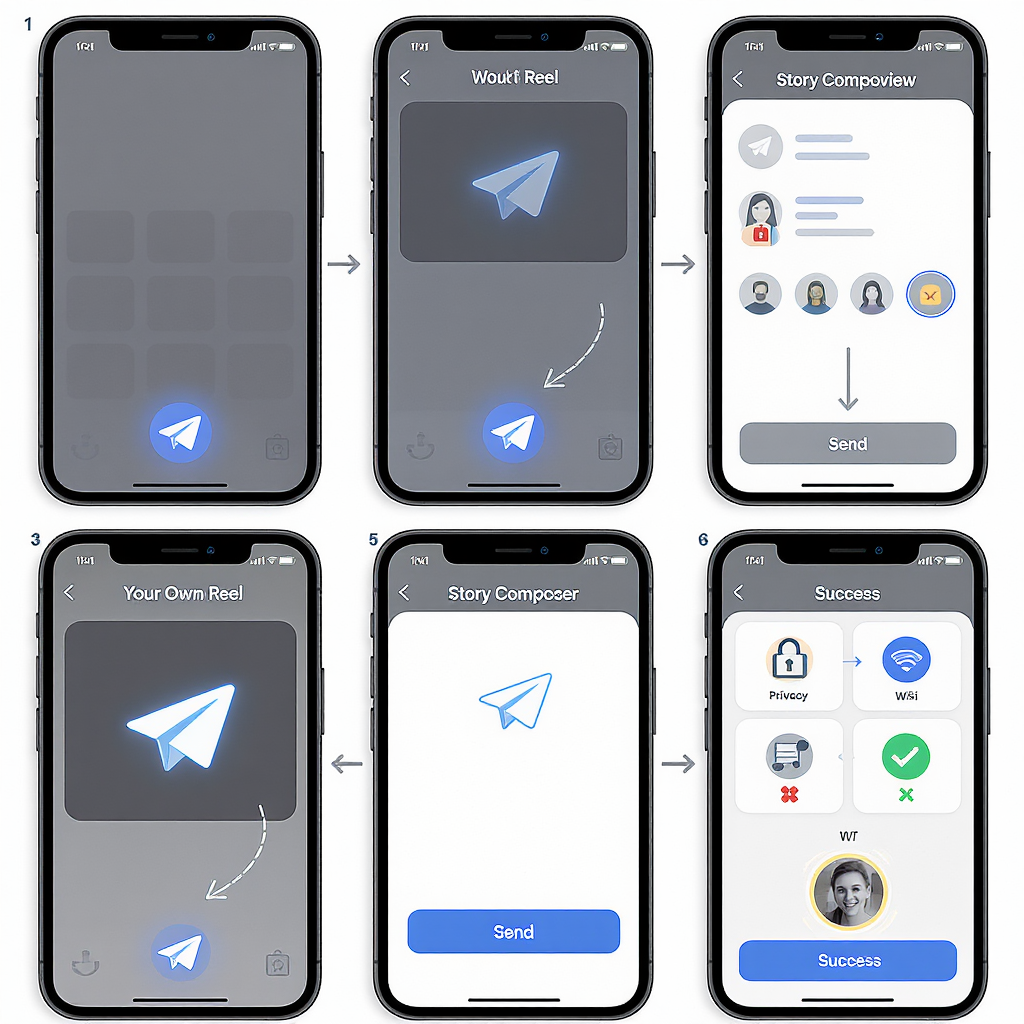
Sharing Reels to your Story is one of the fastest ways to extend reach and stimulate engagement on Instagram. This guide focuses on clean, reliable formatting to help you scan prerequisites, follow clear steps, and apply quick fixes if the share option isn’t available. Use the sections below to customize for impact, control audience settings, and troubleshoot common issues.
How to Share a Reel to Your Story: Step-by-Step Guide, Tips, and Fixes
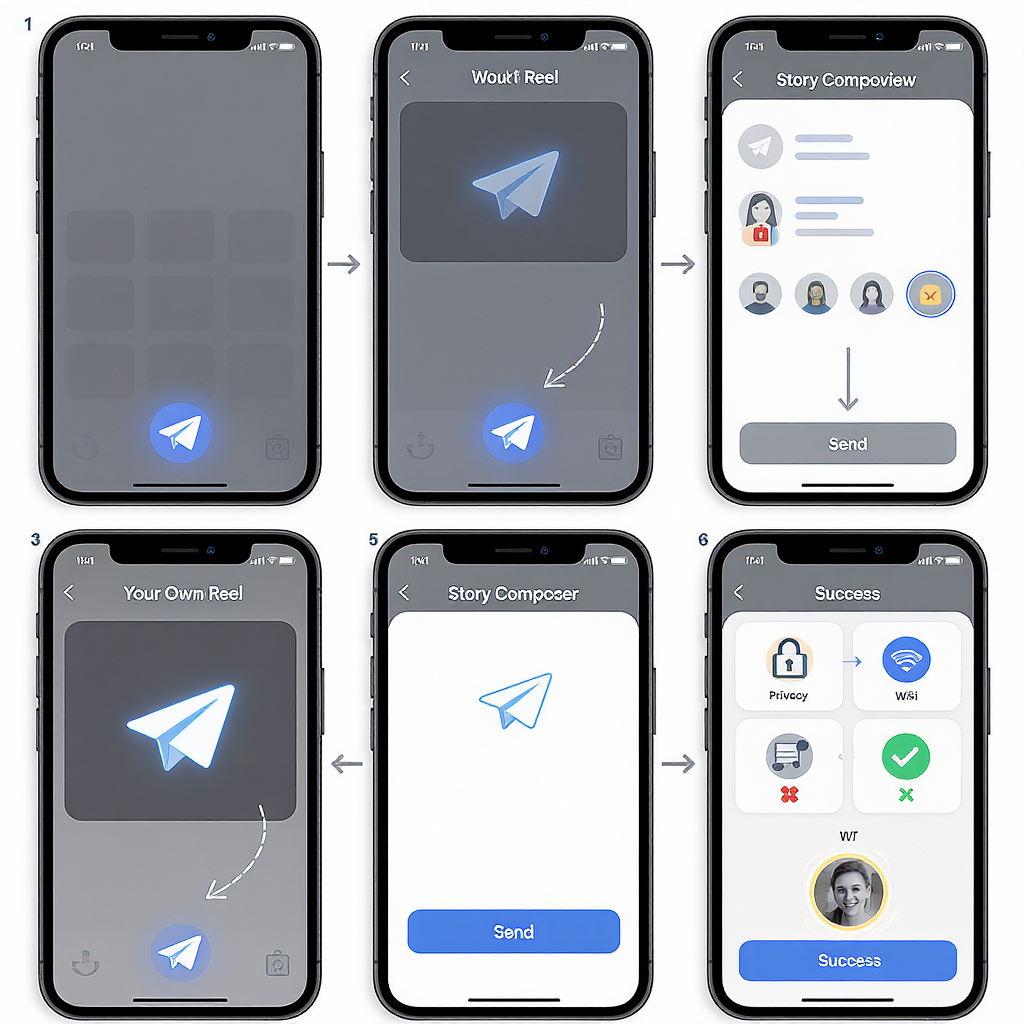
When you want to boost visibility, engage your followers, or highlight great content, sharing a Reel to your Story is one of the quickest wins on Instagram. This guide shows you exactly how to share a reel to your story, plus how to customize it, control who sees it, and fix the most common issues when the share option is missing.
What You Need Before You Start
Before sharing, check these boxes to avoid frustration:
| Requirement | Why It Matters | Notes |
|---|---|---|
| Public vs. Private Accounts | Only public reels with share permissions can be reshared by others. | Private creators’ reels can’t be shared by others; you can still share your own. |
| Creator’s Sharing Permissions | If the creator disables resharing, “Add reel to your Story” won’t appear. | Controlled in Privacy > Story settings on their account. |
| Updated Instagram App | Old versions can hide or break share options. | Update via App Store/Google Play. |
| Stable Internet Connection | Poor connectivity can block the Share sheet from loading. | Switch to Wi‑Fi or toggle Airplane mode off/on. |
| Knowing the Share Icon Location | Speeds up the process. | Reels viewer: bottom-right paper airplane (send/share) icon. |
Where to Find the Share (paper airplane) Icon in Reels
- In the Reels viewer: bottom-right corner next to Like and Comment.
- In Feed cards: under the Reel thumbnail, to the right of the comment icon.
- On your Profile > Reels tab: open a Reel first, then find it bottom-right.
Share Your Own Reel to Your Story
Follow this exact path to promote your reel to your followers:
- Go to your Profile.
- Tap the Reels tab (film clapper icon).
- Select the Reel you want to share.
- Tap the Share (paper airplane) icon.
- Choose Add reel to your Story.
- Resize and position the reel in the Story canvas (pinch to zoom).
- Tap Share to select:
- Your story (visible to your audience as defined in your Story privacy),
- Close Friends (green circle icon).
Tip: If you run a Close Friends list for VIPs or customers, share teaser reels there with exclusive CTAs.
Share Someone Else’s Reel to Your Story
You can reshare another creator’s reel when both conditions are met:
- The reel is public.
- The creator allows resharing to Stories.
Steps:
- From Feed or Reels, open the reel you want.
- Tap the Share icon.
- Select Add reel to your Story.
- Edit (stickers, captions, mentions), then post to Your story or Close Friends.
If “Add reel to your Story” is missing, jump to Troubleshooting below.
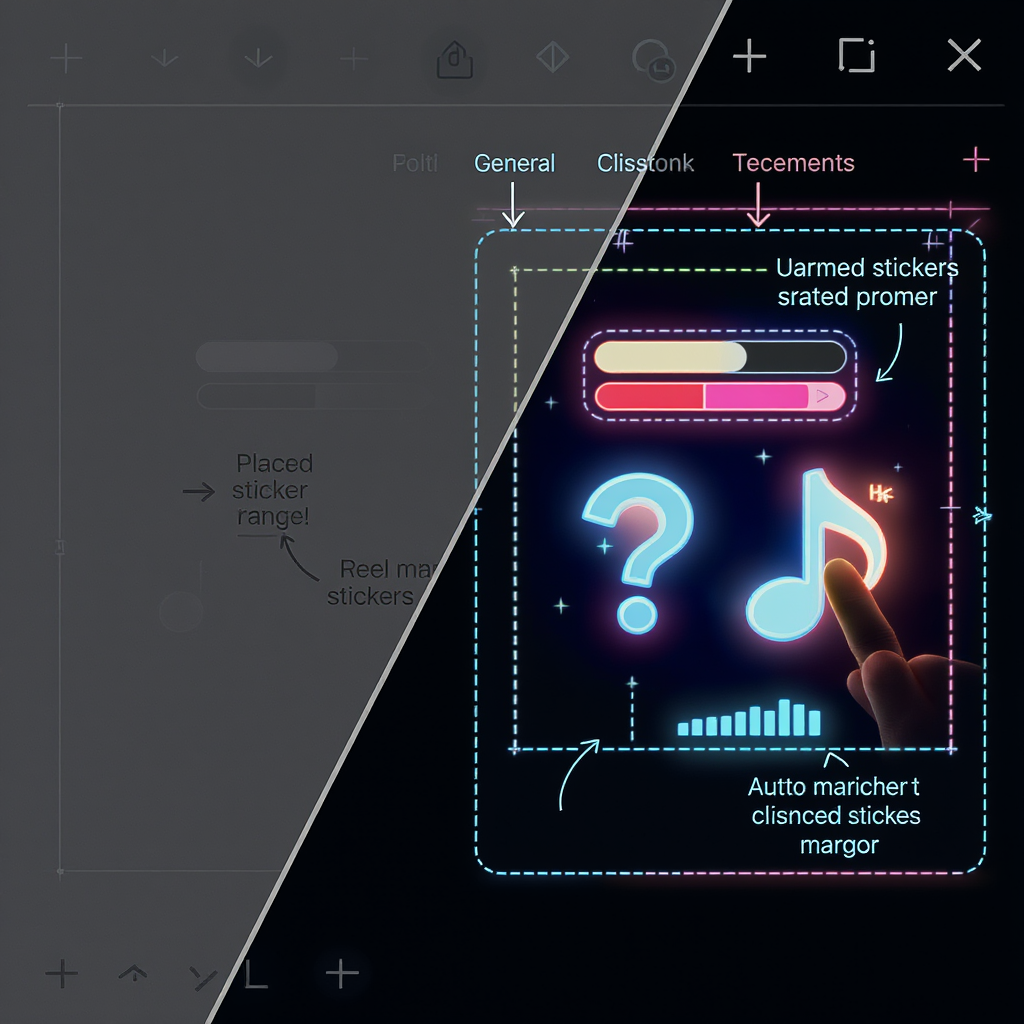
Customize the Story for Impact
Give viewers a reason to tap, watch, and engage.
Enhance with Interactive Stickers
- Poll, Quiz, and Questions: Ask for opinions or invite Q&A about the reel.
- Emoji slider: Quick sentiment read.
- Countdown: For launches tied to the reel topic.
Boost Clarity and Accessibility
- Captions/Subtitles: Use the Captions sticker to auto-transcribe reel audio in your Story so viewers watching on mute understand the content.
- Mentions and tags: Mention the creator or collaborators using @mention; drag to place near the reel frame.
- Link sticker (eligible accounts): Add a link to a product page, blog, or full video. Keep link text concise.
Sound and Music Controls
- Toggle the reel’s original audio on/off using the volume control.
- Add music via the music sticker if it complements the message (note: some business accounts have limited music access).
Layout Adjustments
- Resize and reposition the reel frame to keep interactive stickers visible without covering the subject.
- Use background color picker to match the reel’s palette.
Pro tip: Use the “Tap for sound” text or sticker to nudge viewers to turn on audio for music-driven reels.
Audience and Privacy Controls
Choose who sees your shared reel and how they can interact.
- Your story vs Close Friends:
- Your story: Reaches your full Story audience (minus anyone you’ve hidden Stories from).
- Close Friends: Targeted reach, higher engagement, more intimate.
- Hide Story from specific people:
- Settings and privacy > Privacy > Story > Hide story and live > select people.
- Reply controls:
- In Story settings, choose Everyone, People you follow, or Off for Story replies.
- Auto-captions and accessibility:
- Use the Captions sticker for auto-generated subtitles; edit for accuracy.
- Consider color contrast and text size for readability.
- Sound-on/off considerations:
- Many viewers watch on mute; always include context text or captions.
- For sound-critical reels, add a “Sound on” callout.
Cross-Platform and Desktop Notes
Share Instagram Reels to Facebook Stories
- If you’ve connected your accounts, you can toggle Share your story to Facebook when posting. Alternatively, use the Share icon on the reel, add to your Story, and enable cross-posting in the final share screen (availability varies).
- Facebook Stories formatting may crop differently; keep key elements centered.
Instagram Reels vs Facebook Reels
- Similar formats, but music libraries, stickers, and interactive features can differ per platform and account type.
Desktop Limitations
- There’s currently no direct “Add reel to your Story” from desktop web.
- Meta Business Suite lets you schedule Stories for Facebook and Instagram, but adding a specific Reel into a Story from desktop isn’t supported. Workaround: download your Reel to your phone and add via mobile.
Troubleshooting When “Add reel to your Story” Is Missing
Common reasons and quick fixes:
- Creator disabled resharing
- Symptom: You see only Send to or share via DM.
- Fix: You can’t override this. Ask the creator for permission and request they enable resharing.
- Private or age-restricted account
- Symptom: Public share option absent for others.
- Fix: Only followers can see private content; others cannot share it. Respect privacy restrictions.
- Reel removed/archived or region-restricted
- Symptom: Reel plays but sharing is disabled or errors.
- Fix: Check if the reel was deleted or limited by region/music rights.
- Outdated app or cache issues
- Fix steps:
- Update the Instagram app.
- Force close and reopen the app.
- Log out and back in.
- Clear cache (Android): Settings > Apps > Instagram > Storage > Clear cache.
- Reinstall the app if needed.
- Account type quirks (personal vs professional)
- Symptom: Music or stickers missing for business accounts; sometimes affects share behavior.
- Fix: Switch between personal/creator/business if appropriate, noting feature trade-offs. Music access varies by region and account type.
- Your own sharing toggles are off
- If people can’t share your posts/reels to Stories, enable resharing:
Instagram > Profile > Menu > Settings and privacy
> Privacy > Story
> Allow sharing to story (or “Allow others to share your posts to their stories”) = ON- Network or device hiccups
- Try Wi‑Fi vs cellular, restart your phone, or switch accounts to test.
Best Practices and Etiquette
- Credit the original creator
- Always @mention the author and keep their handle visible. It’s good manners and can boost reach.
- Ask permission for private or sensitive content
- Even if technically shareable, get consent when content involves minors, health topics, or behind-the-scenes moments.
- Don’t bury the content
- Avoid heavy overlays that cover key visuals. Place stickers in negative space and keep CTAs short.
- Clear CTAs
- Examples: “Tap to watch full reel,” “Sound on,” “Vote in the poll,” “Shop via link.”
- Respect music rights
- Don’t add tracks you’re not licensed to use, especially on business accounts.
Advanced Reach Tips
- Discovery stickers
- Add Location and Hashtag stickers relevant to the reel. Keep hashtags specific to reduce noise.
- Timing for engagement
- Post when your audience is most active (check Insights > Audience > Most active times for business/creator accounts).
- Pin key stickers
- Long-press and pin stickers to specific objects in the reel frame so they move with the subject.
- Save to Highlights
- Keep evergreen reels visible. Create Highlights like “Tips,” “Customer Wins,” or “Reels.”
- Review Insights and iterate
- For business/creator accounts: monitor Story reach, taps forward/back, exits, and sticker interactions. Double down on sticker types and posting times that drive completion and replies.
Quick Recap
- The fastest way for how to share a reel to your story: open the reel, tap the paper airplane icon, choose Add reel to your Story, customize, and share to Your story or Close Friends.
- If the option is missing, the reel might be private, resharing is disabled, your app is outdated, or account settings need a tweak.
- Use captions, interactive stickers, and smart placement to maximize watch time and engagement.
- Mind privacy, give credit, and apply discovery and timing tactics for better reach.
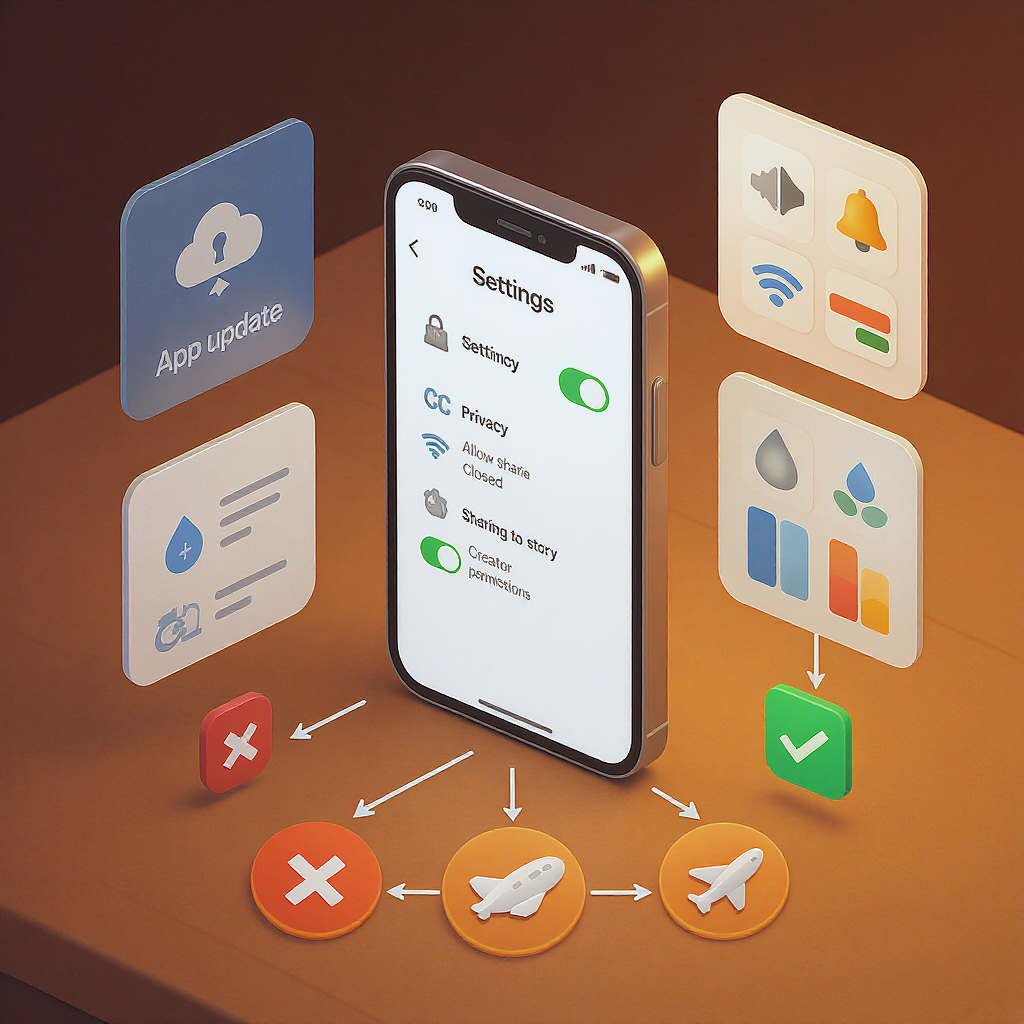
Summary
Sharing a Reel to your Story is straightforward: open the Reel, tap the share icon, choose Add reel to your Story, customize for clarity and engagement, and publish to Your story or Close Friends. If the option isn’t available, update the app, verify permissions, and check account privacy or regional restrictions. Use captions, strategic stickers, and optimal timing to maximize reach and interactions.



