How to Share a Video from Facebook to Instagram Easily
Learn how to legally download, reformat, and share Facebook videos to Instagram with step-by-step instructions to boost reach and engagement.
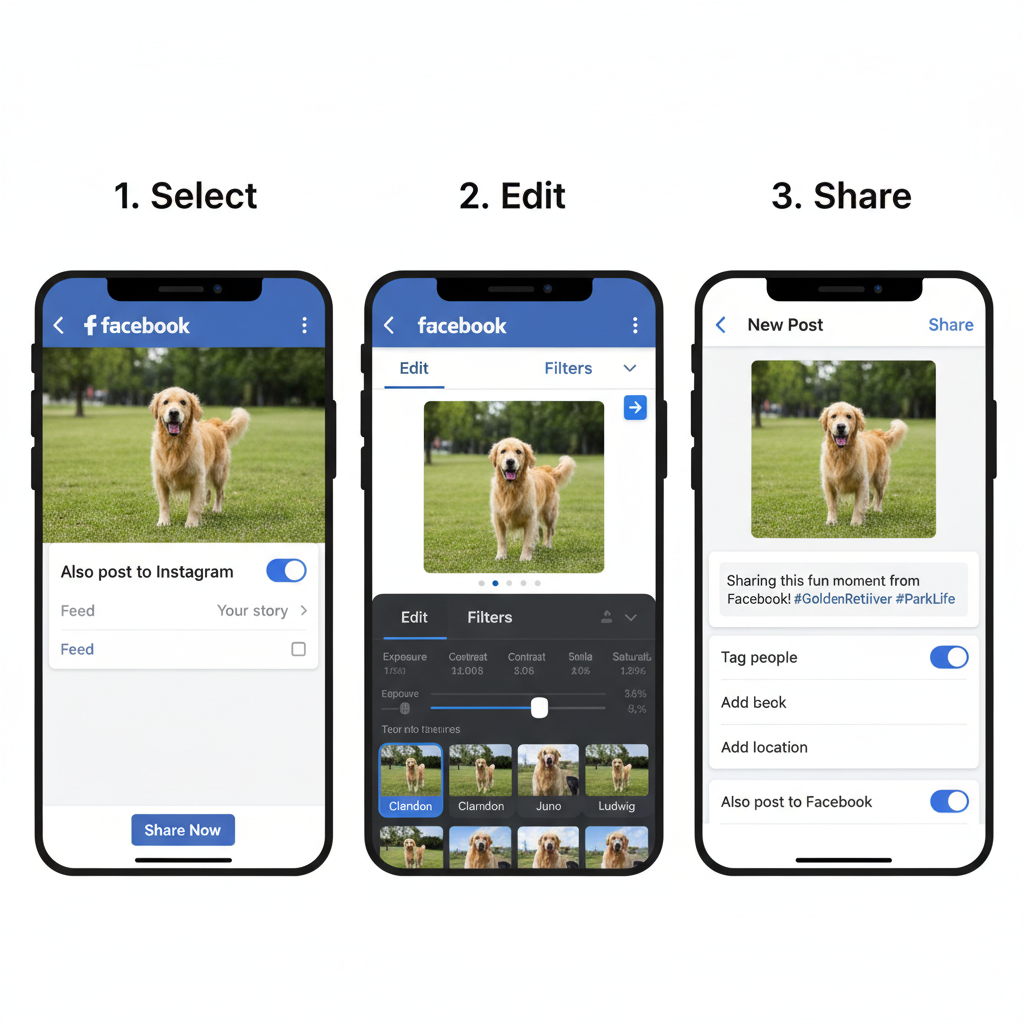
How to Share a Video from Facebook to Instagram Easily
If you’ve been wondering how to share a video from Facebook to Instagram, you’re not alone. Many creators, marketers, and casual users want to repurpose great video content on both platforms to maximize reach and engagement. Even though Facebook and Instagram are both owned by Meta, they have different upload requirements, features, and audience behaviors.
This detailed guide explains the process step-by-step — from checking video permissions, downloading, and reformatting, to optimizing your Instagram content for better reach and performance.
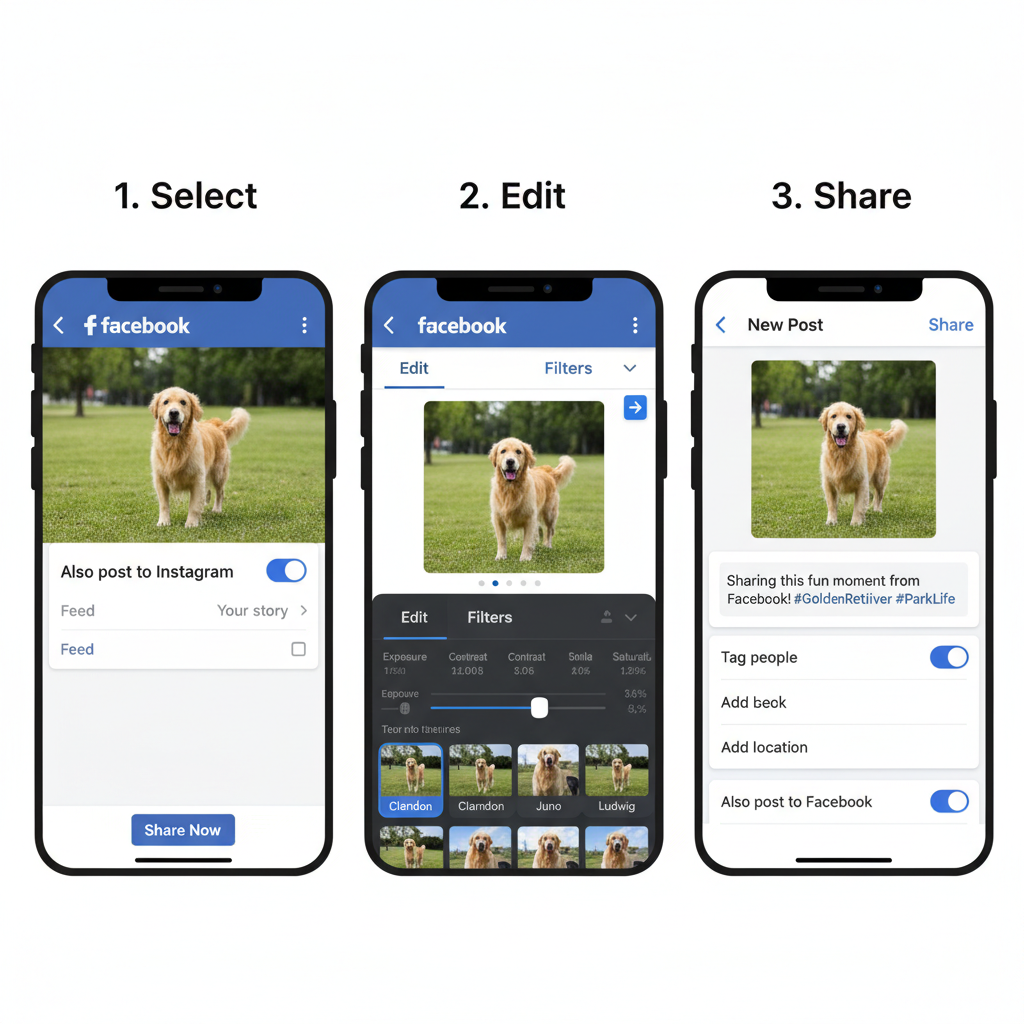
---
Understanding Cross-Platform Video Sharing Rules
Before you repost any content between Facebook and Instagram, it’s essential to understand copyright and platform guidelines to protect your account and your brand’s reputation.
- Copyright laws: You can only share videos you created or have explicit permission to use. Uploading protected material without authorization risks removal, strikes, or legal action.
- Platform terms: Both platforms have automated systems to detect copyright violations and enforce rules.
- Attribution: Even with permission, giving credit to the original creator in your caption builds trust and avoids confusion.
---
Checking Video Ownership and Privacy Settings on Facebook
Not all Facebook videos can be shared externally, so check the privacy settings before downloading.
- Your own videos: Have full rights and easiest to repurpose.
- Group or page content: Private group content cannot be shared directly to Instagram.
- Public videos from others: Still require explicit permission to re-upload.
How to check privacy:
- Go to the Facebook video.
- Look for the globe icon (public) or other privacy indicators.
- If you created the video, you will see editing options available.
---
Downloading Your Own Facebook Video
You can download your own videos directly with a few clicks. The method varies between desktop and mobile.
Desktop Method
- Open the video on Facebook (profile or page).
- Click the ellipsis (···) button.
- Select Download Video.
- Choose the highest available quality.
Mobile Method
- Open the Facebook app.
- Go to the video post.
- Tap the three dots in the corner.
- Select Download (if offered), or “Save Video” for later desktop download.
---
Compressing and Reformatting for Instagram
Instagram supports specific technical formats for smooth uploads and a quality viewer experience:
- Aspect ratios:
- Square: 1:1
- Portrait: 4:5
- Landscape: 16:9
- File size limit: Usually up to 250 MB for Reels — smaller sizes help upload faster.
- Video length:
- Feed: up to 60 sec
- Reels: up to 90 sec
- Stories: 15 sec per frame
Use editing tools like Adobe Premiere Rush, Canva, or free options like InShot to crop and resize.
| Instagram Format | Aspect Ratio | Max Length | Max File Size |
|---|---|---|---|
| Feed Video | 1:1 or 4:5 | 60 sec | 250 MB |
| Reel | 9:16 | 90 sec | 250 MB |
| Story | 9:16 | 15 sec/frame | 250 MB |
---
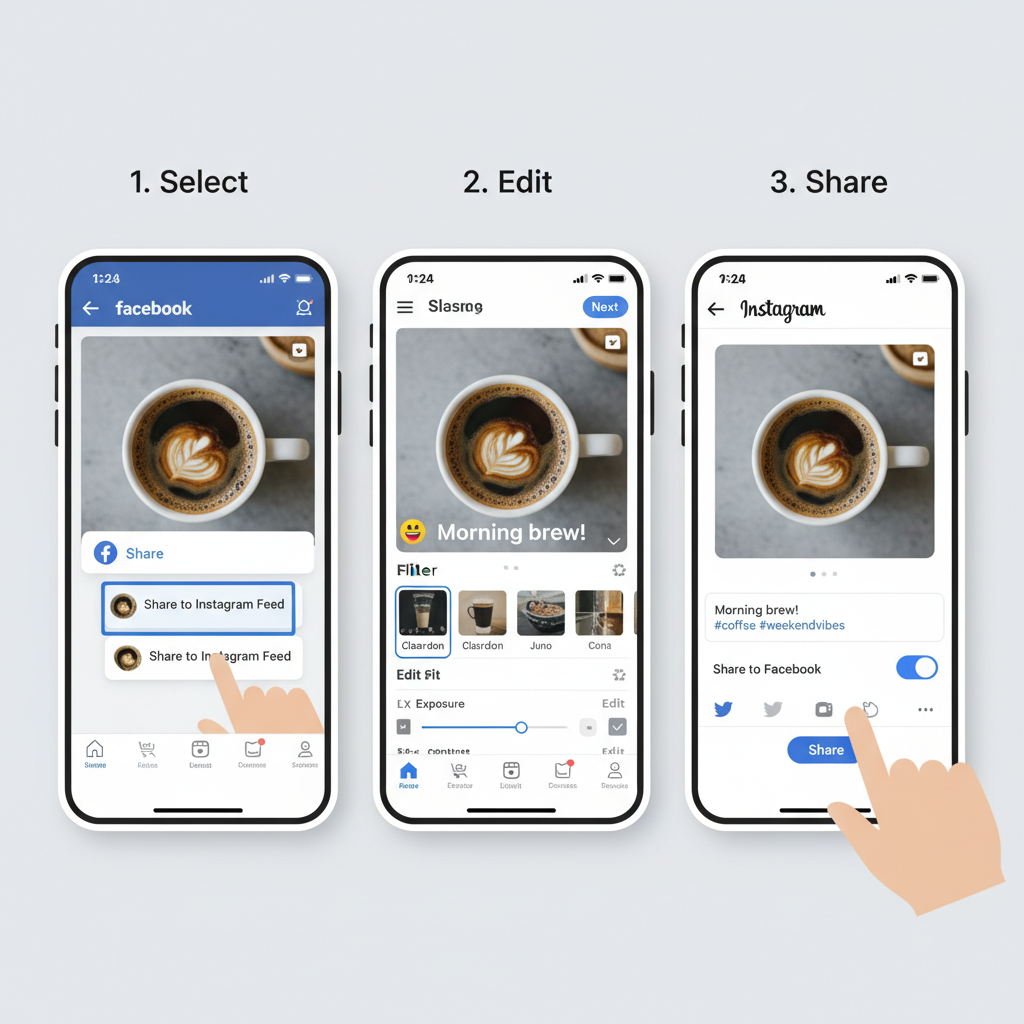
Sharing Directly from Facebook App to Instagram
Some Facebook video posts allow simultaneous sharing to Instagram — but this works only if your accounts are linked.
Steps:
- Go to Settings → Accounts Center in the Facebook app.
- Connect your Instagram account.
- When posting a video, toggle Share to Instagram on.
- Note: Longer videos and unsupported formats may not appear for cross-posting.
---
Uploading Manually to Instagram
If direct sharing is unavailable, upload the file manually on Instagram:
- Open Instagram.
- Tap the + icon to create a new post, Reel, or Story.
- Select your downloaded and reformatted Facebook video.
- Apply edits or filters.
- Add a caption, hashtags, and tags before posting.
---
Tips for Optimizing Captions, Hashtags, and Tags
Adapt your video to match Instagram’s user behavior and algorithm preferences:
- Use engaging captions with a hook or question.
- Mix popular and niche hashtags (#socialmedia, #videomarketing, #DIY).
- Tag collaborators or featured users to expand your reach.
- Add location tags to increase local visibility.
---
Best Times to Post for Engagement
Posting time can make a significant difference in performance.
Studies suggest:
- Best days: Tuesday, Wednesday, Thursday.
- Best times: 11 AM – 1 PM, or 6 PM – 8 PM local time.
Always experiment with your analytics to fine-tune timing.
---
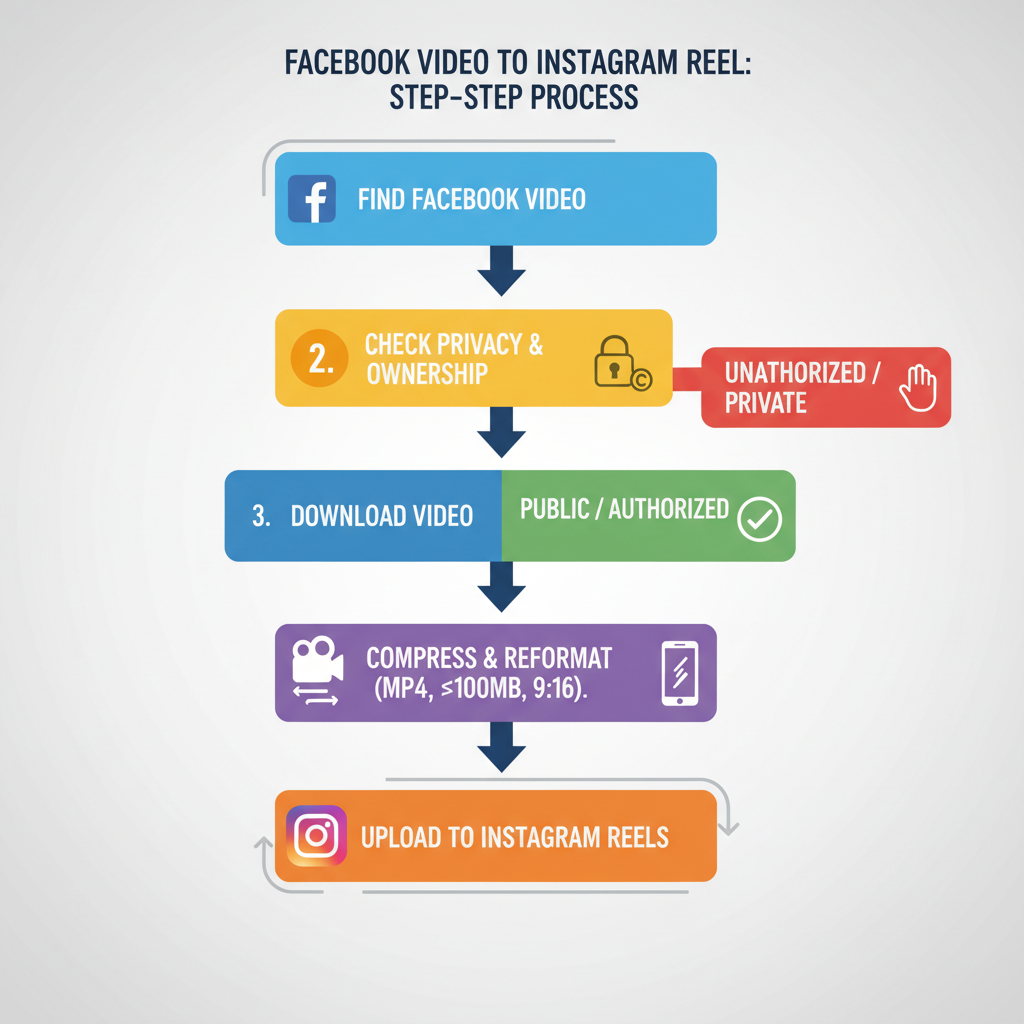
Recommended Editing Tools Before Sharing
These tools can make reformatting and enhancing your videos easier:
- InShot – Ideal for quick format adjustments.
- CapCut – Great for trendy effects and transitions.
- Canva – Perfect for adding text overlays and branding.
- Adobe Premiere Rush – Professional editing with cloud sync features.
---
Mistakes to Avoid
Common pitfalls when moving Facebook videos to Instagram include:
- Uploading without adapting the format, causing cropping issues.
- Forgetting to optimize resolution — always aim for 1080p HD.
- Reposting identical captions on both platforms, leading to audience disengagement.
---
Tracking Engagement Differences
Audiences may respond differently to the same video on each platform. Monitor results separately:
- Facebook Insights: measures reach, shares, and watch time.
- Instagram Insights: tracks saves, engagement rate, and Reel performance.
Use this data to adjust your strategy and repurpose more effectively.
---
Conclusion
Mastering how to share a video from Facebook to Instagram helps you maximize the value of your content, save time, and reach more people across both platforms. Whether you cross-post directly or manually upload after editing, following these steps will ensure your videos meet technical requirements and perform well with Instagram’s audience.
Ready to boost your social media strategy? Start testing these techniques today, track your results, and refine your posting process for even greater engagement.



