How to Share a Video to Instagram Feed, Stories, and Reels
Learn how to share videos on Instagram Feed, Stories, and Reels with format specs, upload steps, and tips to maximize quality and engagement.
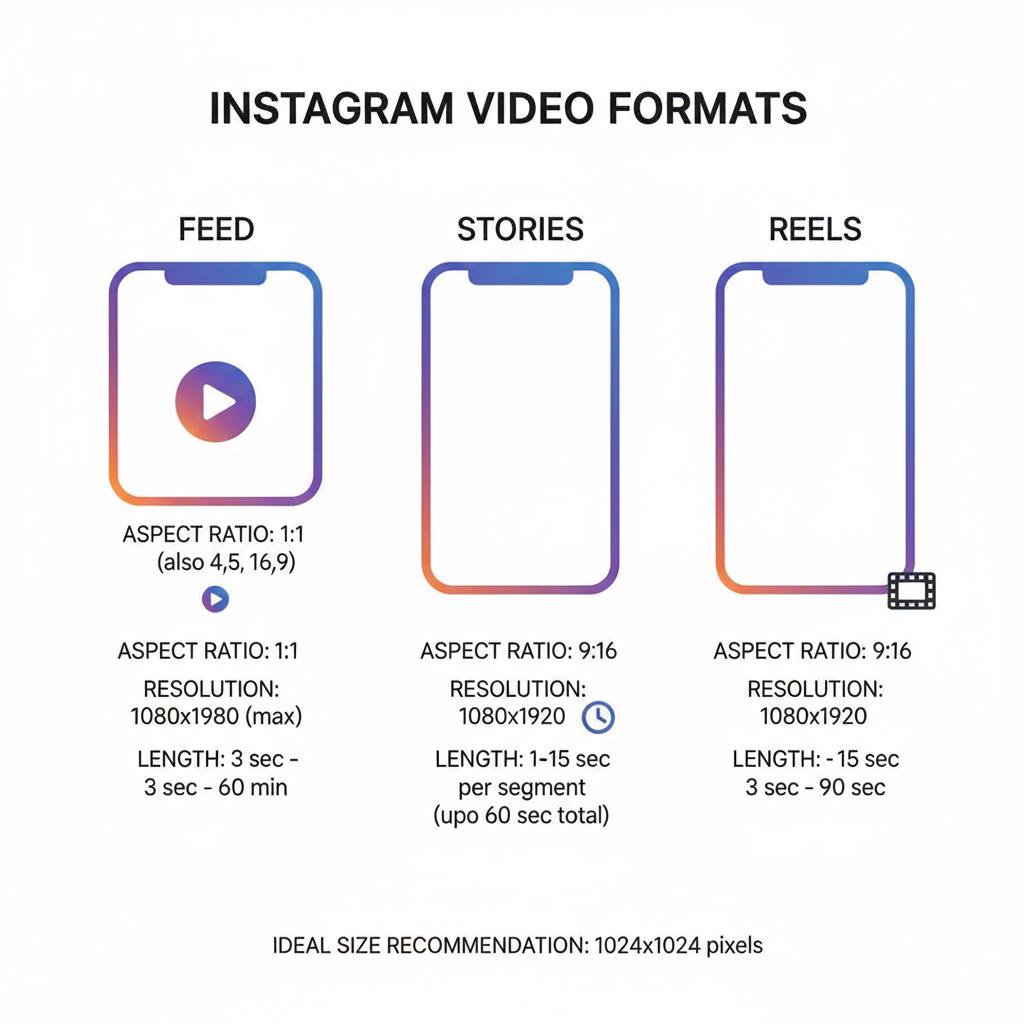
How to Share a Video to Instagram Feed, Stories, and Reels
Instagram has evolved into one of the leading platforms for video sharing, allowing users, creators, and brands to connect with audiences in dynamic ways. Whether you want to post a curated clip, a spontaneous update, or an engaging short-form piece, knowing exactly how to share a video to Instagram in Feed posts, Stories, and Reels is essential for maximizing quality, reach, and engagement.
In this guide, you'll learn the technical requirements, step-by-step upload processes, and insider tips to make every video you post look and perform its best.
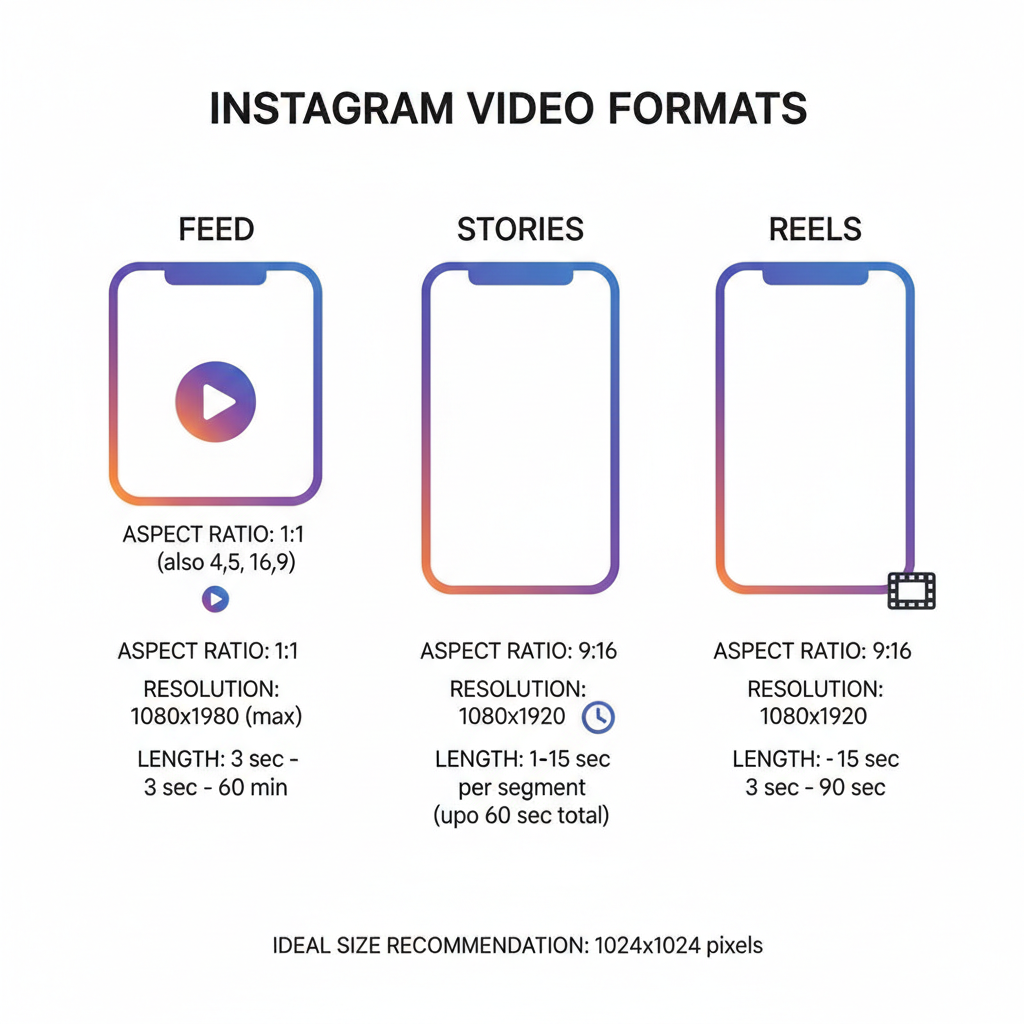
---
Understanding Instagram Video Formats and Length Limits
Before you upload, it’s crucial to understand the rules and capabilities of each Instagram format. Choosing the right type—Feed video, Story, or Reel—will help you avoid clipping, stretching, or poor in-app performance.
| Video Type | Length Limit | Aspect Ratio | Max File Size |
|---|---|---|---|
| Feed Video | 3 seconds – 60 minutes | 1:1 (Square), 4:5 (Portrait), 16:9 (Landscape) | Up to 4GB |
| Story | Up to 15 seconds per segment | 9:16 (Full Screen Vertical) | Up to 4GB |
| Reel | Up to 90 seconds | 9:16 (Full Screen Vertical) | Up to 4GB |
Key Takeaway: Align your footage with the correct format to prevent cropping or forced trimming.
---
Preparing Your Video File Before Upload
Good preparation helps maintain quality and ensures smooth uploads.
* Resolution: Minimum 1080 x 1080 (square), 1080 x 1350 (portrait), 1080 x 1920 (vertical).
* Aspect Ratio: Follow Instagram's recommendations for each content type.
* File Format: MP4 (H.264 codec with AAC audio) is ideal.
* Frame Rate: Minimum 30 fps, maximum 60 fps.
* Bitrate: 3,500–5,000 kbps for SD and 12,000–16,000 kbps for HD.
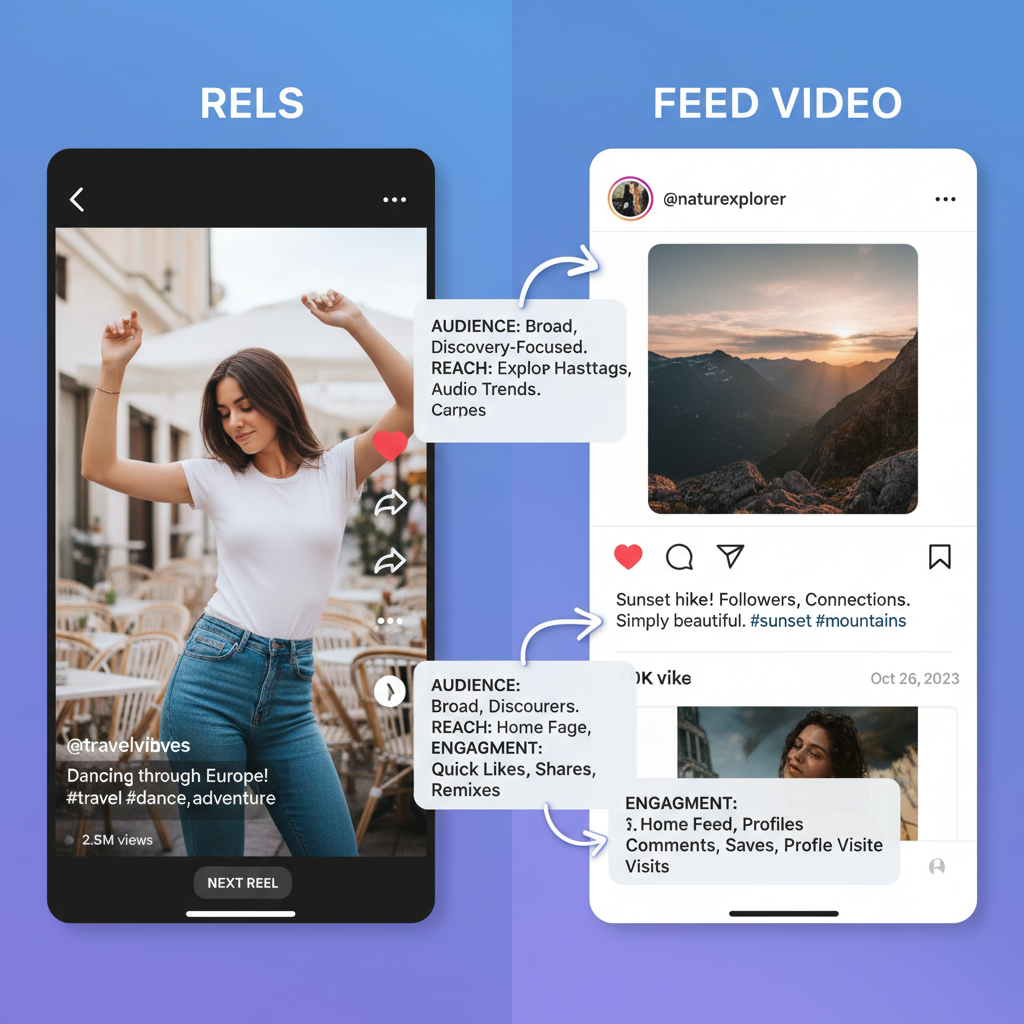
Pro Tip: Export at the highest possible quality within Instagram’s supported specs to avoid excessive compression.
---
Sharing a Video to Instagram Feed from Your Phone Gallery
To post an existing video from your mobile device:
- Open the Instagram app.
- Tap the ‘+’ icon at the bottom center.
- Select ‘Post’.
- Choose your video from the gallery.
- Adjust cropping or orientation to match aspect ratio.
- Select an engaging cover thumbnail.
- Write your caption, add relevant hashtags, and tag accounts.
- Tap ‘Share’.
Bonus: Longer videos can now appear in the Feed without using IGTV.
---
Uploading a Video Directly from Another App
If you’ve created your video in an editing tool like InShot, CapCut, or Vimeo:
* Tap Share or Export within the app.
* Choose Instagram from the share sheet.
* Finalize captions, tags, and location in Instagram before tapping post.
This workflow saves time and storage space.
---
Posting a Video to Instagram Stories with Interactive Elements
Stories are perfect for casual, time-sensitive updates.
Steps:
- Swipe right from your home feed to open the Story camera.
- Record in-app or swipe up to select an existing video.
- Use the Sticker icon to add:
- * Location tags
- * Hashtags
- * Polls
- * GIFs
- Use the ‘Aa’ text tool for captions or context.
- Post via Your Story or limit to Close Friends.
Note: Videos longer than 15 seconds are automatically segmented.
---
Reels vs. Feed Videos: What’s the Difference?
Reels are built for short-form, highly discoverable content, while Feed videos serve broader, longer storytelling.
| Feature | Reels | Feed Video |
|---|---|---|
| Length | Up to 90 seconds | Up to 60 minutes |
| Placement | Public Reels feed + profile | Profile feed + follower home feed |
| Editing Tools | Music, AR effects, timed text | Basic trims, filters |
| Discovery | High non-follower reach | Primarily for followers |
To Post a Reel:
- Tap ‘+’ and select Reel.
- Upload or record clips.
- Add music, effects, transitions.
- Use trending hashtags in your caption.
- Share to Reels and optionally also to Feed.
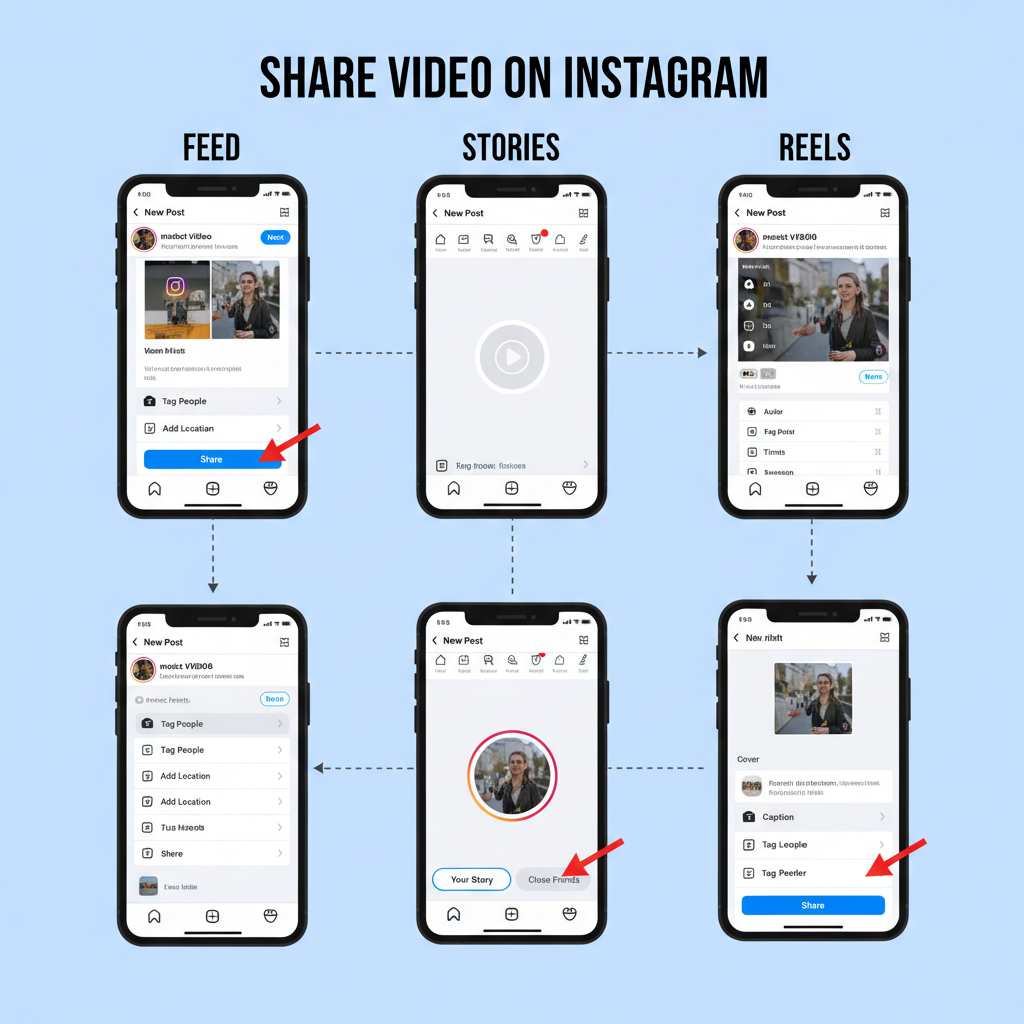
---
Boosting Engagement: Captions, Hashtags, and Tags
To get more reach:
* Captions: Start with a hook to draw attention.
* Hashtags: Mix niche and trending (max 30 for Feed, 10 for Stories).
* Tags: Include collaborators, featured brands, and relevant users.
* Calls to Action: Prompt users to comment, like, or share.
Example:
"What’s your favorite coffee hack? Tell me below! ☕ #coffeelovers #dailybrew #morningritual"
---
Reposting Videos While Crediting Creators
Respect copyright and relationships when sharing someone else’s work.
Options:
- Use a dedicated repost app.
- Use Instagram's built-in Share to Story.
- Avoid screen recording where possible to maintain quality.
Always:
* Ask for permission.
* Tag and credit the source in your caption.
---
Troubleshooting Common Upload Issues
If your video fails to upload or loses quality:
* Check file type/size.
* Convert to MP4 using tools like HandBrake.
* Test both Wi-Fi and mobile data.
* Update your Instagram app.
* Close unused apps to free up memory.
---
Optimizing Videos for SEO and Discovery Inside Instagram
To improve discoverability:
- Keywords: Include niche-specific keywords naturally in captions.
- Alt Text: Add descriptive alt text for accessibility and SEO.
- Hashtags: Research trending and relevant tags with tools like Flick.
- Post Consistently: Keep a steady content schedule.
- Prompt Engagement: The faster your audience interacts, the better your reach.
---
Summary and Next Steps
Sharing videos to Instagram effectively means more than just hitting upload—it’s about understanding each format’s specs, preparing your files for best quality, and using engagement tactics that work with the platform’s algorithm.
Start experimenting today: post to your Feed for evergreen content, use Stories for immediate updates, and create Reels for discovery. Then track performance, refine your approach, and grow your audience.
Ready to take your Instagram videos to the next level? Follow these tips, and you’ll be well on your way to increasing both views and engagement.



