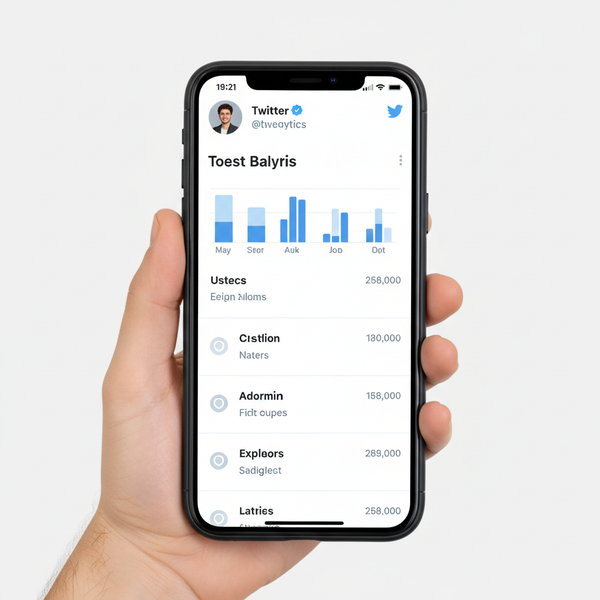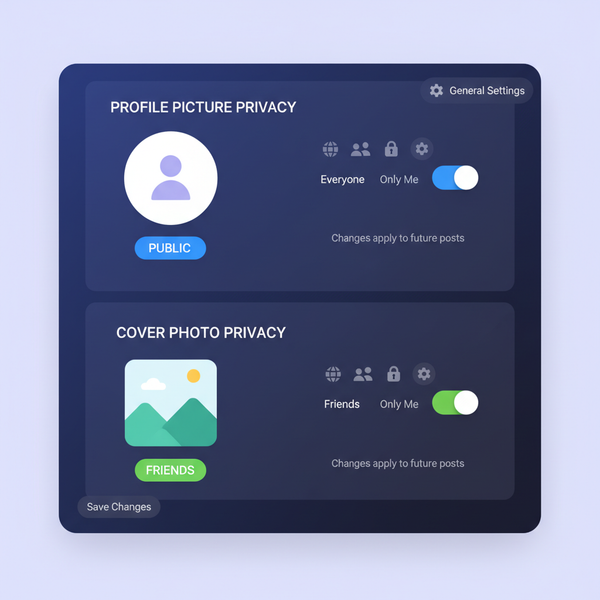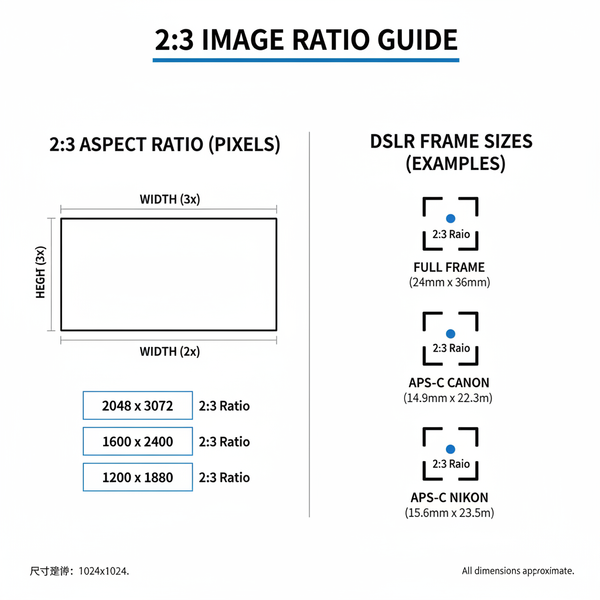How to Share Access to Instagram Account Securely
Learn to share Instagram account access securely using Meta Business Suite, with role-based permissions to protect your brand and data.
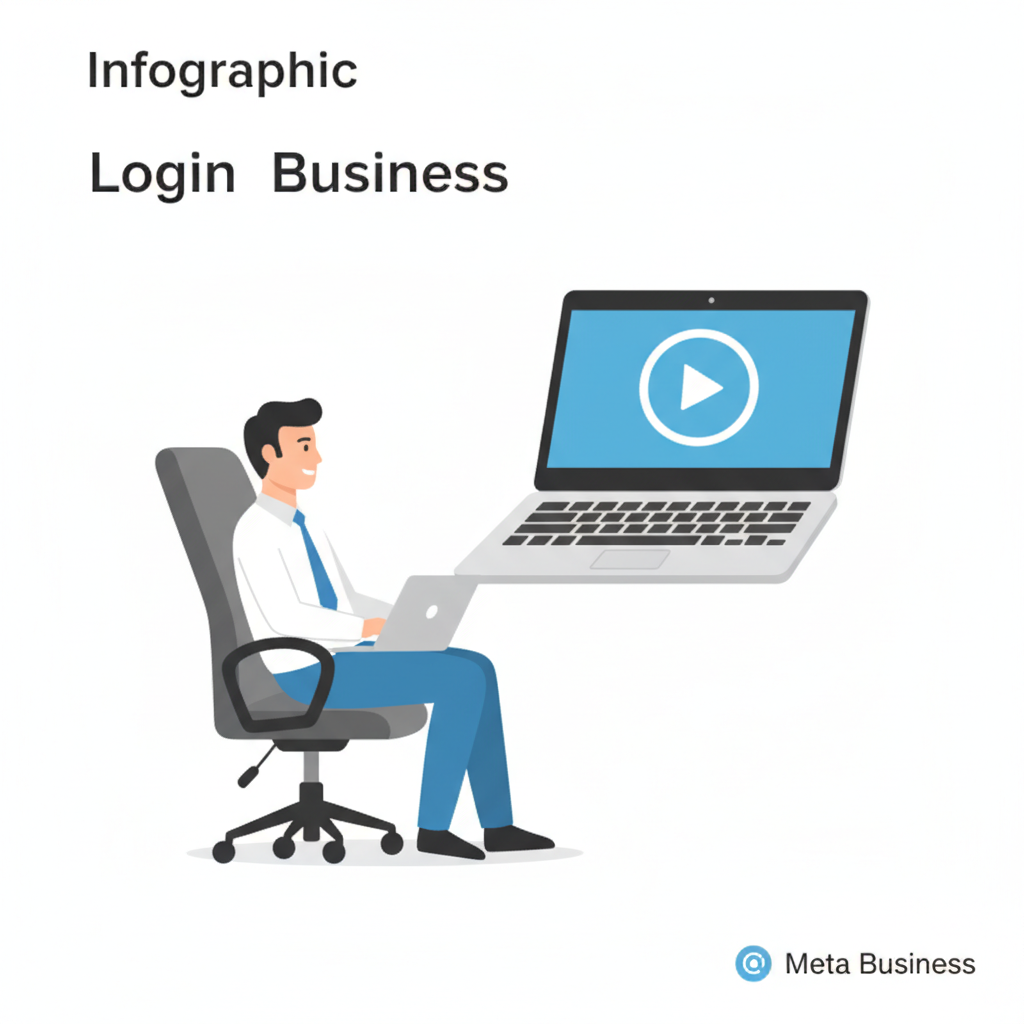
How to Share Access to Instagram Account Securely
Sharing your Instagram account access is often necessary for businesses, influencers, and marketing teams collaborating on content creation, advertising, or customer engagement. However, doing it insecurely can risk your brand, followers, and data. In this guide, you’ll discover how to share access to Instagram account safely—using Meta’s official tools, precise role assignments, and smart permission management to enable collaboration without compromising control.
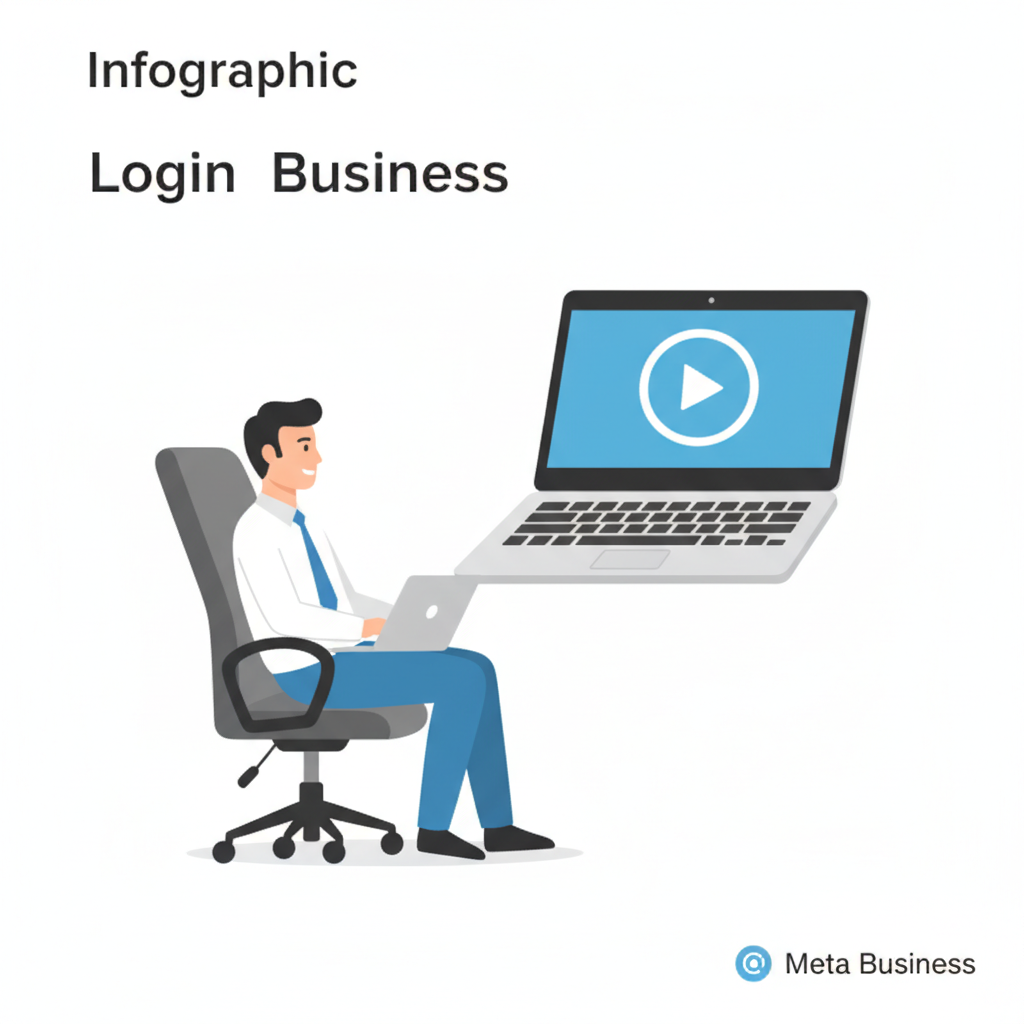
---
Understanding Why and When to Share Instagram Account Access
Granting Instagram access is often required when:
- You have a team managing posts, comments, or direct messages
- You work with a social media agency or freelance marketer
- Analytics or ad management are handled by others
- You’re scaling and delegating content creation or scheduling
It’s important to share access only when necessary, retaining oversight to protect your account from misuse and ensuring activities align with your brand strategy.
---
Login Sharing vs. Using Meta Business Tools
There are two primary approaches to giving people account access:
- Direct login sharing: Handing over your Instagram username and password.
- Risks: Compromised security; passwords could be reused or leaked; loss of control over login activity.
- Meta Business Tools: Connecting your Instagram to Meta Business Suite (formerly Facebook Business Manager) and assigning roles.
- Benefits: Keeps passwords private, provides precise permission control, and limits access only to necessary functions.
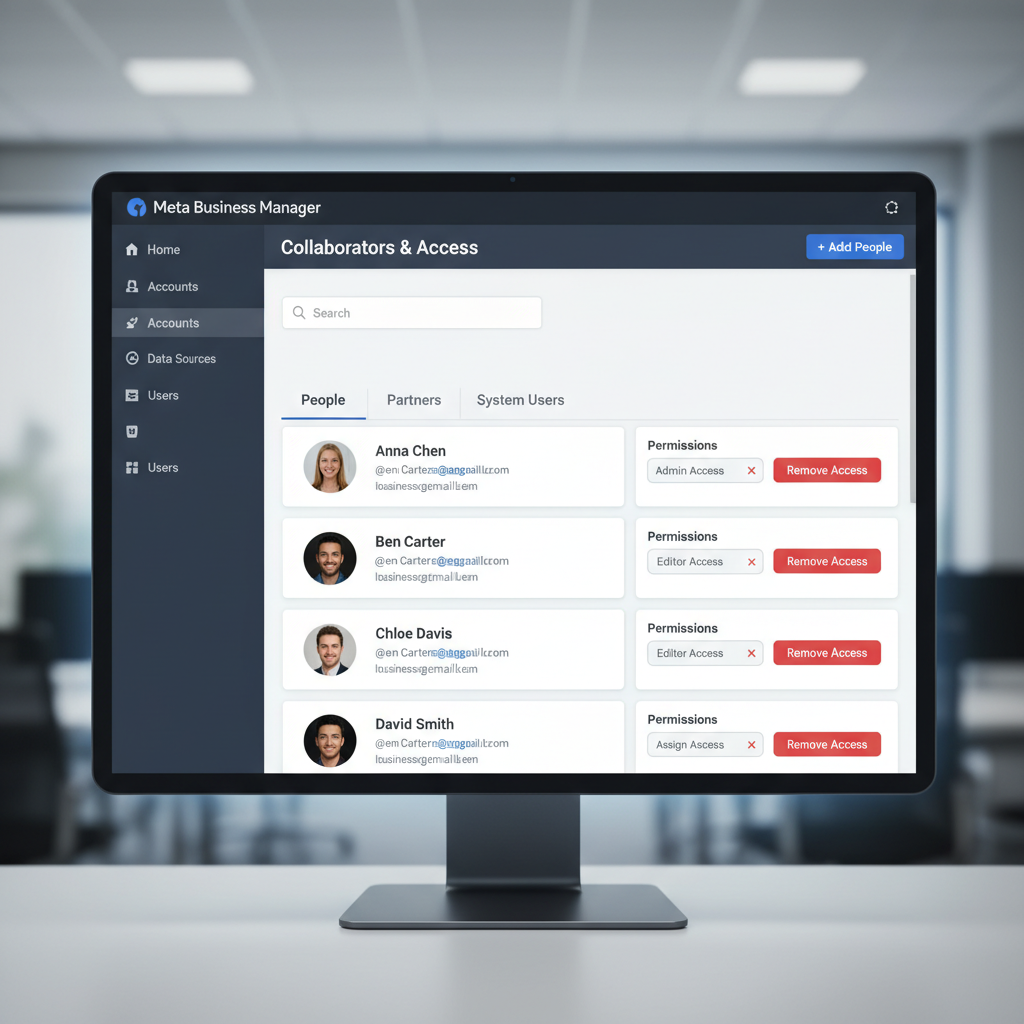
Recommendation: Avoid sharing passwords directly. Use Meta Business Suite for its roles and permissions system to safeguard your account while enabling collaboration.
---
Setting Up Meta Business Manager for Instagram Access
To start sharing Instagram access securely via Meta Business Manager:
- Log in to Meta Business Manager at business.facebook.com.
- Click Business Settings.
- Link your Instagram account under Accounts → Instagram Accounts.
- Enter your Instagram login once in a secure environment to connect the account.
Once linked, you can manage collaborators and assign tasks without sharing credentials directly.
---
Adding Collaborators Without Sharing Your Instagram Password
Follow these steps to add a team member securely:
- In Business Settings, select People, then click Add.
- Enter the collaborator’s email address.
- Assign them to your Instagram account under Assets → Instagram Accounts.
- Choose a role matching the work they will perform (admin/editor/advertiser).
This allows them access to only the tools they need, without compromising your login security.
---
Assigning Appropriate Roles and Permissions
Meta’s role-based access control minimizes unnecessary exposure. Common roles include:
| Role | Capabilities | Best Use Case |
|---|---|---|
| Admin | Full management, add/remove users, change account settings | Business owner or head of marketing |
| Editor | Create/edit posts, view analytics, manage inbox | Content managers, social media leads |
| Advertiser | Create/manage ads, view performance data | Advertising specialists or agencies |
Tip: Assign the lowest necessary role. Only elevate permissions if the work requires it.
---
Removing or Adjusting Access Quickly
If someone leaves or access misuse is suspected:
- Go to Meta Business Suite → Business Settings.
- Select People.
- Remove the user or change their role instantly.
- Check connected apps and revoke suspicious logins.
Rapid removal through Meta Business Suite ensures former collaborators lose privileges immediately.
---
Best Practices for Secure Instagram Collaboration
Stay protected while working with multiple users:
- Enable Two-Factor Authentication (2FA) on Instagram and Facebook accounts.
- Audit roles and permissions regularly.
- Keep personal and professional content separate.
- Train your team on brand guidelines and posting rules.
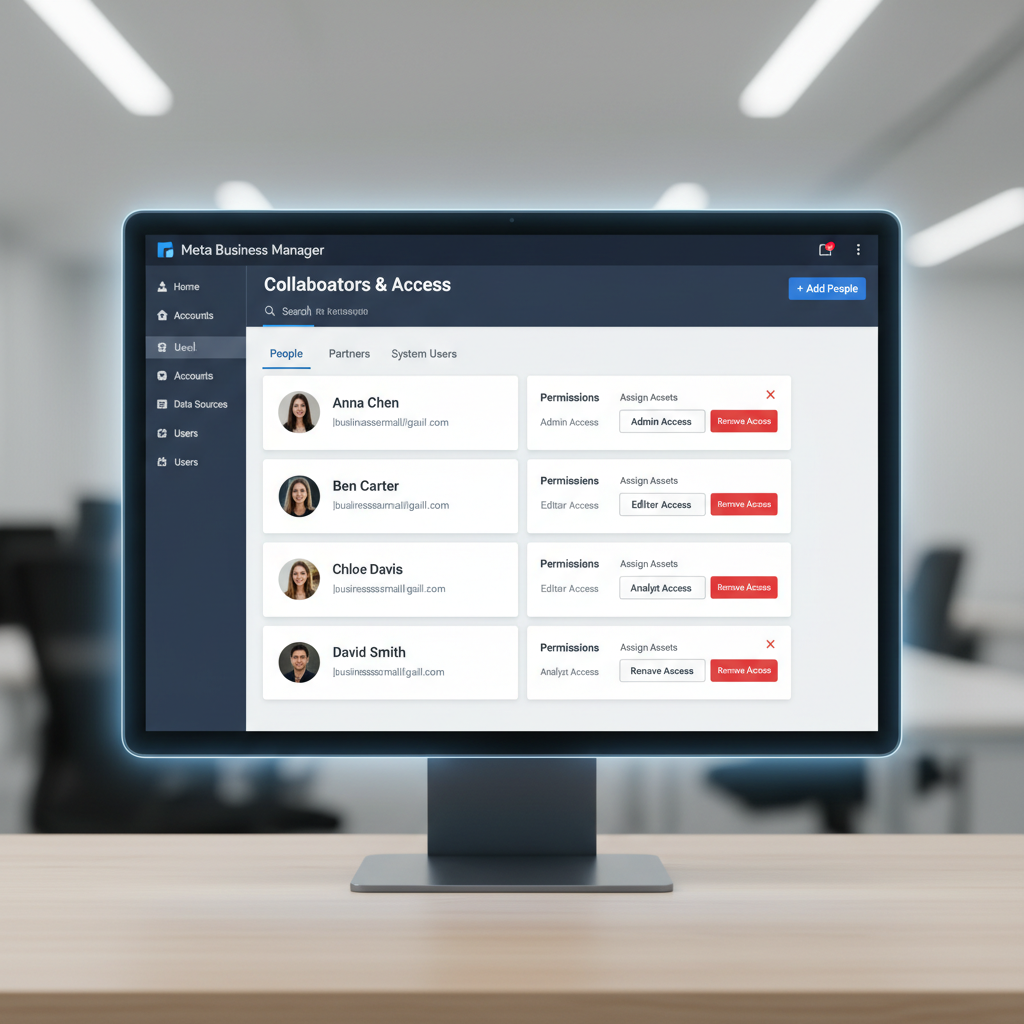
Also, implement a review process for scheduled posts, advertisements, and messages before they go live.
---
Common Mistakes to Avoid
Avoid these risky habits when sharing access:
- Sending passwords via email or messaging apps
- Giving admin roles to every user
- Forgetting to revoke access for ex-employees or contractors
- Overlooking permissions conflicts that impact workflow
Security failures often result from neglecting ongoing account management. Be consistent in oversight.
---
Monitoring Activity for Brand Integrity
Monitoring helps maintain control and quality:
- Review Activity Logs in Meta Business Suite frequently
- Use analytics to track post performance and spot irregularities
- Moderate comments and DMs to keep tone consistent
- Set up alerts for unexpected settings changes or logins
Proactive monitoring helps you catch unauthorized or off-brand actions early.
---
Troubleshooting Access and Permissions Issues
Common access problems include:
- Role mismatch: Role prevents required actions
- Pending invite: User hasn’t accepted invitation
- Linking error: Instagram not connected properly in Meta Business Suite
- Browser cache issues: Log out, clear cache, try again
Quick Fix Checklist:
- Verify role and linked assets in Business Settings
- Resend invite emails if needed
- Ensure Instagram account is linked to the relevant Facebook Page
- Contact Meta Support if problems persist
---
Summary and Next Steps
Secure access sharing with Instagram means using Meta Business Suite instead of handing out your password. Carefully assign roles, review activity regularly, and act promptly if changes are needed.
If you’ve been wondering how to share access to Instagram account without security risks, now you know: keep control in your hands, give permissions strategically, and monitor your team’s work.
Get started today by linking your Instagram to Meta Business Suite and inviting collaborators the safe way.