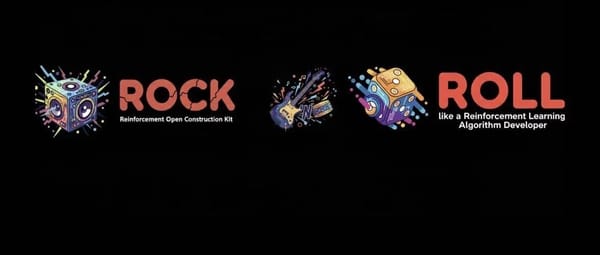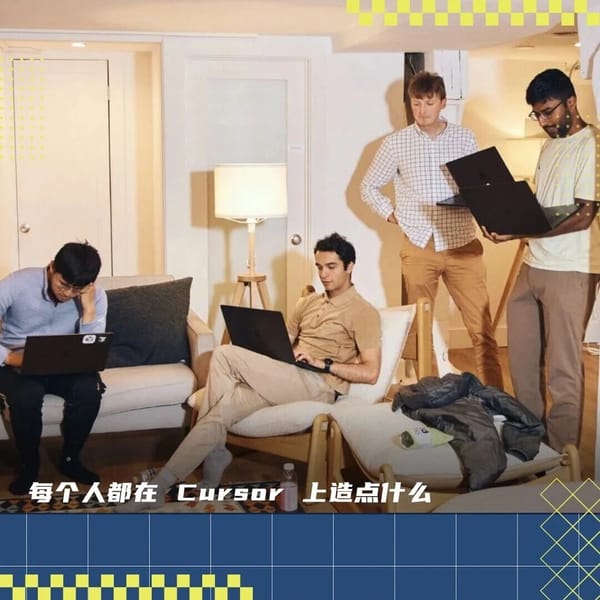Step-by-Step Guide: How to Share an Instagram Post to Facebo
Learn how to link Instagram with Facebook and share posts, Stories, and Reels seamlessly, with step-by-step instructions and troubleshooting tips.
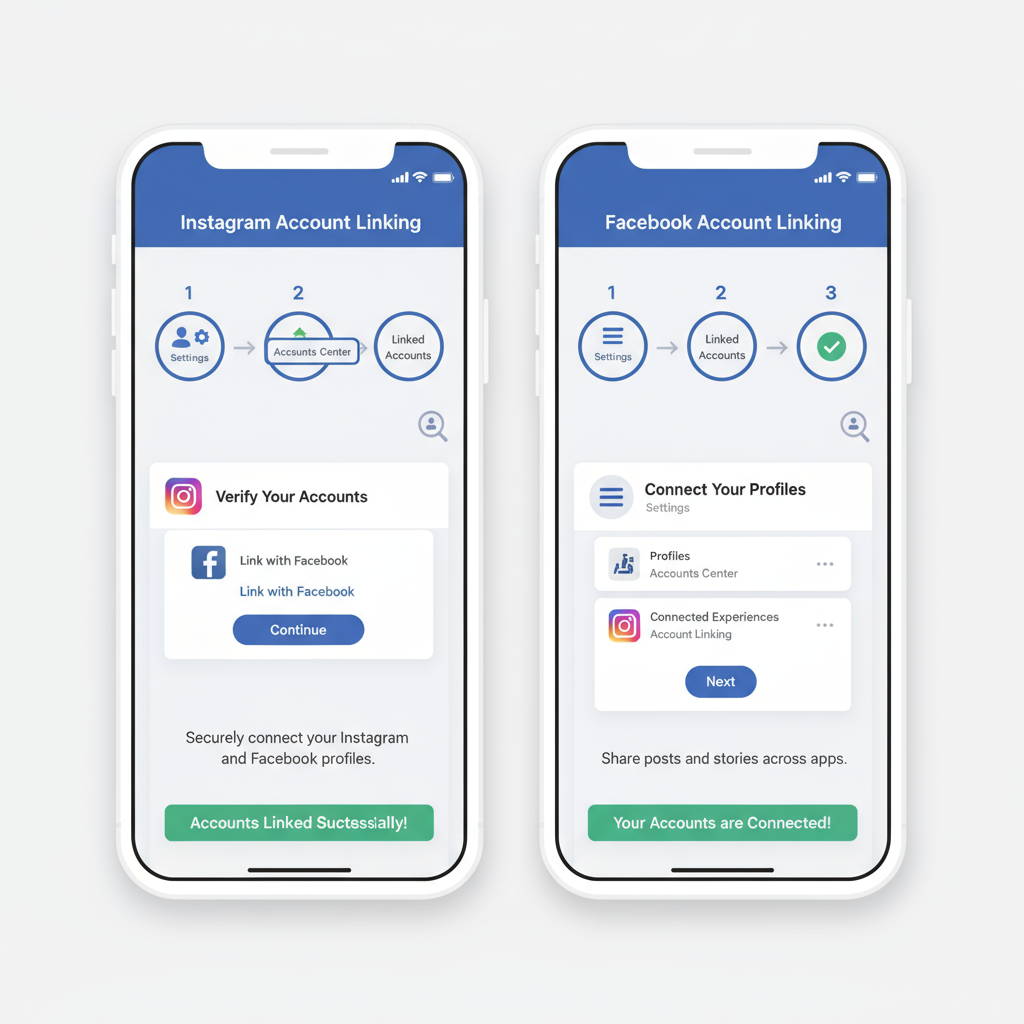
Introduction to Instagram–Facebook Integration and Benefits
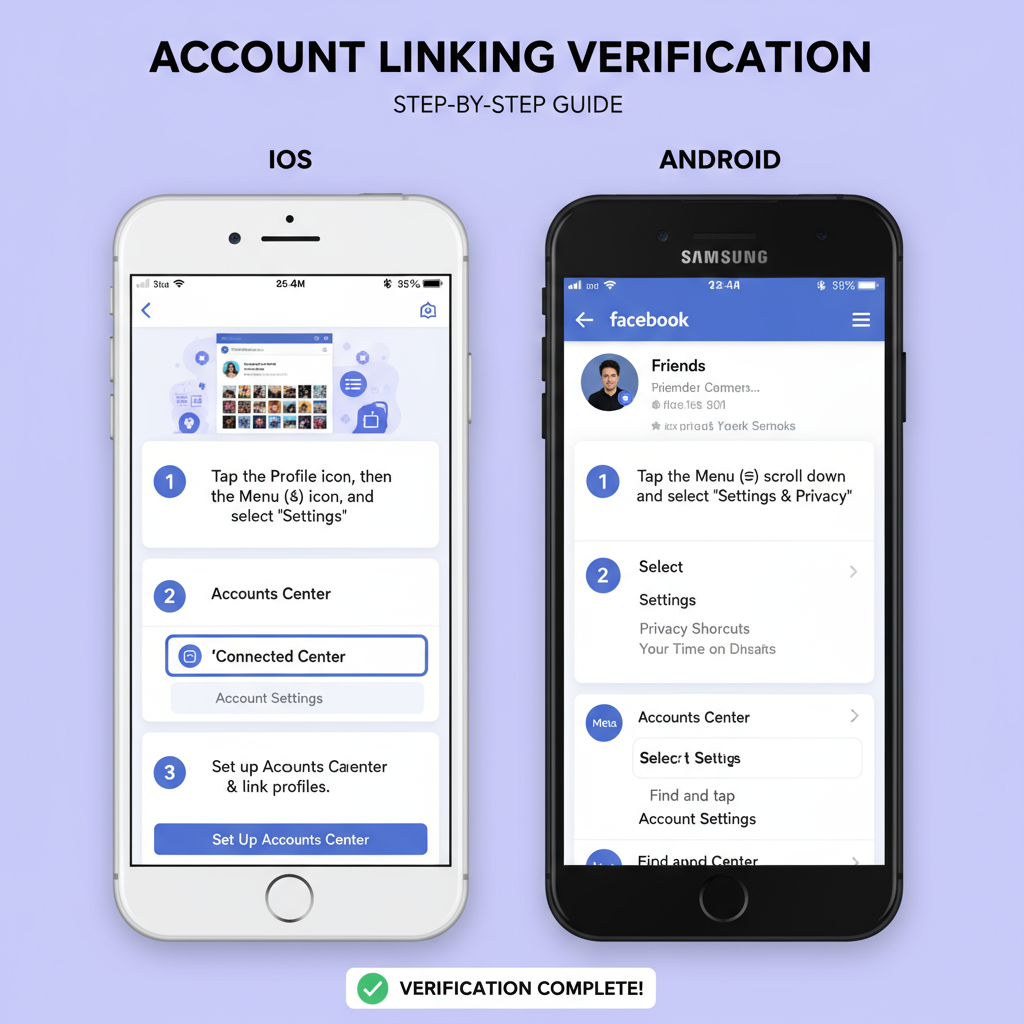
In today’s interconnected social media environment, learning how to share an Instagram post to Facebook is a smart way to maximize content reach and maintain cohesive branding. By linking your accounts, you eliminate the need to upload media separately, which not only saves time but also helps you keep messaging aligned. This integration works for photos, videos, Stories, and Reels, and can be set up for manual or automatic posting. Here are some key benefits:
- Boost engagement by tapping into both audiences at once
- Keep your brand messaging consistent across platforms
- Simplify content management and scheduling
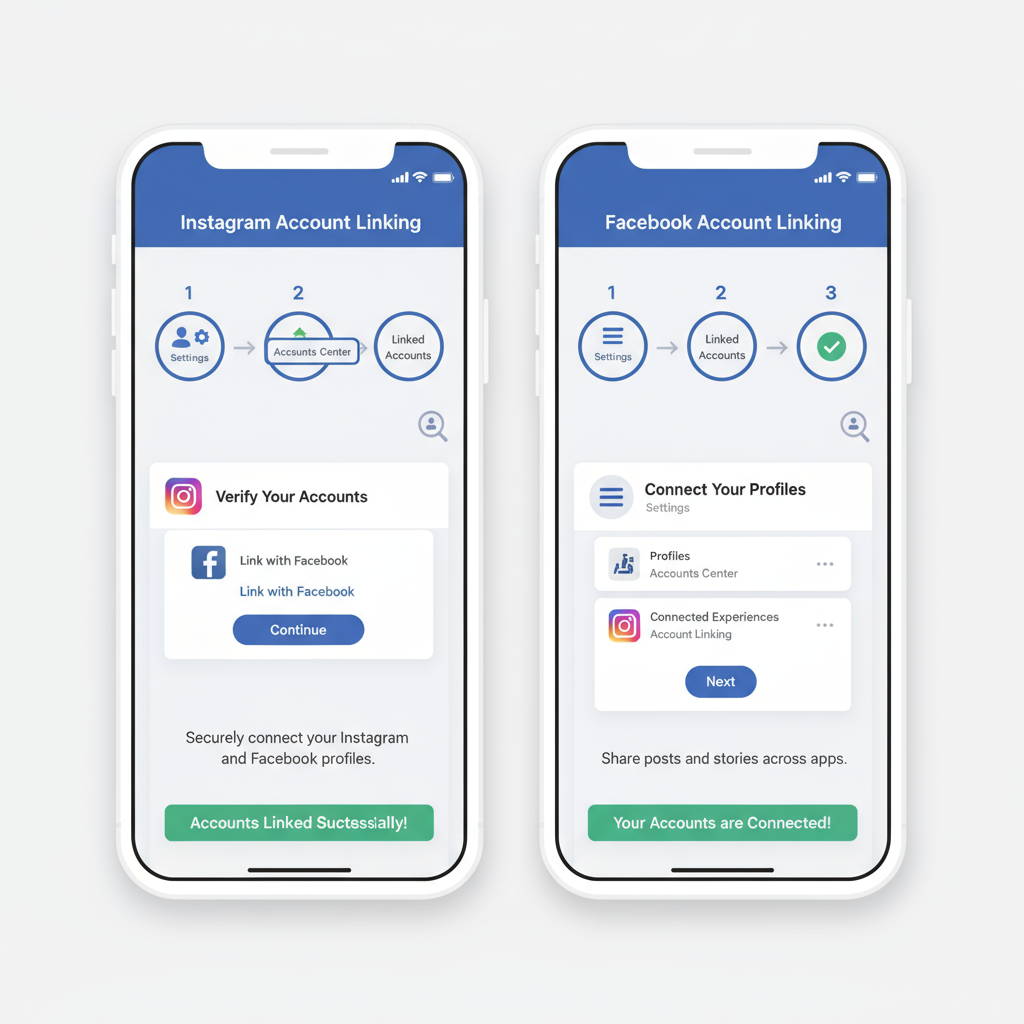
---
Check if Instagram and Facebook Accounts Are Linked
Before you can share Instagram content to Facebook, ensure your accounts are properly connected through Meta’s Account Center.
Steps to Verify the Link
- Open Instagram on your mobile device.
- Go to your profile and tap the three horizontal lines (☰) at the top right.
- Select Settings and privacy.
- Scroll down to Account Center.
- Check under Accounts & profiles to confirm if your Facebook account is listed.
If your Facebook account isn’t listed, you’ll need to link it before you can share posts.
---
How to Link Accounts on Mobile (iOS and Android) Step-by-Step
A direct connection between Instagram and Facebook allows for seamless cross-posting.
On iOS and Android
- Open Instagram and navigate to your profile.
- Tap ☰ > Settings and privacy.
- Scroll to Account Center and select it.
- Tap Add accounts.
- Log in to your Facebook account and approve the connection.
- Adjust sharing settings (e.g., automatically share Instagram posts to Facebook).
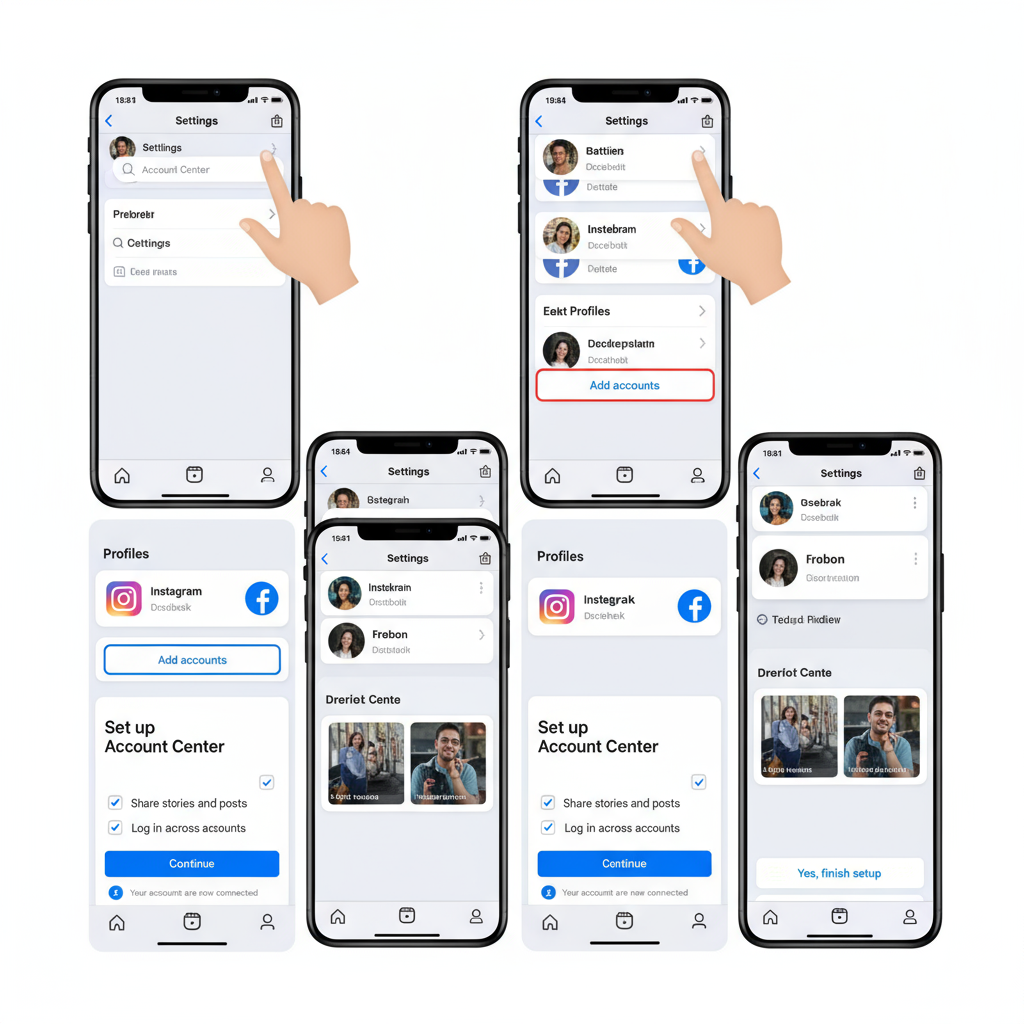
---
How to Share a New Instagram Post to Facebook During Posting
Once your accounts are linked, cross-posting new content is simple.
Step-by-Step
- Tap the + icon to create a new post.
- Upload your media, edit, and apply filters.
- On the New Post screen, scroll to the Share to section.
- Toggle Facebook on.
- Edit your caption if needed, then tap Share.
Pro Tip: You can write different captions for Instagram and Facebook to suit each audience’s preferences.
---
How to Share an Existing Instagram Post to Facebook After Posting
If you post on Instagram first and later decide to share it to Facebook, follow these steps:
- Go to your Instagram profile and open the chosen post.
- Tap the three-dot menu (⋯) in the top-right corner.
- Select Share > Facebook.
- If required, log in to Facebook and adjust audience settings.
- Publish to your Facebook feed.
This works well for evergreen content you want to re-promote.
---
How to Share Instagram Stories and Reels to Facebook Automatically
Setting Stories and Reels to auto-share ensures your content appears on Facebook with no extra action.
Enable Automatic Sharing
- Go to Settings and privacy > Account Center.
- Tap Sharing across profiles.
- Choose your Instagram profile and turn on:
- Automatically share your Story to Facebook
- Automatically share your Reels to Facebook
Once enabled, all Stories and Reels will appear on Facebook automatically.
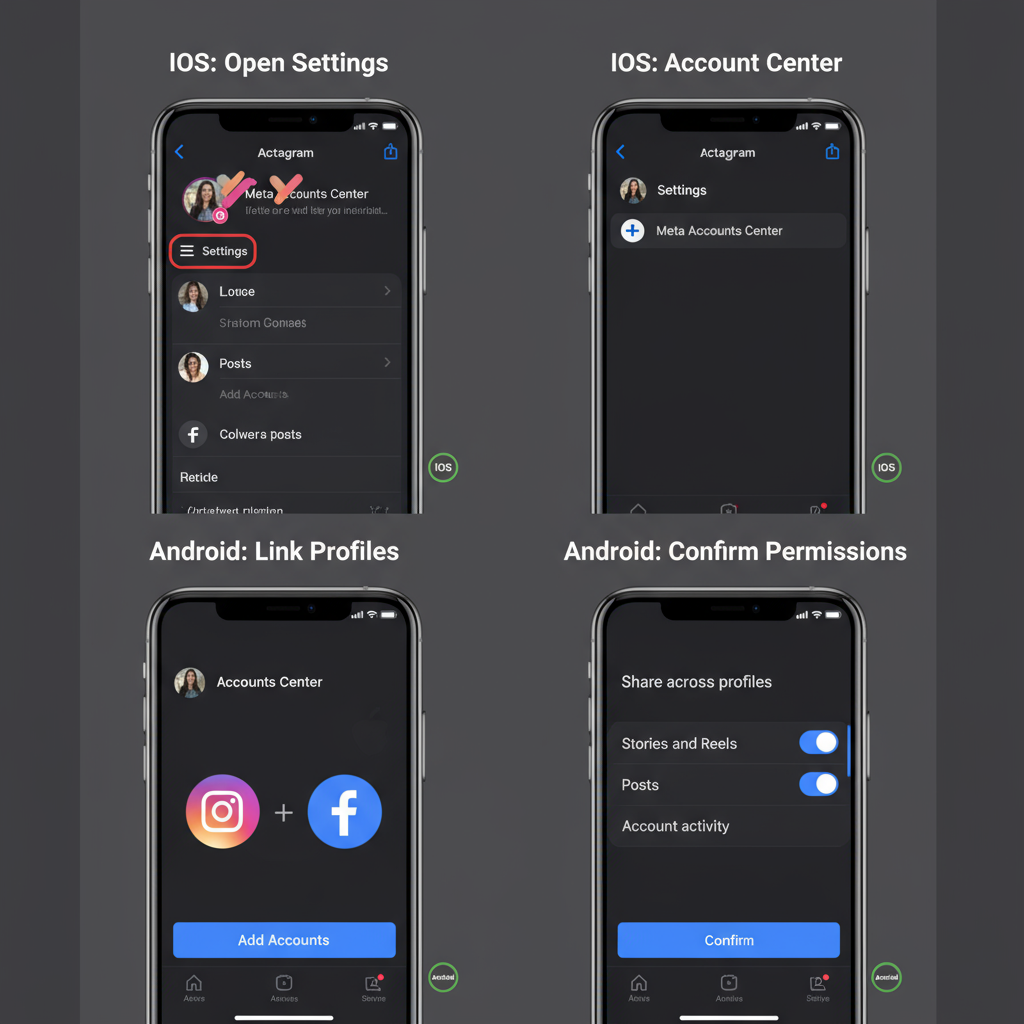
---
Troubleshooting Common Sharing Issues
If your Instagram post isn’t appearing on Facebook, try these solutions:
Common Issues & Solutions
| Issue | Possible Cause | Solution |
|---|---|---|
| Post didn’t appear on Facebook | Accounts not linked correctly | Recheck Account Center connections |
| Share button missing | Outdated app | Update Instagram via App Store or Google Play |
| Connection error | Network issues | Switch to stable Wi-Fi or mobile data |
| Wrong Facebook page/profile | Multiple accounts linked | Adjust sharing in Account Center |
---
Privacy and Audience Settings When Sharing to Facebook
Audience settings control who can see your cross-posted content:
- Public: Visible to anyone on Facebook.
- Friends: Only Facebook friends can see it.
- Only Me: Private to your account.
Set your default audience in Facebook’s privacy settings or change it per post during the sharing process.
---
Tips to Optimize Shared Posts for Both Platforms
Even though Instagram and Facebook are connected, their audience behaviors differ. Use these tips to optimize your shared posts.
1. Tailor Your Captions
- Instagram: Short, engaging, image-focused captions.
- Facebook: Provide more context, add links, or ask questions.
2. Use Hashtags Strategically
- Instagram: Up to 30 relevant hashtags.
- Facebook: 1–3 hashtags for discoverability.
3. Format Media Correctly
- Instagram: Square (1080×1080) and vertical (1080×1350) formats work best.
- Facebook: Landscape (1200×630) often displays better in feeds.
4. Use Native Platform Features
- Tag locations and relevant accounts to boost reach.
- Include alt text for accessibility on both platforms.
---
Summary and Next Steps
Connecting Instagram to Facebook creates an efficient content distribution pipeline. Remember to:
- Link your accounts in Meta’s Account Center.
- Enable cross-posting when creating new content, or share later manually.
- Set up automatic sharing for Stories and Reels if desired.
- Check privacy settings to control audience reach.
- Optimize each post for platform-specific engagement.
By confidently mastering how to share an Instagram post to Facebook, you’ll expand your reach, streamline your workflow, and keep your brand consistent. Start linking your accounts now and engage a bigger audience with every post.