How Do I Share an Instagram Post to My Feed Guide
Learn how to share Instagram posts to your feed, check permissions, optimize image formats, and use hashtags effectively to boost engagement.
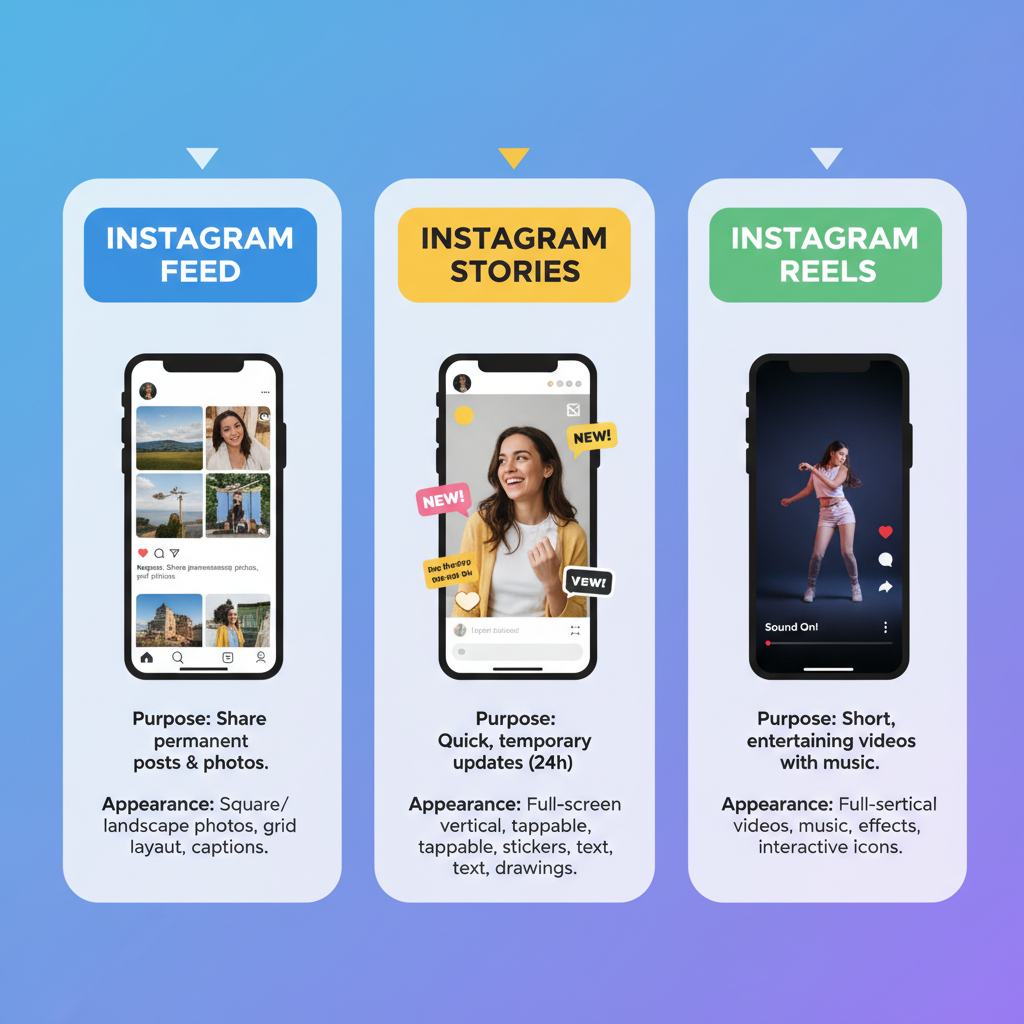
How Do I Share an Instagram Post to My Feed: A Complete Guide
Sharing Instagram posts effectively can boost engagement, expand your reach, and strengthen connections with other creators. If you’ve ever wondered, “how do I share an Instagram post to my feed?” — this comprehensive guide walks you through every method, from using built-in features to optimizing your repost for maximum impact, while staying within Instagram’s rules and respecting copyright.
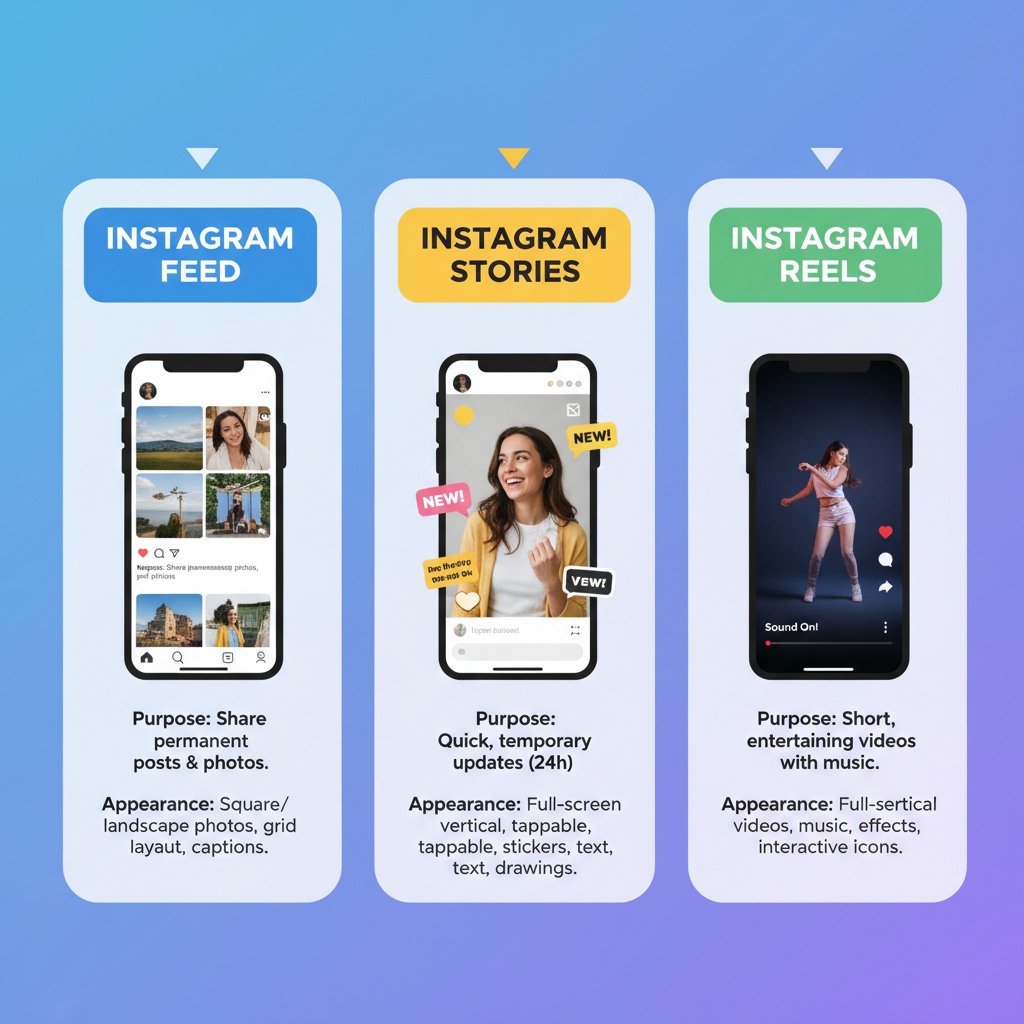
---
Understanding Instagram Feed vs Stories and Reels
Instagram offers three primary content formats:
- Feed — Permanent posts that live on your profile grid and appear in followers’ home feeds. Ideal for polished images or videos.
- Stories — Temporary content visible for 24 hours, perfect for casual updates or behind-the-scenes glimpses.
- Reels — Short, creative videos designed to reach a broader audience through algorithmic recommendations.
Sharing to Stories is simple via the “Share” arrow, but posting directly to your Feed involves manual steps and respect for permissions.
---
Checking Post Permissions Before Sharing
Before reposting content, confirm you have permission:
- Public vs Private Accounts — Posts from public accounts can be reshared more freely, but credit is still important.
- Creator Guidelines — Some captions specify “Credit required” or outline repost rules.
| Account Type | Share to Feed? | Special Considerations |
|---|---|---|
| Public Account | Yes, with credit | Tag creator and mention in caption |
| Private Account | No (unless permission granted) | Cannot repost publicly without consent |
| Brand/Business | Yes | Review and follow brand guidelines |
---
Using the Built-In Share Feature
The native Instagram repost function works primarily for Stories.
To share content:
- Tap the paper airplane icon below a post.
- Select “Add post to your story” (if option is available).
- Copy the post link for alternate use.
Note: Direct Feed reposts from other accounts aren’t natively supported — they require manual upload.
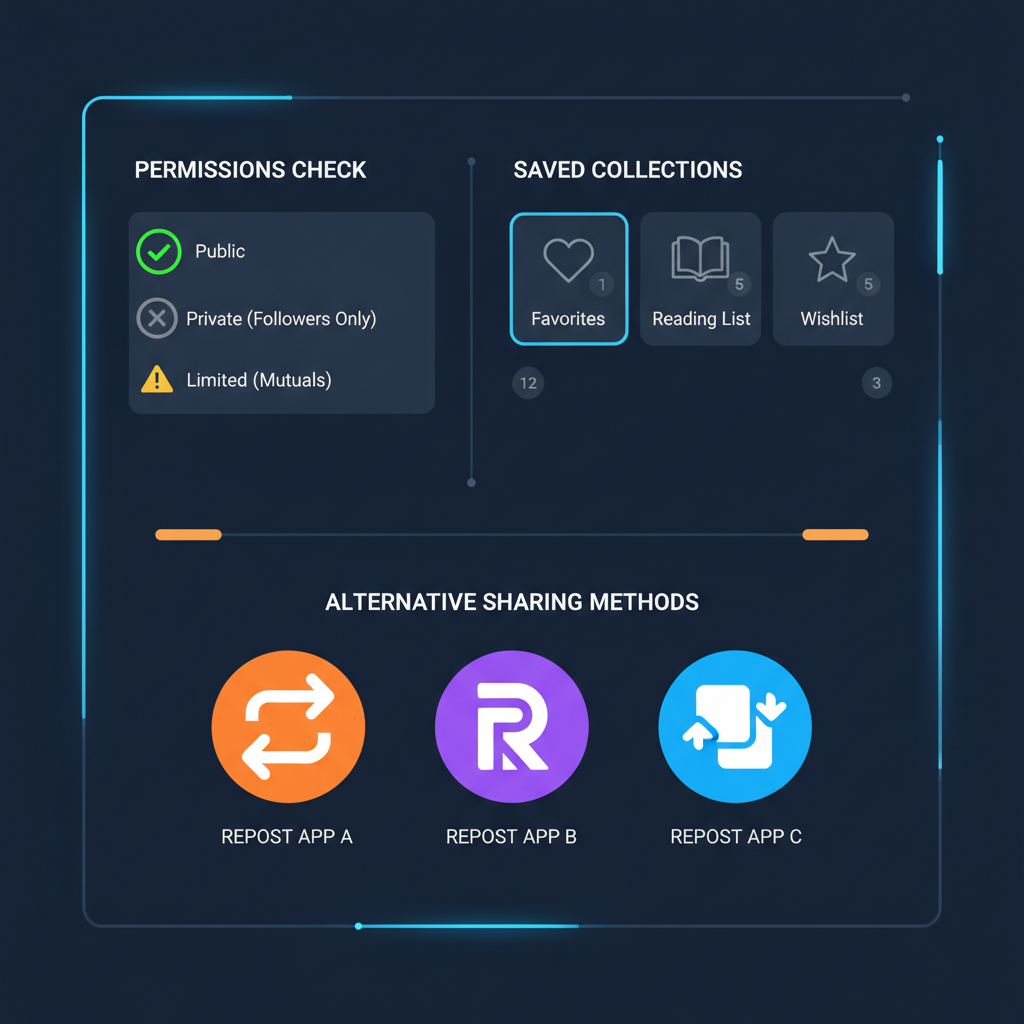
---
Saving Posts to Your Collections
Collections help you organize content for future reposts:
- Tap the bookmark icon beneath a post.
- Choose or create a Collection (e.g., “Posts to Repost”).
- Later, open your saved Collection to repost manually.
---
Taking Screenshots or Using Third-Party Repost Apps
When built-in features aren’t enough:
- Screenshot Method — Capture and crop the post, ideal for static images.
- Third-Party Repost Apps — Preserve quality while automatically adding watermark credits.
Always remember: secure permission before sharing.
---
Uploading External Content to Your Feed
To post saved or downloaded content on your Feed:
- Tap the `+` icon in the bottom navigation bar.
- Select “Post”.
- Choose your image or video from the camera roll.
- Edit and apply filters as desired.
---
Crafting a Caption That Adds Context
Enhance your repost with a meaningful caption:
- Share personal insights or commentary.
- Quote from the original creator to add authenticity.
- Ask a question to foster interaction.
---
Tagging the Original Creator and Adding a Location
Effective tagging elevates reach and builds goodwill:
- Mention the creator using @username in the caption and photo tag.
- Include a location to connect with local audiences.
---
Optimizing Image Size and Format for Instagram
Match your content to Instagram’s supported dimensions:
- Square — 1080 x 1080 px
- Portrait — 1080 x 1350 px
- Landscape — 1080 x 566 px
Portrait formats typically gain more visual space on feeds, boosting interaction rates.
---
Using Relevant Hashtags Strategically
Hashtags make your repost discoverable:
- Research trending and niche-specific hashtags.
- Mix broad tags (#instagood) with targeted ones (#travelphotography).
- Avoid banned tags to prevent visibility restrictions.
---
Scheduling or Publishing for Peak Engagement
Post timing influences reach and engagement:
- Review Instagram Insights for follower activity patterns.
- Schedule content through tools like Later or Buffer for optimal performance.
---
Monitoring Engagement After Sharing
Track performance to refine your strategy:
- Measure likes, comments, and shares in the first 48 hours.
- Identify which times and content types resonate most.
---
Following Up to Build Community
Interaction drives connection:
- Reply to comments promptly.
- Engage with accounts that share or mention you.
- Follow and interact with highly active audience members.
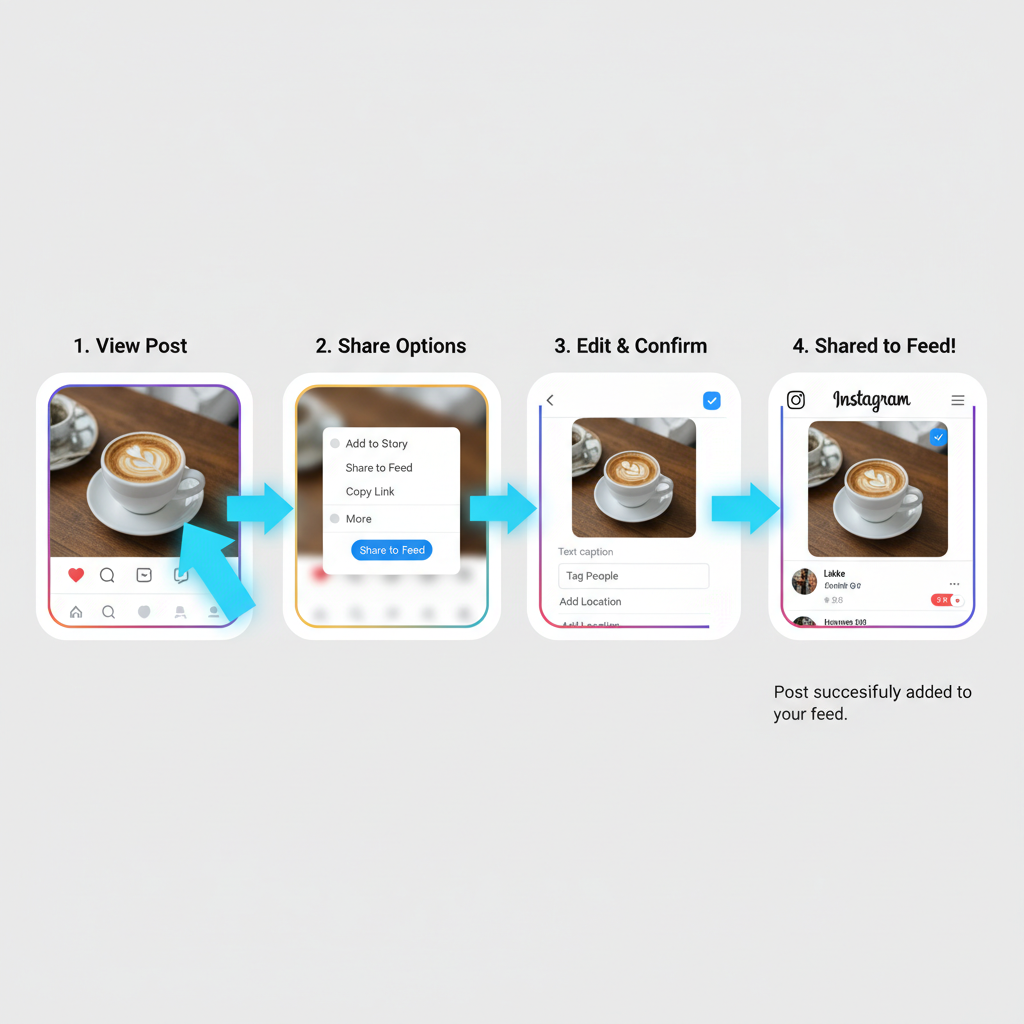
---
Staying Within Legal and Ethical Boundaries
Avoid issues by respecting guidelines:
- Obtain permission for copyrighted media.
- Never repost harmful, defamatory, or sensitive content.
- Follow Instagram’s Community Guidelines at all times.
---
Quick Recap: How to Share an Instagram Post to Your Feed
Here’s your streamlined checklist:
- Check permissions and account type.
- Save or download the content to device or Collection.
- Upload via the `+` icon in Instagram.
- Credit the creator through tags and captions.
- Optimize size, format, and hashtags.
- Publish during peak engagement times.
- Monitor performance and engage with responses.
---
Final Thoughts
Learning how to share an Instagram post to your feed effectively is about more than duplication — it’s about adding context, respecting the creator, and utilizing Instagram’s features to strengthen your brand presence. By following these actionable steps, you can curate a vibrant, engaging feed that attracts followers and showcases valued content.
Ready to put this into practice? Start resharing thoughtfully today and watch your engagement grow.


