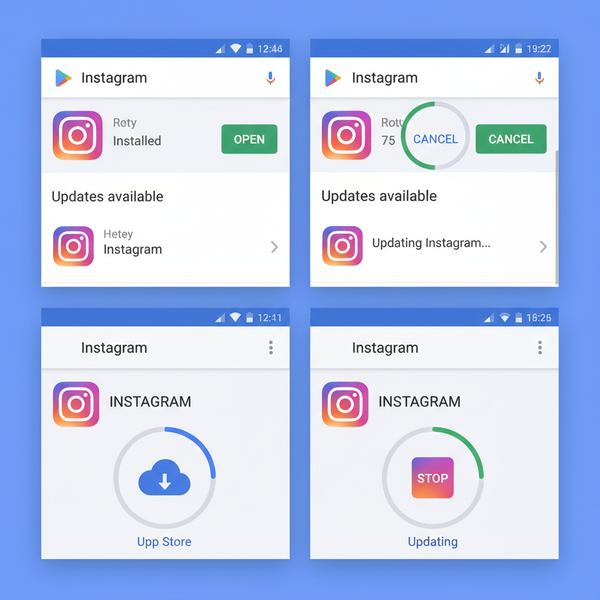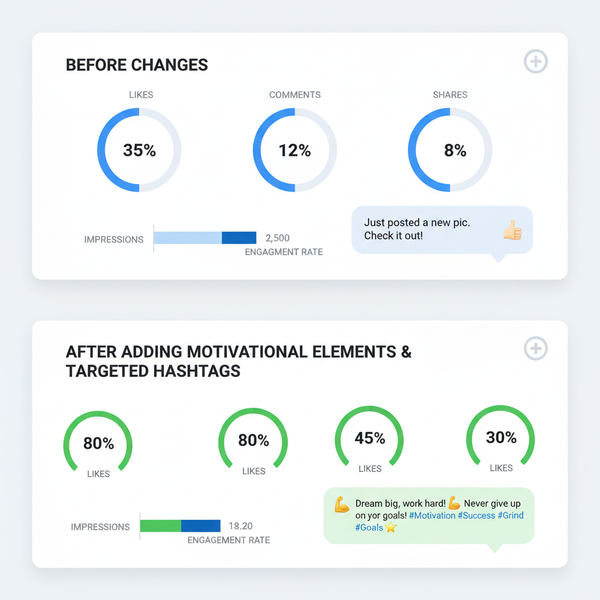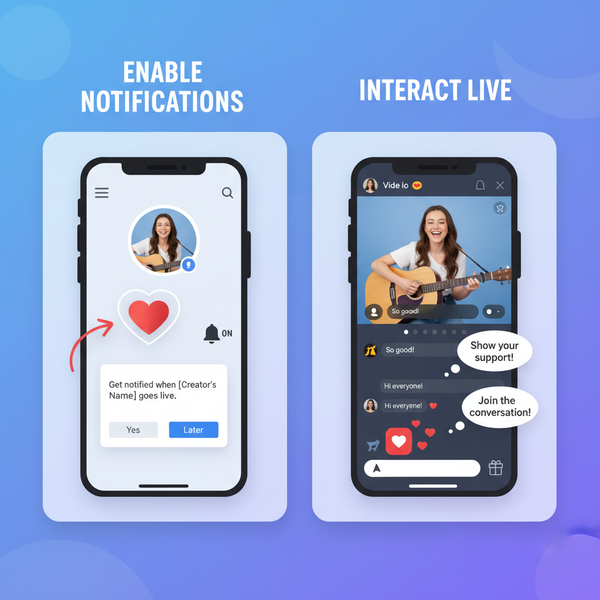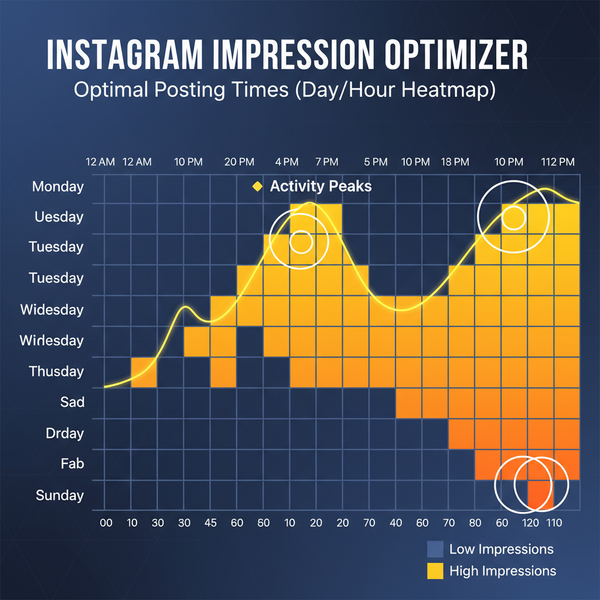how to share an instagram reel to your story
Learn how to share an Instagram Reel to your Story with step-by-step instructions, customization ideas, privacy settings, and troubleshooting tips.
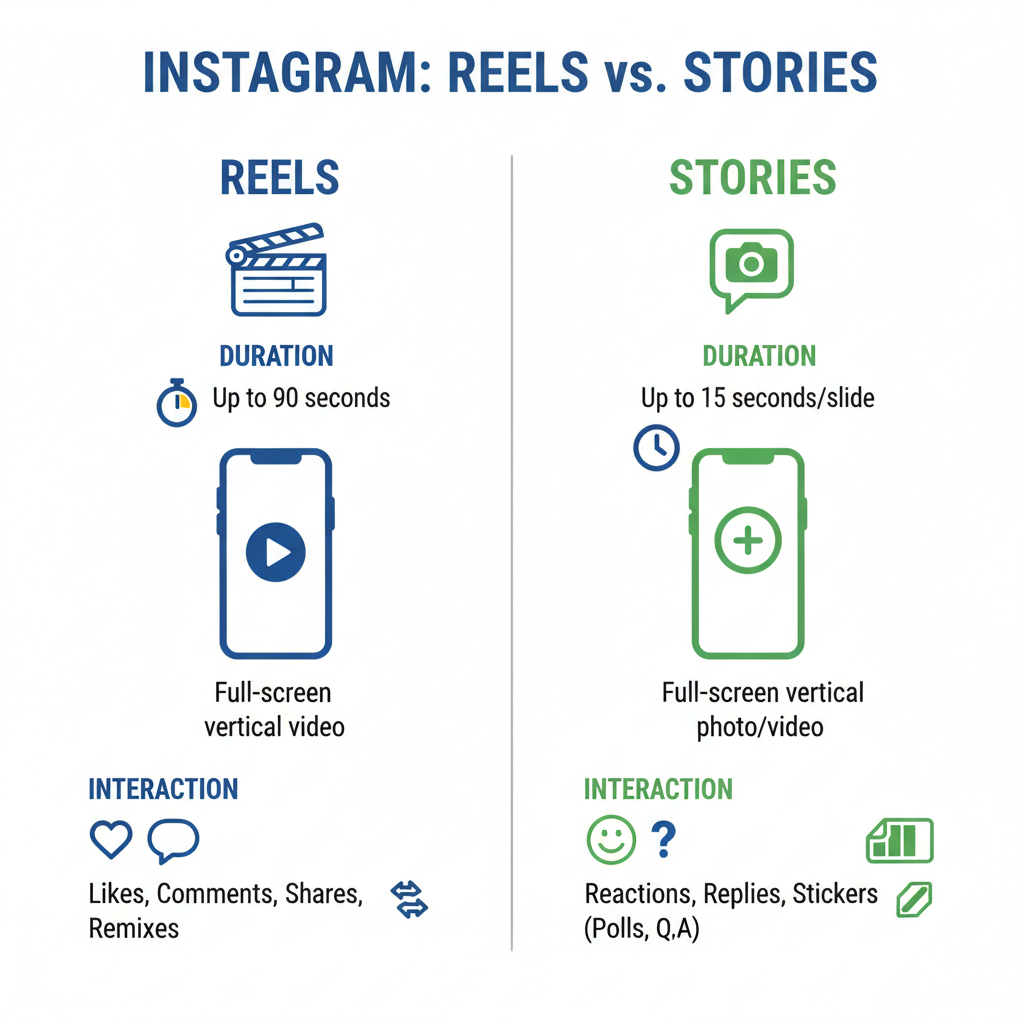
How to Share an Instagram Reel to Your Story
Sharing Instagram Reels to your Story is a highly effective way to boost engagement, reach new viewers, and give your favorite content extra visibility. Whether you’re promoting your own Reels or supporting another creator, the process is straightforward once you know the steps. This guide explains how to share an Instagram Reel to your Story and includes creative customization ideas, privacy settings, troubleshooting tips, and best practices for optimal results.
---
Understanding Instagram Reels and Stories
Before diving into the “how,” it’s important to know the distinct roles of Reels and Stories on Instagram:
- Instagram Reels: Short, vertical videos (up to 90 seconds) created for discovery and entertainment. They live permanently in your profile’s Reels tab and can be discovered by users who don’t follow you via the Explore page.
- Instagram Stories: Temporary posts (photos, videos, or shared content) that vanish after 24 hours. They are best for quick updates, casual content, and driving traffic to your Reels.
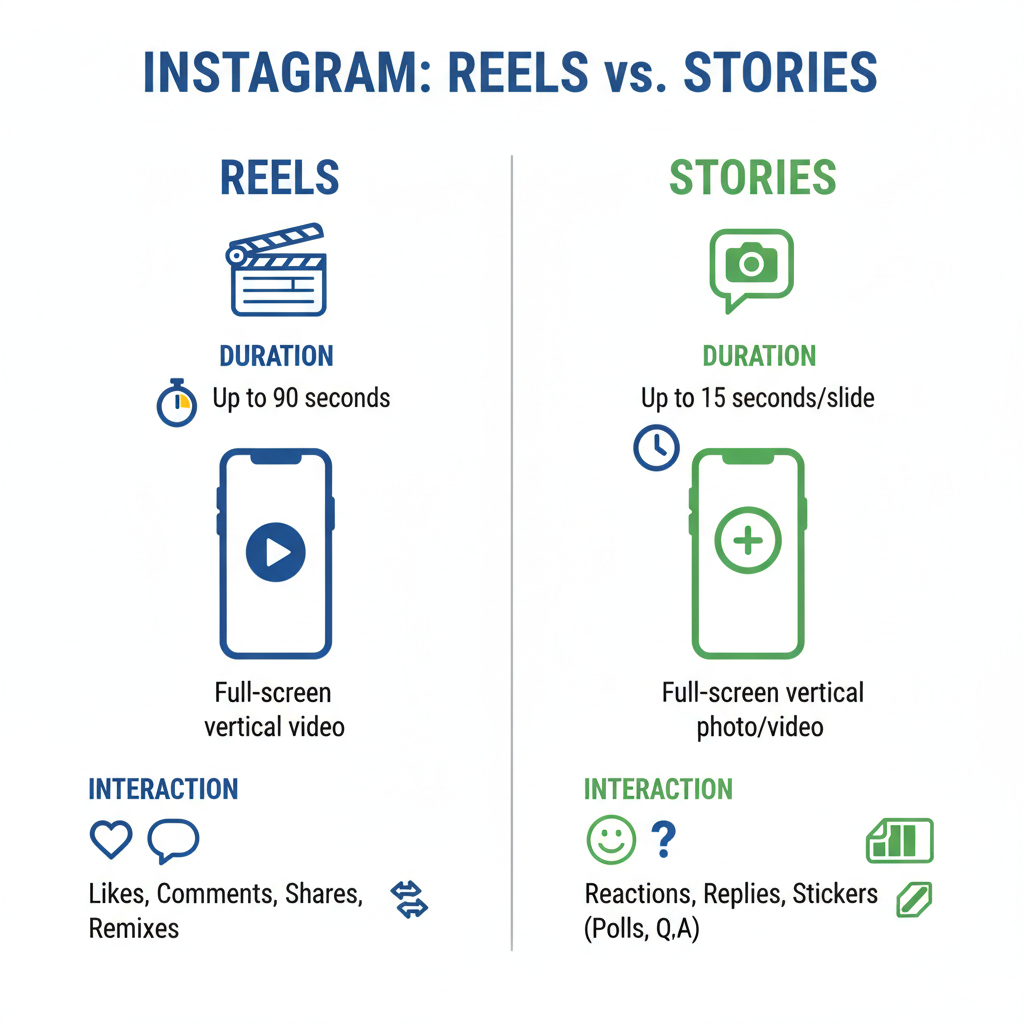
Understanding this difference will help you decide when and why to share a Reel via your Story.
---
Ensure Your Instagram App Is Up to Date
Since Instagram regularly adds new features, an outdated app can prevent you from sharing Reels to your Story.
How to check for updates:
- On iPhone: Go to the App Store → search “Instagram” → tap Update if visible.
- On Android: Open Google Play Store → search “Instagram” → tap Update if available.
Keeping your app updated ensures you’re using the latest tools and fixes.
---
Find the Reel You Want to Share
You can share:
- Your own Reel from your Reels tab.
- Another user’s Reel from the Explore tab or their profile — as long as sharing is enabled.
To locate your target Reel:
- Go to your profile or find the Reel through Explore.
- Tap the Reel to open it in full-screen mode.
---
Use the Paper Airplane Icon
Once you open the Reel:
- Look to the bottom-right corner (near the comment icon).
- Tap the paper airplane icon — Instagram’s Share button.
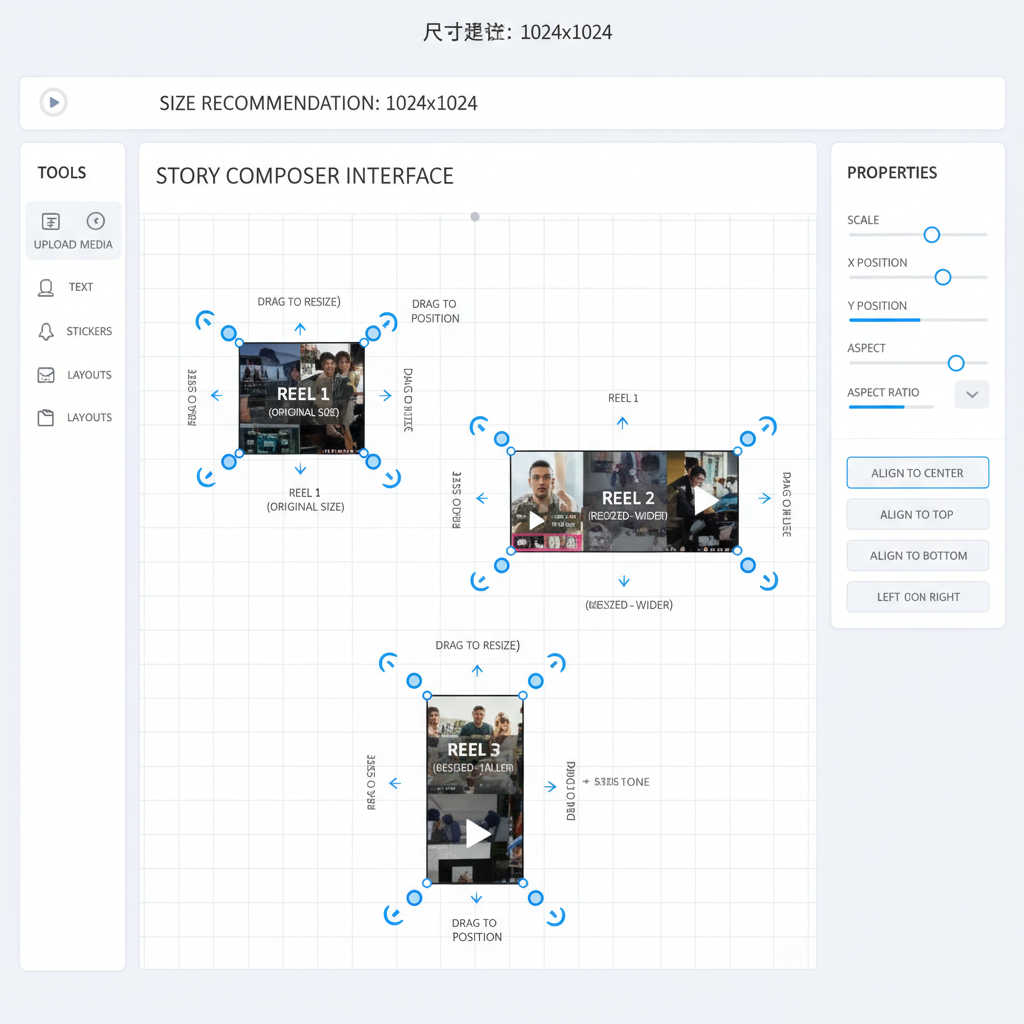
This will bring up the sharing menu.
---
Select “Add Reel to Your Story”
From the menu, choose:
- Add Reel to Your Story to embed it in the Story editor.
- The editor lets you preview and add enhancements before posting.
---
Customize Your Story
Boost your Story’s appeal with creative elements:
- Add text for context or a headline.
- Use interactive stickers like polls or questions.
- Apply filters to match your branding or aesthetic.
Personalization encourages viewers to engage or click through.
---
Resize and Position the Reel
In the editor:
- Pinch with two fingers to resize the Reel.
- Drag to reposition it anywhere in your Story frame.
- Optionally, add a background color, GIFs, or borders.
---
Tag Accounts and Add Hashtags
When sharing others’ content:
- Tag the creator with `@username` in text or a mention sticker.
- Add relevant hashtags to help the Story reach interested audiences.
Tags give credit, foster connections, and improve visibility.
---
Set Story Privacy Preferences
Control your audience before posting:
- All followers for maximum reach.
- Close Friends for a controlled share.
Adjust via the Story privacy menu or the Close Friends toggle.
---
Publish the Story
Once satisfied:
- Tap Your Story for a public share or Close Friends for a private share.
- The Story will display for 24 hours.
- Viewers can tap the embedded Reel to see the original post.
---
Troubleshooting: Why You Can't Share Reels to Stories
Sometimes sharing isn’t possible. Common reasons and fixes:
| Reason | Solution |
|---|---|
| User disabled sharing | Ask the creator to enable sharing or request permission to repost. |
| Private account | Only followers will see the Reel in your Story; outsiders cannot view it. |
| Outdated or glitched app | Update Instagram or reinstall to refresh features. |
| Network issues | Check your internet connection before attempting to post. |
---
Tips for Making Shared Reels Stand Out
Try these engagement boosters:
- Write a catchy caption to hook viewers.
- Add a clear call-to-action (CTA) like “Tap to watch full Reel.”
- Align shared content with your overall brand strategy.
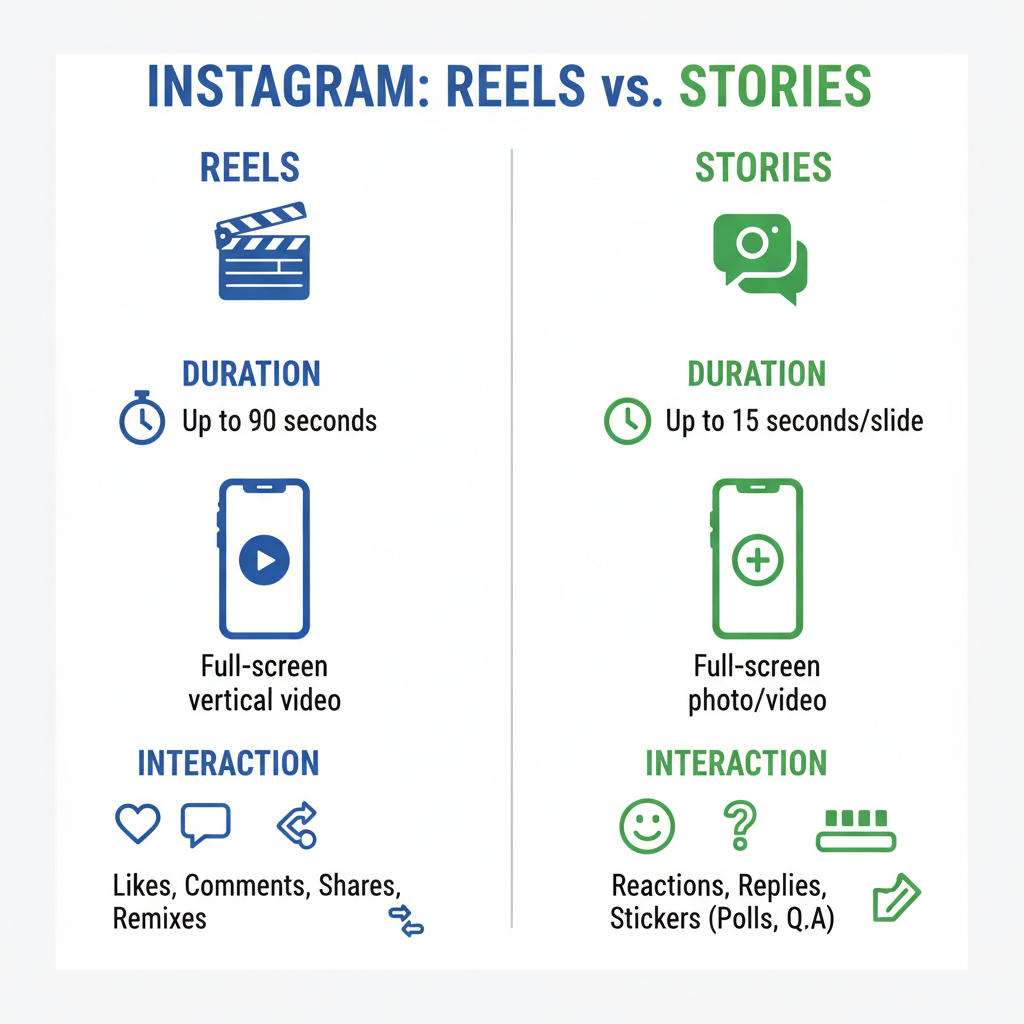
---
Sharing Etiquette and Giving Credit
Respect digital copyrights and relationships:
- Tag the creator clearly.
- Mention them in overlay text or captions.
- Avoid edits that change the intent or message.
Proper credit builds trust and community rapport.
---
Measure Engagement on Shared Reels
Track results to see what works:
- View count in Story Insights.
- Replies or DMs sparked by the content.
- Tap-through rate to the original Reel.
Use this data to guide future sharing tactics.
---
Creative Ways to Share Reels
Break away from routine sharing:
- Behind-the-scenes clips to tease upcoming projects.
- Sneak peeks of new products or events.
- Collaborations with influencers or brand partners.
- User-generated content from your community.
---
Summary and Next Steps
Knowing how to share an Instagram Reel to your Story empowers you to maximize visibility, interact with followers, and strengthen your profile’s reach. By combining technical know-how with creative customization and respectful crediting, you can turn shared Reels into a strategic engagement tool.
Start sharing your favorite Reels today — experiment with captions, stickers, and hashtags to see what resonates, and watch your audience grow.
---