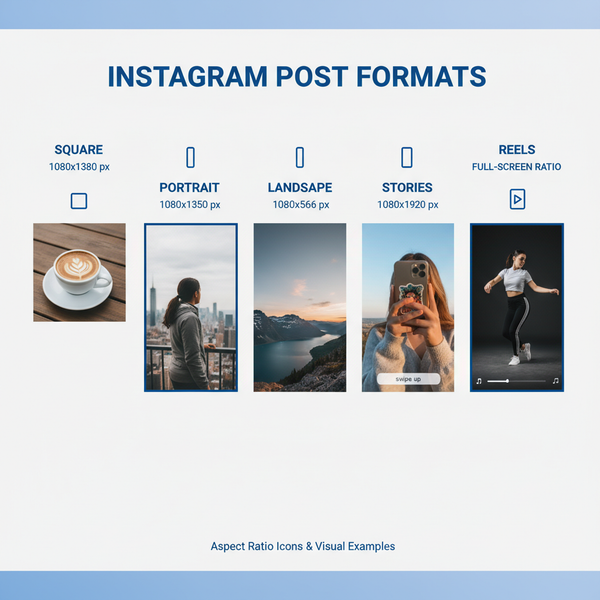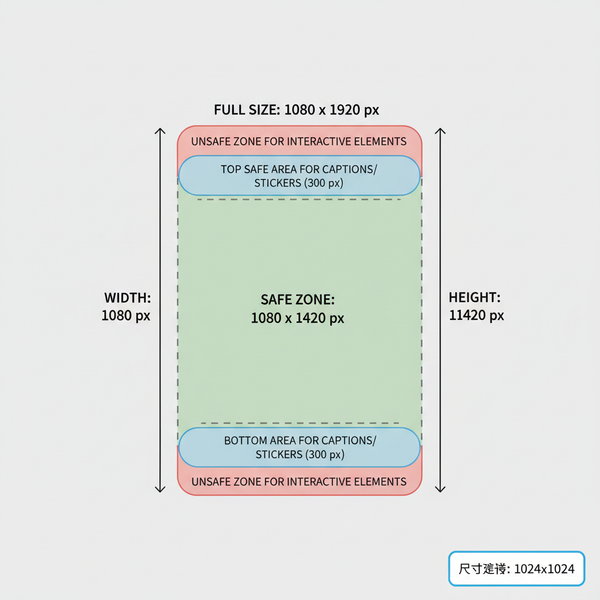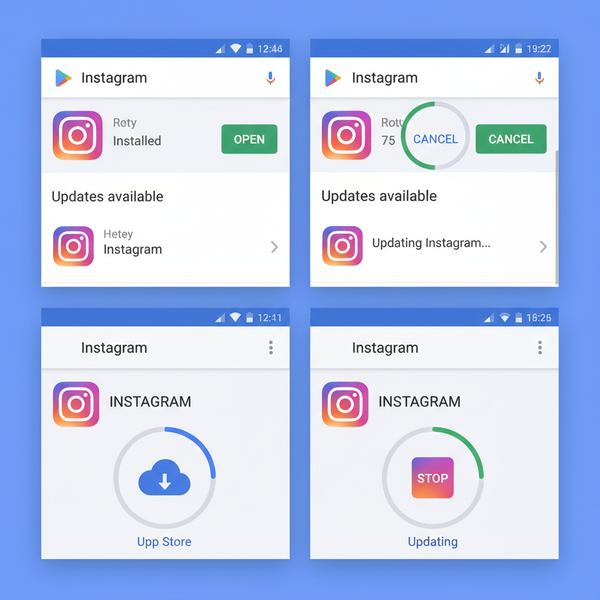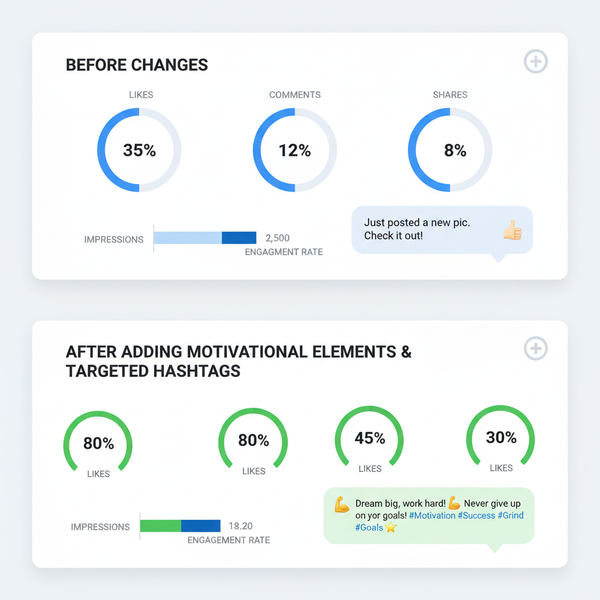How to Share a Facebook Post to Your Story Step-by-Step
Learn how to share a Facebook post to your Story on mobile and desktop, with privacy checks, customization tips, and troubleshooting solutions.
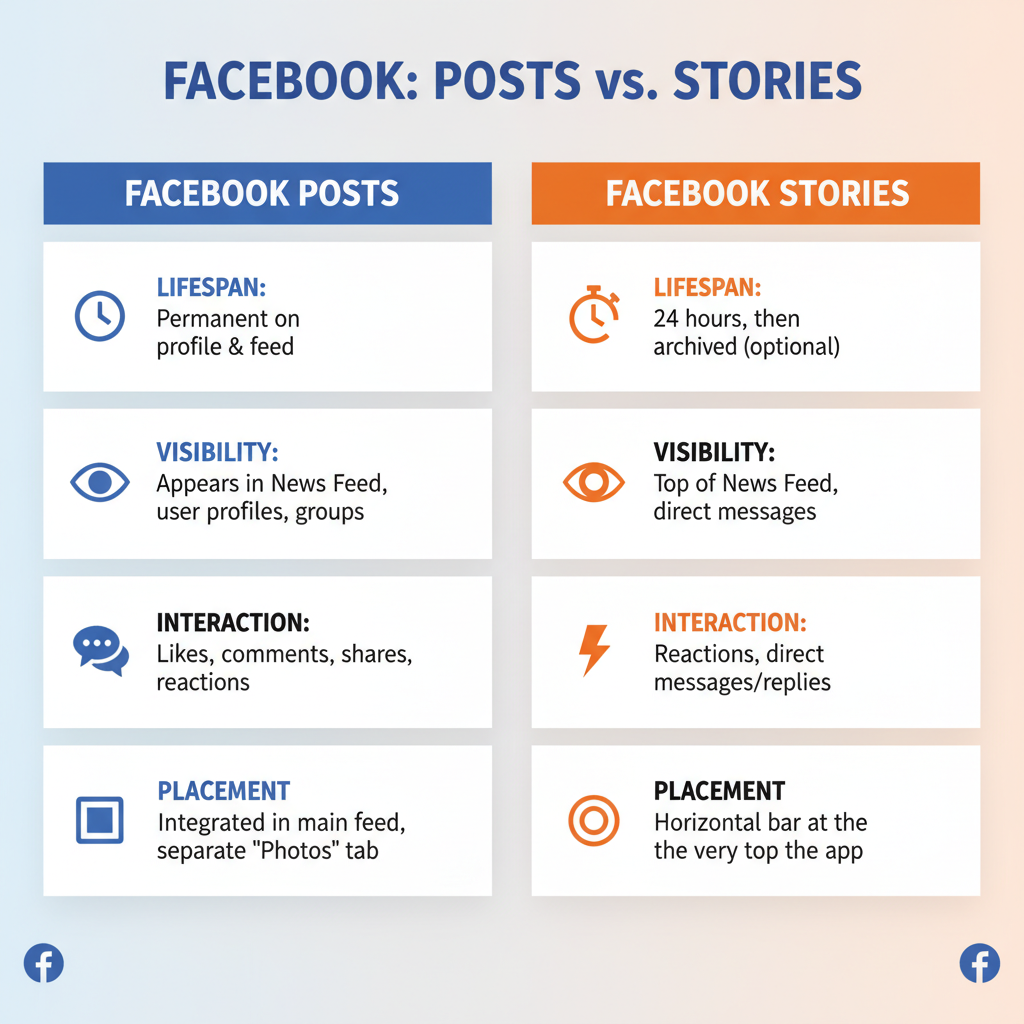
How to Share a Facebook Post to Your Story Step-by-Step
If you’ve ever searched for how to share Facebook post to story, you’ll know that it’s one of the simplest yet most effective tactics to boost visibility and engagement on the platform. Facebook Stories offer a fresh, ephemeral format that keeps your content in front of your audience without overwhelming their feeds. This guide explains the differences between posts and Stories, prerequisites, step-by-step instructions for mobile and desktop, plus troubleshooting and optimization tips to make the most of your shares.
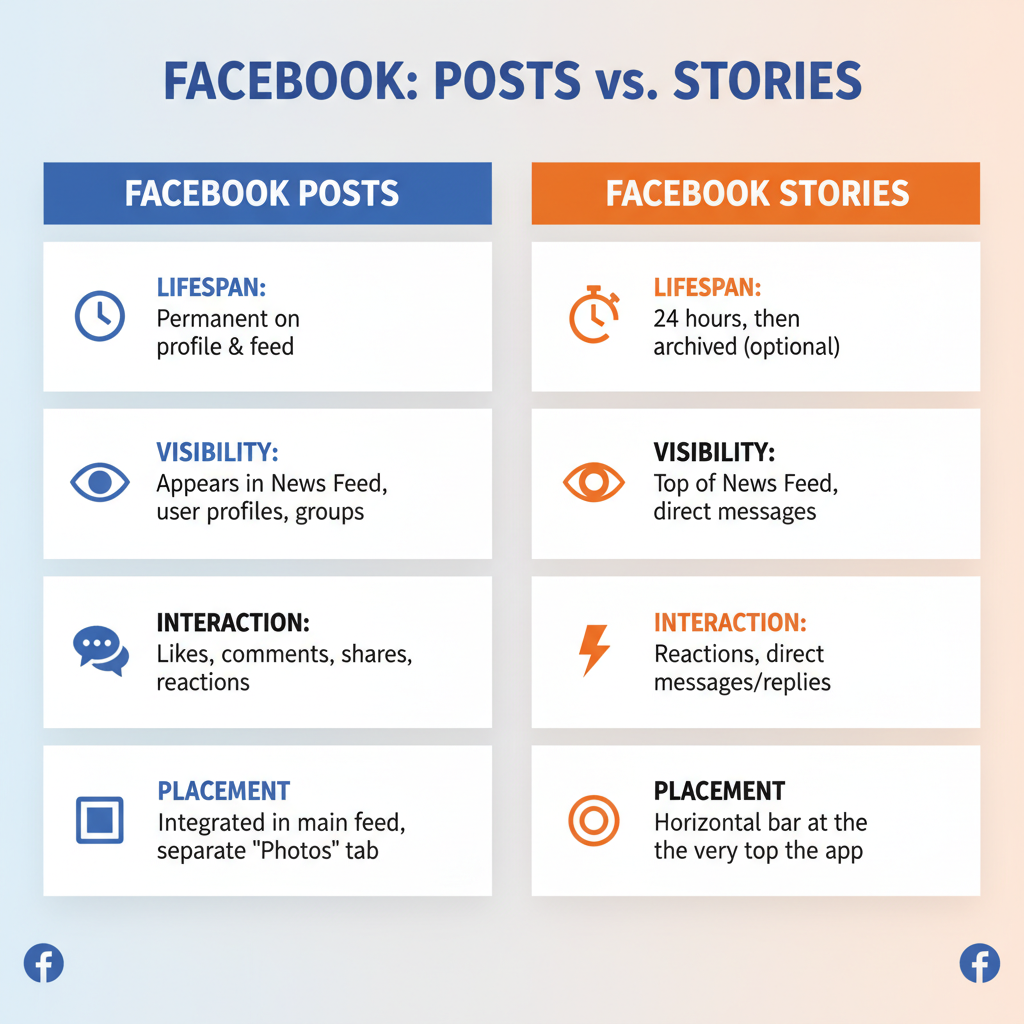
---
Understanding the Difference Between Facebook Posts and Stories
A Facebook post is permanent (unless deleted) content you publish to your timeline or a Page’s feed. It can be liked, shared, and commented on over time as part of your main feed.
A Facebook Story, on the other hand:
- Lasts only 24 hours.
- Appears at the top of the Facebook app or desktop interface.
- Is more visual, immersive, and casual in tone.
- Often used for instant updates, polls, or behind-the-scenes content.
Because Stories appear at the very top of the platform, they’re naturally positioned to capture attention. Sharing a post to your Story gives it renewed visibility in a bite-sized, easily digestible format.
---
Check Privacy Settings for Posts You Want to Share
Before sharing a post to your Story, check that the post’s privacy setting allows it. Facebook enforces the original privacy preference of the content creator.
| Privacy Setting | Can Share to Story? | Notes |
|---|---|---|
| Public | Yes | Visible to everyone; easy to share. |
| Friends-Only | Yes (if allowed) | Only visible to friends; respect individual boundaries. |
| Custom | Depends | Audience restrictions may block sharing. |
| Private / Only Me | No | Content cannot be shared publicly. |
Ensuring settings align with your intent saves frustration later—especially if you manage a business or branded page.
---
Using the Mobile App: Step-by-Step Process to Share a Post to Story
Sharing via the Facebook mobile app is straightforward:
- Open the Facebook App
- Use the latest version to access current Story tools.
- Locate the Post
- Browse your feed or visit the profile/page containing the post.
- Tap the Share Button
- Typically shown as a curved arrow beneath the post.
- Select “Share to Your Story”
- Sometimes labelled “Add Post to Story” depending on updates.
- Customize Before Sharing
- Apply text overlays, stickers, polls, or GIFs for added appeal.
- Post Your Story
- Hit “Share” or “Post” to publish—it will appear instantly in your Story reel.
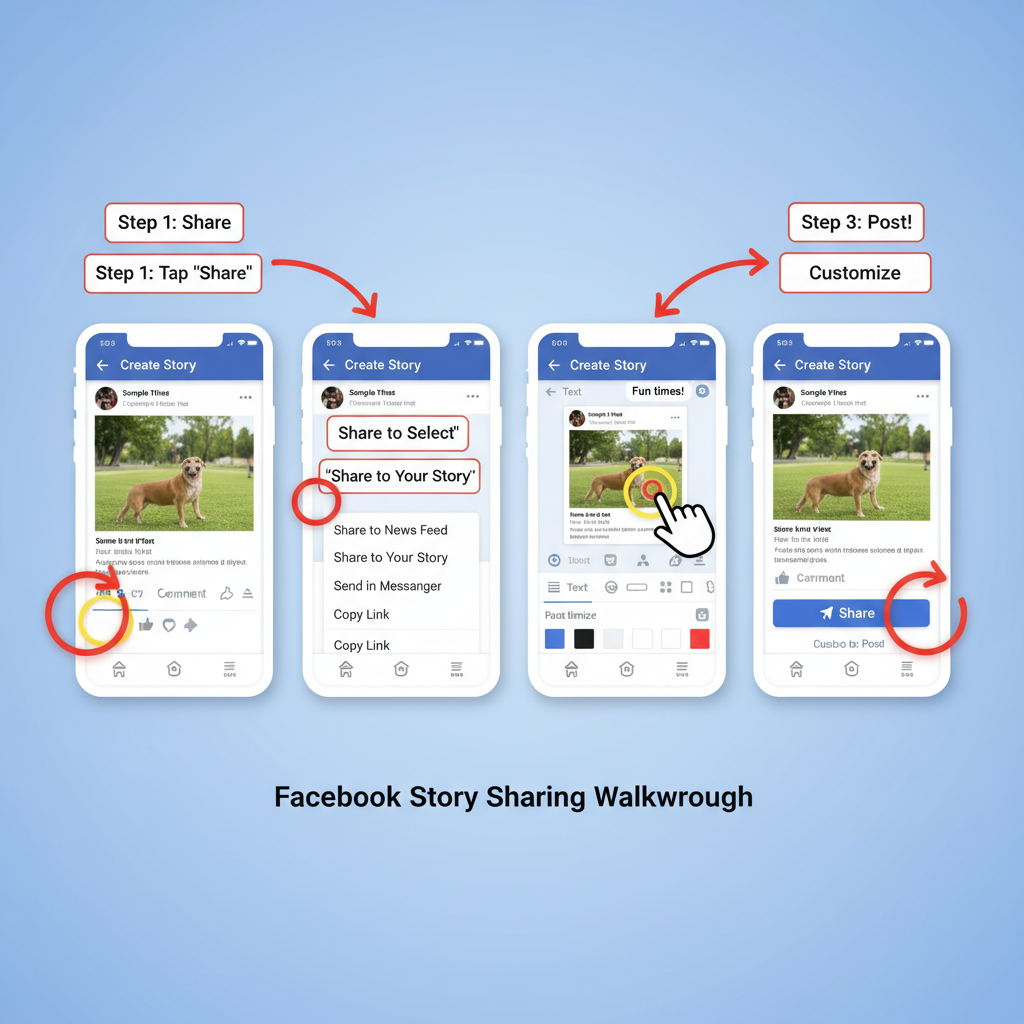
Tip: Preview your Story before posting to ensure framing, text, and stickers display cleanly.
---
Using the Desktop Browser: Step-by-Step
While less robust than mobile, desktop still lets you share posts to Stories when available:
- Log In via Browser
- Chrome, Firefox, or Edge generally offer the best performance.
- Find the Post
- Navigate through your feed or a page/profile.
- Click the Share Button
- Labelled “Share” or shown as an icon below the post.
- Choose “Share to Your Story”
- Select this from the dropdown menu.
- Edit Story Content
- Desktop editing is limited—add captions or emojis as permitted.
- Publish the Story
- Confirm and share; viewers will see it in your Story bar.
---
Troubleshooting Common Issues
If “Share to Story” isn’t visible, possible causes include:
- Missing Share Option: The post privacy setting is restrictive; ask the creator to make it “Public.”
- Group Content: Posts from private or closed groups cannot be Story-shared.
- App Version: Update your Facebook app to enable newest sharing options.
- Browser or Device Limits: Some features don’t appear on all devices.
---
Tips for Adding Stickers, Text, and Other Enhancements in Stories
To catch attention, enrich your Story share with creative elements:
- Stickers: Add location, hashtags, polls, or event countdowns.
- GIFs: Include animated graphics that match your tone.
- Filters: Adjust mood and color palette.
- Captions: Use bold, large text for key messages.

Keep design balanced—avoid overcrowding with too many elements to preserve clarity and focus.
---
Best Practices for Engaging Viewers via Story Shares
Follow these guidelines to maximize Story impact:
- Post Timing: Share Stories during peak user activity per your Insights data.
- Call to Action (CTA): Encourage taps with prompts like “Read full post.”
- Regularity: Maintain a consistent posting rhythm.
- Cross-Promotion: Save Stories and republish to Instagram to expand reach.
---
How Sharing Posts to Stories Impacts Reach and Engagement Metrics
Sharing posts to Stories changes how audiences interact:
| Metric | Effect | Reason |
|---|---|---|
| Impressions | Higher | Prominent placement at the top of the app interface. |
| Click-Through | Moderate Increase | Curiosity drives users to see the full post. |
| Engagement Lifetime | Shorter | Stories expire within 24 hours, prompting rapid interaction. |
---
Alternative Ways to Showcase Posts When Story Sharing Isn’t Available
If direct Story sharing is blocked:
- Screenshot the Post
- Upload as an image Story (with attribution).
- Summarize Content
- Share key highlights in text within a Story frame.
- Create Related Story
- Make fresh visuals inspired by the post theme.
- Tag the Original Source
- Drive traffic back to the originator’s profile.
---
Summary and Call to Action
Mastering how to share Facebook post to story helps you repurpose valuable content, boost reach, and spark quick engagement in the 24-hour Story format. Whether on mobile or desktop, respecting privacy restrictions and adding creative touches can dramatically improve results.
Now it’s your turn—experiment with different post types, timings, and visual styles in your Stories. By strategically combining regular updates with high-impact Story shares, you’ll keep your audience interested, informed, and eager to interact. Start today and watch your Facebook presence grow.