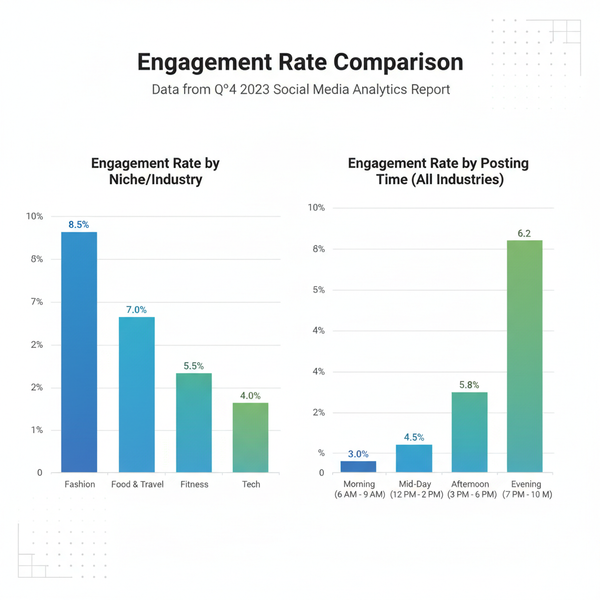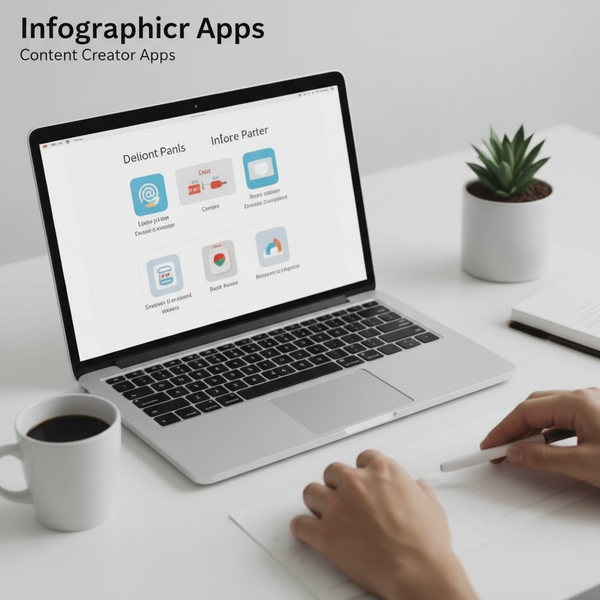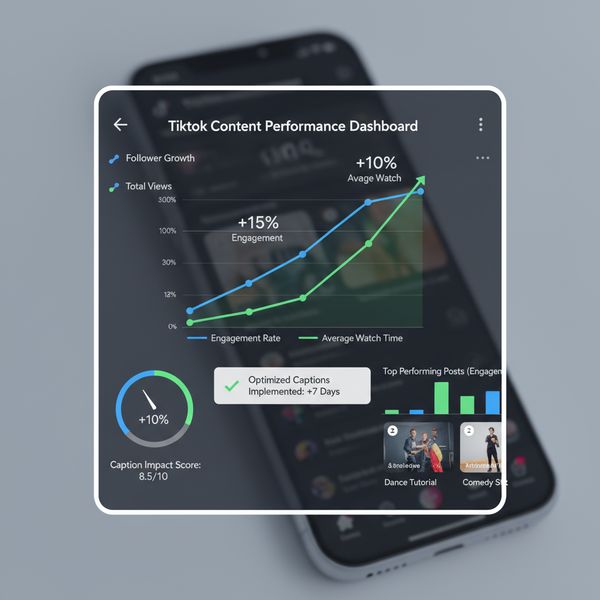How to Share FB Story on Mobile and Desktop
Learn how to share Facebook Stories from mobile or desktop, adjust privacy settings, add creative effects, cross-share from Instagram, and more.
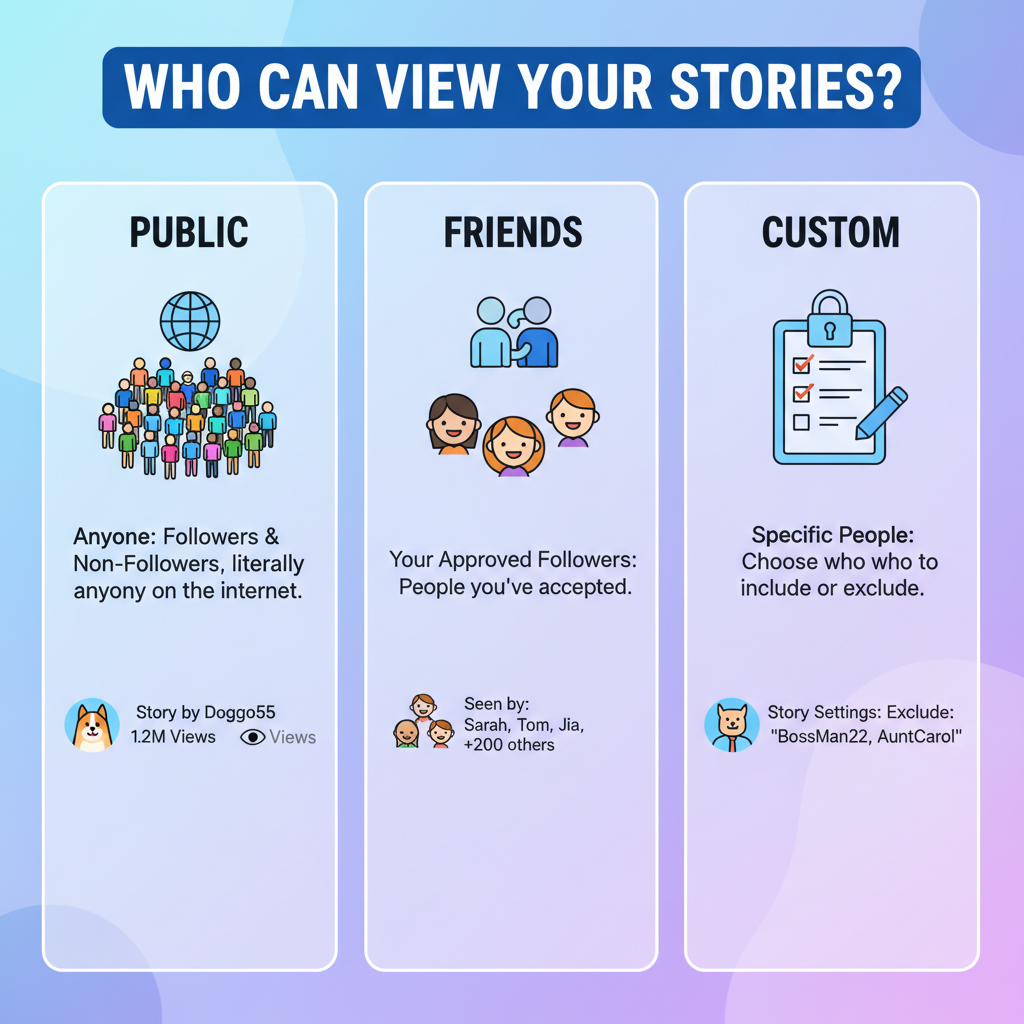
How to Share FB Story on Mobile and Desktop
Facebook Stories offer a fun, interactive, and short-lived way to engage with friends, followers, and customers. In this guide, you'll learn how to share FB story content seamlessly from your mobile device or desktop, adjust privacy settings, apply creative effects, cross-share from Instagram, and troubleshoot common issues—ensuring your stories get noticed before they disappear.
---
Understanding What a Facebook Story Is and Why People Use It
A Facebook Story is a temporary post that appears at the top of your News Feed and disappears after 24 hours. Unlike regular posts, Stories offer:
- A full-screen, immersive viewing experience
- Creative tools like stickers, filters, and music
- Ephemeral content for casual sharing without cluttering your timeline
- Cross-platform reach if linked to Instagram
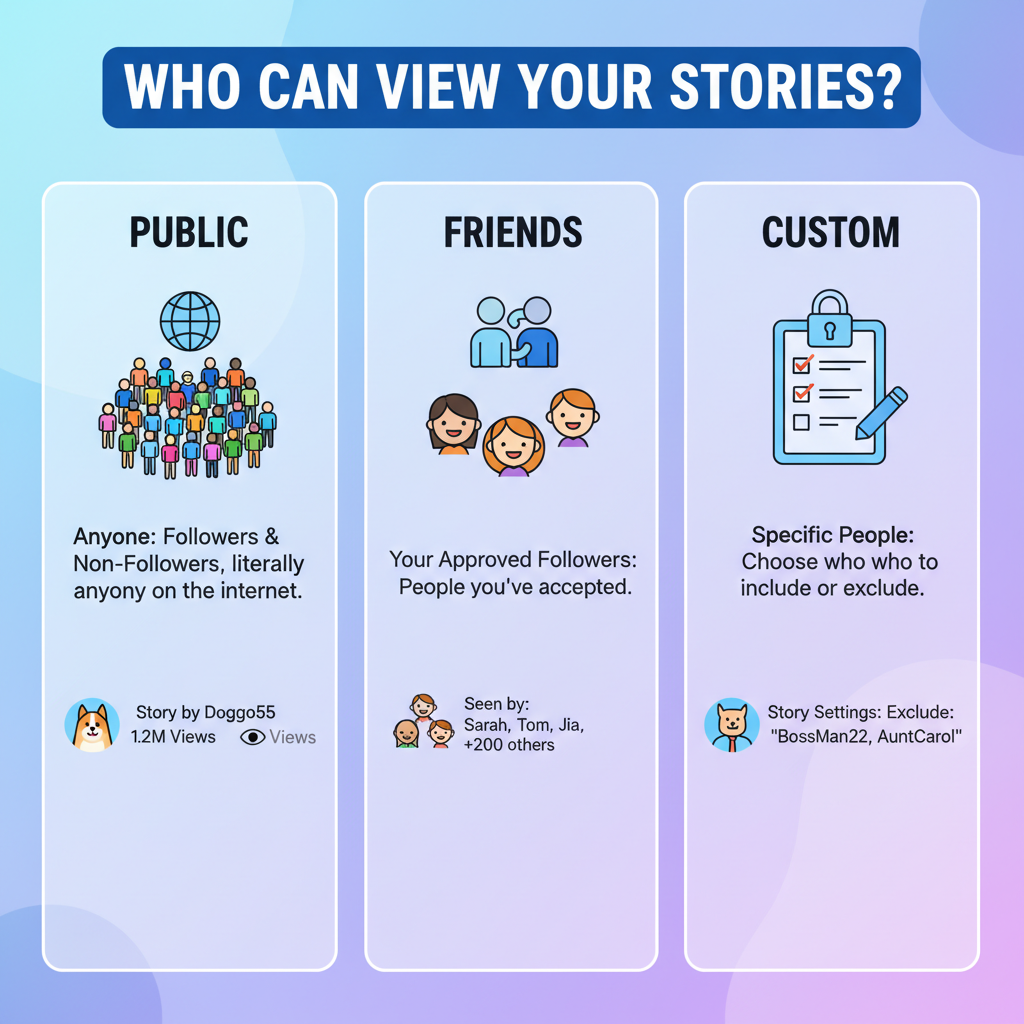
People use Stories to:
- Share real-time updates
- Promote events or products
- Engage audiences with interactive polls or questions
- Showcase behind-the-scenes content
---
Check Privacy Settings Before Sharing Stories
Before hitting "Share," confirm who can see your Story. Privacy settings help you control your audience and protect your content.
Key steps:
- Open Facebook app or website.
- Go to Settings > Privacy > Story Privacy.
- Choose Public, Friends, or Custom options.
- On mobile, you can also hide stories from specific people.
| Privacy Option | Who Can View | Best Use |
|---|---|---|
| Public | Anyone on or off Facebook | Business promotion or open events |
| Friends | Only your Facebook friends | Personal updates |
| Custom | Selected friends or lists | Private or targeted sharing |
---
How to Share Your Own Story from Photos or Videos
Sharing your own content from your gallery is straightforward on both mobile and desktop.
On Mobile:
- Open the Facebook app.
- Tap Create Story at the top of the News Feed.
- Choose a photo or video from your camera roll.
- Edit if desired (filters, text, stickers).
- Tap Share to Story.
On Desktop:
- Go to Facebook.com.
- Click the + Add to Story section.
- Upload from your computer.
- Customize and click Share.
---
Using the Facebook Camera for Direct Story Creation
You can also capture media directly in the app.
Steps:
- Tap the Camera icon in Facebook Stories.
- Take a photo or record a video.
- Apply effects using on-screen options.
- Post instantly.
Benefits:
- Instant sharing without saving locally
- Access to AR filters and special effects in real-time
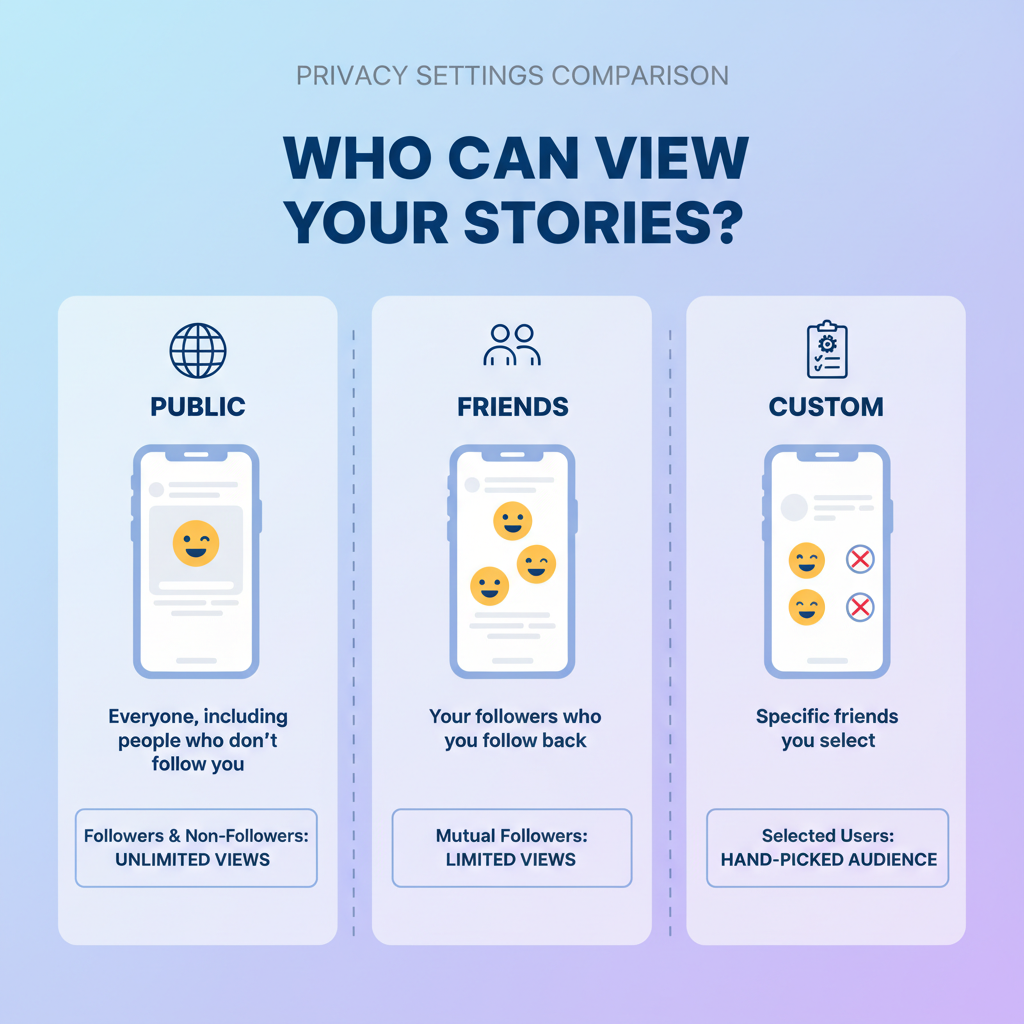
---
Adding Text, Stickers, Music, and Effects to Your Story
Creative tools make your Stories stand out.
Popular Enhancements:
- Text: Choose font styles and colors to match mood or branding
- Stickers: Add location tags, emojis, GIFs, polls
- Music: Select from Facebook's music library
- Effects: Use filters or AR masks for visual interest
> Tip: Use contrasting colors for text to improve readability.
---
How to Share a Friend's Story (When Allowed)
You can't share everyone’s Story—only if privacy settings permit.
When possible:
- Open the friend's Story
- Tap the share arrow
- Select "Share to Your Story" or send directly in Messenger
> Stories set to "Friends Only" typically cannot be reshared unless tagged.
---
Resharing Content from Your Feed to Your Story
Sometimes you want to give a post more visibility by adding it to your Story.
Steps:
- Find the post in your feed.
- Tap Share.
- Select Share to Your Story.
- Customize and post.
Best for:
- Event announcements
- Popular photos or memes
- Links to external resources
---
Sharing Instagram Stories Directly to Facebook
Facebook and Instagram integration makes cross-sharing easy.
Setup:
- Open Instagram.
- Go to Settings > Privacy > Story.
- Turn on Share Your Story to Facebook.
Posting:
- Create an Instagram Story as usual.
- It will automatically appear on Facebook if linked.
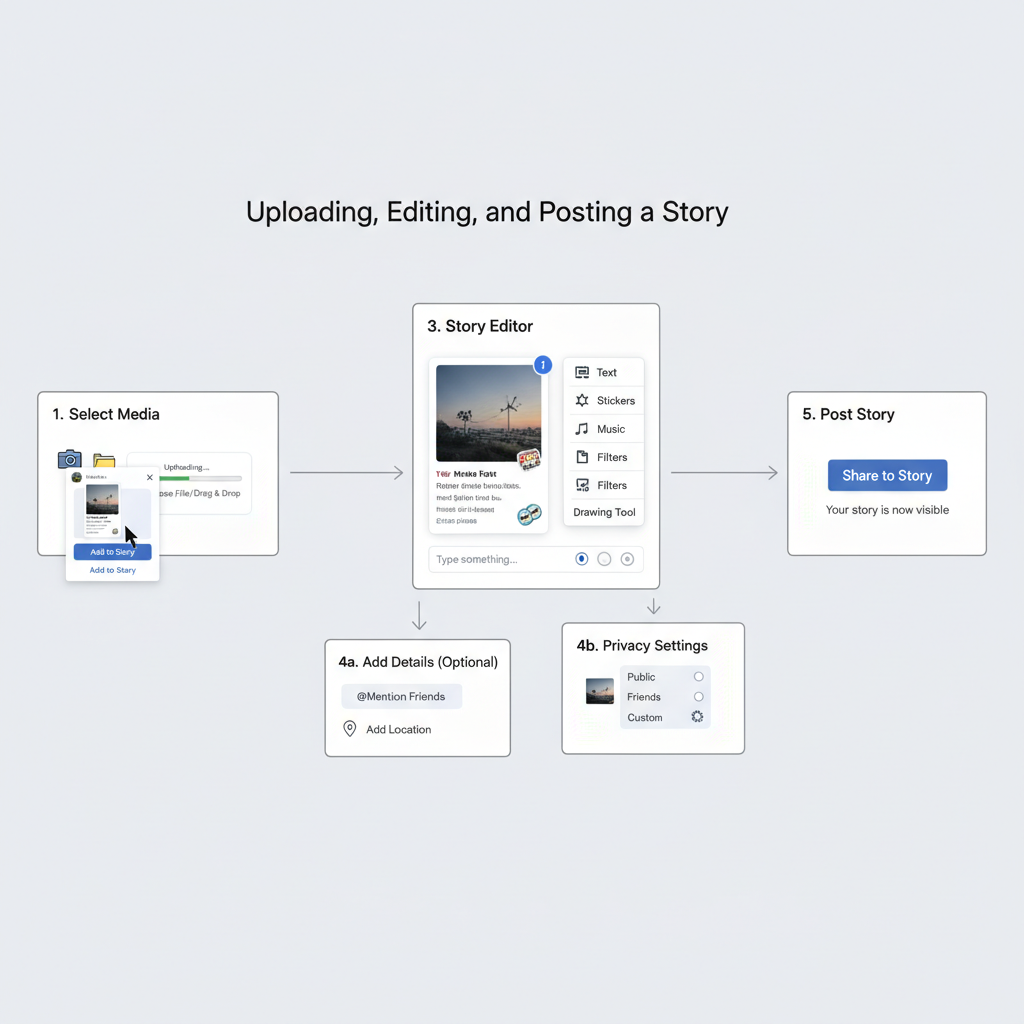
---
Tips for Increasing Story Engagement
If you want more people to view and interact with your Stories, consider:
- Post at peak times: Early mornings or evenings often work best
- Use interactive stickers: Polls, questions, quizzes increase engagement
- Maintain consistency: Post regularly to keep audience interest
- Cross-promote: Share Stories across Facebook and Instagram
- Highlight important content: Save key Stories to Story Highlights
---
Troubleshooting Common Story Sharing Problems
Sometimes things don’t go as planned. Common issues include:
1. Story not uploading
- Check your internet connection
- Restart the app
2. Cannot share friend’s Story
- Likely due to privacy settings
- Ask friend to adjust settings if willing
3. Missing music or stickers
- Some features may not be available in all regions
- Update app to latest version
4. Story appears blurry
- Use high-resolution media
- Avoid heavy compression before upload
5. Story not showing on desktop
- Clear browser cache
- Check if you’re logged into correct account
---
Final Thoughts and Next Steps
Mastering how to share FB story on mobile and desktop helps you connect with audiences in real time with creative, engaging content. Whether uploading from your gallery, using the Facebook camera, resharing posts, or integrating Instagram, understanding privacy settings and creative tools ensures your Stories make an impact.
Try the steps outlined here in your next Story—and experiment with stickers, music, and polls—to see how engagement improves. Ready to make your Facebook presence livelier? Start sharing today!