How to Share a Group in Facebook on Any Device
Learn how to share a Facebook group on desktop, Android, and iOS, including privacy checks, invites, story promotion, and cross-platform tips.
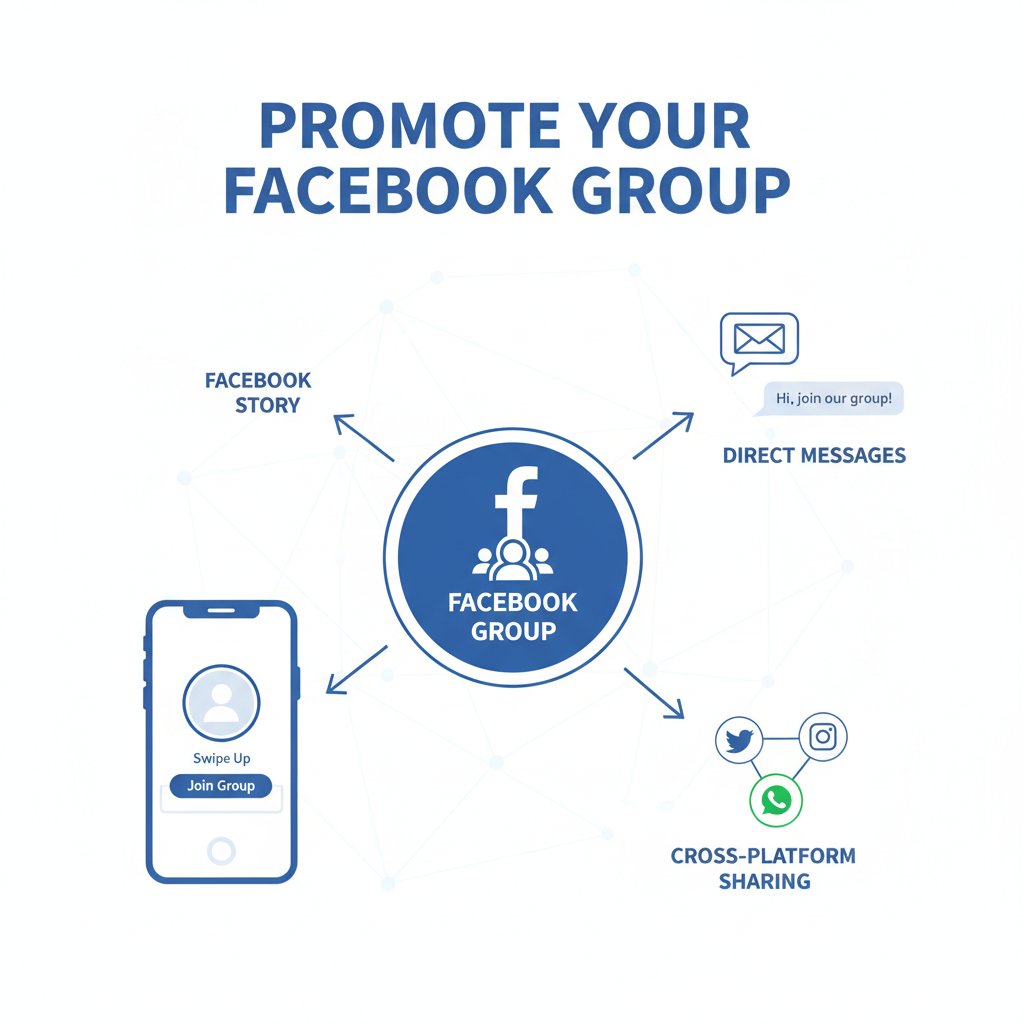
How to Share a Group in Facebook on Any Device
Sharing a Facebook group is one of the most effective ways to grow a community and connect with like-minded people. Whether you’re promoting a passion project, inviting friends to join a cause, or strengthening a professional network, knowing how to share group in Facebook properly helps you reach the right audience without violating privacy rules.
This comprehensive guide walks you through desktop, Android, and iOS methods, covers privacy checks, direct link sharing, story-based promotion, cross-platform tips, and best practices to keep growth respectful and sustainable.
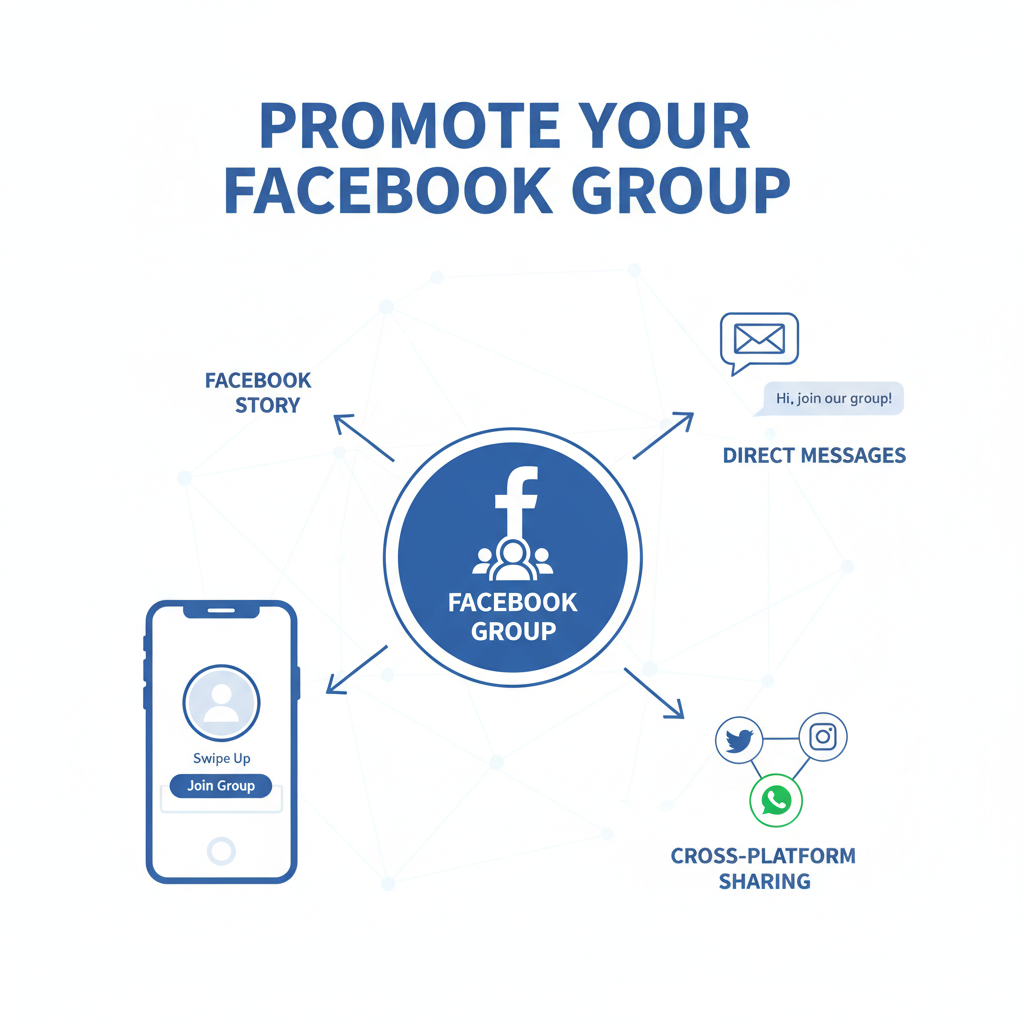
---
Understanding Facebook Group Types and Shareability
Before attempting to share, it’s important to know that Facebook groups have different privacy levels, which directly affect how you can share them:
| Group Type | Visibility | Shareability |
|---|---|---|
| Public | Anyone can find and see posts | Fully shareable via link or post |
| Private (Visible) | Only members can see posts; group can be found | Invite-only via Facebook’s invite tools |
| Private (Hidden / Secret) | Only members can find and see posts | Not shareable; direct member-only invites required |
---
Check Group Privacy Before Attempting to Share
Always check the privacy setting to avoid frustration.
Steps (Mobile & Desktop):
- Go to the group’s main page.
- Look under the group name for “Public” or “Private.”
- If “Private,” see if it’s “Visible” or “Hidden.”
> Note: Hidden or secret private groups can’t be found in search and can’t be accessed via a shared link.
---
Share a Public Facebook Group via Link
Public groups can be shared more openly.
On Desktop:
- Go to the group’s main page.
- Click Share under the cover photo.
- Choose Share to Feed, Share in a Private Message, or Copy Link.
On Mobile:
- Open the group in the Facebook app.
- Tap the Share (arrow) icon.
- Select Feed, Messenger, or Copy Link.
Extra Tip: Add context to your post and tag relevant friends or pages to increase reach.
---
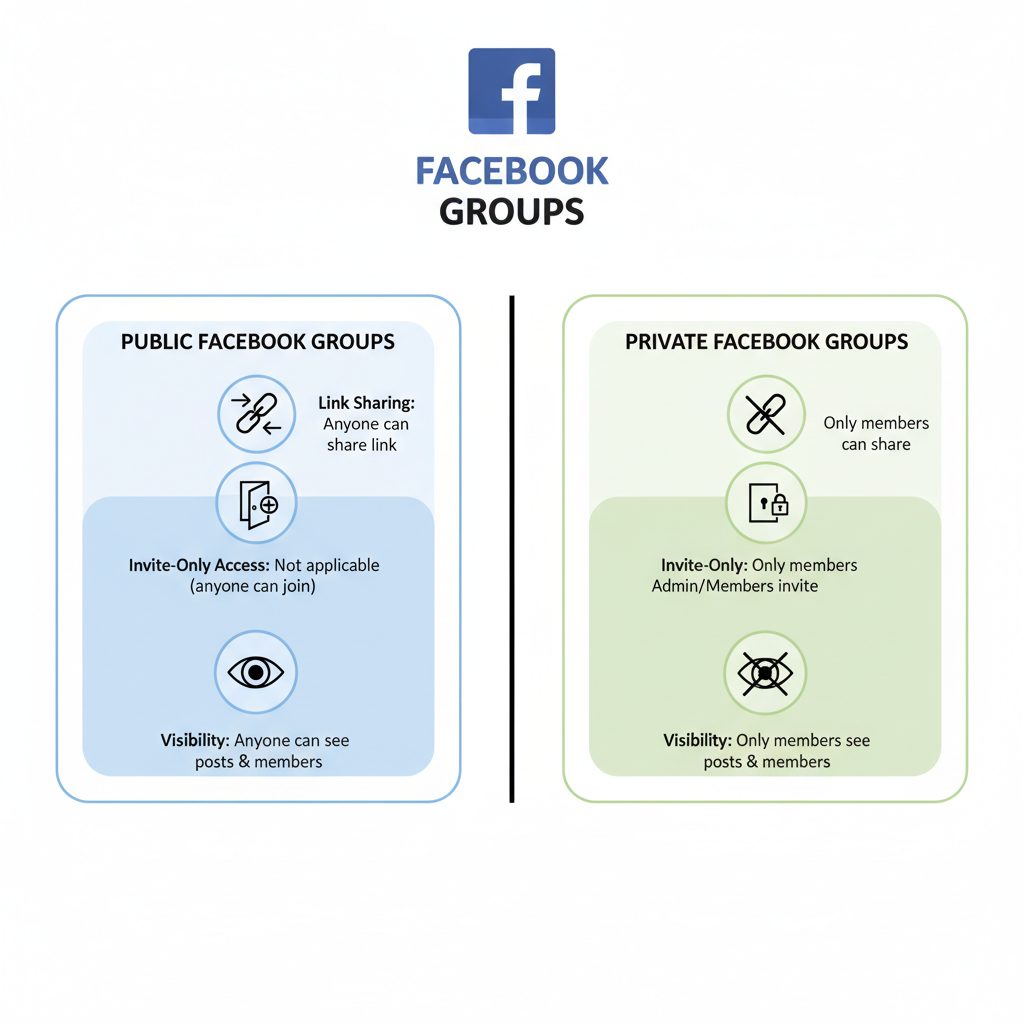
Share a Private Group: Invite Friends with Facebook’s Invite Feature
Private groups require admin approval for new members, but members can send direct invites.
Steps:
- On the group page, click or tap the Invite button.
- Search by name or browse suggested friends.
- Send the invites.
Good Practice: Only invite people whose interests align with the group to maintain quality and avoid spam reports.
---
Promote a Group in Your Facebook Story
Stories are an eye-catching, temporary way to create urgency.
How to:
- From the group page, tap Share.
- Choose Your Story.
- Personalize with stickers, GIFs, or text.
- Add a call-to-action like “Check out this group before my story disappears!”
> Stories expire after 24 hours and appear at the top of friends’ feeds, often increasing engagement.
---
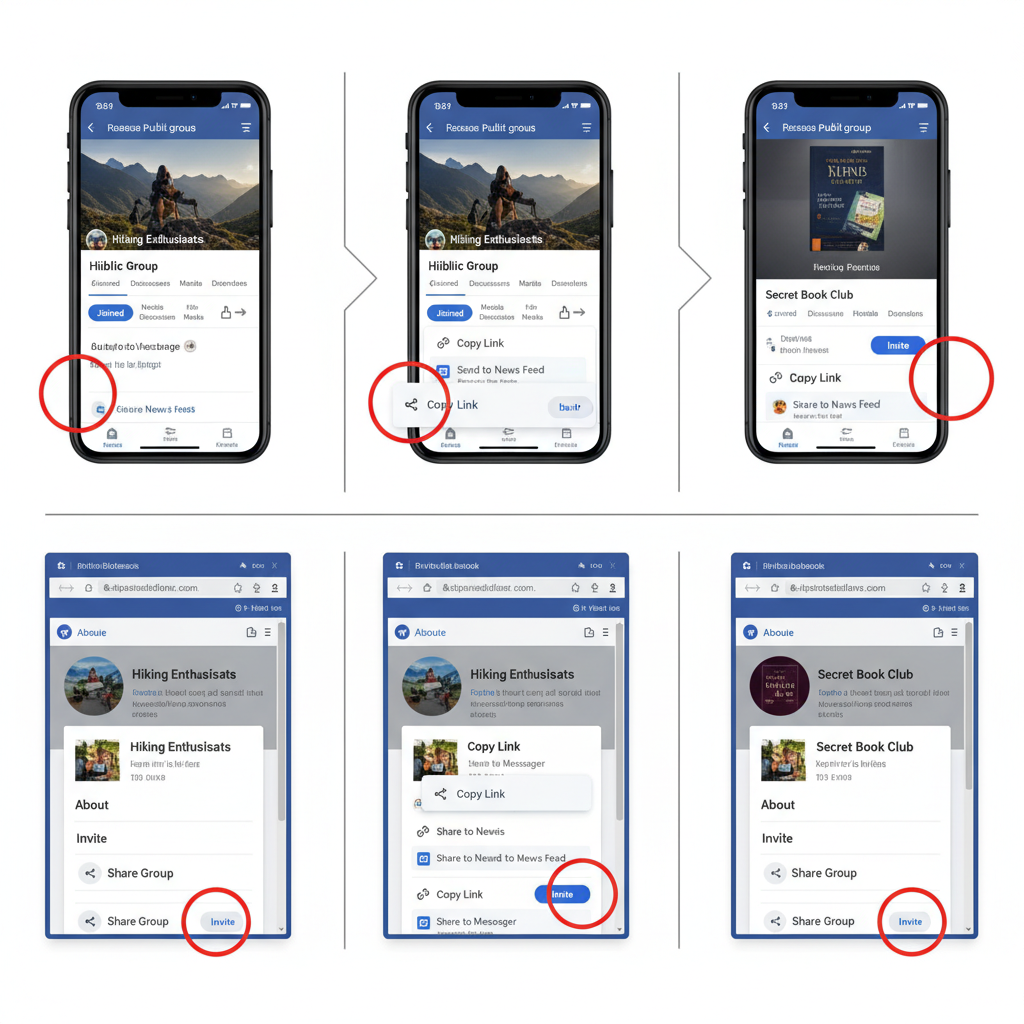
Share Group Links in Other Platforms and Apps
Once you have a sharable link to a public group, maximize its reach:
- Messenger: Paste into chats or group threads.
- WhatsApp: Share in chats or a status update.
- Twitter / X & Instagram Bio: Drive interest from your social followers.
- Email Newsletters: Include as a hyperlink in your campaigns.
Pro Tip: Always include a short note explaining the group’s value to the recipient.
---
Contextual Posting: Why Just a Link Isn’t Enough
When you post a group link, give readers a reason to click:
> “Looking for a community of creative travelers? Swap tips, share stories, and plan trips together: [Group Link]”
Use relevant hashtags, mention related pages, and include an engaging image to boost interaction.
---
Boost Interest by Using the Group’s "About" Section
The “About” section is a ready-made value proposition. Borrow key benefits and rewrite them in your own voice when promoting your group—this ensures clarity and authenticity.
Key points often include:
- Purpose or mission
- Rules/etiquette
- What members can expect
---
Best Practices to Avoid Spam-Like Behavior
To keep your promotions effective and respectful:
- Stay Relevant: Share in spaces where the group topic matches the discussion.
- Avoid Over-Tagging: Only tag those genuinely interested.
- Limit Frequency: Overposting can cause fatigue.
- Be Honest: Mention your connection to the group.
- Foster Engagement: Encourage replies and conversation, not just sign-ups.
---
Troubleshooting: Sharing Issues and Solutions
You might encounter restrictions such as:
- Group is Secret: Only members can see it.
- Admin Limits: Sharing options disabled.
- Role Restrictions: Some roles can’t share.
- Temporary Glitches: Facebook downtime or bugs.
Potential Fixes:
- Ask admins for an invite or permission.
- Use direct invite instead of a link.
- Retry when Facebook services stabilize.
---
Growing Membership After Sharing
Sharing is the first step; retention and growth require ongoing effort.
Recommended Strategies:
- Post Regularly: Mix discussions, Q&A, polls, photos, articles.
- Engage Directly: Reply to members’ posts and comments.
- Exclusive Offers: Provide unique resources, content, or events.
- Data-Driven Decisions: Check Group Insights for top-performing content.
- Celebrate Achievements: Recognize new members and milestones.
---
Summary and Next Steps
Knowing how to share group in Facebook across devices (desktop, iOS, Android) is key for growing any community while respecting privacy settings. From link sharing and direct invites to stories and cross-platform posts, each method has unique benefits. Add context, use the group’s “About” for value points, and follow best practices to make sharing meaningful rather than intrusive.
Ready to expand your Facebook group? Start by checking your group’s privacy settings, choose the sharing method that fits your audience, and watch your community thrive.




