How to Share IG Post to Snapchat Story Step by Step
Learn how to share an Instagram post to your Snapchat story with this step-by-step guide to boost reach, engage followers, and maintain brand consistency.

How to Share IG Post to Snapchat Story Step by Step
Looking to expand your social media reach? Discover how to share IG post to Snapchat story with our simple, step-by-step guide. By cross-posting from Instagram to Snapchat, you can amplify your content’s visibility, keep followers engaged on both platforms, and maintain a consistent brand voice—whether you’re sharing personal moments or managing a professional account.

---
Check If You Have the Latest Versions of Instagram and Snapchat Installed
Before starting, ensure both apps are up to date. Software updates often come with bug fixes, UI improvements, and new sharing capabilities.
Steps to update on iOS (App Store):
- Open the App Store.
- Tap your profile icon in the top right.
- Scroll to see pending updates.
- Update Instagram and Snapchat.
Steps to update on Android (Google Play Store):
- Open the Google Play Store.
- Tap your profile icon or menu.
- Select Manage apps & device.
- Look for Instagram and Snapchat updates.
Keeping your apps current ensures seamless functionality.
---
Open Instagram and Find the Post You Want to Share
Browse your feed or profile and select the post you want to cross-share. It can be:
- Your own post.
- A public post from another user (with proper permissions).
- A saved post from bookmarks.
Tip: If it’s from a private account you follow, note that Snapchat share settings may expand the audience beyond that account’s privacy limits.
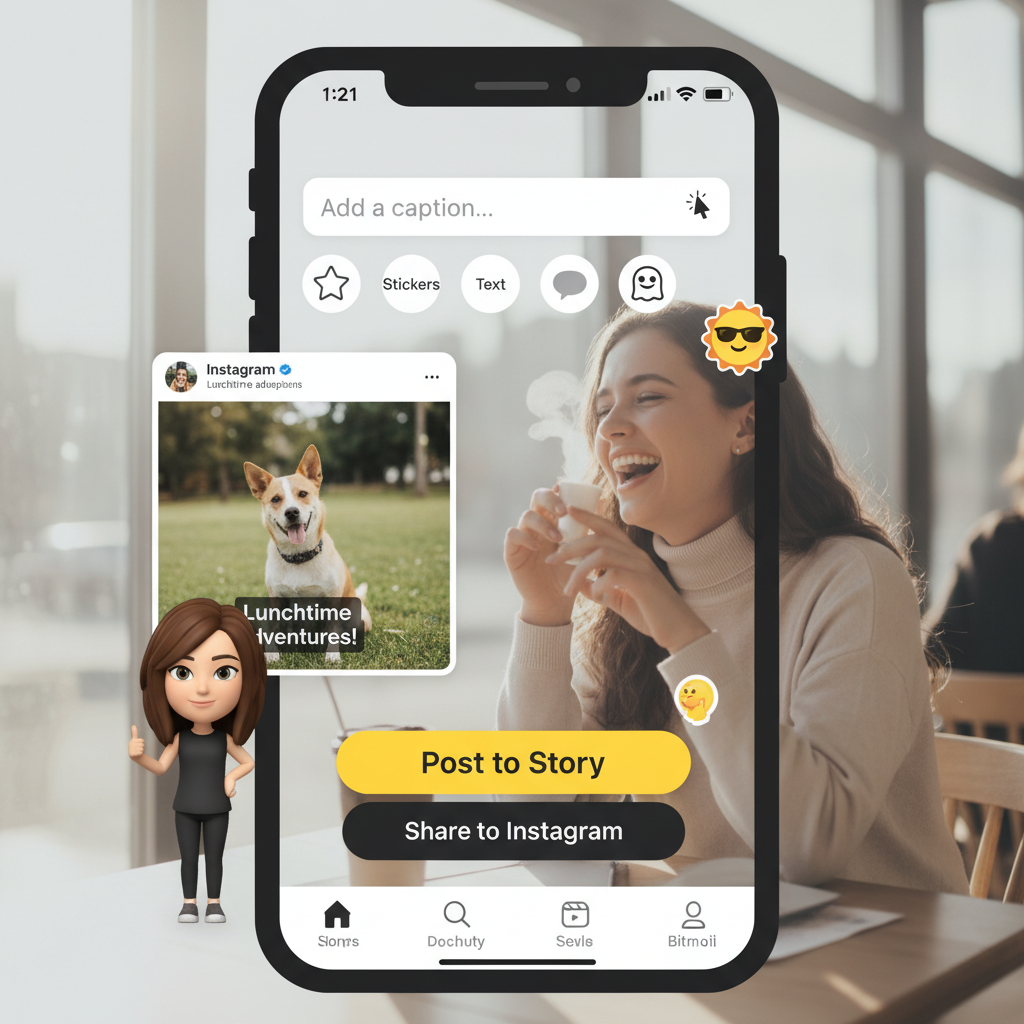
---
Tap the Share Icon Beneath the Post
Under each Instagram post, you’ll find three key icons: like, comment, and share. The share icon is:
- Typically a paper airplane (direct message/send) symbol.
Tap this to open Instagram’s sharing menu.
---
Select “Share to...” or “Share via” Depending on Your Device
After tapping the share icon:
- iOS generally shows “Share to...”
- Android shows “Share via.”
Either one opens the system share sheet listing compatible apps.
---
Choose Snapchat From the App List
When the share sheet appears:
- Find the Snapchat icon.
- Tap More or scroll if it’s not immediately visible.
Selecting Snapchat launches the Snap Camera with the IG post preloaded as a sticker or background.
---
Customize the Instagram Post in Your Snapchat Story
In Snapchat’s creation screen, you can:
- Pinch to resize.
- Use two fingers to tilt or rotate.
- Position the IG image freely.
This flexibility helps you frame the shared post effectively.
---
Add Stickers, Captions, or Bitmoji for Personalization
Snapchat’s creative features let you tailor the share:
- Stickers: Emojis, GIFs, themed graphics.
- Captions/Text: Context or commentary.
- Bitmoji: Personalized avatars for fun, branded tone.
Layer elements, experiment with filters, and match your overall aesthetic.
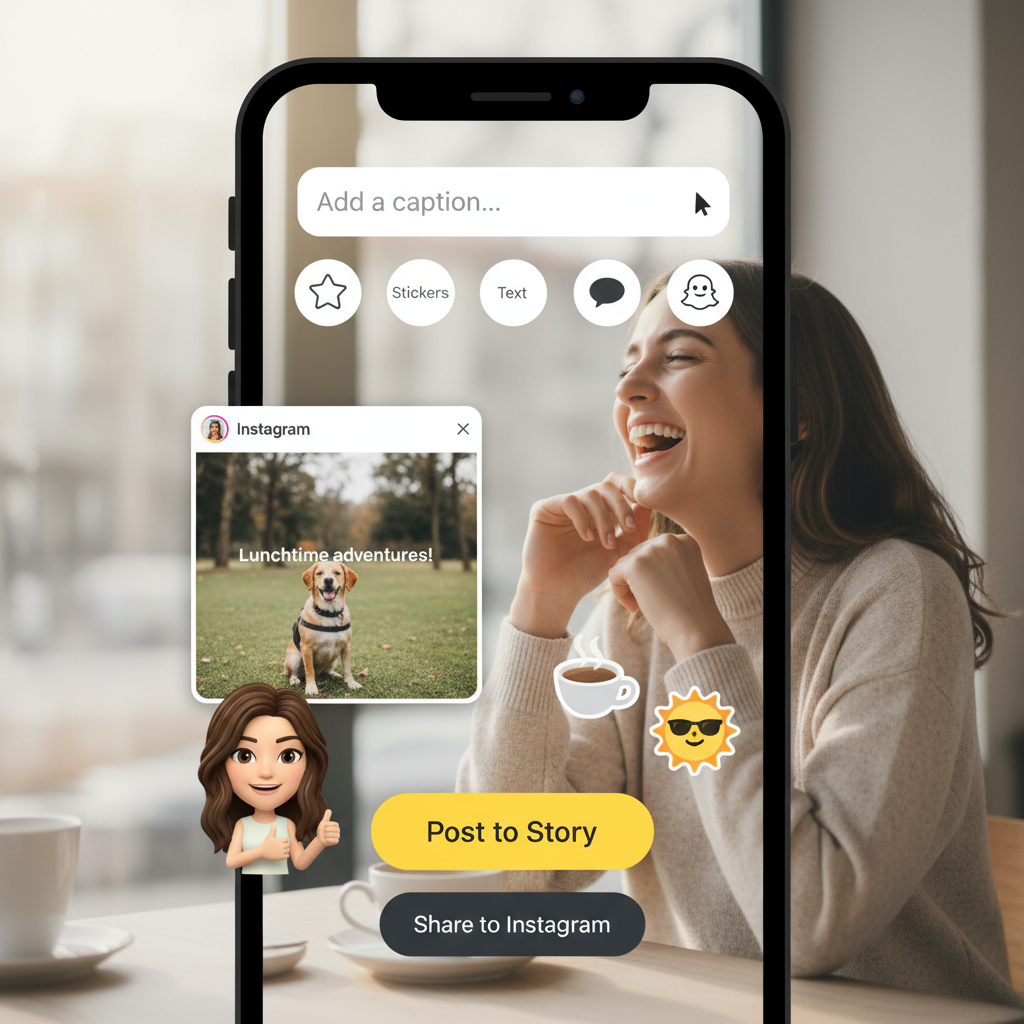
---
Respect Copyright and Credit the Original Creator
Sharing ethically matters:
- Credit the source—mention or tag where possible.
- Avoid removing visible watermarks without consent.
- For commercial uses, secure explicit rights.
This builds community trust and avoids copyright issues.
---
Troubleshooting: Snapchat Option Missing in Share Menu
If Snapchat isn’t visible as a share option:
- Confirm Snapchat is installed.
- Restart Instagram.
- Restart your device.
- Reinstall Snapchat to refresh connections.
- Update your device’s operating system.
Persistent absence may be due to regional restrictions or OS limitations.
---
Privacy Controls: Decide Who Sees Your Snapchat Story
Manage your audience:
- Go to Snapchat Settings > Who Can... > View My Story.
- Select Everyone, My Friends, or Custom.
Private stories allow targeted sharing for more sensitive or exclusive content.
---
Advantages of Cross-Platform Sharing for Personal and Brand Accounts
Cross-sharing delivers several benefits:
| Benefit | Description |
|---|---|
| Increased Reach | Expose posts to people who aren’t on both platforms. |
| Time Efficiency | Save time by repurposing content across channels. |
| Consistent Brand Tone | Reinforce your brand identity in every post. |
| Engagement Boost | Combine curated IG content with Snapchat’s interactive features. |
For creators and brands, this maximizes the lifespan and impact of great content.
---
Conclusion: Start Sharing Smarter Between Instagram and Snapchat
Now that you know exactly how to share IG post to Snapchat story, you can integrate both platforms to boost engagement, maintain brand consistency, and efficiently connect with diverse audiences. Try it with your next standout IG post—whether it’s a personal highlight or a campaign asset—and watch your cross-platform presence grow.
Pro tip: Explore added strategies like Instagram Stories direct cross-posting, importing Snapchat Memories to Instagram, and using analytics to track performance. By mastering these techniques, you can fine-tune your content strategy for maximum reach and resonance.




