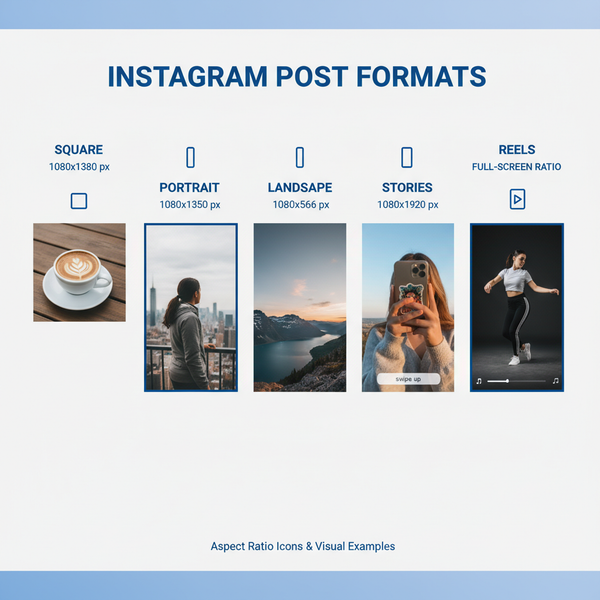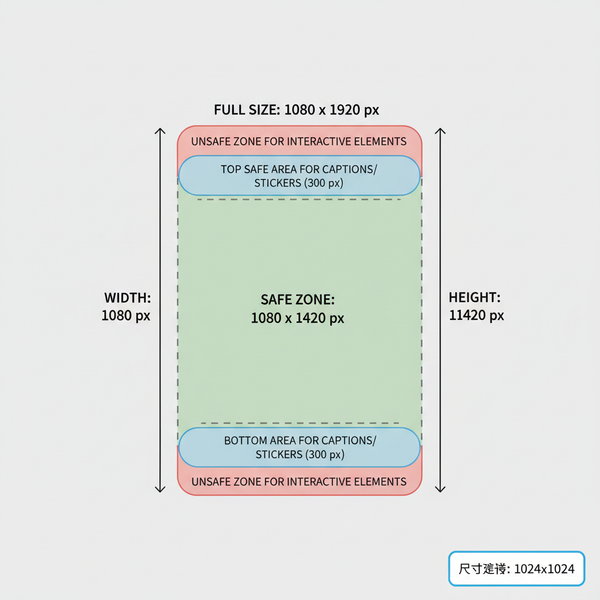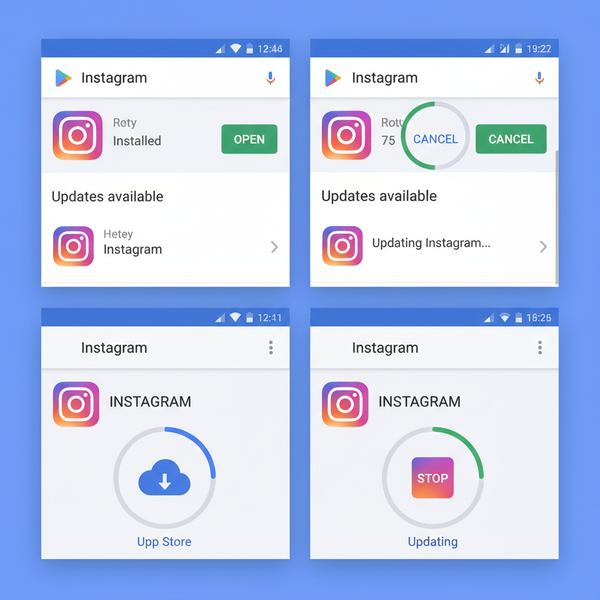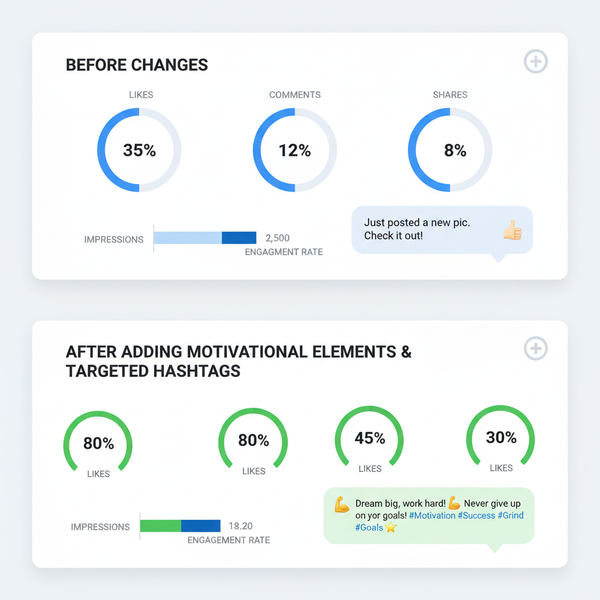Share Instagram Posts to Facebook: Step-by-Step Guide
Learn how to share Instagram posts, Stories, and Reels to Facebook with step-by-step instructions, optimization tips, and troubleshooting advice.
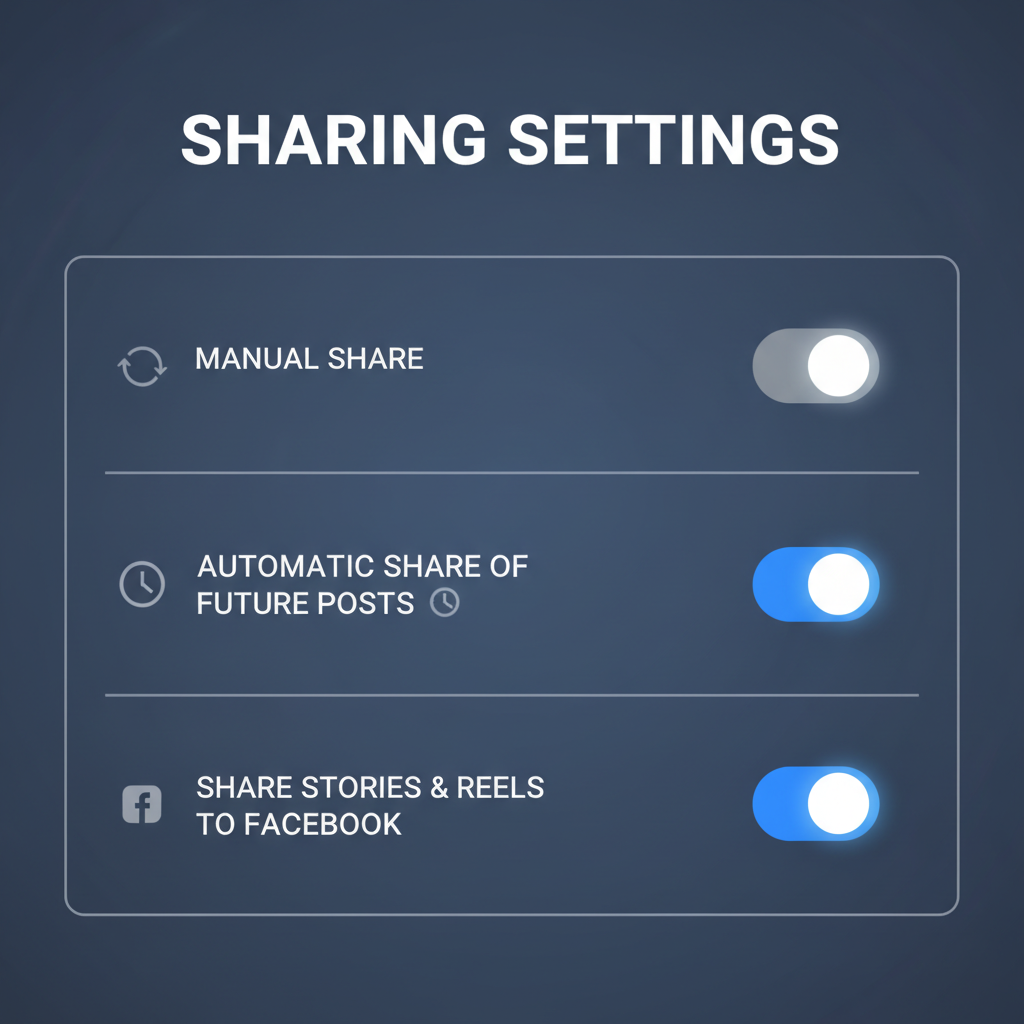
Share Instagram Posts to Facebook: Step-by-Step Guide
Cross-posting between Instagram and Facebook is a powerful social media marketing tactic for brands, influencers, and businesses. It allows you to publish content once, yet engage audiences on multiple platforms. In this complete tutorial, we’ll cover how to share Instagram posts to Facebook seamlessly, along with pro tips for optimization, troubleshooting, and maintaining brand consistency.
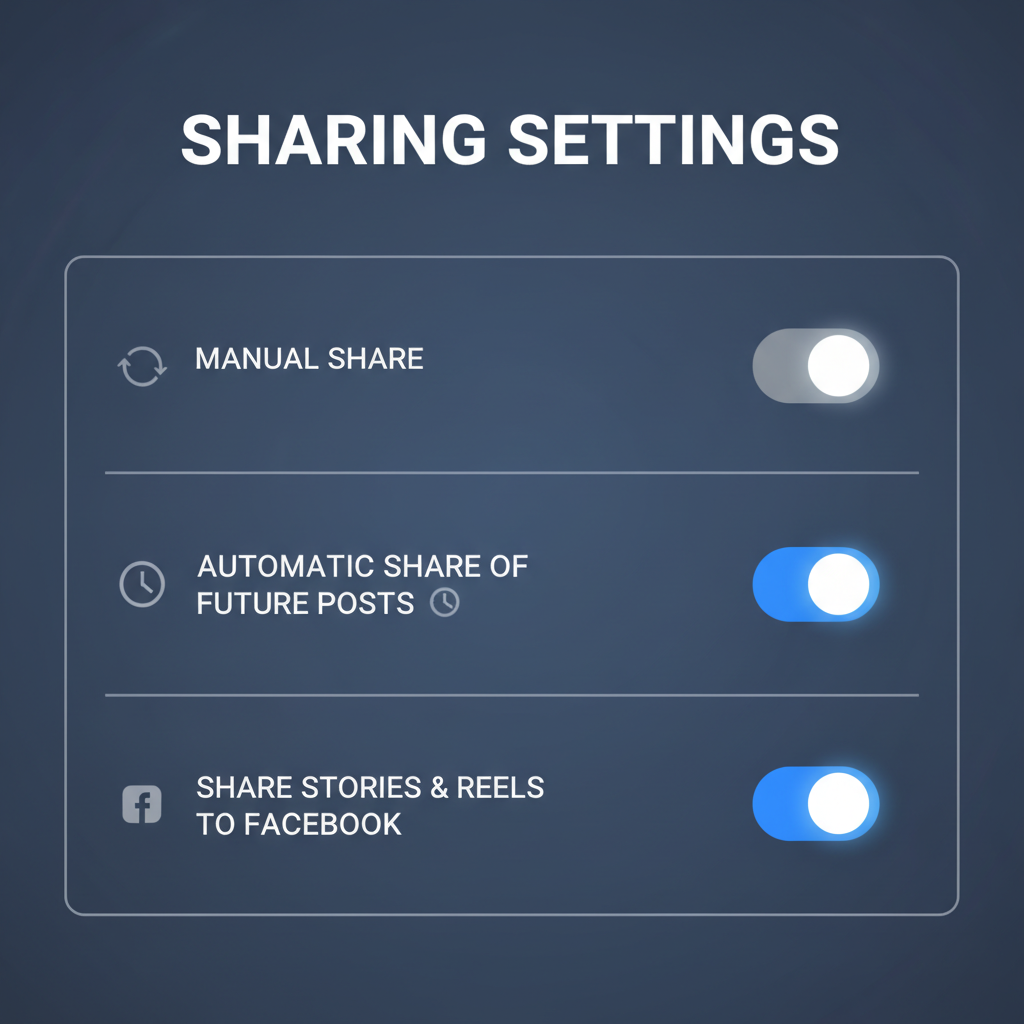
---
Benefits of Cross-Posting Between Instagram and Facebook
Before diving into the steps, it’s important to understand why you might want to link and share between these platforms.
- Wider Reach – Publish once, reach audiences on both platforms.
- Time Efficiency – Create content for one platform and distribute it instantly.
- Consistent Branding – Maintain a unified voice and visual identity.
- Higher Engagement Potential – Some followers might be active on one but not the other.
- Centralized Management – Integration allows easier monitoring and reporting.
All these factors contribute to stronger online presence, better audience engagement, and improved marketing ROI.
---
Step 1: Link Your Instagram Account to Facebook
To share Instagram content on Facebook, you first need to link your accounts. You can do this from the Instagram mobile app.
- Open Instagram and go to your profile.
- Tap the menu icon (☰) in the top-right corner.
- Select Settings and privacy.
- Scroll down to Account Center.
- Tap Add Facebook account and log in with your Facebook credentials.
- Confirm the link and choose which Facebook profile or page you want to connect.
---
Step 2: Set Up Facebook Sharing Permissions
After linking, you need to manage permissions to ensure Instagram can post content on your behalf.
- In Account Center, go to Sharing across profiles.
- Choose how you want Instagram to share posts, Stories, and Reels to Facebook.
- Adjust privacy settings on Facebook to control who sees your shared posts.
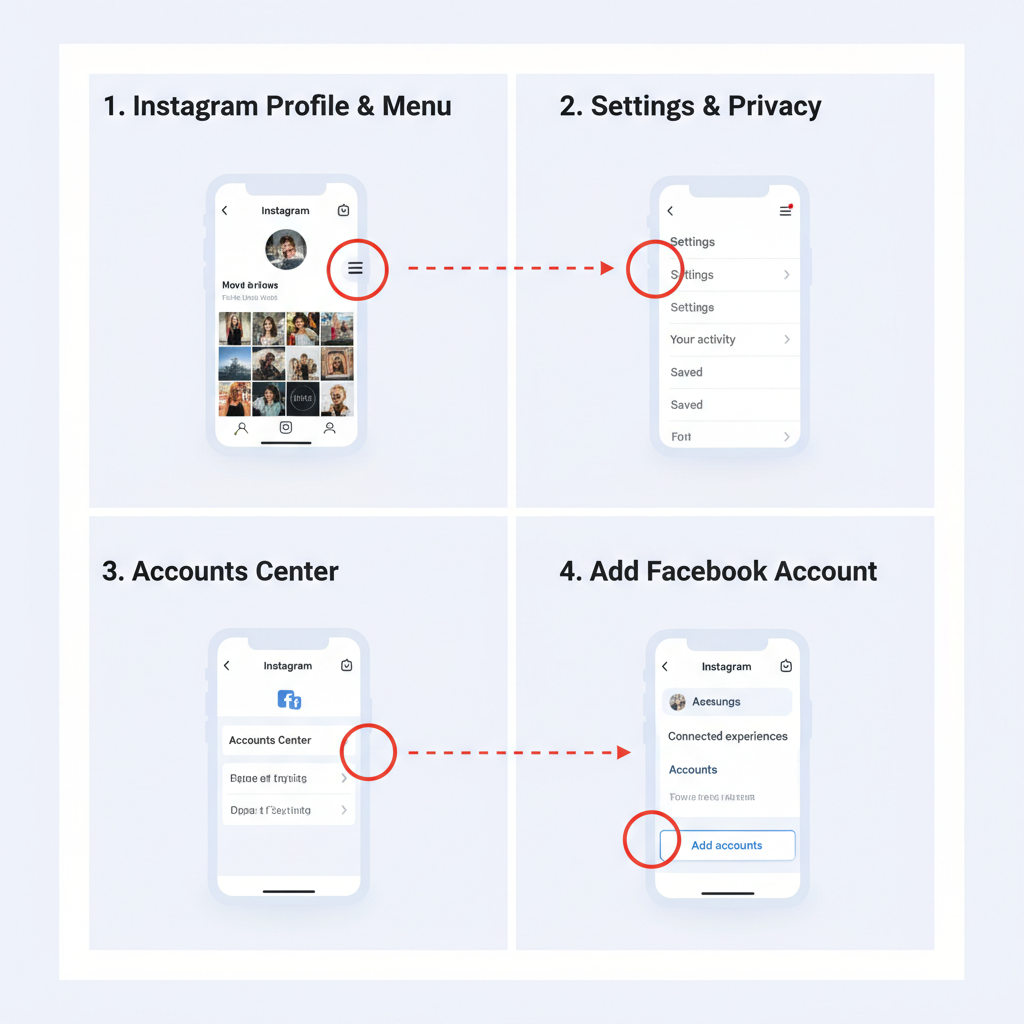
---
Step 3: Share Individual Instagram Posts to Facebook Manually
If you prefer posting to Facebook selectively, share each Instagram post manually.
- Create a new post on Instagram (photo, video, or carousel).
- On the final screen before publishing, toggle Share to Facebook.
- Select the linked Facebook profile/page if prompted.
- Publish your post—now it appears on both Instagram and Facebook.
Pro Tip: Customize captions for Facebook before publishing to make them platform-specific.
---
Step 4: Enable Automatic Sharing of All Future Posts
If you want every new Instagram post to appear on Facebook automatically:
- Go to Account Center → Sharing Across Profiles.
- Enable Automatically Share Your Posts to Facebook.
- Optionally enable automatic sharing for Stories and Reels as well.
This streamlined method saves time, but assess if certain posts should remain platform-exclusive.
---
Step 5: Share Instagram Stories and Reels to Facebook
Instagram supports easy sharing of Stories and Reels to Facebook.
Share Stories
- Create a Story in Instagram.
- Before publishing, tap Sharing options.
- Enable Share Your Story to Facebook.
Share Reels
- Record or upload your Reel in Instagram.
- Tap Share to Facebook before posting.
This quick, engaging content can effectively attract Facebook audiences.
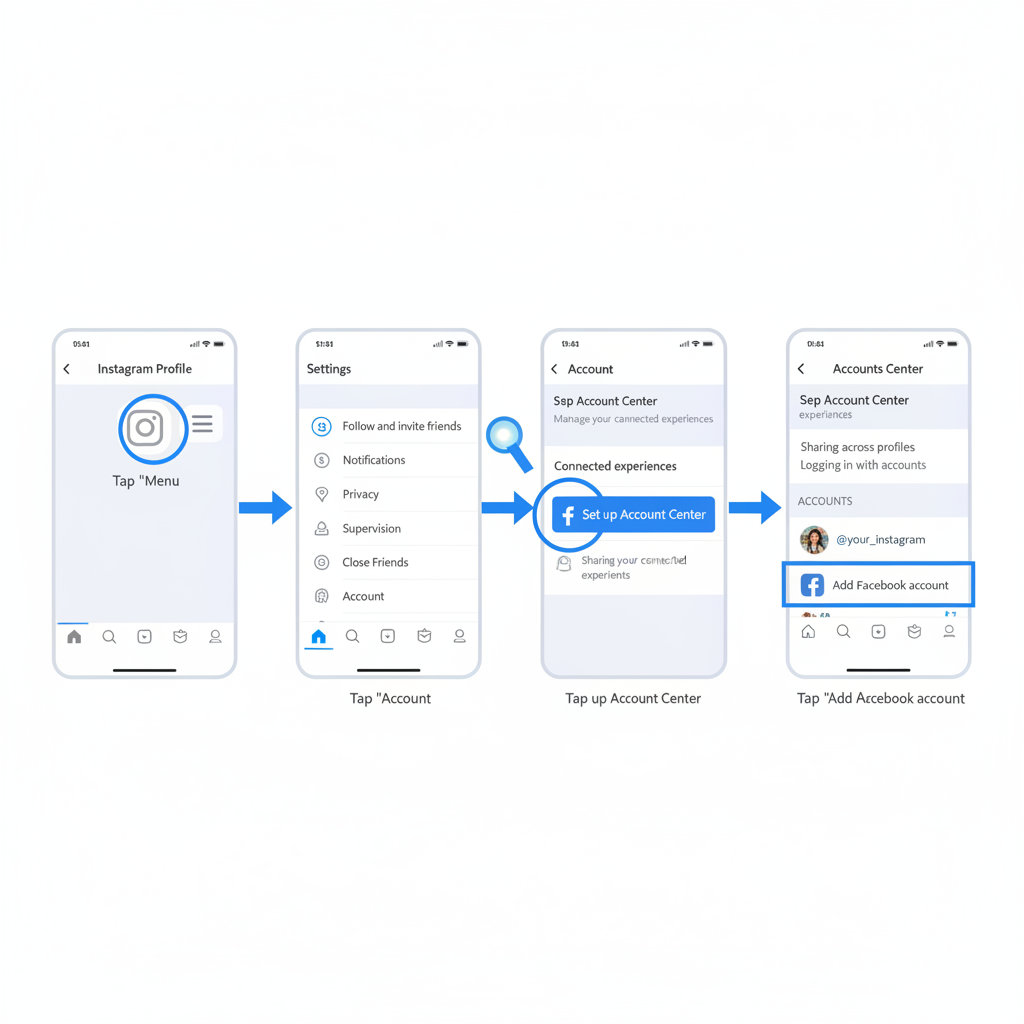
---
Step 6: Troubleshoot Common Issues
At times, sharing from Instagram to Facebook may fail. Common causes include:
- Permissions Revoked – Re-link accounts after password changes.
- App Updates Needed – Outdated apps trigger sync errors.
- Connectivity Problems – Weak internet connection or outages.
- Page Role Limitations – Ensure your Facebook role allows posting.
Solution Steps:
- Verify connections in Account Center.
- Update both Instagram and Facebook apps.
- Log out and back in.
- Check Facebook Page role permissions.
---
Step 7: Adjust Captions and Hashtags for Facebook
Facebook engagement styles differ from Instagram, so adjust accordingly.
Tips:
- Use fewer hashtags on Facebook (0–3, versus Instagram’s higher count).
- Avoid Instagram-specific slang or niche tags.
- Add a Facebook-friendly call-to-action.
- Keep branding tone consistent.
---
Step 8: Review Analytics to Measure Engagement
Tracking engagement on both platforms helps refine your approach.
| Metric | Instagram Insights | Facebook Insights |
|---|---|---|
| Reach | Number of unique accounts that saw your post | Number of users who saw any content from your Page |
| Engagement | Likes, comments, saves, and shares | Reactions, comments, shares, clicks |
| Impressions | Total views of your post | Total views of your content |
| Click-Throughs | Link clicks in profile or Stories | Link clicks on Page posts |
Action Tip: Compare metrics across platforms and adapt your posting strategy to optimize reach and engagement.
---
Step 9: Best Practices for Maintaining Brand Consistency
Cross-posting is efficient, but alignment matters.
Best Practices:
- Consistent Visuals: Keep filters, brand colors, and design styles uniform.
- Unified Tone: Maintain aligned messaging across platforms.
- Tailored Messaging: Adapt for each platform’s culture while honoring brand identity.
- Scheduling Tools: Use Meta Business Suite to plan and monitor posts.
---
Final Thoughts
Mastering how to share Instagram posts to Facebook enables you to streamline workflows and extend your reach across audiences. From account linking and permissions set-up to post customization and analytics review, these actionable steps help ensure a polished, consistent presence on both platforms.
Whether choosing manual or automated sharing, always tailor your content to each platform’s strengths and audience preferences. By executing a thoughtful cross-posting strategy, your Instagram and Facebook accounts can work together to amplify brand visibility, foster engagement, and drive growth.
Ready to improve your social media impact? Start linking your Instagram and Facebook accounts today for seamless, effective cross-posting.