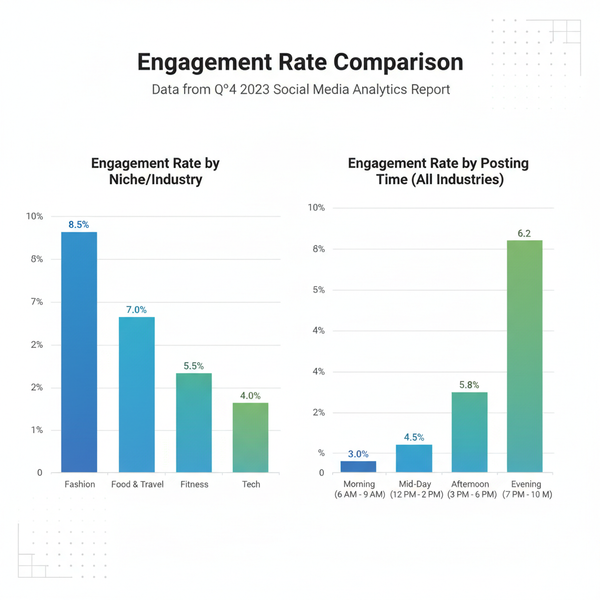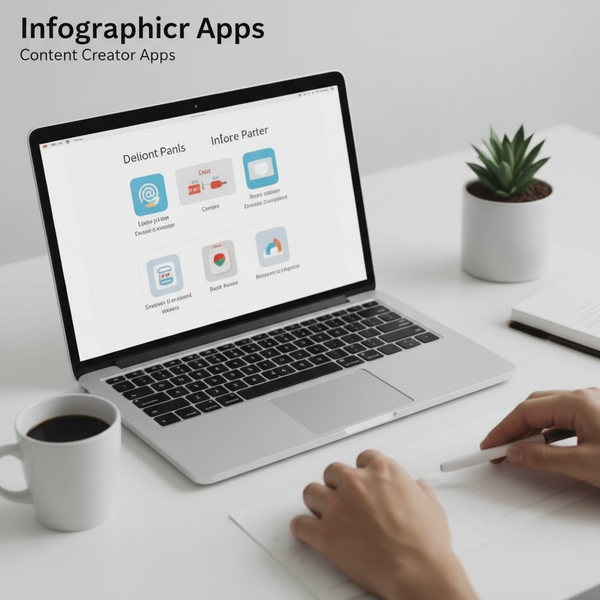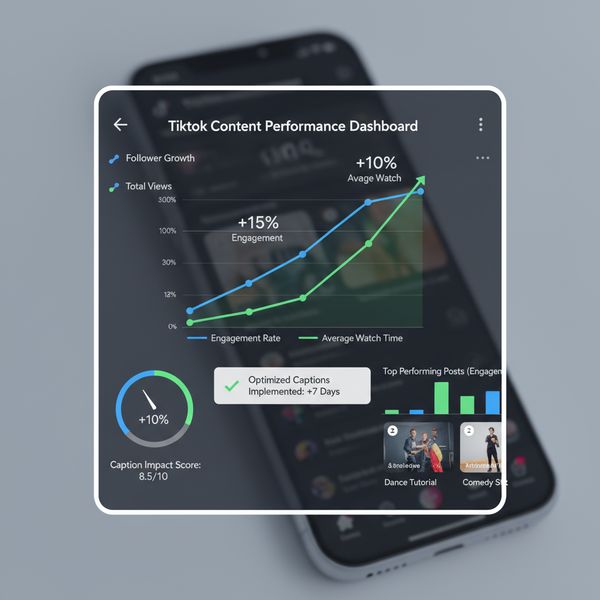How to Share Instagram Story to Facebook Step-by-Step
Learn how to share your Instagram Stories to Facebook step-by-step, from linking accounts to optimizing content and managing privacy settings.
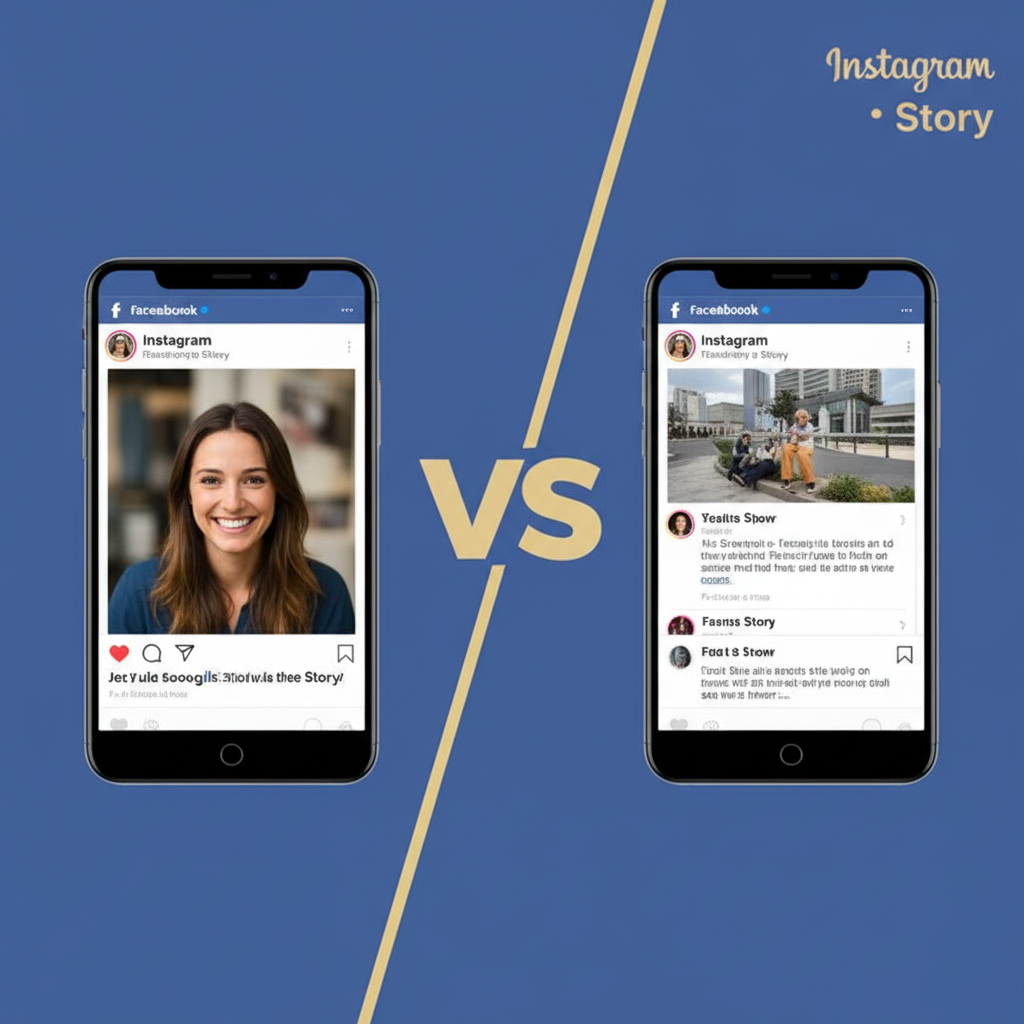
How to Share Instagram Story to Facebook Step-by-Step
Want to maximize your reach without doubling your effort? Learning how to share IG story to Facebook is the perfect way to connect with audiences on both platforms simultaneously. This guide explains the full process, from linking accounts to optimizing your shared content, so your Stories look great and drive engagement in both apps.
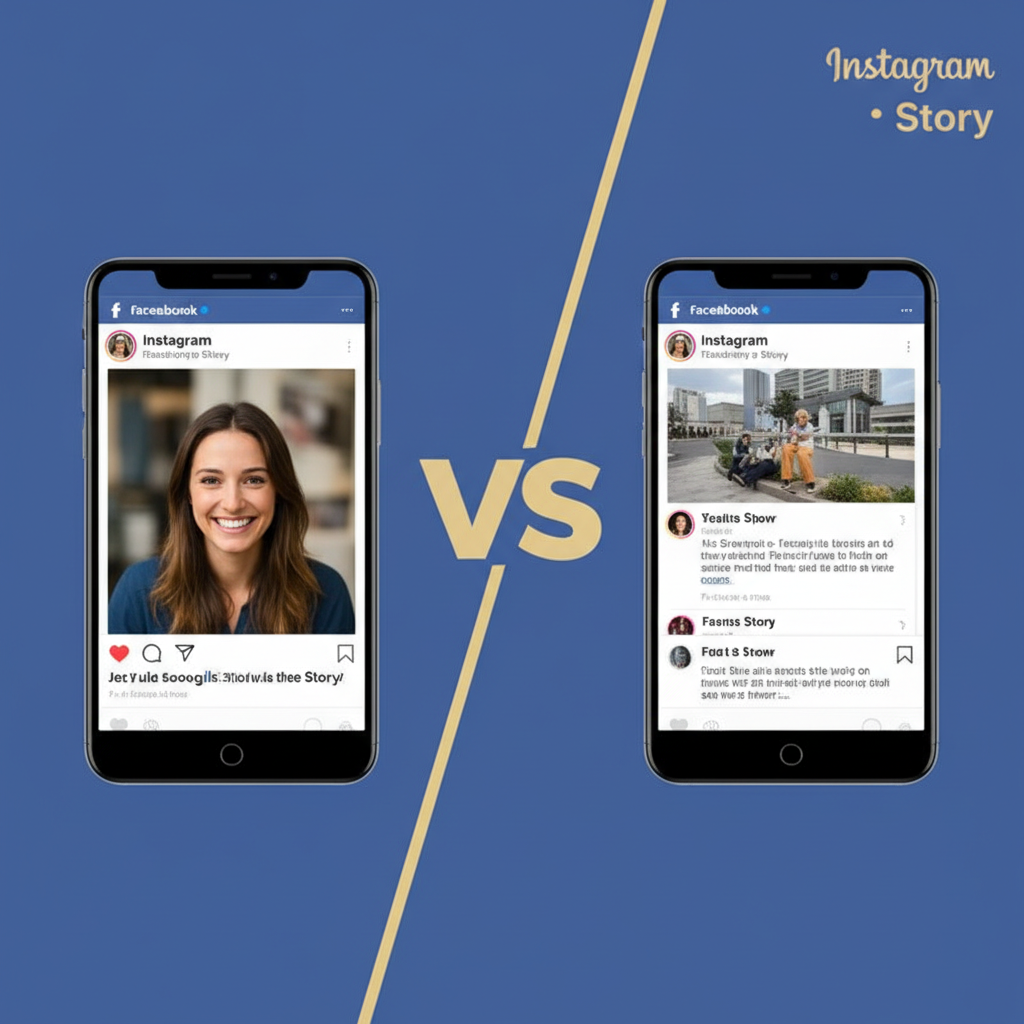
---
Understanding the Benefits of Cross-Posting Stories Between Instagram and Facebook
Cross-posting Stories offers several strategic advantages for individuals, creators, and brands:
- Wider Audience Reach: Followers on Facebook may not follow you on Instagram, and vice versa.
- Time Efficiency: Create once, publish twice — saving time and effort.
- Consistent Branding: Keep a unified brand image by reusing visual styles.
- Better Analytics: Measure engagement separately to understand each audience.
---
Check Account Connection Settings in Instagram and Facebook
Before sharing your IG Stories to FB, your profiles must be linked through Meta’s Accounts Center.
On Instagram:
- Go to your profile and tap the menu (☰) in the top right.
- Tap Settings & Privacy.
- Scroll to Accounts Center.
- Ensure your Facebook account is listed and connected.
On Facebook:
- Open the Facebook app.
- Tap Menu → Settings & Privacy → Settings.
- Select Accounts Center.
- Confirm Instagram is connected correctly.
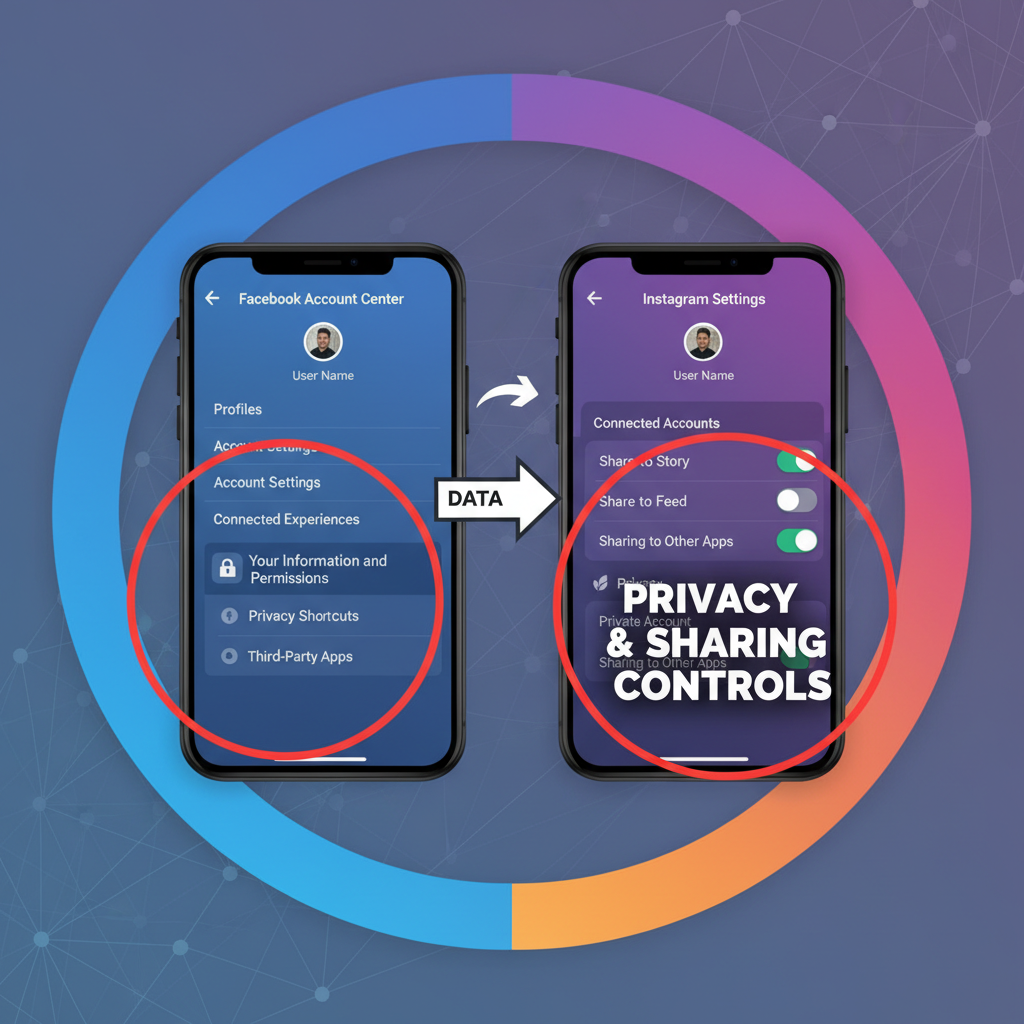
---
Enable Story Sharing in Instagram’s Privacy and Sharing Settings
To activate automatic sharing:
- Navigate to Settings & Privacy → Accounts Center in Instagram.
- Tap Sharing Across Profiles.
- Select your connected accounts.
- Toggle Instagram Story → Facebook ON under “Automatically Share.”
Once set, any new IG Story will be posted to Facebook automatically.
---
Create an Instagram Story (Photo, Video, or Boomerang)
Instagram Stories can be:
- Photos: Single images with optional text, music, or stickers.
- Videos: Clips up to 15 seconds each.
- Boomerangs: Short looping animations.
To create:
- Tap the plus (+) icon or swipe right from your feed.
- Select Story.
- Capture content or upload from your gallery.
- Add creative elements — polls, GIFs, hashtags, and more.
---
Use the “Share to Facebook” Toggle Before Posting
When ready to publish:
- Tap Your Story.
- Below it, toggle Share to Facebook ON.
- Tap Share to post to both platforms.
Note: If auto-sharing is enabled, this toggle will be on by default.
---
Edit Shared Stories for Optimal Display on Both Platforms
Although Facebook and Instagram both use a 9:16 vertical format, small differences can affect how your Story displays.
| Feature | Instagram Story | Facebook Story |
|---|---|---|
| Sticker Availability | Full range of IG stickers | Limited meta-integrated stickers |
| Audience | Followers only (unless public) | Friends or public, depending on FB privacy |
| Engagement Tools | Polls, Questions, Quiz | Reactions, Comments via Messenger |
Tips for Editing
- Keep captions away from edges to avoid cropping.
- Skip stickers that won't render on FB.
- Test GIFs’ appearance on both apps.
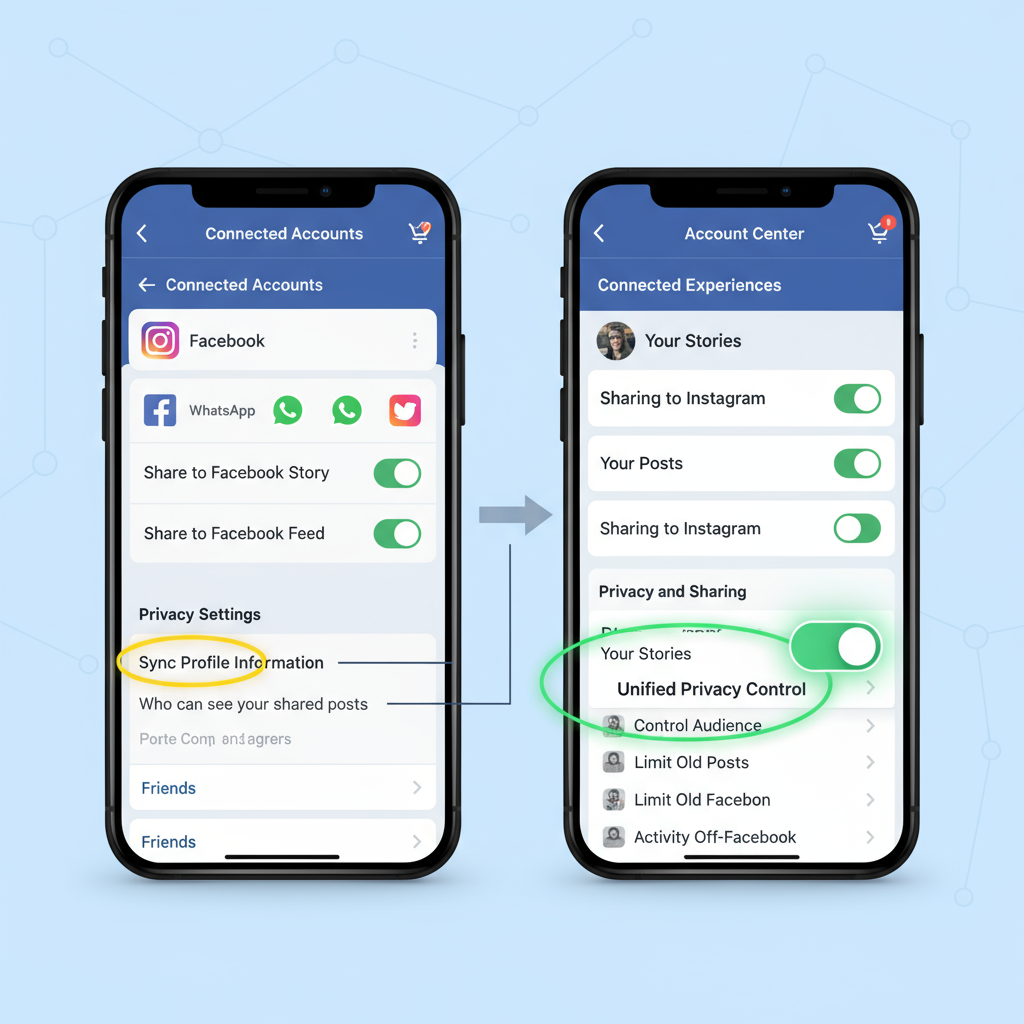
---
Manage Privacy Settings for Facebook Stories
Control who sees your Facebook Story:
- Open the Story in Facebook.
- Tap the three-dot menu → Edit Story Privacy.
- Choose:
- Public: Visible to everyone.
- Friends: Only your FB friends.
- Custom: Specific individuals or lists.
---
Troubleshoot Connection or Sharing Errors
If sharing fails, common causes include:
- Disconnected Accounts: Relink in Accounts Center.
- Outdated Apps: Update Instagram and Facebook.
- Permission Revoked: Recheck Meta permissions.
- Weak Internet: Verify your connection.
Quick Fix Example:
## Refresh connection in Accounts Center:
1. Remove FB from Instagram's Accounts Center
2. Close Instagram and clear cache
3. Reopen Instagram and re-add FB account
4. Enable 'Share to Facebook' ON again---
Review Analytics and Engagement Across Platforms
Measure performance to refine your strategy:
On Instagram:
- Tap Insights (business/creator account required).
- Review reach, taps forward/backward, and exits.
On Facebook:
- Access Story Insights in Creator Studio or Meta Business Suite.
- Track views, reactions, and replies.
---
Best Practices for Consistent Branding Across Instagram and Facebook Stories
Maintain a polished brand presence:
- Consistent Colors: Apply the same palette throughout posts.
- Font Uniformity: Select fonts that look professional in both apps.
- Optimal Timing: Post when both audiences are active.
- Consistent Tone: Match your brand voice across channels.
- Reusable Templates: Speed up creation while keeping a uniform feel.
---
Summary and Next Steps
Mastering how to share IG story to Facebook streamlines your workflow, boosts your reach, and keeps your brand cohesive. By linking accounts, enabling sharing, fine-tuning edits, and monitoring analytics, you can make each Story work harder across platforms.
Start cross-posting your Instagram Stories today for bigger impact on Facebook — and watch your engagement grow without extra effort.