How to Share a Post from Facebook to Instagram Easily
Learn how to link Facebook and Instagram, enable cross-posting, and share posts seamlessly to grow reach and keep content consistent across platforms.
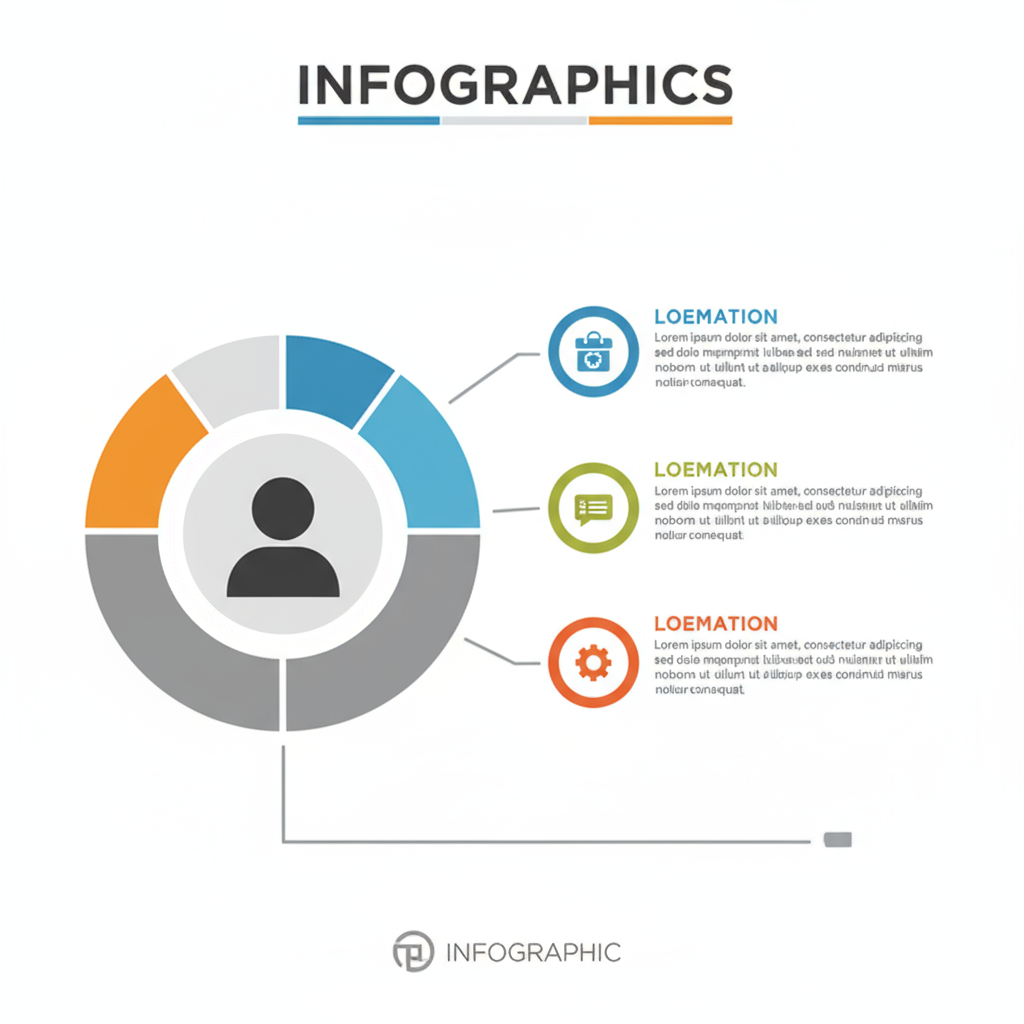
How to Share a Post from Facebook to Instagram Easily
Cross-posting between Facebook and Instagram can be a game-changer for content creators, businesses, and brands looking to boost visibility. If you’ve been wondering exactly how to share a post from Facebook to Instagram, the process is now easier than ever thanks to Meta's seamless integration tools. In this guide, you’ll learn the prerequisites, setup process, posting steps, optimization tips, and troubleshooting solutions so you can streamline your content strategy and reach both audiences at once.
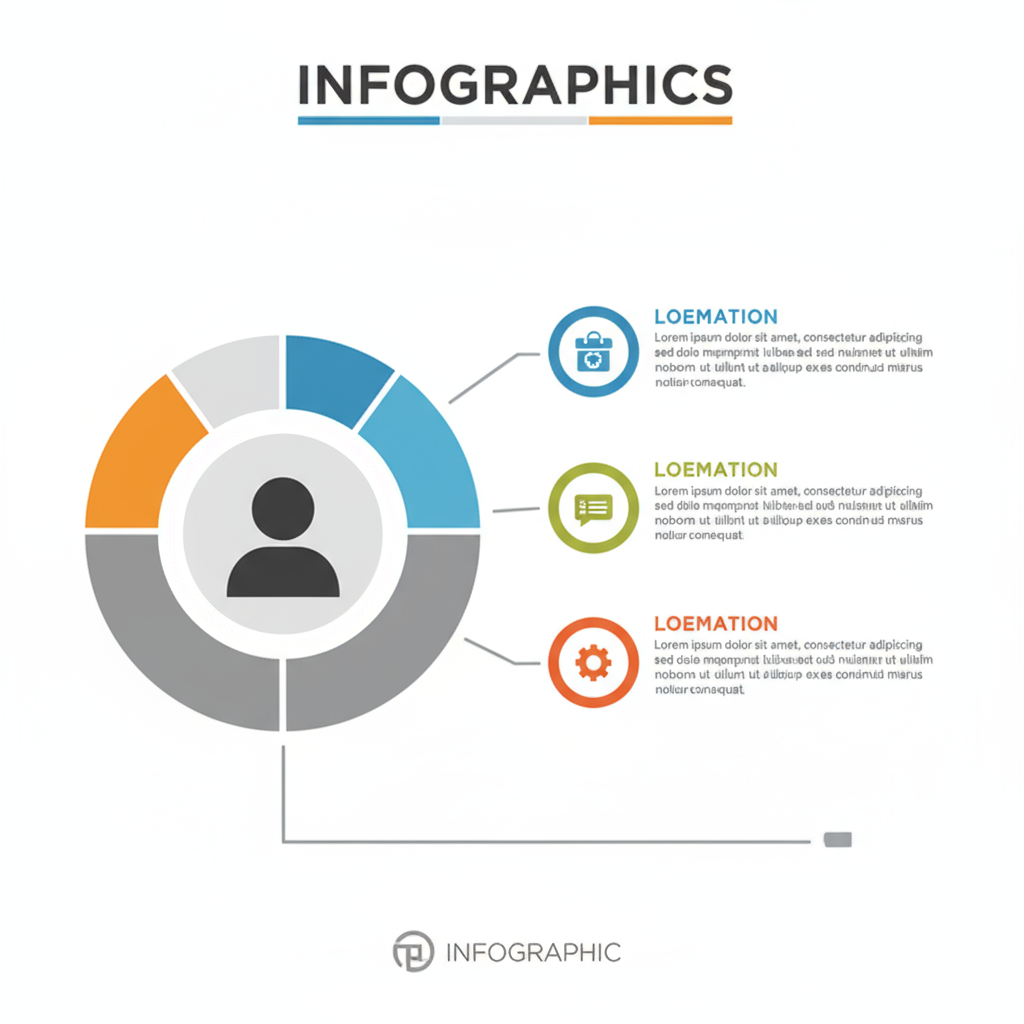
---
Understanding the Facebook–Instagram Integration Benefits
Facebook and Instagram, both owned by Meta, now offer deep integration features that let you publish a post just once and have it appear on both platforms—preserving your captions, media, and even hashtags.
Key benefits include:
- Efficiency: Save time by posting once for two platforms.
- Consistency: Maintain a unified brand voice and visual style.
- Expanded Reach: Engage different demographics on each network.
- Analytics: View combined performance metrics in Meta Business Suite.
---
Check Requirements Before You Start
Before diving into how to share a post from Facebook to Instagram, ensure you meet the eligibility criteria. Without these, cross-posting won’t be available.
You’ll need:
- A Facebook Page (not just a personal profile).
- An Instagram Business or Creator account.
- Admin access to the Facebook Page.
- The latest version of Meta Business Suite (mobile) or desktop access.
---
Link Your Facebook Page to Instagram via Meta Business Suite
Integration starts with linking your Facebook Page to your Instagram account. You can do this via desktop or mobile.
Desktop Steps:
- Go to business.facebook.com and log in as a Page admin.
- Click Settings (gear icon) in the left-hand sidebar.
- Select Linked Accounts or Instagram.
- Click Connect Account, log in to Instagram, and authorize the connection.
Mobile Steps (Meta Business Suite App):
- Open the app and log in.
- Tap the menu icon (☰) → Settings → Instagram.
- Tap Connect Account and sign in to Instagram.
- Allow the required permissions.
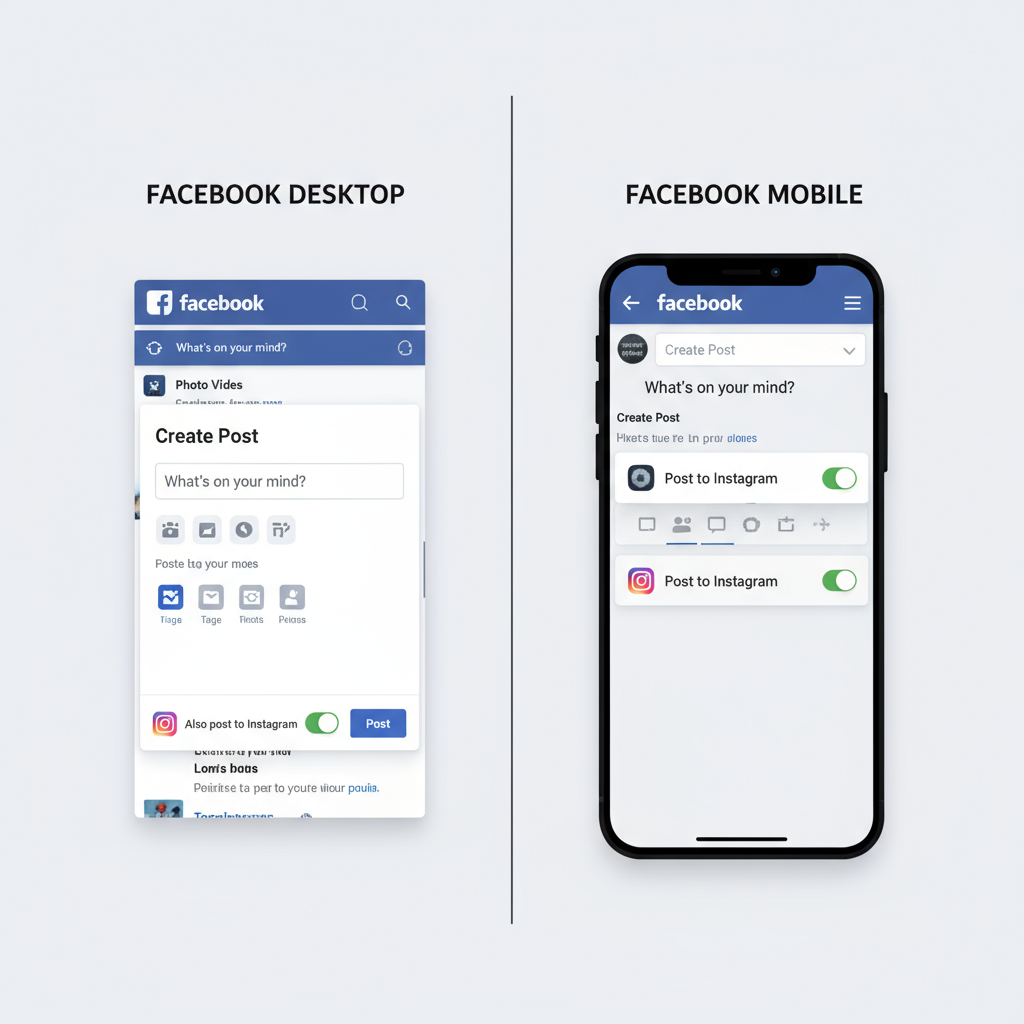
---
Enable Cross-Posting in Facebook Page Settings
Once your accounts are linked, enable the cross-posting function so your content can be shared instantly.
How to Enable Cross-Posting:
- Go to your Facebook Page.
- Click Settings → Instagram.
- Toggle Allow posting to Instagram on.
- Save your changes.
---
Share a New Facebook Post Directly to Instagram (Desktop)
On desktop, use the Facebook post composer to publish to both channels.
Steps:
- Go to your Facebook Page and click Create Post.
- Add your image/video, caption, and hashtags.
- Check the box for Instagram under Post to.
- Click Publish or Schedule.
> Pro Tip: Click “Customize for Instagram” to tweak captions or hashtags without changing the Facebook post.
---
Share a New Facebook Post Directly to Instagram (Mobile)
Cross-posting on mobile is straightforward via Meta Business Suite.
Steps:
- Open the Meta Business Suite app.
- Tap Post & Stories → Create Post.
- Enter your caption and attach media.
- Check both Facebook Page and Instagram under Post to.
- Publish or schedule.
---
Share an Existing Facebook Post to Instagram
At present, Meta does not support retroactively sharing an already-published Facebook post directly to Instagram. However, you can still:
Limitations:
- Only cross-post at publishing time.
- Some formats (like link previews) are not eligible.
Workarounds:
- Recreate the post in Meta Business Suite using original media and captions.
- Download the image/video from your Facebook post and upload to Instagram.
- Use third-party tools (e.g., Buffer, Hootsuite) to re-publish content.
---
Optimize Shared Posts for Both Platforms
Even though the same post appears on both, Facebook and Instagram have unique content preferences.
Tips:
- Image ratios: Instagram loves square (1:1) or vertical (4:5) formats, while Facebook supports more horizontal formats (16:9).
- Caption length: Instagram captions get truncated after ~125 characters in previews—grab attention early.
- Hashtags: Instagram supports up to 30 hashtags, while Facebook hashtags have limited reach.
- Tagging: Not all @mentions translate between platforms.
| Element | ||
|---|---|---|
| Optimal Image Size | 1200×630 px | 1080×1080 px (square) |
| Max Caption Length | 63,206 characters | 2,200 characters (125 before cut‑off) |
| Hashtag Usage | Low to moderate | High, up to 30 hashtags |
| Best Formats | Links, photos, videos | Photos, videos, carousels, Reels |
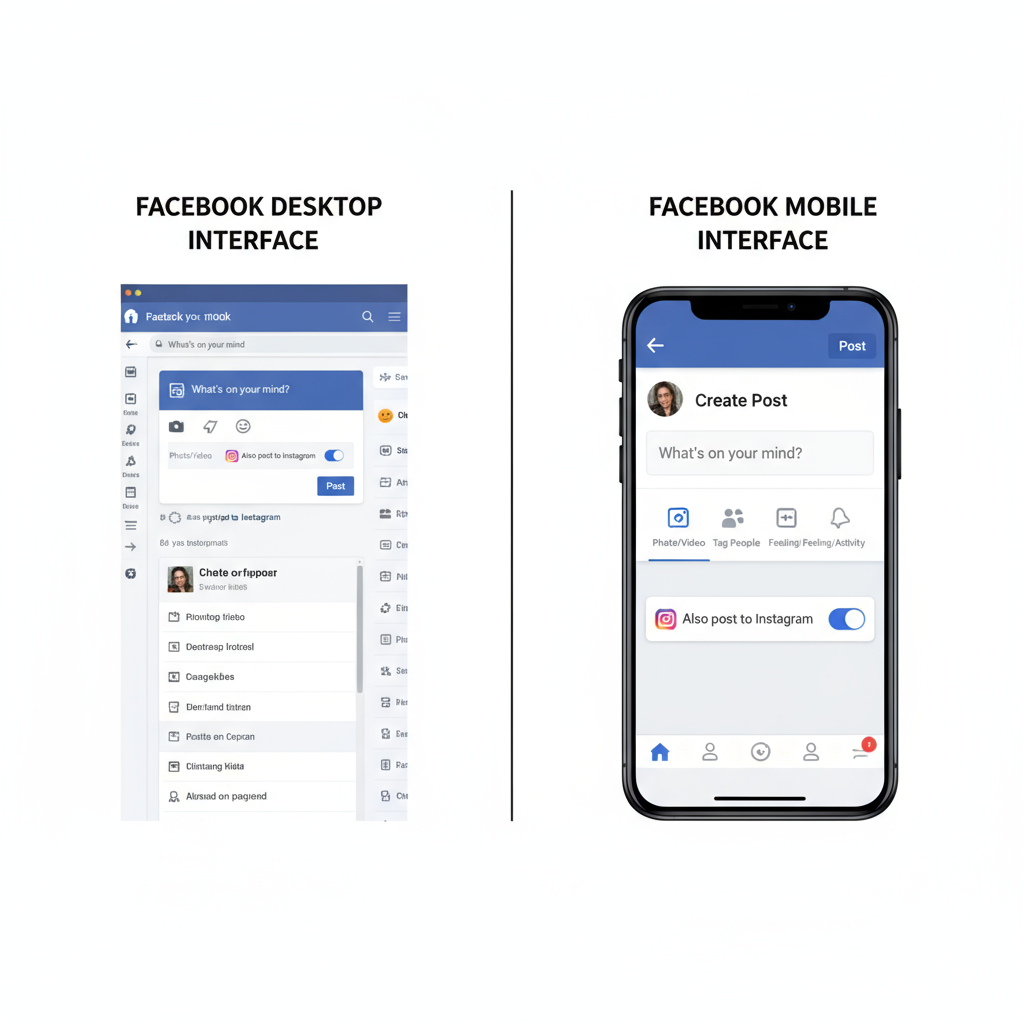
---
Troubleshoot Common Issues
If you cannot see the option to post from Facebook to Instagram:
Common Problems & Fixes:
- Sync errors: Disconnect and reconnect both accounts.
- Instagram option missing: Switch to a Business or Creator account.
- Publishing fails: Ensure your media meets size/format requirements.
- Permissions issues: Confirm you have Page admin rights.
---
Best Practices for Cross-Platform Engagement
To maximize engagement when sharing posts:
- Customize captions for each audience.
- Use platform-specific CTAs (e.g., “link in bio” for Instagram).
- Engage with comments natively on each platform.
- Monitor performance data and adjust your strategy.
---
Privacy and Copyright Considerations
Before sharing across platforms:
- Post only content you own or are licensed to use.
- Respect privacy by getting consent before publishing identifiable images.
- Follow each platform’s content guidelines to avoid penalties.
---
Summary & Next Steps
Now you know precisely how to share a post from Facebook to Instagram—from linking accounts to optimizing and troubleshooting. This integration can streamline your workflow, improve content consistency, and expand your reach with minimal extra effort.
Start linking your accounts today, experiment with tailored captions, and monitor your analytics to fine‑tune your approach. By using Meta’s cross-posting tools strategically, you can maintain a strong, unified presence and make every post work harder for your brand.



