How to Share a Post from Instagram to Facebook Step-by-Step
Learn how to link Instagram and Facebook accounts, cross-post photos, videos, and reels, enable automatic sharing, and customize captions for each.
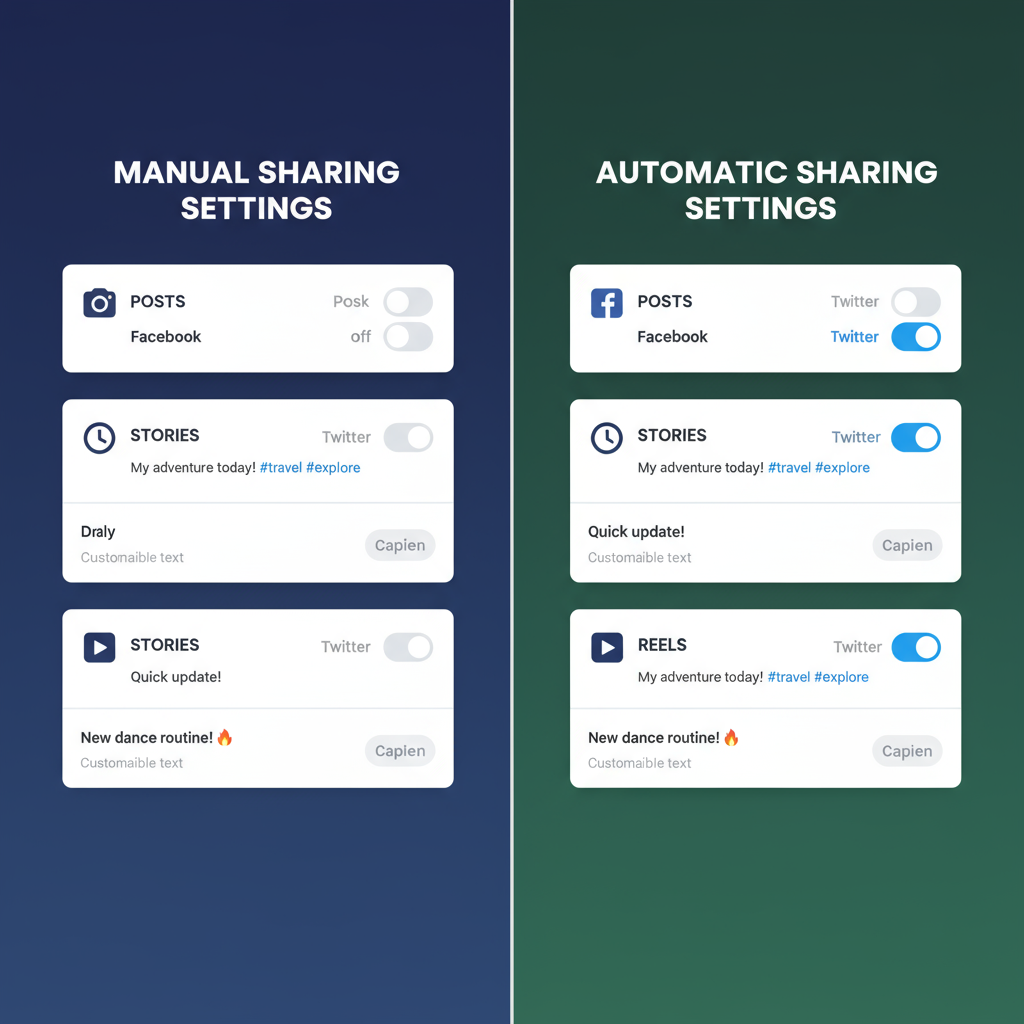
Understanding the Benefits of Cross-Posting from Instagram to Facebook
Instagram and Facebook are both owned by Meta, enabling seamless cross-posting between the two platforms. Mastering how to share post from IG to FB allows you to save significant time while ensuring your brand message reaches audiences across both channels without extra effort.
Key benefits include:
- Time efficiency: Publish once, post twice.
- Increased reach: Engage both Instagram and Facebook audiences.
- Brand consistency: Maintain a unified brand voice and message.
- Boosted engagement: Reach users who prefer one platform.
- Better scheduling: Tools like Meta Business Suite manage both accounts.
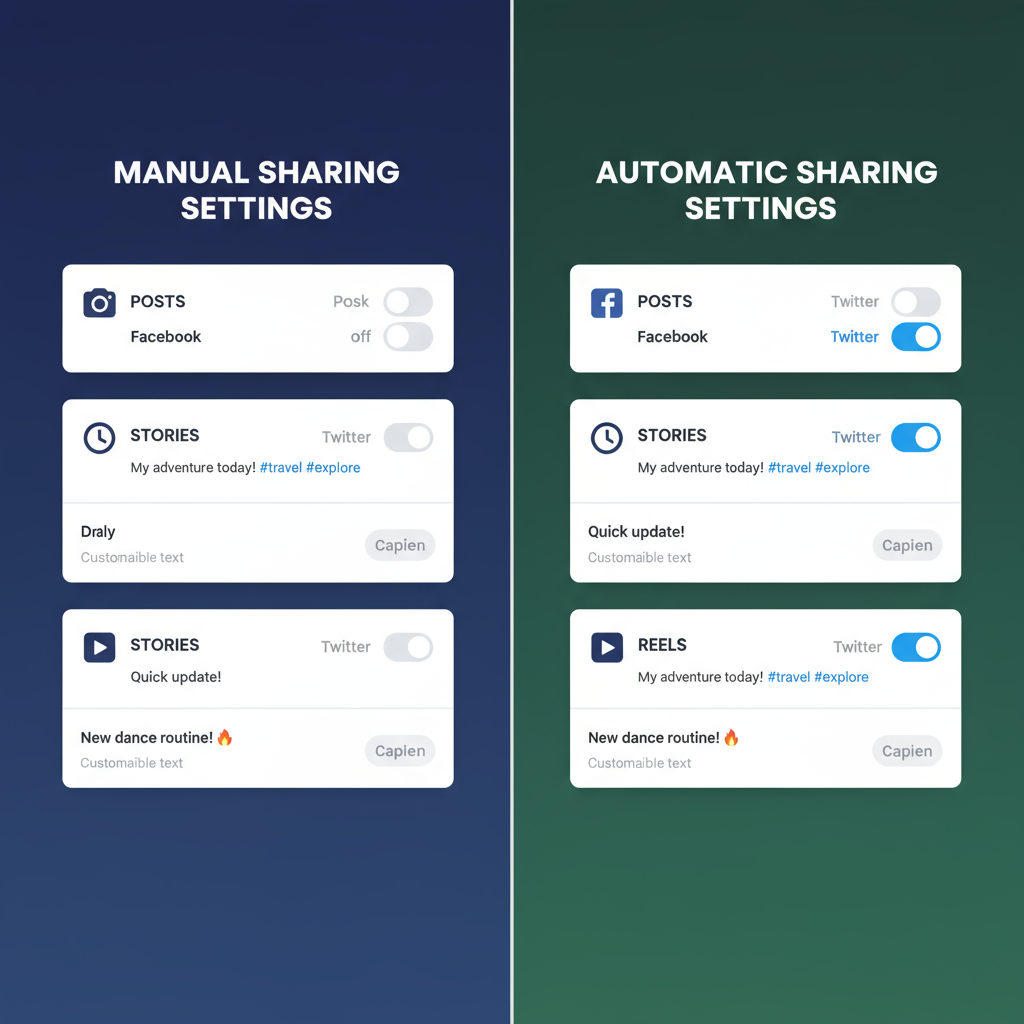
---
Ensuring Accounts Are Linked in Instagram Settings
Before you can cross-post, your Instagram and Facebook accounts must be linked. Without this connection, the platforms can’t share posts automatically.
To link accounts:
- Open Instagram and go to your profile.
- Tap the menu (☰) in the top right corner.
- Select Settings and privacy.
- Scroll to Account Center.
- Tap Accounts & profiles.
- Add your Facebook profile or page.
- Grant permissions when prompted.
> Pro Tip: Always confirm you’re logged into the correct Facebook account to avoid posting to the wrong profile or page.
---
Step-by-Step: Share a New Instagram Feed Post to Facebook
Follow these steps to create a new Instagram post and share it directly to Facebook:
- Create the post: Open Instagram, tap the + icon, and select Post.
- Select media: Choose a photo or video and apply edits.
- Write your caption: Consider the preferences of both audiences.
- Enable Facebook sharing: On the final screen, toggle Facebook under Share to.
- Post: Tap Share so your content appears on both platforms.
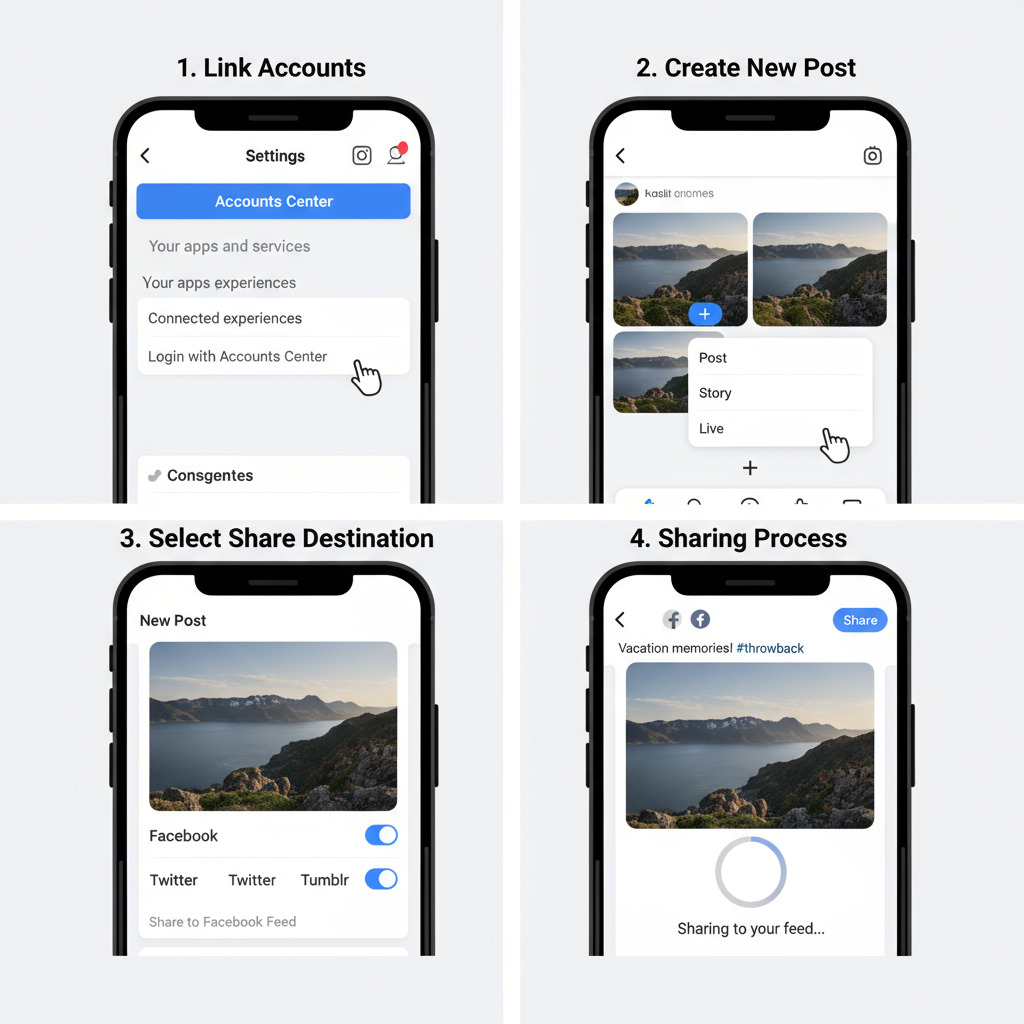
---
Sharing an Existing Instagram Post on Facebook
If you’ve already posted on Instagram but want it on Facebook too:
- Open the Instagram app and go to your post.
- Tap ••• in the top right of the post.
- Select Share or Share to....
- Choose Facebook.
- Edit the caption or hashtags for Facebook.
- Confirm to post.
Note: Not all older post types have a direct share option; you may need to repost manually.
---
Enabling Automatic Sharing for Posts, Stories, and Reels
To reduce manual posting:
- Go to Settings and privacy in Instagram.
- Tap Account Center.
- Select Sharing across profiles.
- Choose your Instagram account.
- Toggle on:
- Share your posts to Facebook
- Share your stories to Facebook
- Share your reels to Facebook (optional)
Automation ensures all Instagram content also appears on your Facebook profile or page.
---
Troubleshooting Cross-Posting Issues
Common reasons posts don’t appear on Facebook:
- Permissions not granted
- Accounts disconnected
- Outdated app versions
- Insufficient Facebook Page role (for Page posting)
Quick fixes:
- Log out and back in on both Instagram and Facebook.
- Remove and re-add Facebook in Account Center.
- Update both apps.
- Check Meta’s status dashboard for outages.
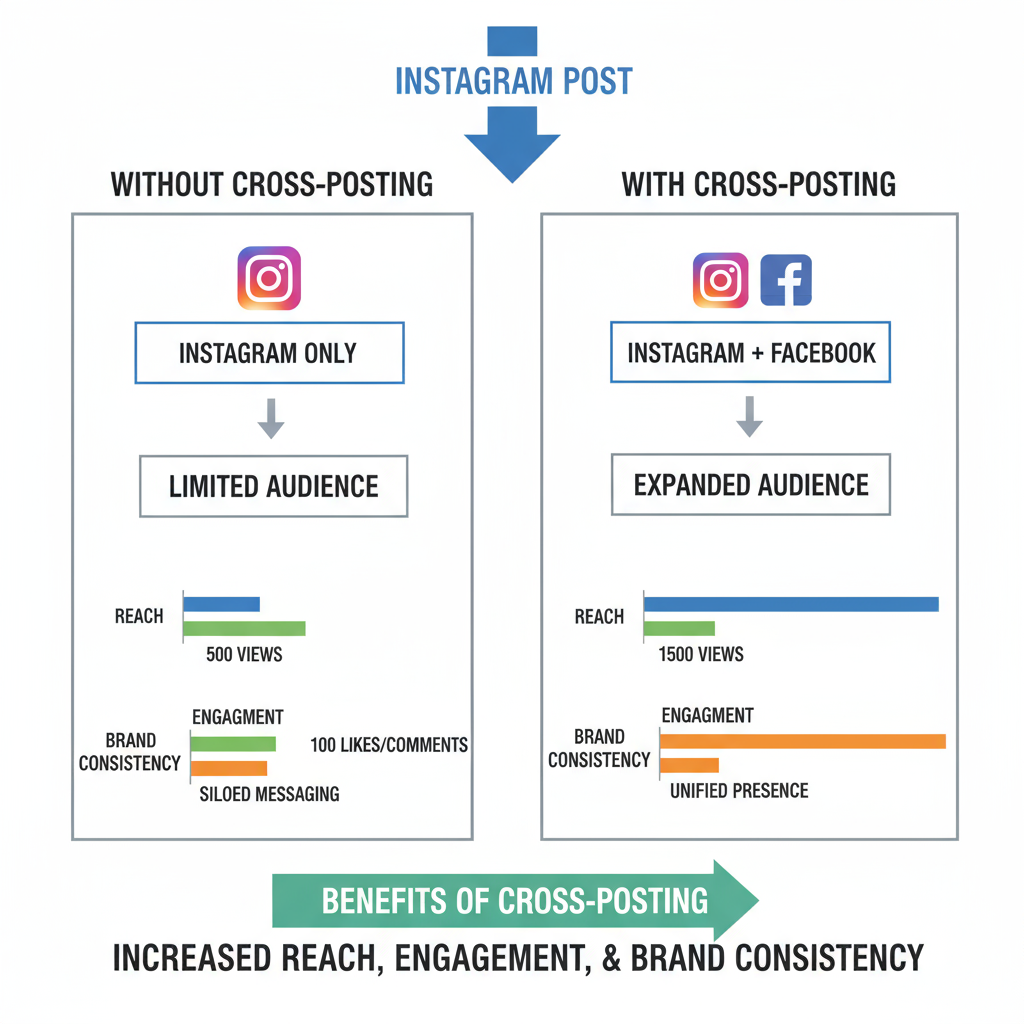
---
Customizing Captions for Instagram and Facebook
While the media may be the same, captions can be tailored for each platform’s audience.
Best Practices:
- Adapt tone: Short and trendy for Instagram; longer and detailed for Facebook.
- Tag strategically: Use platform-specific usernames or Page names.
- Hashtags: More effective on Instagram, limit to 1–3 on Facebook.
Example:
Instagram Caption:
🌟 New product alert! #LaunchDay #YourBrand
Facebook Caption:
We’re thrilled to launch our latest product today! Learn more and join the conversation here: [link]---
Choosing When to Post Selectively
Sometimes cross-posting isn’t ideal:
- Different demographics: Facebook may skew older, Instagram younger.
- Format differences: Some visuals might not suit both.
- Engagement goals: Platform-specific post formatting may drive better results.
Selective posting allows you to tailor messaging for audience preferences.
---
Optimizing Media Sizes for Both Platforms
Using the right dimensions helps maintain content quality on both Instagram and Facebook.
| Content Type | Instagram Size | Facebook Size |
|---|---|---|
| Feed Image | 1080 x 1080 px (square) 1080 x 1350 px (portrait) |
1200 x 630 px (landscape) 1080 x 1080 px (square) |
| Stories | 1080 x 1920 px | 1080 x 1920 px |
| Reels/Video | 1080 x 1920 px (vertical) | 1080 x 1920 px or 1280 x 720 px |
---
Tracking Engagement with Meta Tools
Measuring performance is essential to refining your cross-posting strategy.
- Open Meta Business Suite for combined Instagram and Facebook analytics.
- Monitor metrics: reach, impressions, likes, shares, comments.
- Compare results between platforms to guide your next posts.
Example Insight: A post with high Instagram engagement but low Facebook activity might need a caption change or format adjustment.
---
Summary and Next Steps
By understanding how to share post from IG to FB, you can streamline workflows, amplify reach, and maintain consistent branding. After linking your accounts, you can cross-post new or existing content, automate sharing, customize captions, and optimize media for each platform. Monitor performance through analytics and adjust your approach to maximize impact.
Start cross-posting today to save time, expand your audience, and strengthen your presence across Instagram and Facebook.


