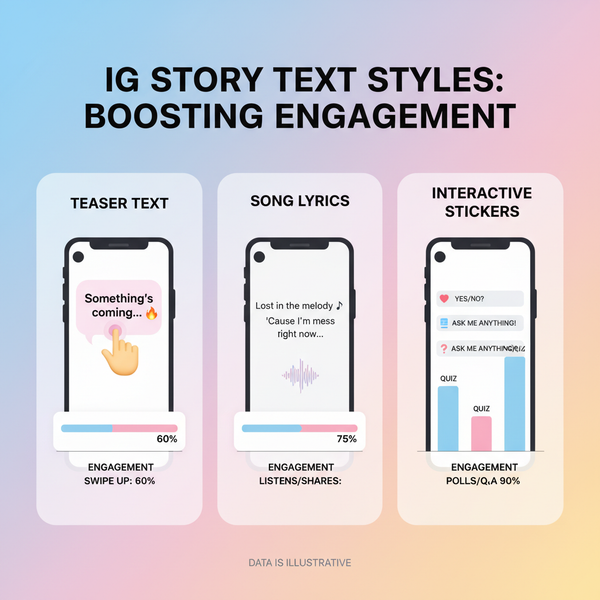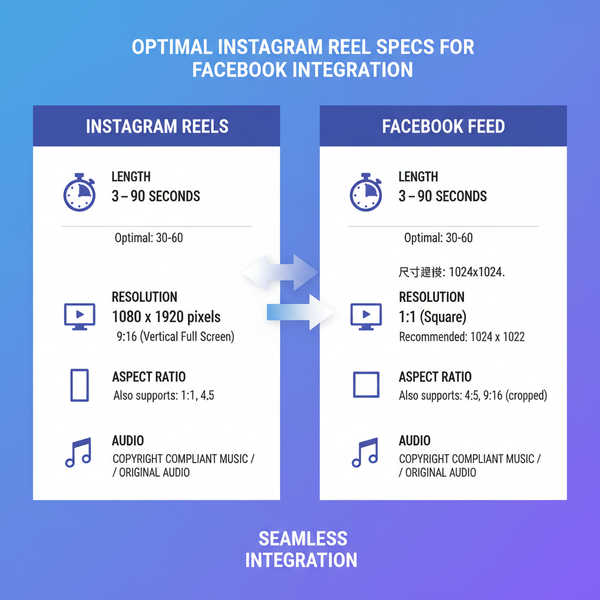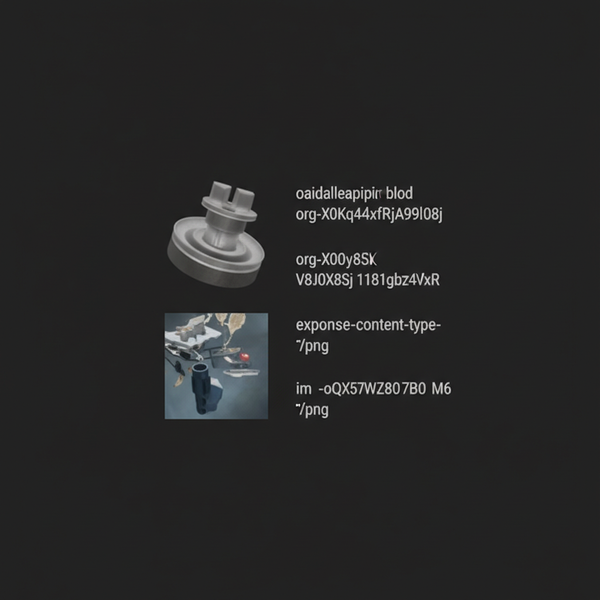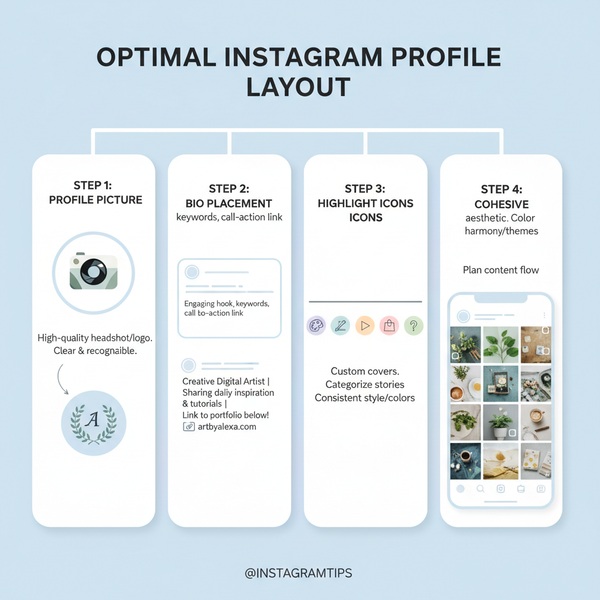How to Share Instagram Posts to Story on PC
Learn how to share Instagram posts to your Story on PC using browser mobile view, built-in options, or Android emulators for full mobile features.
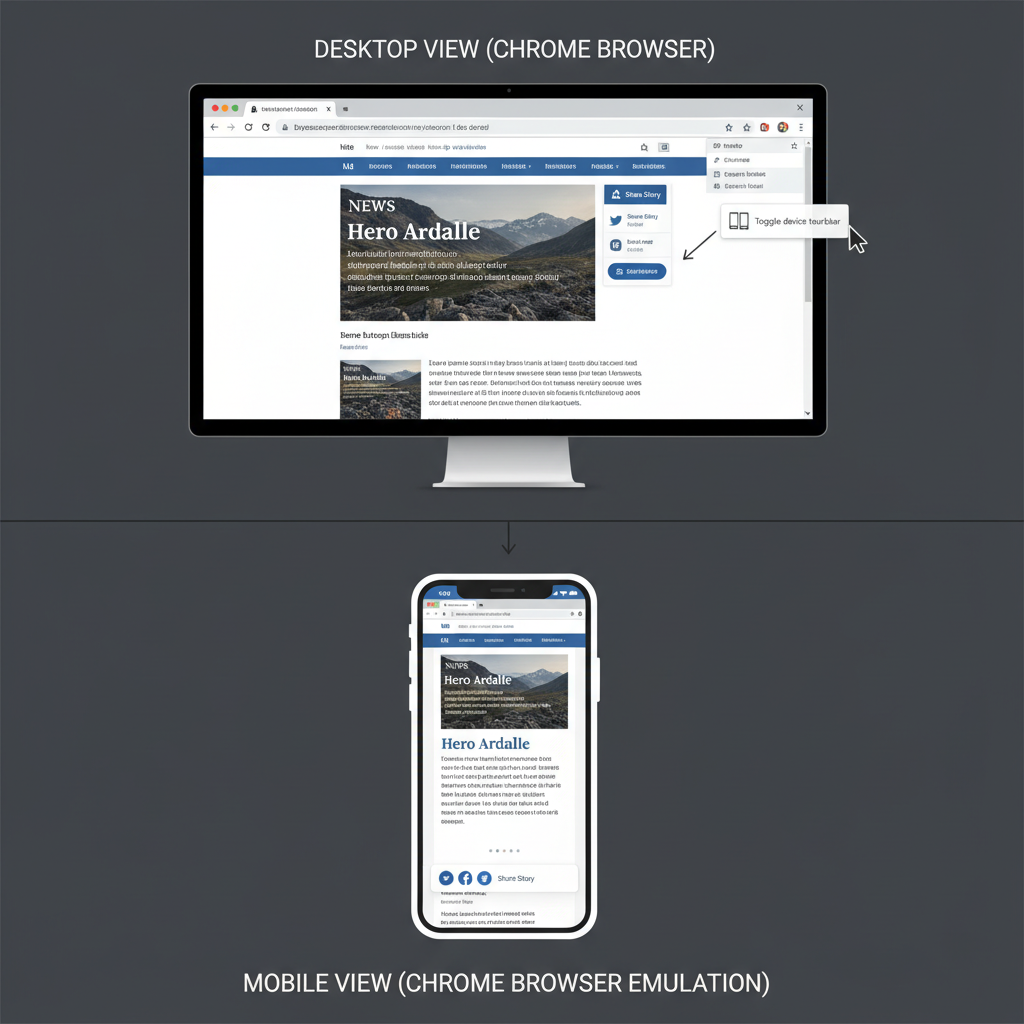
How to Share Instagram Posts to Story on PC
If you’ve ever wondered how to share posts to story on Instagram PC, you’re not alone. Instagram’s desktop version is convenient for browsing and messaging, but it’s missing some Story-centric tools found on mobile. This guide explains multiple methods, from built-in browser options to emulators, along with best practices to make your Stories more engaging — all without relying solely on a smartphone.
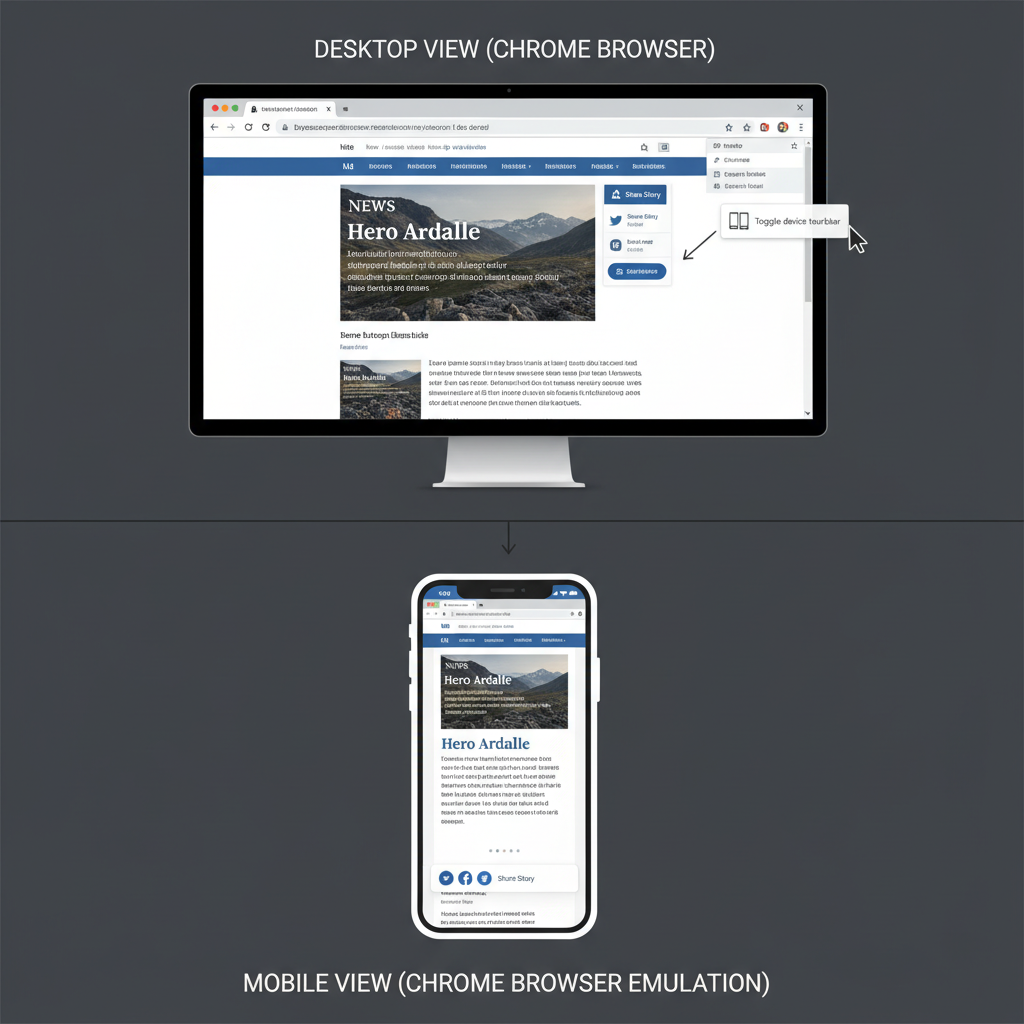
---
Understanding Instagram’s Desktop Limitations and Features
When you visit Instagram.com on a PC, you can browse your feed, like posts, comment, and send DMs. However, the browser version lacks certain mobile-centric features designed for quick content creation:
- Adding posts to your own Story directly.
- Accessing interactive stickers like polls or questions.
- The full Story camera and editing suite.
These omissions stem from Instagram's design philosophy — Stories were optimized for mobile devices and on-the-go creativity.
---
Checking if Story Sharing Is Available on the Browser Version
Instagram occasionally tests new features regionally. Before exploring workarounds:
- Log in through your preferred desktop browser.
- Open the post you want to share.
- Check for the paper plane “Send” icon below the post.
Possible outcomes:
- “Add post to your story” option is visible: Share directly without extra tools.
- No option available: Use mobile view mode or an emulator.
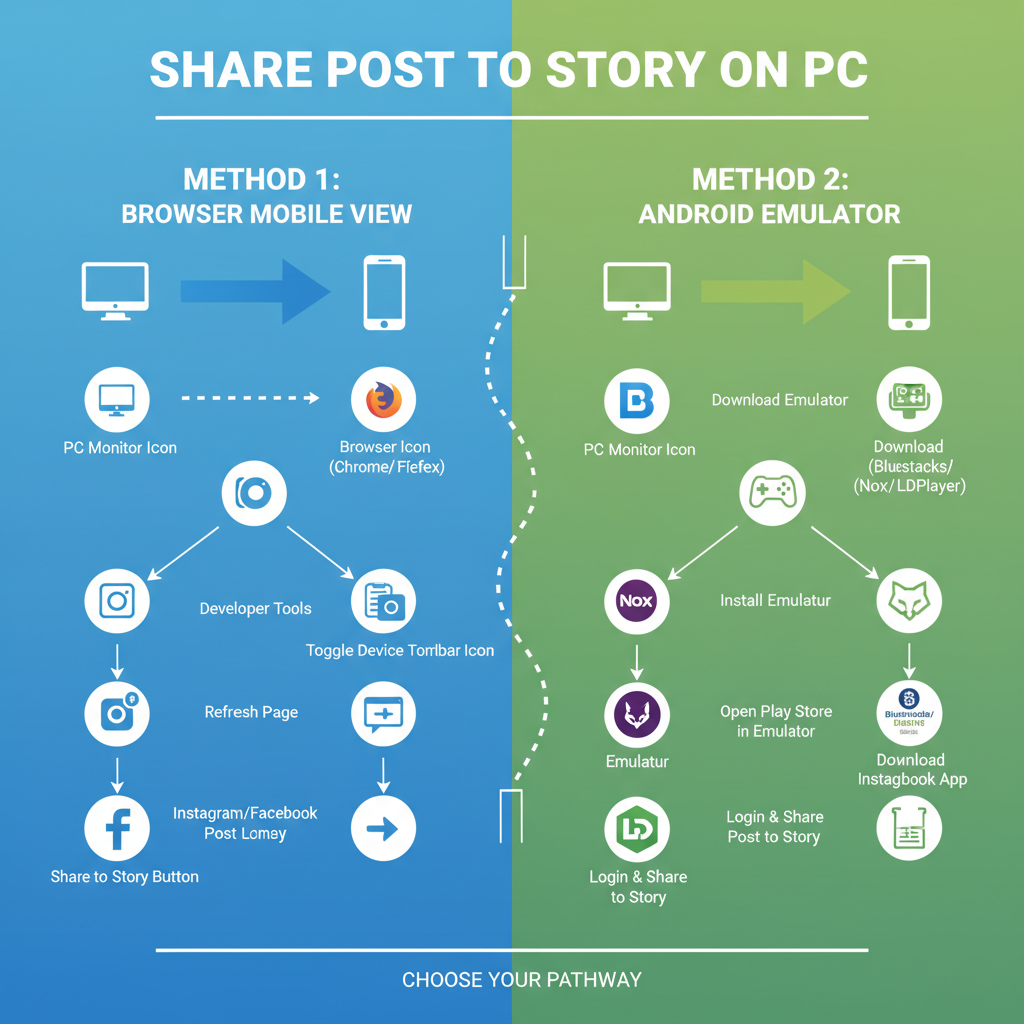
---
Sharing via the Built-In Button (If Supported)
If your browser session supports the feature:
Steps:
- Open the target post.
- Click the paper plane icon.
- Select Add post to your story.
- Customize with stickers, text, or tags.
- Choose Your Story to publish.
> Tip: Availability varies by account region and Instagram's current tests.
---
Enabling Mobile View Mode in Your Browser
A smart workaround is activating mobile view mode with Developer Tools, letting you access mobile-only Story features.
Chrome Example:
- Visit Instagram.com and log in.
- Press `Ctrl+Shift+I` (Windows) or `Cmd+Option+I` (Mac) to open Developer Tools.
- Click the Toggle Device Toolbar icon.
- Choose a mobile device profile (e.g., iPhone X).
- Refresh the page to see mobile-only buttons, including Add post to your story.
---
Using Android Emulators for Full Story Access
If mobile view mode feels limiting, Android emulators, such as Bluestacks or Nox Player, offer the full Instagram app experience on PC.
Popular Emulators:
| Emulator | Operating System | Main Advantages |
|---|---|---|
| Bluestacks | Windows/Mac | Stable, supports Google Play Store, easy interface. |
| Nox Player | Windows/Mac | Lightweight, customizable control schemes. |
---
Installing and Using Instagram via Emulator
- Download & install your preferred emulator.
- Sign in to your Google account.
- Install Instagram from the Play Store.
- Log in within the emulator.
- Open the desired post and tap the paper plane icon.
- Select Add post to your story, then edit and publish as you would on mobile.
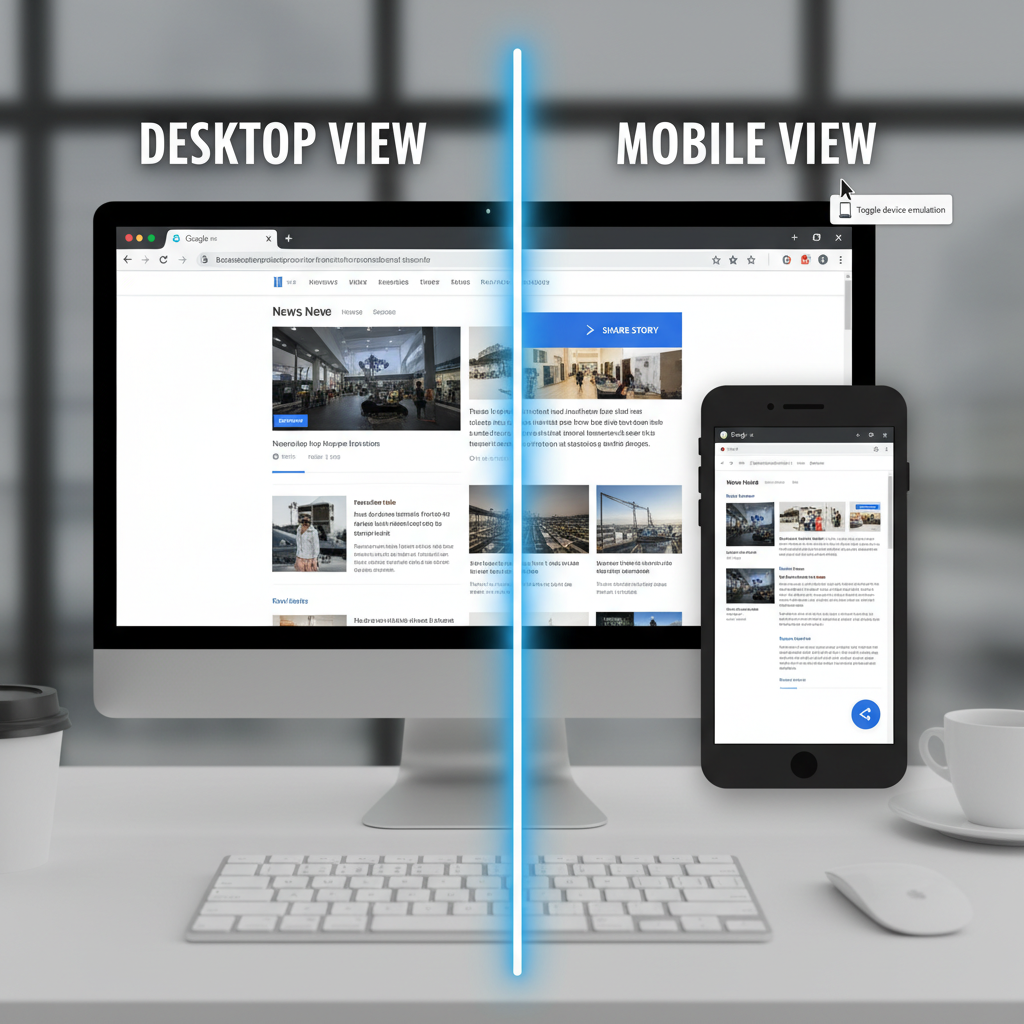
---
Customizing Stories in Emulators
With emulators, you can access all mobile tools:
- Stickers: Polls, questions, GIFs.
- Text overlays: Headlines or captions.
- Tags: Mention collaborators with `@username`.
These enhancements improve engagement and visibility, giving your PC-created content the authentic feel of mobile Stories.
---
Using Third-Party Apps with Caution
Some desktop apps claim to manage Instagram Stories. However, risks include:
- Account compromise.
- Violating Instagram’s Terms of Service.
- Data privacy concerns.
Always:
- Research developer credibility.
- Read user feedback.
- Limit permissions to protect your account.
---
Optimizing Story Visuals for Engagement
Regardless of your posting method:
- High-resolution visuals prevent pixelation.
- Interactive elements like polls boost interaction.
- Balanced layouts keep text readable over images.
- Time-sensitive posting maximizes reach.
Extra Tip:
Edit media with PC design tools (Photoshop, Canva, Figma) for professional results before uploading via emulator or mobile view mode.
---
Best Practices for Reposting Content
When sharing another user’s post:
- Request permission for copyrighted material.
- Credit the creator by tagging or mentioning them.
- Maintain truthful representation — avoid misleading edits.
These steps build community trust and safeguard against disputes.
---
Troubleshooting Common Problems
Slow Loading in Emulator
- Increase allocated RAM.
- Update graphics drivers.
Missing “Add to Story” Option
- Switch to mobile view mode.
- Update the Instagram app inside the emulator.
Upload Failures
- Check internet connection.
- Restart your browser or emulator.
---
Pros and Cons: PC vs Mobile Story Sharing
| Aspect | PC | Mobile |
|---|---|---|
| Convenience | Easier editing and pre-production | Instant capture and upload capabilities |
| Features | Limited without emulator | Full access to all tools |
| Performance | May lag in emulators | Optimized performance |
---
Summary & Next Steps
Now you know how to share posts to story on Instagram PC using multiple techniques — built-in web features, mobile view mode, and Android emulators — along with creative optimization tips. Combining PC editing precision with mobile-style posting can elevate your content, boost engagement, and broaden your reach.
Start experimenting with these methods today, refine your visuals, and make your Instagram Stories stand out while working comfortably from your desktop.