How to Share Reel to Story on Instagram: Step-by-Step Guide (2025)
Learn how to share a Reel to your Story in Instagram 2025. Step-by-step for your own or others' Reels, plus settings to check, fixes, and optimization tips.
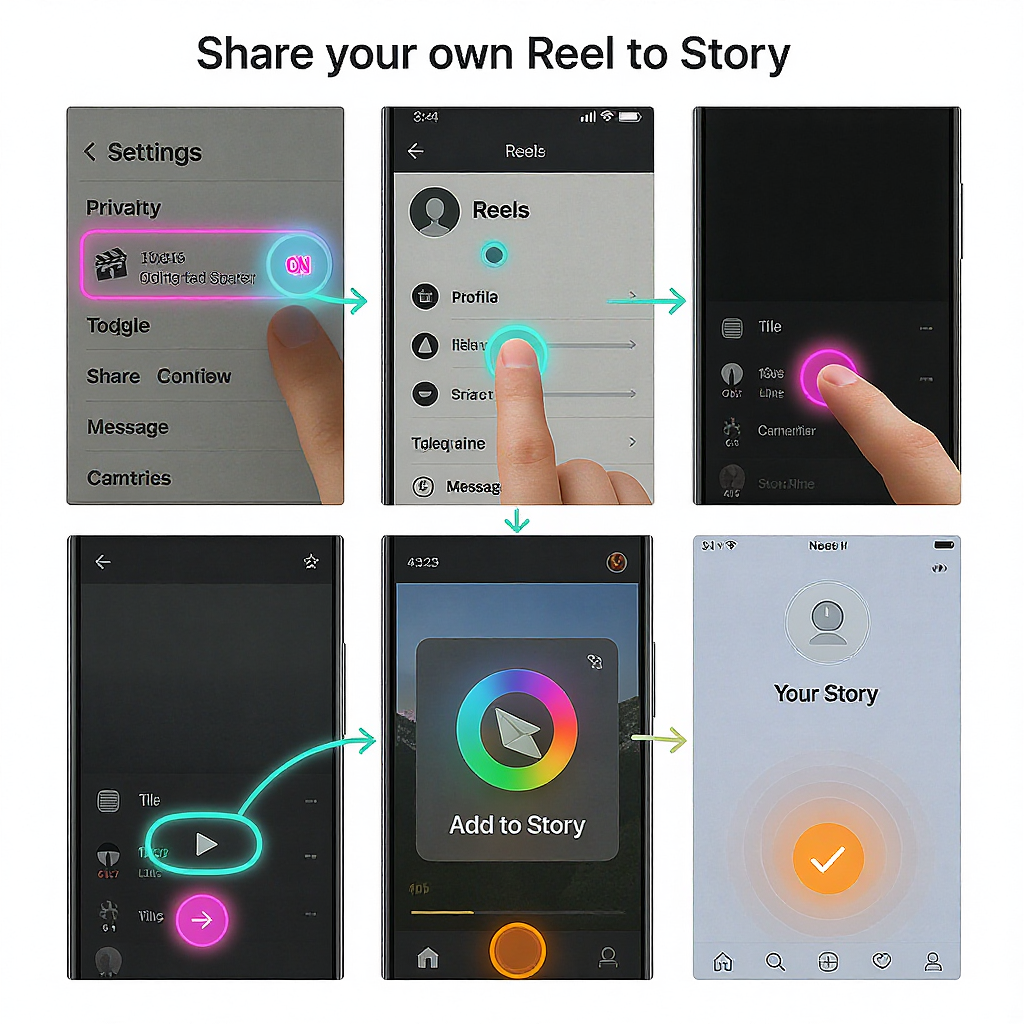
This up-to-date walkthrough explains how to share a Reel to your Story in the 2025 Instagram app, including what to check when the option isn’t visible. You’ll find clear steps for sharing your own Reel or someone else’s, plus optimization tips, troubleshooting, and measurement guidance. Use the quick-reference section at the end to streamline your workflow.
How to Share Reel to Story on Instagram: Step-by-Step Guide (2025)
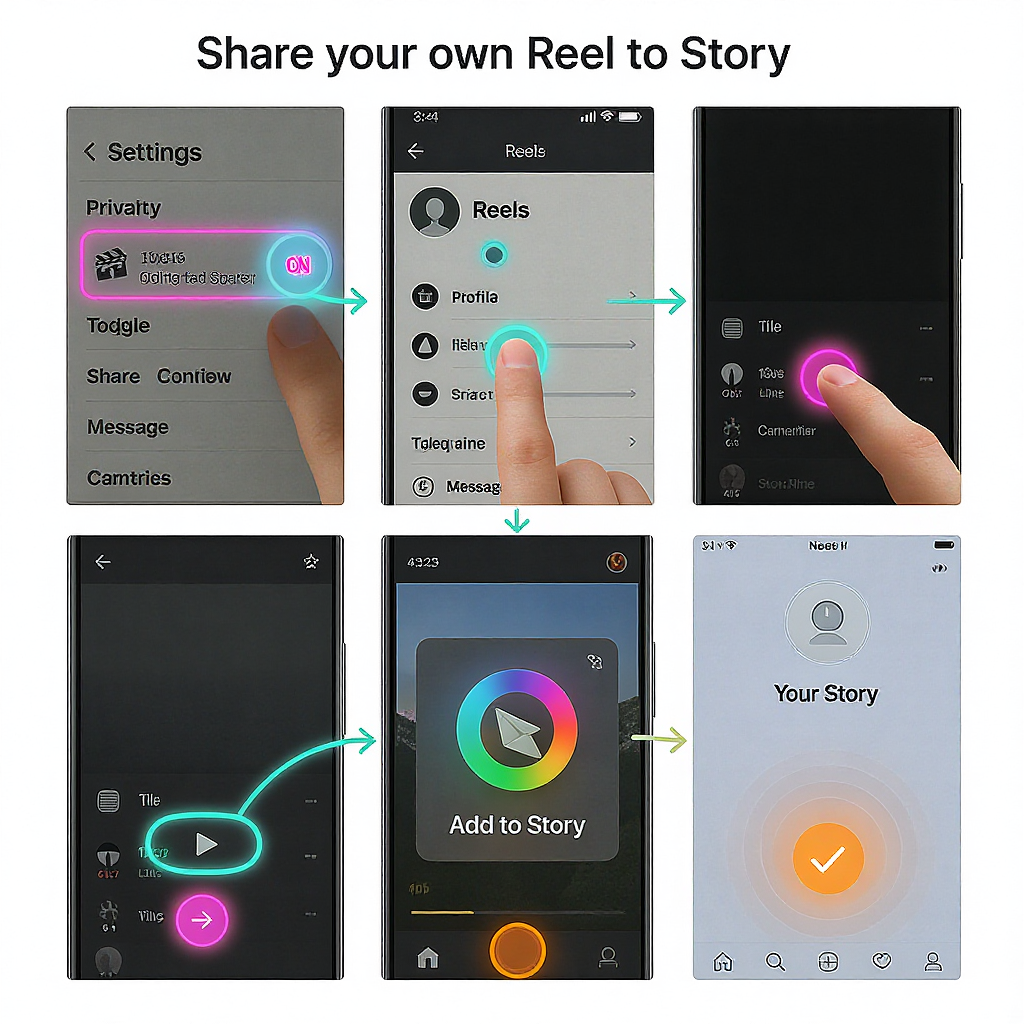
If you’ve asked yourself how to share reel to story in the latest Instagram app, you’re in the right place. Re-sharing a Reel to your Story is a fast, algorithm-friendly way to amplify content, drive more views, and guide followers toward your calls to action. This 2025 guide covers the why, the exact steps, what to do when options are missing, and how to optimize for engagement and measurement.
Why share a Reel to your Story
Reels and Stories serve different jobs in Instagram’s ecosystem. Understanding the differences helps you decide when it makes sense to share a Reel to your Story.
| Feature | Reels | Stories |
|---|---|---|
| Primary Audience | Discovery (Explore, Reels tab, non-followers) | Existing followers (top-of-feed bar) |
| Lifespan | Persistent on profile (unless deleted) | 24 hours (unless added to Highlights) |
| Format | Short video, full-screen vertical, up to 90 seconds | Photos or videos, up to 60 seconds per card |
| Engagement | Likes, comments, shares, saves | Quick taps, replies, interactive stickers |
| Traffic Tools | Link in bio, product tags, overlay ads | Link sticker, product stickers, interactive CTAs |
When it makes sense:
- Tease a new Reel to drive the first wave of views.
- Re-introduce an evergreen Reel during a timely moment or promotion.
- Add context or a CTA on top of the Reel preview to increase conversions.
- Funnel Story-first audiences to your Reel for deeper engagement.
How Story shares boost performance:
- Reach: Stories tap into your most active followers (and can cross-post to Facebook Stories).
- Retention: A compelling Story frame can hook viewers to watch the full Reel.
- Conversions: Link and product stickers let you connect content to outcomes.
Prerequisites and settings to check first
Before you tap share, ensure you’re eligible and compliant with platform rules.
Account and privacy:
- Public vs. private: Only public Reels are shareable beyond followers. Private accounts can share their own content to their own Stories, but others cannot reshare it.
- Creator’s permissions: Original creators can restrict sharing. If they’ve disabled sharing to Story, you won’t see the option on their Reel.
App/version:
- Update Instagram to the latest version. UI labels change over time; in 2025, “Add to story,” “Share to your story,” and the “Reshare” sticker may appear in different places.
Audio licensing:
- Business accounts may have limited access to mainstream music and must use the Commercial Music Library. If a Reel uses a track your account type cannot use, Instagram may block Story sharing or mute audio in your Story.
- Region restrictions can also affect music availability.
Age/audience controls:
- Sensitive content, age-gated content, or brand safety settings may suppress sharing options.
When sharing might be blocked:
- The Reel is from a private account or a restricted region.
- The creator has turned off sharing.
- Audio licensing for your account type conflicts with the Reel’s soundtrack.
- You’re not on the latest app version or your network is unstable.
Share your own Reel to Story (quick steps)
This is the fastest, safest workflow for your own content.
Steps
1) Open Instagram and go to your profile.
2) Tap the Reels tab, then open the Reel you want to share.
3) Tap the paper-plane/share icon.
4) Select Add to Story (or Share to your Story).
5) Customize the Story frame (stickers, text, mentions, link).
6) Tap Your Story or Close Friends to publish.
iOS vs. Android UI notes
- iOS: The share sheet may show “Add to story” at the top of the list. The overflow … menu on the Reel also contains Share.
- Android: The paper-plane icon opens the share tray; “Add to story” is typically on the first row. If you don’t see it, tap … on the Reel, then Share > Add to story.
Newer overflow menu path (2025 builds)
- Tap … on your Reel > Share > Add to story. This is helpful if the main share icon is obscured by UI elements.
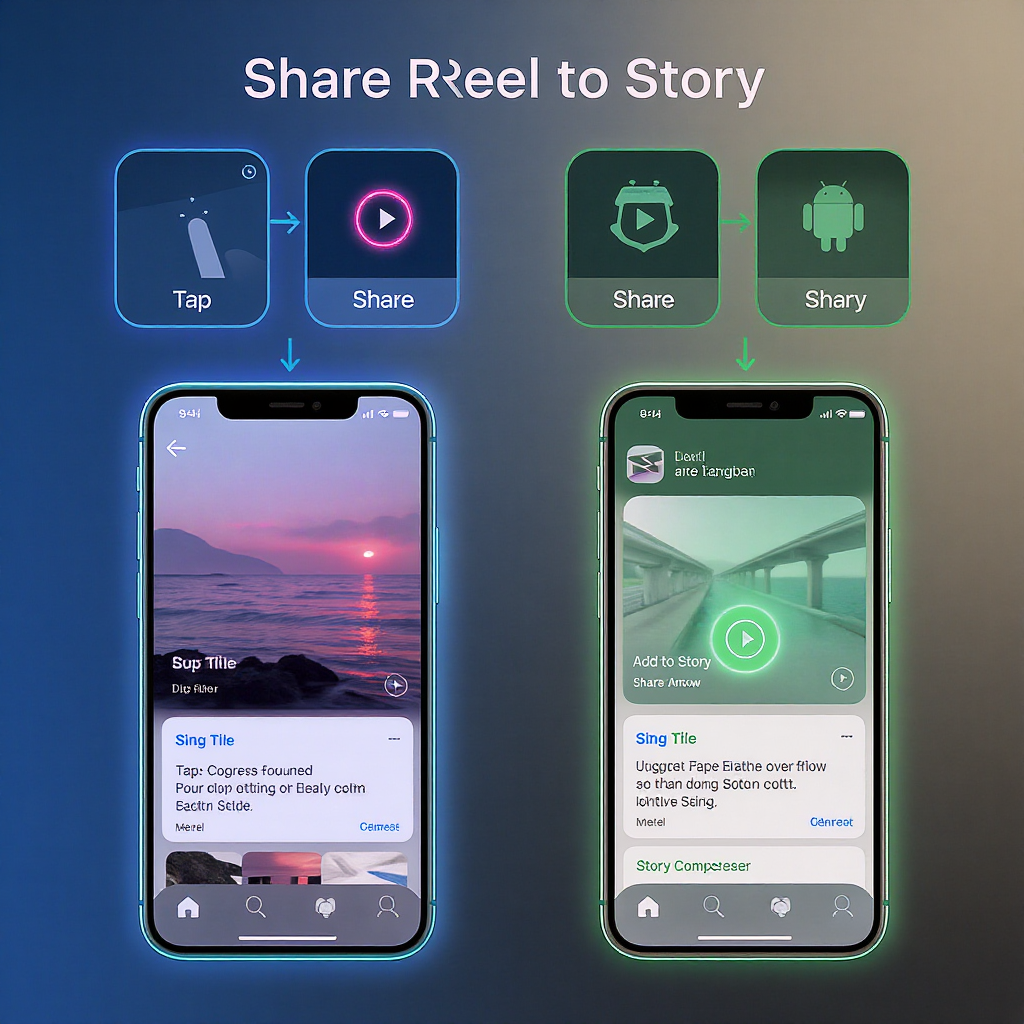
Share someone else’s Reel to your Story
You can reshare a public Reel to your Story if the creator allows sharing.
Steps
1) Open the Reel from the feed, Reels tab, or the creator’s profile.
2) Tap the paper-plane/share icon on the right.
3) Choose Add to Story (or use the Reshare sticker in the Story composer to find the Reel).
4) Add a mention of the creator with @username. Consider adding a short caption like “Watch the full Reel →” as a pointer.
5) Publish to Your Story or Close Friends.
Best practices for crediting
- Mention the creator’s handle in text and with the @mention sticker.
- Avoid covering their handle with stickers or your caption.
- Don’t download or re-upload the Reel; use Instagram’s native share for attribution and compliance.
Viewer experience
- Story viewers see a tappable preview. Tapping the embedded Reel takes them to the original Reel where views and engagement accrue to the creator.
If the Share to Story option is missing
Common reasons
- The Reel’s creator disabled sharing to Story.
- The account is private or restricted.
- The Reel includes music your account type can’t use (often affects Business accounts).
- Age-gated or sensitive content settings are in effect.
- Temporary app bugs or outdated app version.
Safe workarounds (policy-compliant)
- Reshare sticker: Open the Story composer > Stickers > Reshare > select the Reel from your Recently viewed or Saved if available.
- Link sticker: Copy the Reel URL (… > Link) and add it with the Link sticker in your Story. Add a CTA like “Tap to watch the full Reel.”
- Ask for permission: DM the creator to request they enable sharing or provide an alternative asset to share.
- Create a teaser Story: Record a short face-cam context Story and use the Link sticker pointing to the Reel. This adds authenticity and avoids copyright issues.
Note: Avoid third-party downloaders or screen recordings of others’ Reels. Re-uploading can violate copyright and Instagram’s terms.
Customize the Story for impact
Treat your Story frame as a mini ad for the Reel.
Essentials to add
- Captions/subtitles: Ensure accessibility and sound-off clarity.
- Mentions: @tag creators, collaborators, or featured brands.
- Hashtags: Use 1–3 highly relevant tags to aid discovery via Stories.
- Music: Choose a track compatible with your account type. Keep volume balanced with spoken audio.
- Link sticker: Point to the Reel, a signup page, or a product page. Label the sticker with a clear CTA.
- Product or affiliate stickers: If applicable and enabled in your region/account.
Design tips
- Layout: Use the Reel preview as the focal point; avoid covering the play area with stickers.
- Background: Tap the color picker to match brand colors; add a blur or gradient to increase contrast.
- Timing: Keep the Story clip concise (8–12 seconds) with an obvious cue to “Tap to watch.”
- Context and CTAs: Explain the benefit of watching the full Reel (e.g., “Step 2 of our 3-part tutorial →”).
CTA templates you can paste
Watch the full Reel for:
• The exact steps
• A free checklist
Tap here →
New Reel drop 🎬
• 90-sec quick guide
• Tools linked inside
Tap to watch →Engagement tips and timing
Post timing
- Aim for your audience’s peak activity windows (often weekday evenings or weekend late mornings; confirm in Insights).
- Re-share the Reel again 12–48 hours later to catch different time zones.
Hook strategies
- Lead with a benefit (“Save this 10-second hack”).
- Use motion and contrast for the first second to stop the tap-through.
Interactive stickers
- Poll: “Want part 2?” Yes/No to gauge demand.
- Questions: “Ask me anything about this tip” to seed future content.
- Quiz: “Which step is first?” to reinforce learning.
Save to Highlights
- Create a Highlights set such as “Best Reels” or “Tutorials.”
- Add your Story share to keep the tappable preview alive beyond 24 hours.
Cross-promotion and consistency
Extend your reach and make Reel-to-Story sharing a repeatable part of your workflow.
Cross-post to Facebook Stories
- In the Story share screen, toggle Share to Facebook to reach connected audiences.
- Check music licensing; availability can differ on Facebook.
Pin to Highlights for evergreen discovery
- Organize by theme (Tips, Case Studies, Launches).
- Keep Highlights covers branded for recognition.
Team workflow template
- Owner: selects Reel and writes CTA caption.
- Designer: applies brand layout and stickers.
- Approver: checks tags, links, and compliance.
- Publisher: schedules or posts at peak time.
Create a reusable checklist in your project management tool to ensure consistency.
Measure performance with Stories Insights
Track how your Story shares of Reels perform and iterate based on data.
Core metrics in Stories Insights
- Impressions: Total views of your Story frame.
- Reach: Unique accounts who saw the Story.
- Taps forward/back: Skimming behavior; too many forward taps may mean the hook isn’t strong.
- Exits: Viewers leaving Stories; spikes can indicate weak relevance or cluttered design.
- Link clicks: Performance of your Link sticker CTA.
- Sticker taps: Interactions with mentions, product, or location stickers.
- Profile visits and follows: Downstream actions after viewing the Story.
How to interpret
- High impressions but low link clicks: Strengthen the CTA or simplify the frame.
- Many exits in the first 3 seconds: Improve the hook headline and contrast.
- Low reach vs. average: Consider re-sharing during a different time window and adding interactive elements to boost ranking.
Iterate
- A/B test two Story frames for the same Reel a day apart (different CTA text or sticker placement).
- Use Highlights analytics over time to see which themes sustain interest.
Troubleshooting quick fixes
If you hit snags while figuring out how to share reel to story, try these:
Basic app fixes
- Update Instagram to the latest version.
- Force close and reopen the app.
- Log out and back in.
- Switch networks (Wi‑Fi to cellular) or toggle Airplane mode.
- Reboot your phone.
Cache and reinstall
- Android: Settings > Apps > Instagram > Storage > Clear cache (not data), then retry.
- iOS: Offload or reinstall Instagram to refresh cached components.
Permission and account checks
- Verify you’re not in Professional mode constraints that limit certain music. Business accounts should use the Commercial Music Library.
- Check if the Reel’s creator disabled sharing or if the account is private.
Copyrighted audio
- If your Story share mutes or fails, the Reel’s track may be restricted for your account type or region. Swap to an allowed track or share with the Link sticker and your own background music.
Branded Content tools
- If your Story includes paid partnerships, use the Paid Partnership label. Some features only appear when you enable “Branded Content” settings.
Business vs. Creator accounts
- Music libraries differ. Creator accounts often have broader access to popular tracks; Business accounts prioritize licensed-for-business music.
- Shopping/product stickers may require a connected catalog and eligibility.
When all else fails
- Try the Reshare sticker from the Story composer.
- Use the Link sticker to the Reel URL.
- Contact the creator for permission or alternative assets.
- Report a problem: Instagram Settings > Help > Report a Problem, with a screen recording of the missing option.
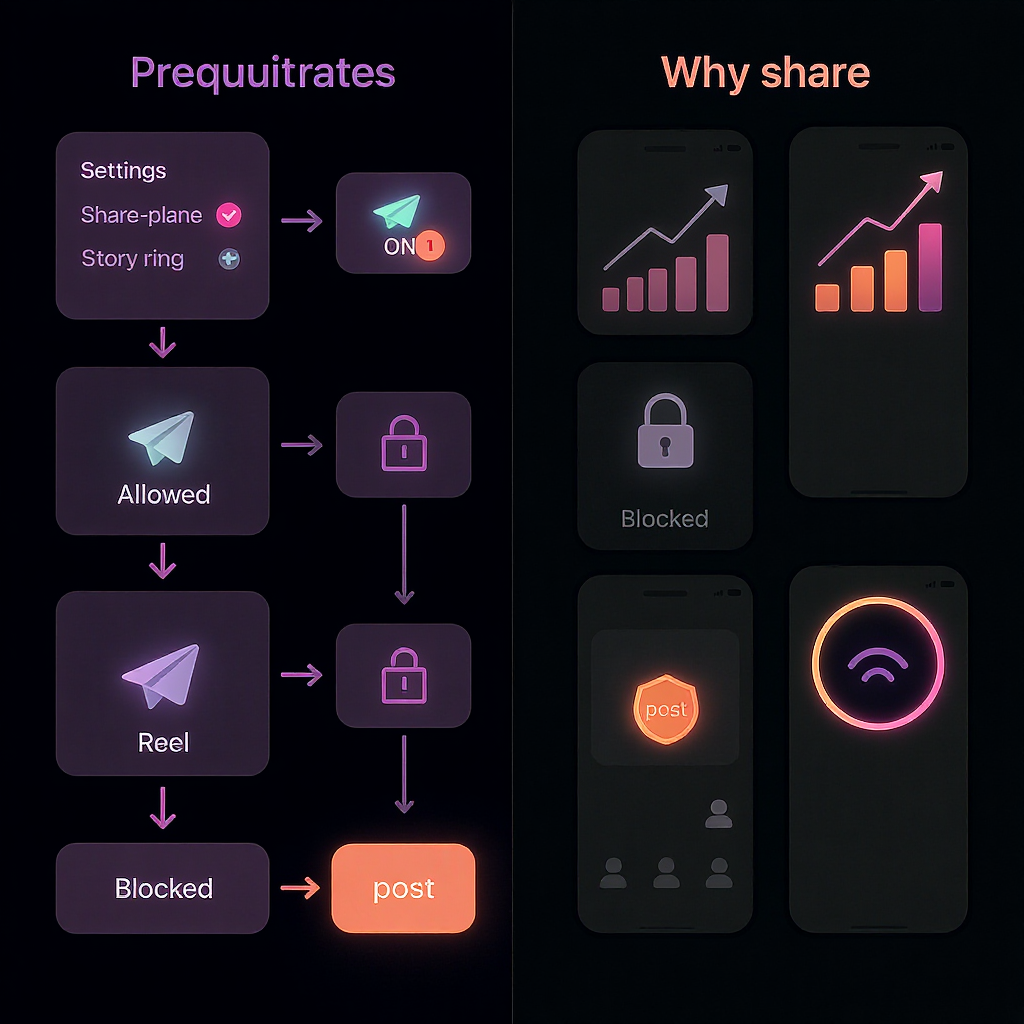
Final quick reference: how to share reel to story
- Your own Reel: Open Reel > Share (paper plane) > Add to Story > Customize > Publish.
- Someone else’s public Reel (sharing allowed): Open Reel > Share > Add to Story > @mention creator > Publish.
- Missing option: Use Reshare sticker or Link sticker; check permissions, privacy, and music licensing; update the app.
By pairing clean Story frames with clear CTAs, interactive stickers, and regular measurement, you’ll turn a simple reshare into a reliable engine for reach, retention, and conversions in 2025.
Summary
Sharing a Reel to your Story is a high-leverage distribution tactic that boosts initial views, drives deeper engagement, and ties content to outcomes through stickers and links. Follow the eligibility checks, use the native Add to Story or Reshare options, and refine with Insights-driven tweaks. When in doubt, fall back to the Link sticker and keep your Story frame focused, branded, and CTA-led.



