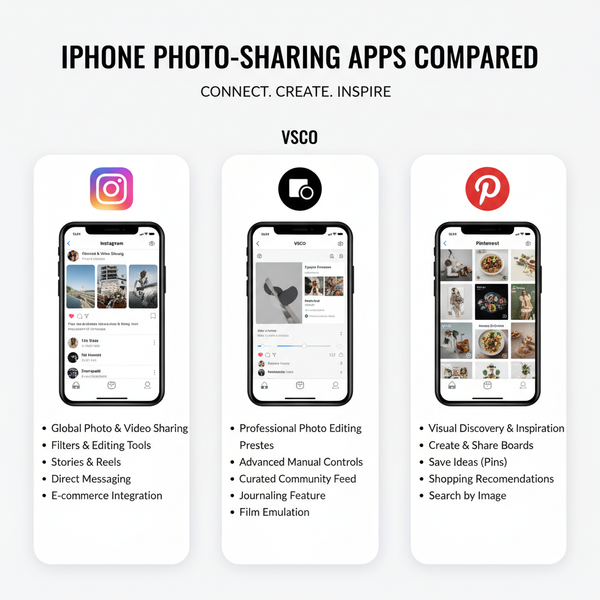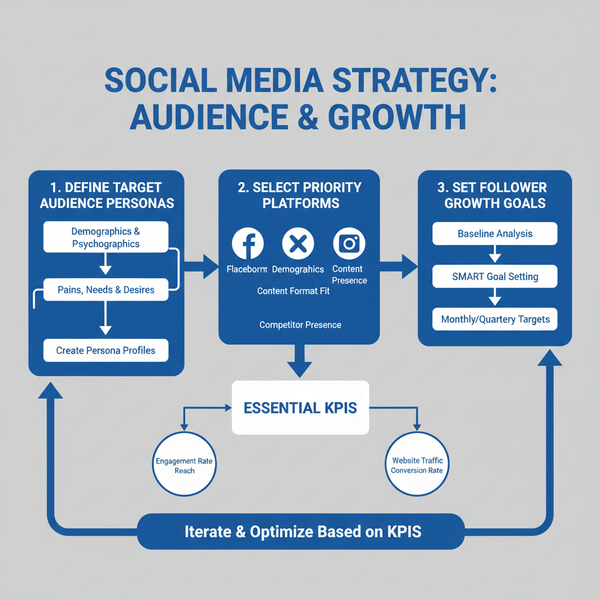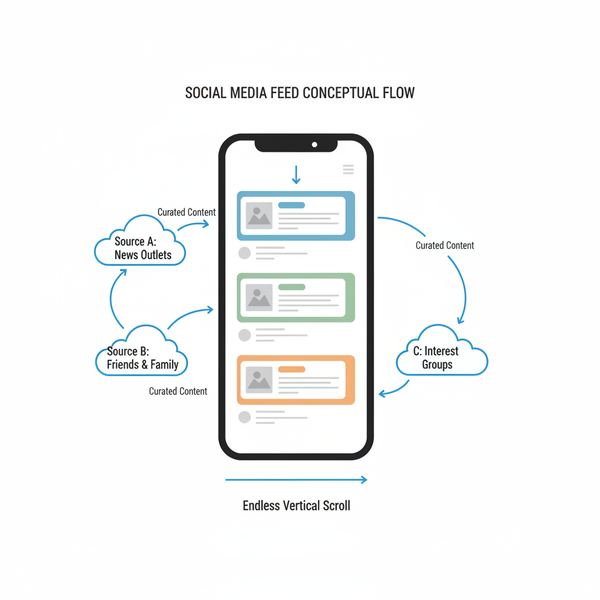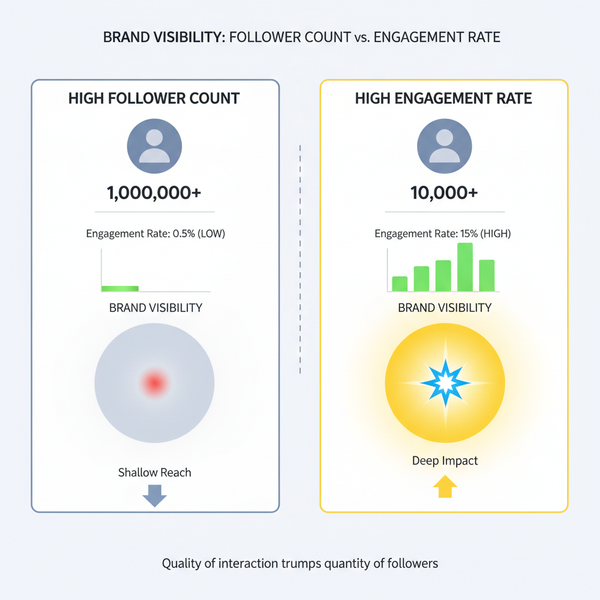How to Share Screen on Instagram Live and Video Calls
Learn practical methods and tools to share your screen on Instagram Live or video calls using secondary devices, OBS Studio, and creative workarounds.
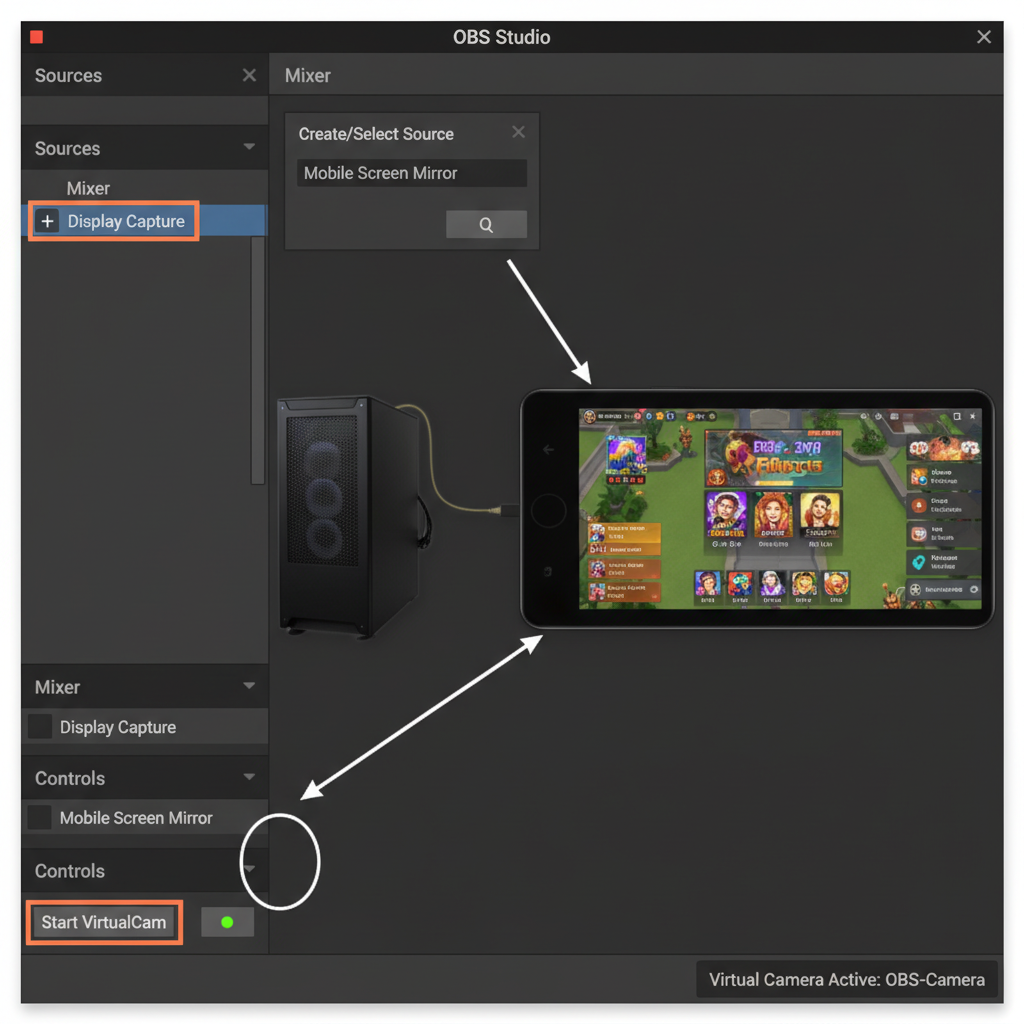
How to Share Screen on Instagram Live and Video Calls
Instagram remains one of the most popular platforms for real-time engagement, yet it does not provide a native option to share screen on Instagram. Whether you want to run app tutorials, showcase a game, or present a project, understanding Instagram’s screen sharing limitations and learning creative workarounds is essential. In this guide, you’ll find practical methods, tools, and strategies to help you share or simulate your screen effectively during Instagram Live broadcasts or video calls.
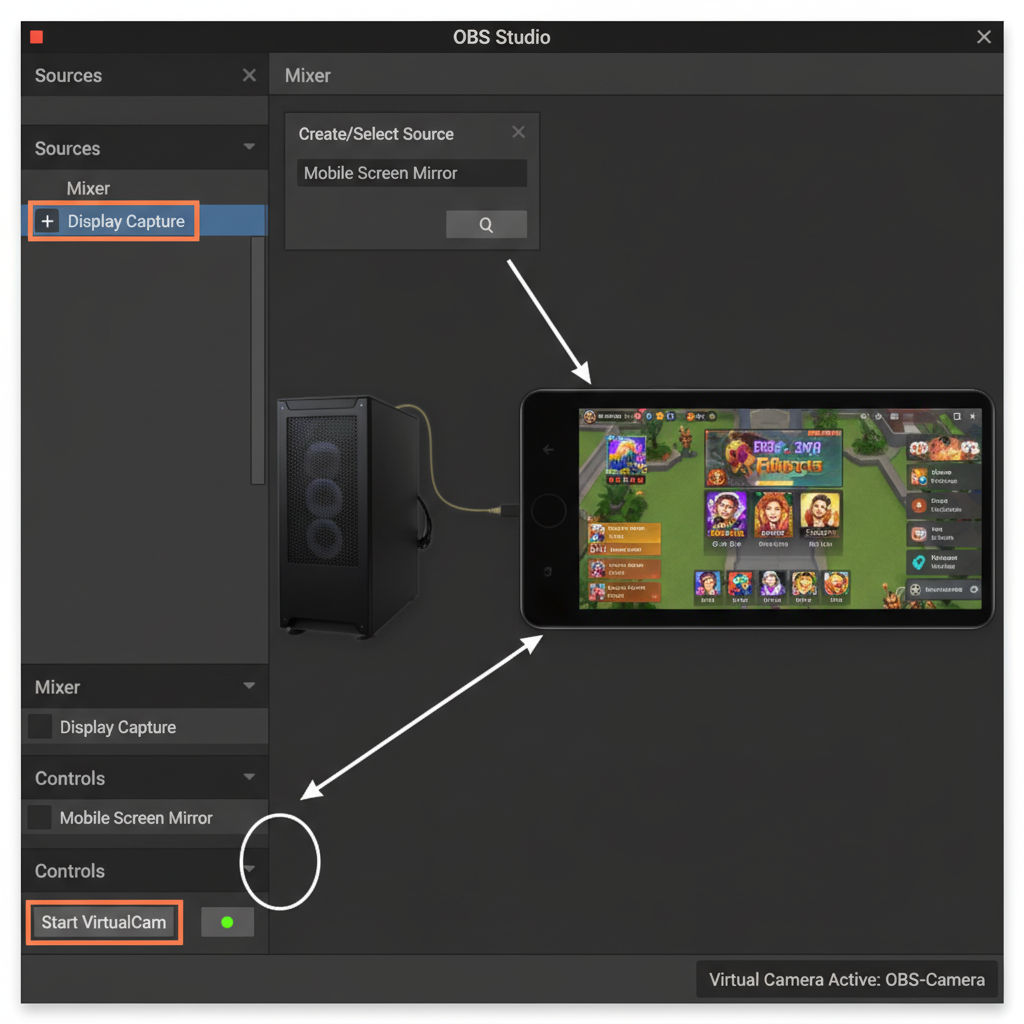
---
Understanding Instagram’s Current Screen Sharing Limitations
Instagram Live and video calls are designed for camera-first, person-to-person interaction. While video conferencing platforms such as Zoom, Microsoft Teams, and Google Meet include "Share Screen" functions, Instagram does not offer such a feature.
On Instagram Live:
- You can switch between front and rear cameras.
- You can invite guests for split-screen conversations.
- You cannot directly stream your device interface.
Because of this, alternative setups or third-party solutions are needed to transmit your screen content.
---
Common Use Cases for Sharing a Screen on Instagram Live
Effective screen sharing can significantly enhance your Instagram content, enabling audiences to follow along visually:
- Tutorials – Walkthroughs for apps, design edits, programming sessions.
- Gaming – Show live mobile gameplay or review newly released titles.
- Collaborations – Share presentations, design assets, or project demos.
By bypassing native limitations, you can expand creative possibilities and make your live broadcasts more interactive.
---
Preparing Your Device Before Screen Sharing
When attempting any workaround, preparation ensures smoother streams and minimizes technical issues:
- Update your Instagram app from the App Store or Google Play.
- Enable camera and microphone permissions.
- Use a stable Wi-Fi connection.
- Plug in your device to avoid battery drain.
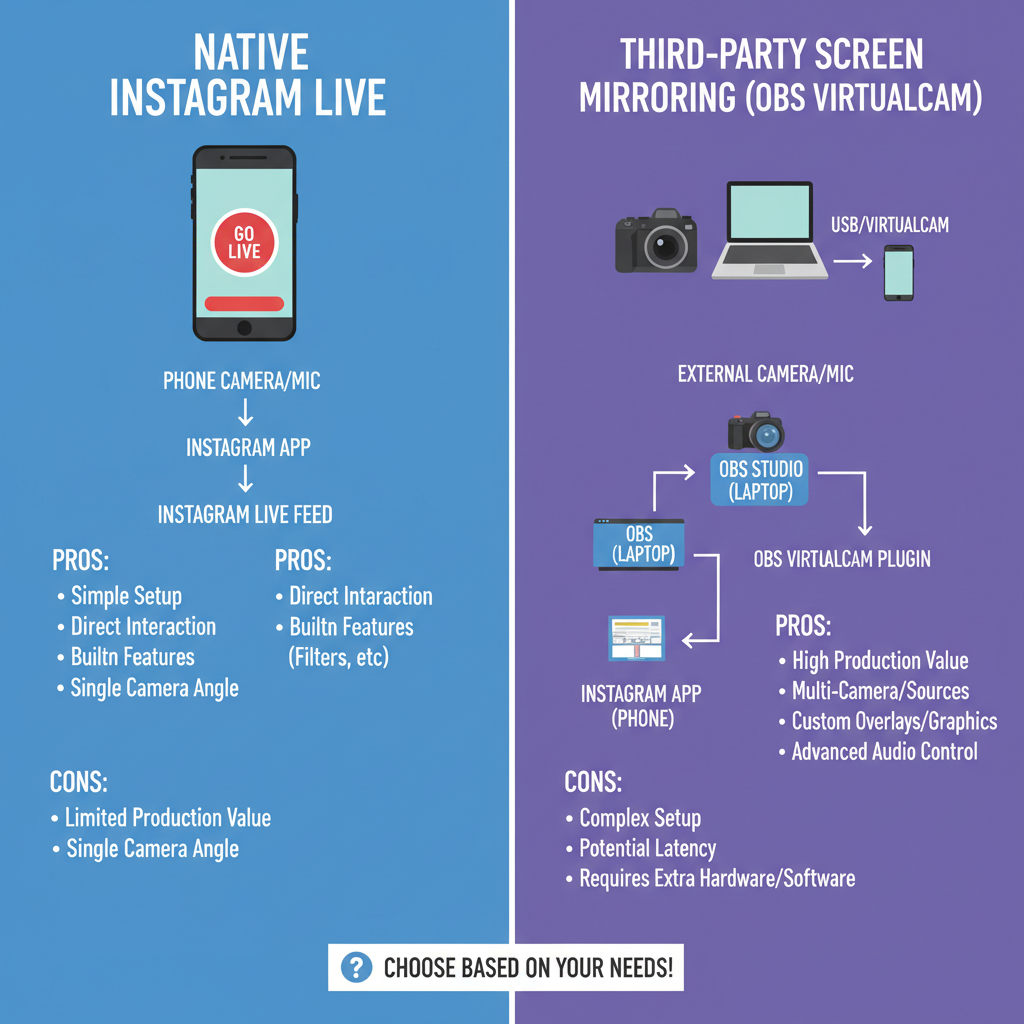
For best performance, close unused background apps to free up processing resources.
---
Method 1: Physical Secondary Camera Setup
The simplest method involves using a secondary device to record or stream your primary device’s screen:
Steps:
- Main streaming device – Launch Instagram and start a Live video.
- Secondary device – Display the app or content you want to share.
- Position the main device’s rear camera toward the secondary device’s screen.
- Adjust lighting and angle to minimize glare or flicker.
Pros:
- Easy to set up, requires minimal equipment.
- Does not breach Instagram’s policies.
Cons:
- Quality varies depending on camera and screen specifications.
- Potential flicker caused by refresh rate mismatch.
---
Method 2: Use Third-Party Tools for Screen Mirroring
Advanced users can route their screen feed to Instagram through software and capture hardware:
Options:
- OBS Studio with Virtual Camera plugin – Streams mirrored screens into Instagram via compatible bridge applications.
- HDMI capture card – Connect your mobile device to a PC/Mac to display the screen for broadcast.
Sample OBS configuration:
## Install OBS VirtualCam plugin
## Add Display Capture source connected to mirrored mobile screen
## Start Virtual Camera
## Use IG Live desktop bridge with VirtualCam as the input source
Pros:
- Achieves higher-quality visuals and resolutions.
- Allows the addition of overlays and scene transitions.
Cons:
- Technical complexity and extra hardware required.
- Use of unofficial APIs may risk violating Instagram terms.
---
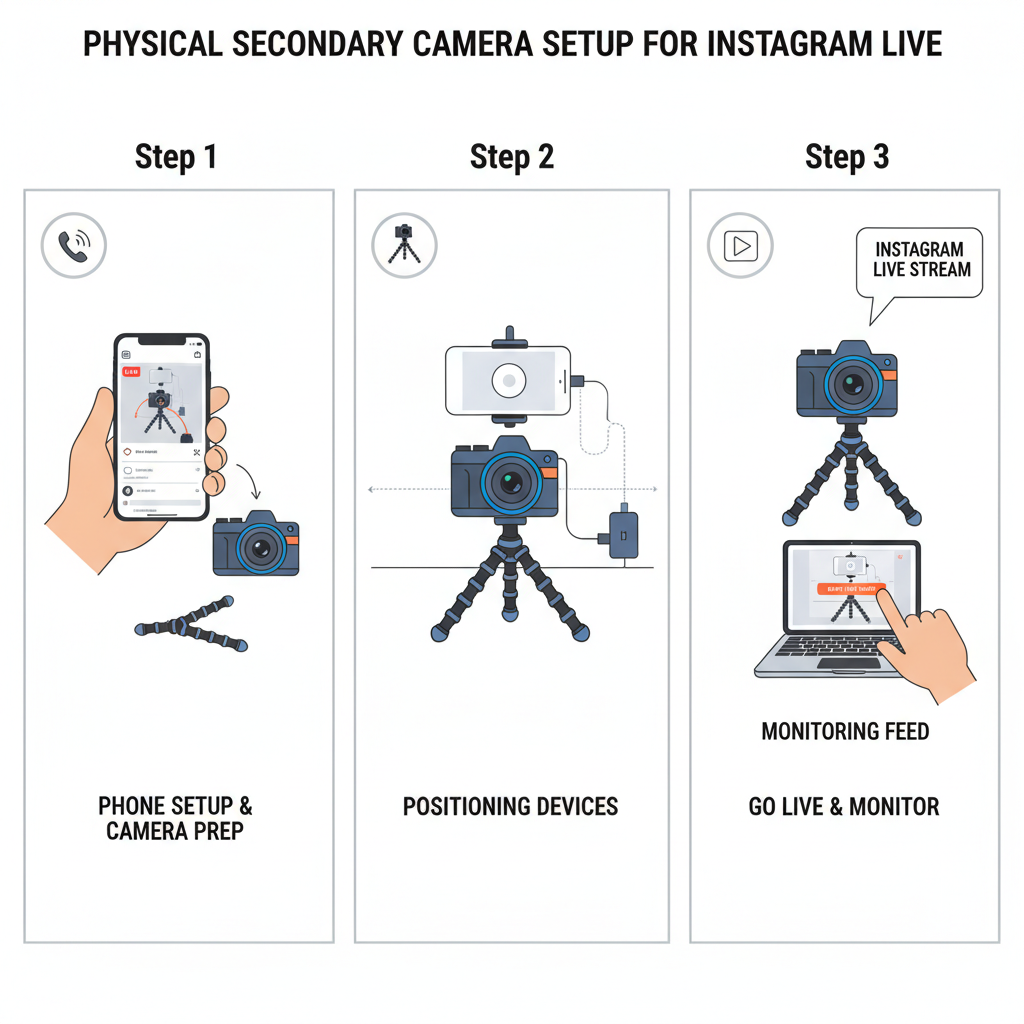
Method 3: Screen Sharing via Video Call and Post-Production
Instagram video calls don’t allow native screen sharing. However, you can:
- Start a video call with a trusted collaborator.
- Run the desired app or demonstration on your device.
- Record the call using screen recording apps or external tools.
- Edit highlights to post as Reels, Stories, or standard feed videos.
This is particularly suitable for polished, on-demand content rather than real-time interaction.
---
Optimize Audio and Video Quality
Quality can make or break your audience’s experience, especially with detailed visuals:
- Use a tripod or phone mount for stable framing.
- Employ external microphones for clearer audio.
- Improve ambient lighting to minimize screen reflection.
Audio Settings Recommendations
| Aspect | Recommendation |
|---|---|
| Microphone | External cardioid mic |
| Noise Reduction | Use app or software noise filters |
| Volume Levels | Monitor via headphones during stream |
---
Protect Your Privacy Before Going Live
Prior to broadcasting your screen feed:
- Turn off notifications.
- Hide or log out of sensitive accounts.
- Avoid opening private messages during recording.
These precautions prevent accidental exposure and maintain brand integrity.
---
Best Practices for Audience Engagement
When the focus is primarily on your screen, consider these tactics to keep viewers interested:
- Narrate your actions for clarity.
- Invite questions via the Live chat and answer them.
- Highlight important features visually.
- Blend in shots of yourself to maintain personal connection.
---
Troubleshooting Screen Sharing Problems
Lag:
- Shut down background apps.
- Lower resolution in third-party streaming apps.
Poor resolution:
- Increase ambient lighting and reduce glare.
- Use hardware capture for sharper quality.
App crashes:
- Keep software updated.
- Avoid beta versions during critical broadcasts.
---
Alternatives to Live Screen Sharing
If real-time screen sharing is impractical:
- Reels – Short, engaging clips with music overlays.
- Stories – Quick posts lasting 24 hours.
- Carousel posts – Multiple images or screenshots.
These allow high-quality screen recordings using built-in capture tools without live session limitations.
---
Summary and Next Steps
Although native share screen on Instagram functionality doesn’t exist, you can simulate it through external setups, third-party mirroring tools, or post-production editing. Ensure your device and environment support quality audio and video, protect your privacy, and apply engagement practices to keep viewers invested.
By experimenting with these workarounds, you can integrate the dynamic feel of live sessions with the clarity of on-screen demonstrations. Try one of these methods in your next Instagram Live to expand your creative range and capture your audience’s attention.