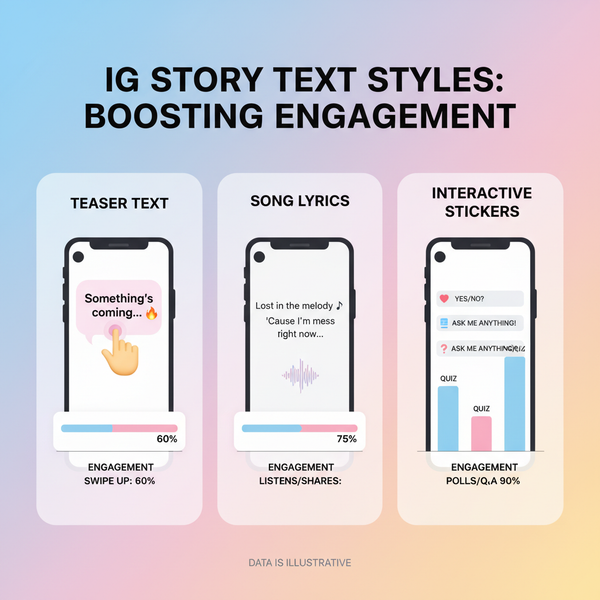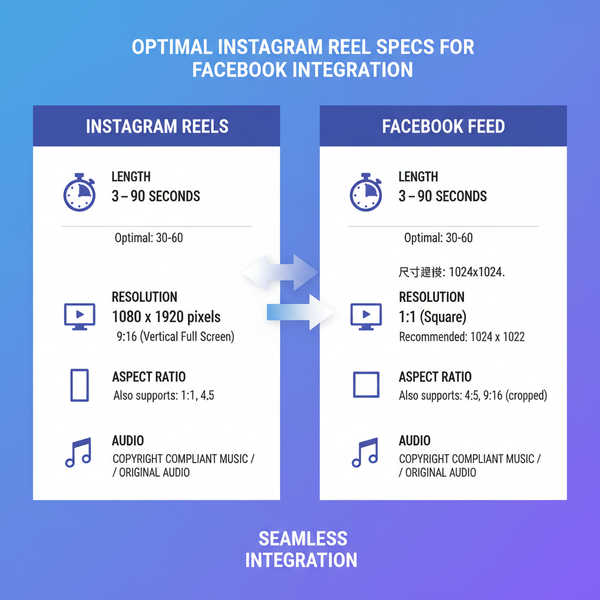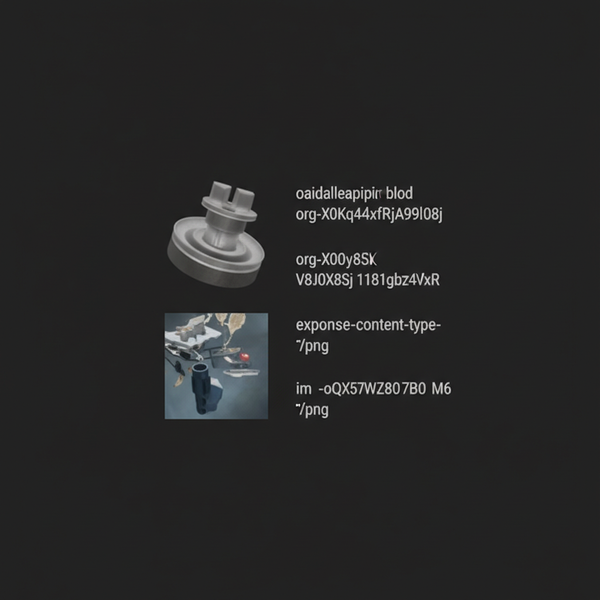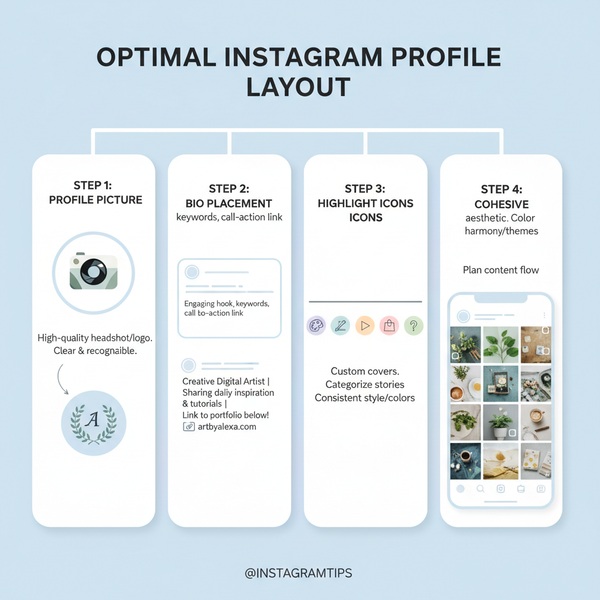How to Post a Story on Instagram from Desktop
Learn step-by-step methods to post Instagram Stories from desktop using native features, browser tricks, and third-party tools for efficient content creation.

Introduction to Instagram Stories and Desktop Usage
Instagram Stories have become a cornerstone of personal branding, content marketing, and digital storytelling. These short-lived posts — available for only 24 hours — encourage spontaneous, creative engagement with followers. While Instagram is primarily built for mobile use, many social media managers and content creators prefer the precision and efficiency of a desktop workflow. This tutorial explains step-by-step how to share to Story on Instagram desktop, covering official features, browser tricks, and third-party solutions so you can post high-quality, on-brand Stories from your computer.

Unfortunately, Instagram does not offer a fully native desktop Stories posting experience for all users. If your assets are stored locally or professionally edited on a desktop, this gap can slow productivity. With the methods outlined here, you can bypass these limitations and seamlessly integrate desktop posting into your social media process.
---
Limitations of Desktop vs Mobile for Instagram Stories
Instagram’s desktop site focuses on browsing, liking, commenting, and messaging, while the mobile app provides full Story creation capabilities such as camera access, filters, stickers, music integration, and interactive elements.
On desktop:
- No camera capture option for Stories.
- Reduced creative tools compared to the mobile editor.
- No built-in link stickers or interactive features.
- Story posting often requires workarounds unless experimental features are active.
Knowing these limitations helps you choose a method that fits your editing style and workflow.
---
Step-by-Step Guide Using Native Instagram Desktop (If Available)
Occasionally, Instagram tests or rolls out a desktop Stories feature to selected accounts. If your account has it, posting from desktop becomes straightforward.
Steps:
- Log into Instagram via your preferred web browser.
- Click your profile photo or the “+” icon in the top navigation bar.
- If “Story” appears alongside “Post” and “Reel,” select it.
- Upload your image or video directly from your computer.
- Edit or crop in the preview window.
- Click Share to Story to publish.
If you cannot see the Story option, proceed to one of the alternative methods below.
---
Method 1: Simulating Mobile App via Browser Developer Tools
You can unlock the mobile Instagram interface on desktop through your browser’s developer tools.
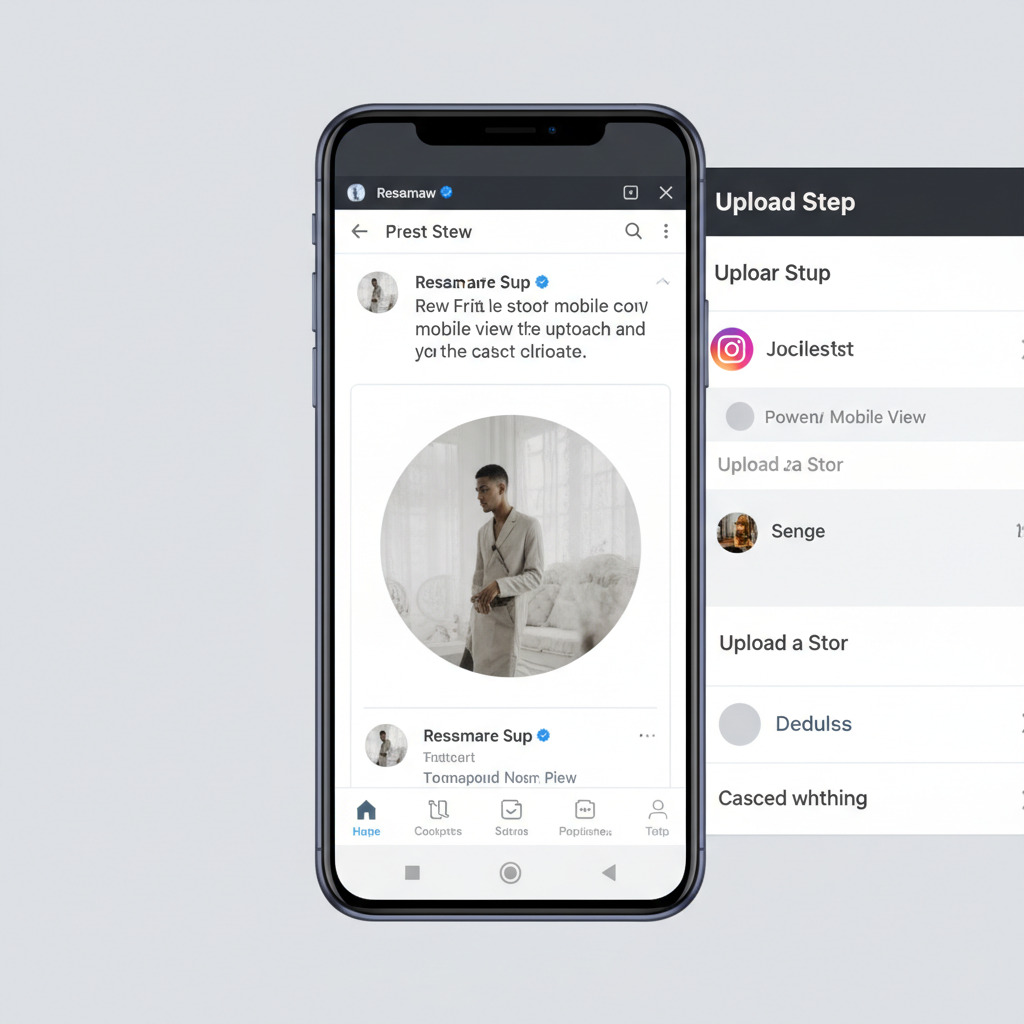
Chrome example:
- Open Instagram.com and log in.
- Press `Ctrl+Shift+I` (Windows) or `Cmd+Option+I` (Mac) to open Developer Tools.
- Click the Toggle device toolbar (phone/tablet icon).
- Select a device profile like “iPhone X.”
- Refresh the page to load the mobile UI.
- Click the “+” icon at the top and choose Story.
- Upload media and publish.
Pros:
- Free and quick to set up.
- Gives access to mobile-like Story posting tools from desktop.
Cons:
- Missing certain live camera features.
- Must be repeated for each session.
---
Method 2: Posting with the Instagram Desktop App
The official Instagram desktop app for Windows or Mac sometimes offers enhanced functionality over the web version.
Steps:
- Download via Microsoft Store (Windows) or Mac App Store.
- Log in with your credentials.
- Look for “+” or Add to Story on the home feed.
- Upload files from your computer.
- Edit and publish.
If unavailable, watch for updates that may add Story posting to your app version.
---
Method 3: Scheduling and Posting via Third-Party Tools
Third-party social media management platforms can post or schedule Stories through Meta’s APIs or mobile notification workflows.
Popular tools:
| Tool | Platform | Story Posting Support | Scheduling |
|---|---|---|---|
| Facebook Creator Studio | Web (Meta-owned) | Limited, via linked accounts | Yes |
| Later | Web, Desktop App | Send-to-mobile notifications | Yes |
| Hootsuite | Web | Stories via mobile push | Yes |
| Storrito | Web | Direct to Stories | Yes |
Best practices:
- Use official Instagram login for authentication.
- Review access permissions.
- Test with a secondary account before full rollout.
---
Tips for Optimizing Desktop-Posted Story Content
Professional desktop editing can significantly enhance your Stories. Follow these optimization tips:
- Vertical format (1080×1920 pixels) for full-screen presentation.
- High-contrast text for readability.
- Brand fonts, colors, and logos for consistent identity.
- Trim videos to 15 seconds for better flow.
- Save in Instagram-friendly formats: .mp4 for video, .jpg/.png for images.
---
Adjusting Image/Video Dimensions for Stories
Ensuring proper Story dimensions is vital for quality display.
Photoshop example:
Image → Image Size → Width: 1080px, Height: 1920px
File → Export → Save for Web (JPEG High or MP4 H.264)Free tools:
- Canva: Pick the Instagram Story template.
- Kapwing: Set aspect ratio to 9:16 for videos.
Keeping resolution and aspect ratio correct prevents distortion and pixelation.
---
Privacy and Account Security When Using Third-Party Tools
Posting through external platforms requires caution:
- Stick with services that publish detailed privacy policies and comply with GDPR.
- Avoid entering passwords outside Instagram’s official login.
- Regularly manage and revoke app permissions under Settings → Apps and Websites.
- Monitor log-in activity for suspicious usage.
---
Troubleshooting Common Desktop Story Posting Issues
Upload fails:
- Confirm acceptable file format (.jpeg, .png, .mp4, .mov).
- Keep file size under 15MB for smoother uploads.
- Remove special characters from filenames.
Aspect ratio problems:
- Use 9:16 layout.
- Convert HEIC images to JPEG before upload.
Browser emulation errors:
- Clear browser cache.
- Use Incognito mode to avoid extension conflicts.
---
Conclusion and Recap: Your Best Desktop Strategy
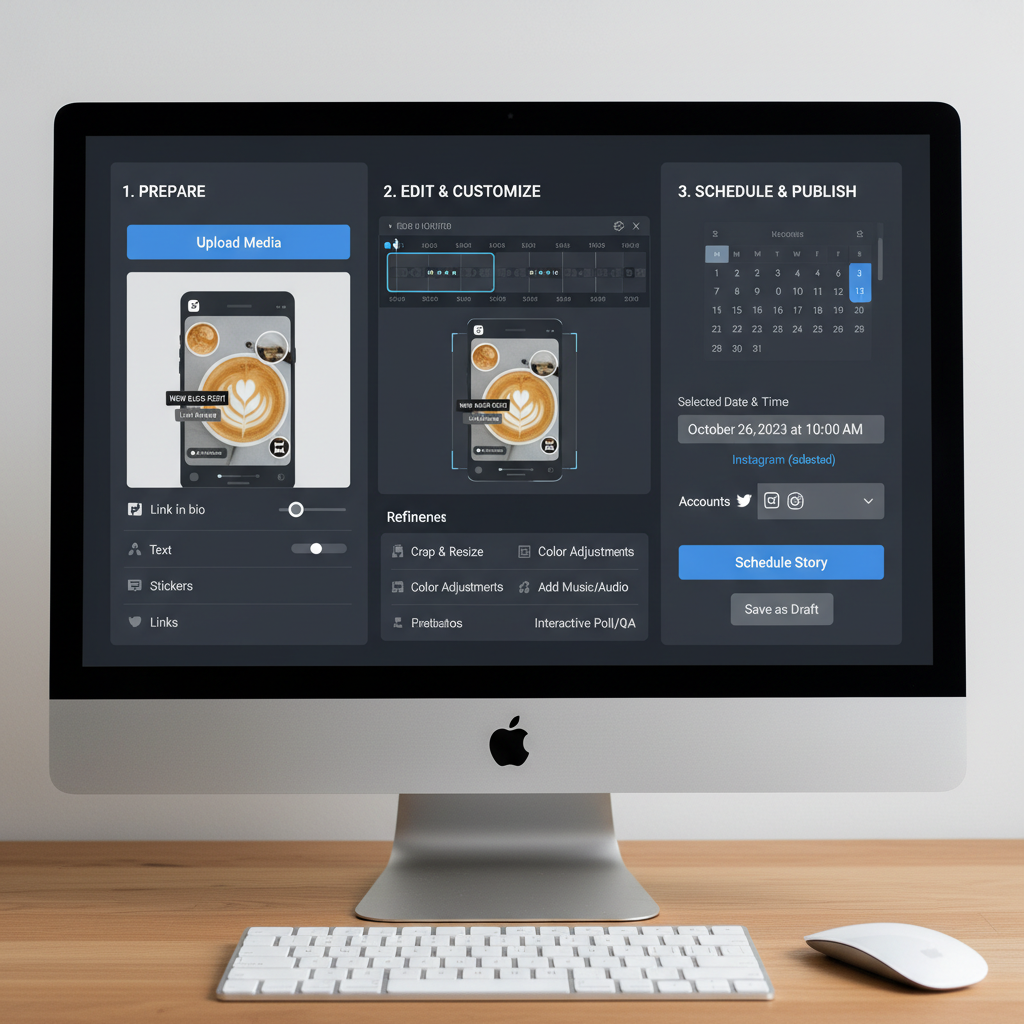
Posting Instagram Stories from desktop may require alternative approaches, but you have options:
- Native desktop posting if available.
- Browser developer mode for mobile UI access.
- Official desktop apps where features permit.
- Third-party platforms for robust scheduling and workflow integration.
Choose based on your posting frequency, need for advanced design, and preference for in-browser or app-based solutions. With the above strategies, you can effectively share to Story on Instagram desktop, maintain brand quality, and streamline your social media operations.
Start experimenting with these methods today to find your ideal desktop workflow — and take your Instagram Stories to the next level.