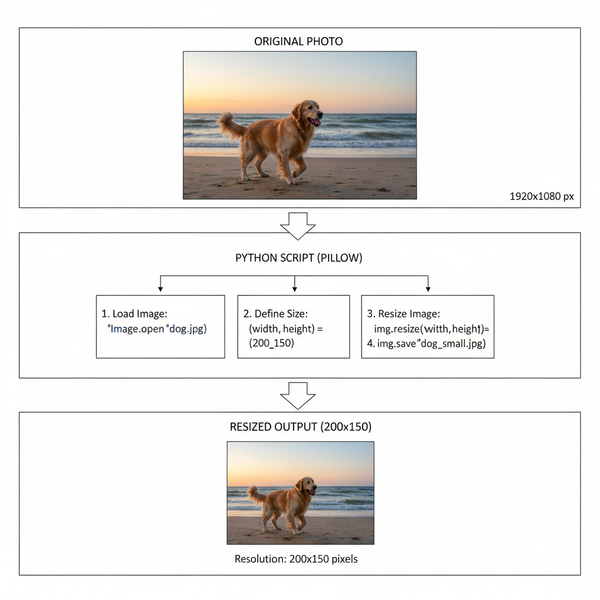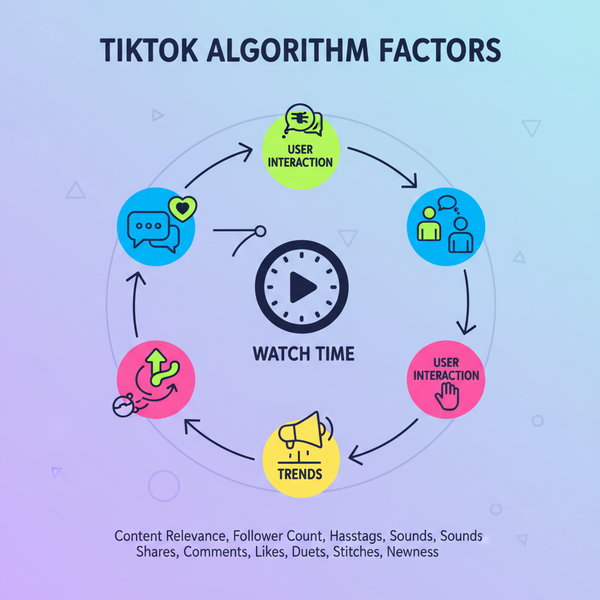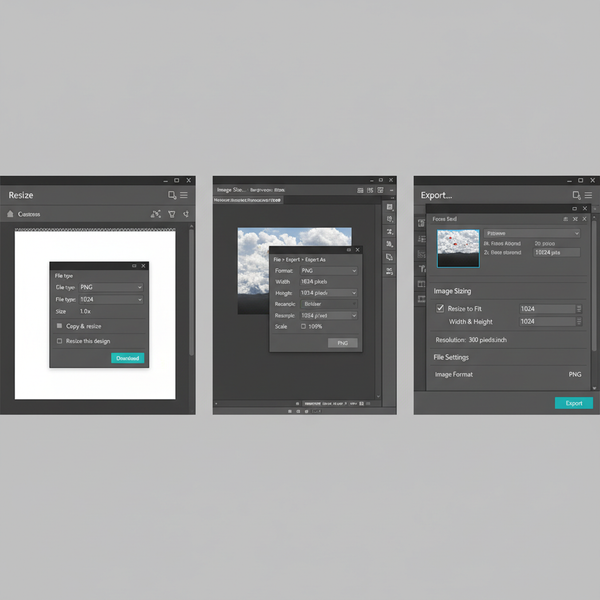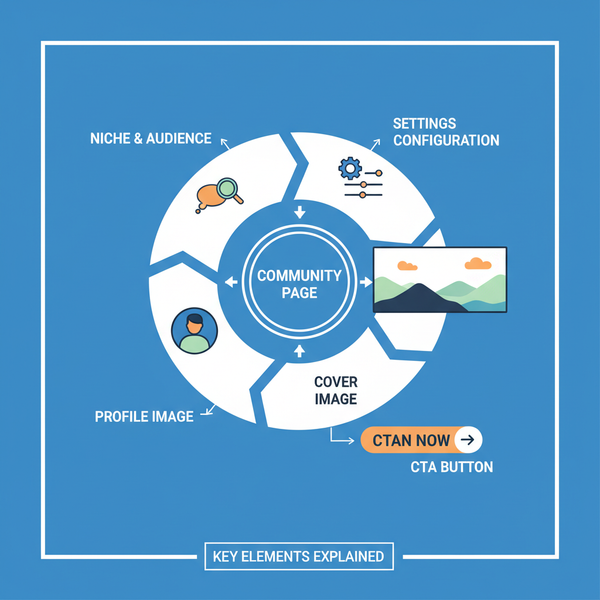Share Instagram Videos to Facebook: Step-by-Step Guide
Learn how to seamlessly share Instagram videos, posts, and Reels to Facebook with account linking, auto-sharing, and optimization tips.
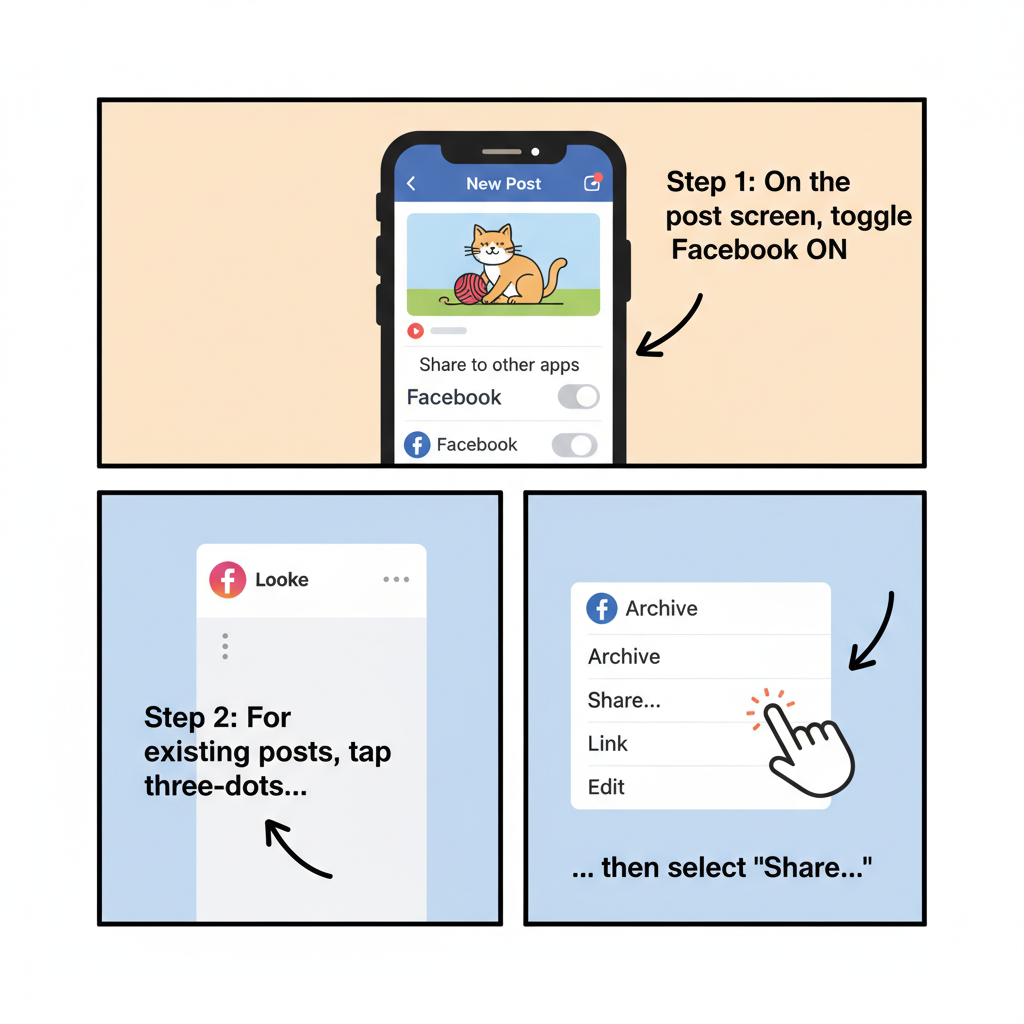
Share Instagram Videos to Facebook: Step-by-Step Guide
Sharing videos from Instagram to Facebook is one of the easiest ways to amplify your reach, engage a wider audience, and streamline your social media workflow. If you’ve ever wondered how to share video from Instagram to Facebook, this guide details every step — from account integration to optimizing captions — so you can cross-post effectively and boost your brand presence.
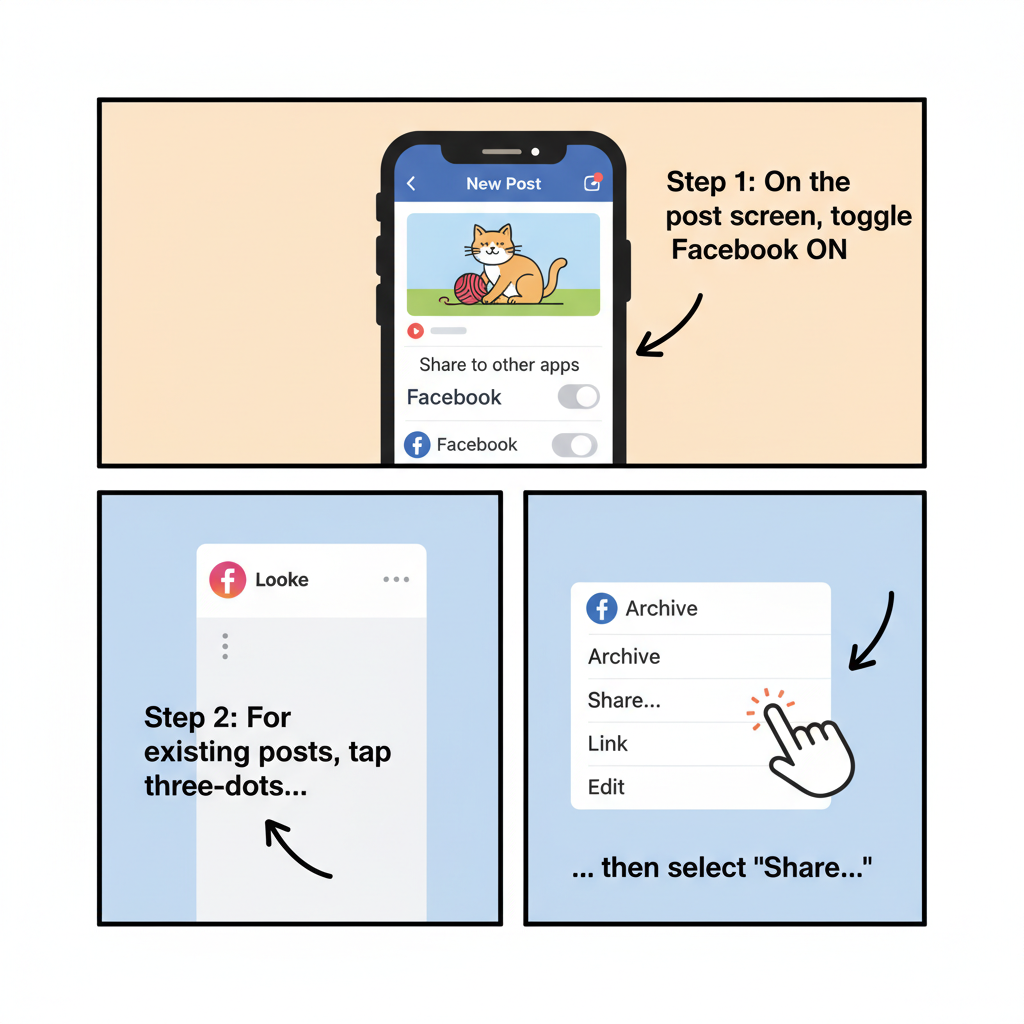
---
Understanding Instagram and Facebook Integration
Instagram and Facebook belong to the same Meta ecosystem, allowing seamless integration when set up correctly. By linking your accounts, you can:
- Automatically share videos (Posts, Stories, and Reels) to your Facebook profile or Page.
- Avoid redundant uploads to multiple platforms.
- Keep branding consistent across channels.
Integration is managed inside Instagram’s settings, and once set up, sharing can be automatic or manual.
---
Check Linked Accounts in Instagram
Before posting, ensure your Instagram account is correctly connected to Facebook.
Steps to check linked accounts:
- Open the Instagram app on your device.
- Tap your profile picture in the bottom right.
- Go to Menu (☰) → Settings and Privacy.
- Scroll to Account → Sharing to Other Apps.
- Select Facebook.
- Sign in and authorize access if prompted.
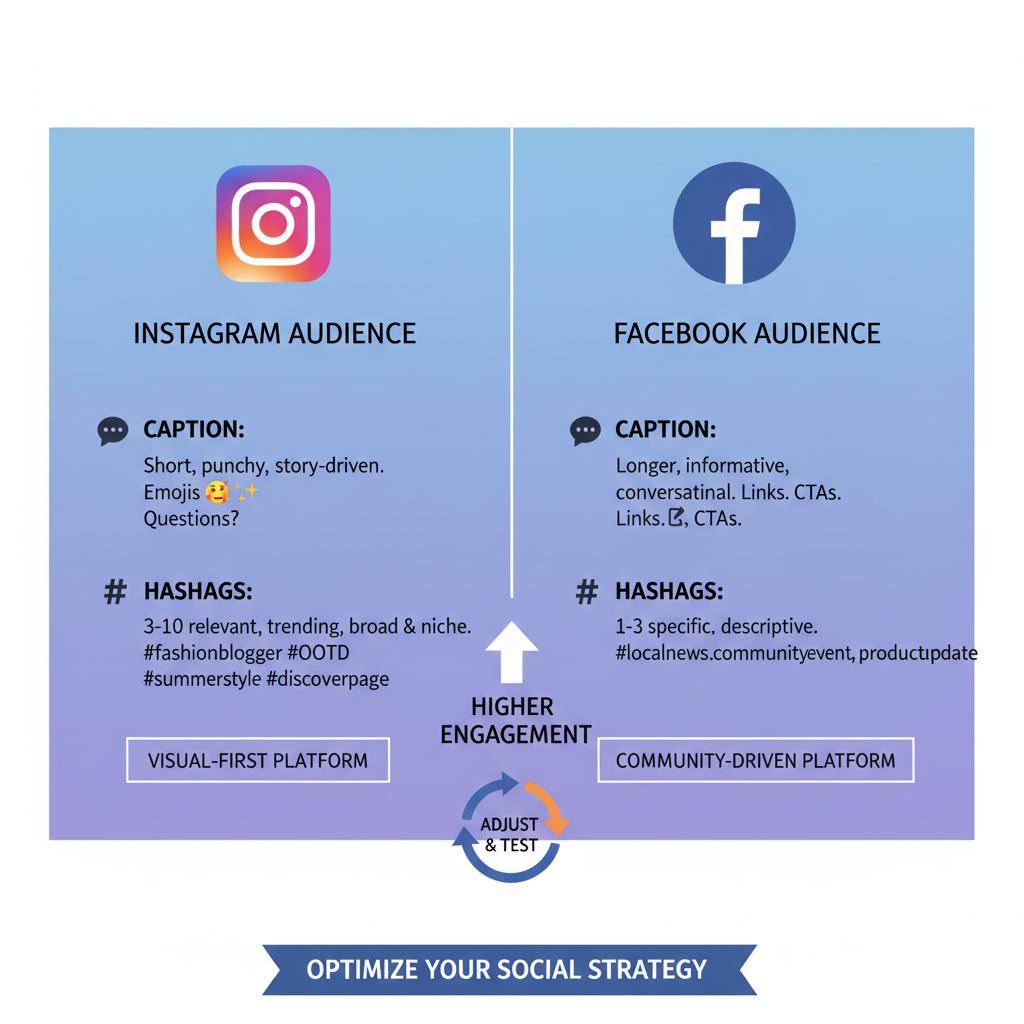
If you manage multiple Facebook Pages, choose the specific Page you want Instagram content sent to.
---
Enable Auto-Sharing for Stories, Reels, or Posts
Automatic sharing can save significant time, especially for busy creators.
To enable auto-sharing:
- In Sharing to Other Apps → Facebook, switch on:
- Share Your Story to Facebook
- Share Your Posts to Facebook
- Share Your Reels to Facebook
Each toggle works independently, allowing you to control which content types are shared instantly.
---
Manual Sharing Method from Instagram Post Screen
Even without auto-sharing, you can manually post videos to Facebook directly from Instagram.
For Posts:
- Upload your video to Instagram normally.
- On the final screen before posting, scroll to Share to Facebook and toggle it.
- If accounts are linked, the video appears on both platforms.
Manual sharing works best for occasional cross-posting when only certain videos suit both audiences.
---
Share Reels Using the Three-Dot Menu
Sharing Instagram Reels involves a slightly different process due to their format and unique placement in algorithms.
Steps to share a Reel:
- Open your Reel in Instagram.
- Tap the three-dot menu (⋯) in the bottom-right corner.
- Select Share.
- Tap Facebook.

Cross-posted Reels often appear in Facebook’s Reels section, enhancing discoverability and reach.
---
Adjust Captions and Hashtags for Facebook Audience
Cross-posting doesn’t mean ignoring audience differences.
Caption adjustment tips:
- Provide context beyond visuals.
- Avoid slang or hashtags that might only resonate with Instagram users.
- Use 1–3 relevant hashtags, since Facebook relies less on them.
Tailoring captions ensures relevancy and engagement across platforms.
---
Troubleshoot Common Issues
If sharing isn’t working, resolve it promptly to maintain consistency.
Troubleshooting checklist:
- Unlink and relink accounts using the Sharing to Other Apps menu.
- Update both Instagram and Facebook apps.
- Check Facebook Page Roles to ensure you have required permissions.
- Sign out and then back in to refresh permissions or tokens.
Systematic troubleshooting prevents posting delays.
---
Optimize Video Format for Both Platforms
Format specifications differ slightly between Instagram and Facebook. Keep videos compliant to avoid playback issues.
| Platform | Recommended Aspect Ratio | Optimal Resolution | File Size Limit |
|---|---|---|---|
| Instagram Posts | 1:1 or 4:5 | 1080x1080 / 1080x1350 | Up to 4GB |
| Instagram Reels | 9:16 | 1080x1920 | Up to 4GB |
| Facebook Feed | 1:1 or 4:5 | 1080x1080 / 1080x1350 | Up to 10GB |
| Facebook Reels | 9:16 | 1080x1920 | Up to 10GB |
Matching these specs helps deliver crisp, high-quality video experiences to viewers.
---
Tips for Maximizing Engagement After Cross-Posting
Effective sharing is only the first step; engagement ensures ongoing visibility.
Engagement strategies:
- Pin high-performing videos to your Facebook timeline.
- Respond quickly to comments across both platforms.
- Schedule posts during peak traffic times using Facebook Insights.
- Select compelling thumbnails — Facebook often permits custom thumbnails.
- Collaborate with other creators and tag them.
The more engagement your videos receive, the more likely they are to be recommended by algorithms.
---
Privacy and Audience Settings for Shared Videos
Control who sees your cross-posted content by setting appropriate privacy levels.
Tips:
- Select Public, Friends, or custom audience settings for Facebook posts.
- Adjust Stories visibility separately from your Feed.
- For Pages, confirm your content appears on the intended Page rather than your profile.
Right-sizing your audience prevents content from missing the mark or reaching unintended viewers.
---
Conclusion
Mastering how to share video from Instagram to Facebook is key to streamlining content distribution, preserving brand consistency, and boosting engagement. From linking accounts and setting auto-sharing preferences to manually cross-posting Reels, you have flexible options to match your content strategy.
By refining captions, ensuring correct video formats, and quickly troubleshooting issues, you can keep your workflow smooth. Combine these with smart engagement practices and precise privacy settings to maximize audience impact.
Start applying these methods now to expand your reach across Meta’s platforms — and watch your Instagram videos shine on Facebook.