How to Share Your Business Page on Facebook From Desktop or
Learn how to share your Facebook Business Page from desktop or mobile with step-by-step instructions, engagement tips, and audience targeting advice.

How to Share Your Business Page on Facebook From Desktop or Mobile
Facebook remains a leading platform for business promotion, and mastering how to share your business page on Facebook can significantly boost visibility, engagement, and customer acquisition. This step-by-step guide covers desktop and mobile methods, along with optimization tips, strategic insights, and practical examples to help you get the most out of each share.

---
Understanding Facebook Business Page vs Personal Profile
Before you hit that ‘Share’ button, it’s important to distinguish between a Business Page and a Personal Profile:
- Business Page: Designed for brands, organizations, products, and services. Offers analytics tools, role-based permissions, ad campaigns, and promotional features.
- Personal Profile: Represents individuals and provides friend connections rather than followers.
A Business Page gives you access to Page Insights, advertisement options, and follower management features unavailable in personal accounts.
---
Check Admin/Page Role Permissions Before Sharing
Access to sharing options depends on your Facebook page role. Verify your role before attempting to share:
| Role | Can Share Page | Manage Content |
|---|---|---|
| Admin | ✔️ | ✔️ |
| Editor | ✔️ | ✔️ |
| Moderator | ✔️ | ❌ |
| Advertiser | ✔️ | ❌ |
| Analyst | ❌ | ❌ |
Navigate to Settings → Page Roles to confirm your permissions if sharing options are missing.
---
Locate the Share Button on Your Business Page
On both desktop and mobile interfaces, the Business Page homepage includes interaction buttons such as Like, Follow, and Share. You’ll usually find the Share button under the cover photo or within the ellipsis (•••) menu.
---
Share From Desktop: Step-by-Step Instructions
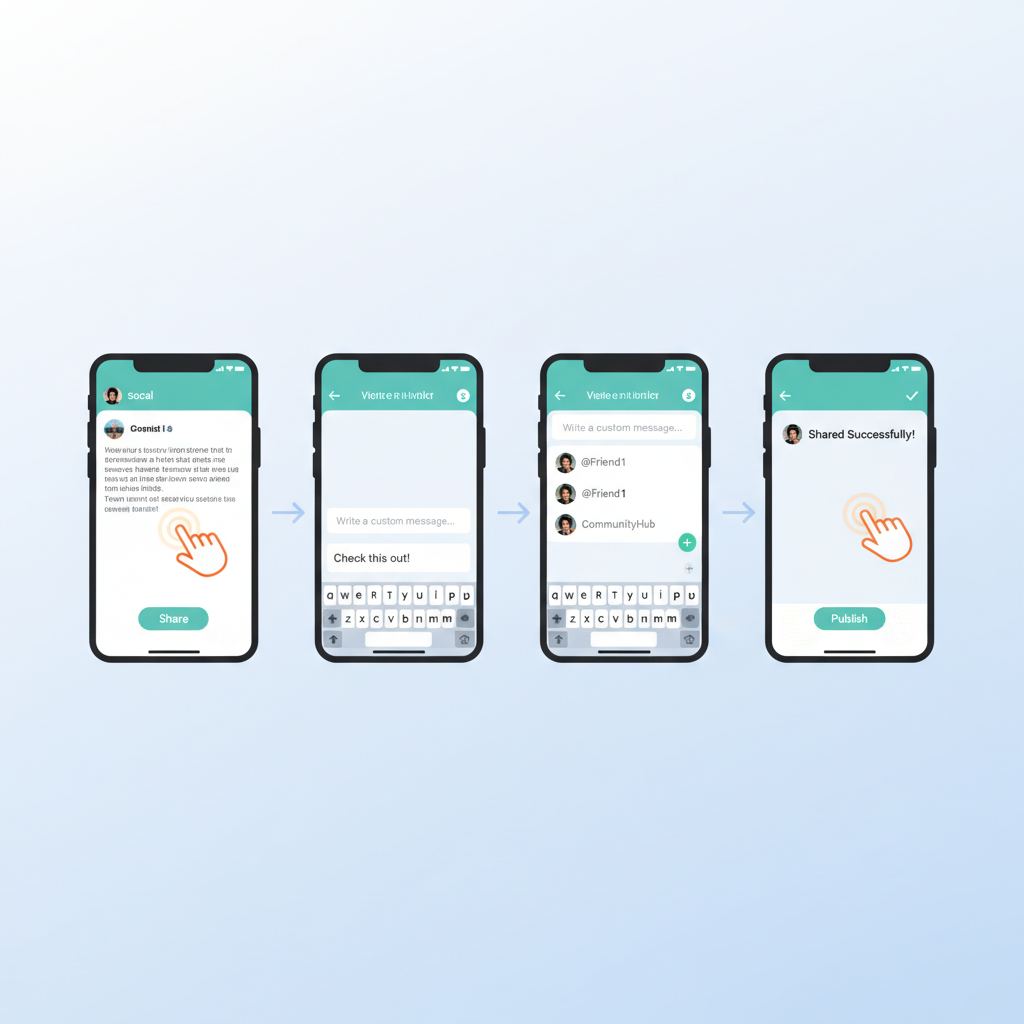
Follow these steps to share your Business Page using a desktop browser:
- Log in to Facebook with your account.
- Access your Business Page.
- Locate the Share button beneath the page title or cover image.
- Click Share → Select Share to News Feed or Share in a Group.
- Add engaging, keyword-rich text to introduce your page.
- Adjust Audience Settings to Public for maximum reach.
- Press Post.
Pro Tip: Mention time-sensitive promotions or exclusive offers to encourage clicks and shares.
---
Share From Mobile App: Step-by-Step Instructions
Sharing via mobile is streamlined but has interface differences:
- Open the Facebook App (iOS or Android).
- Search for and open your Business Page.
- Tap the Share icon located below your cover image.
- Choose the destination (News Feed, Story, or a specific Group).
- Add descriptive text with emojis for mobile-friendly appeal.
- Tap Post.
Mobile gives direct access to Stories, a format perfect for visual announcements.
---
Customize Your Post Text to Boost Engagement
Improve your share’s performance by:
- Crafting attention-grabbing hooks.
- Including clear calls-to-action (“Visit us now!”, “Check our latest deal!”).
- Using emojis to attract attention in busy feeds.
- Pairing with high-quality images directly related to your business.
---
Tag Related Profiles or Pages for More Reach
Tagging can amplify exposure. Simply type `@` followed by the name of a collaborator, partner, or influencer during your share to appear on their timeline and potentially encourage reshares.
---
Choose Relevant Audience Settings
Proper audience selection is critical:
| Audience Option | Best Use Case |
|---|---|
| Public | Maximum visibility — ideal for promotions. |
| Friends | For updates relevant to personal connections only. |
| Custom | Targeted sharing to specific lists or demographics. |
For broad reach, use Public; for niche targeting, use Custom.
---
Use Facebook Stories to Share Your Page Link
Stories appear prominently at the top of users’ feeds and encourage quick engagement:
- Tap Add to Story from your Business Page.
- Select an image/video clip.
- Overlay text such as “Follow us for updates!”
- Insert a clickable page link when possible.
---
Share in Facebook Groups Aligned With Your Niche
Expand reach by posting in relevant Facebook Groups:
- Identify groups where your target customers are active.
- Review and follow group rules (e.g., promo days).
- Personalize your message for group members rather than just posting a link.
---
Embed Your Page Link Across Multiple Channels
Cross-promotion ensures followers from other platforms find your page:
- Add Facebook link to email signatures.
- Include it in Instagram bios, LinkedIn profiles, and other social media.
- Mention during webinars, podcasts, and events.
---
Track Results via Page Insights
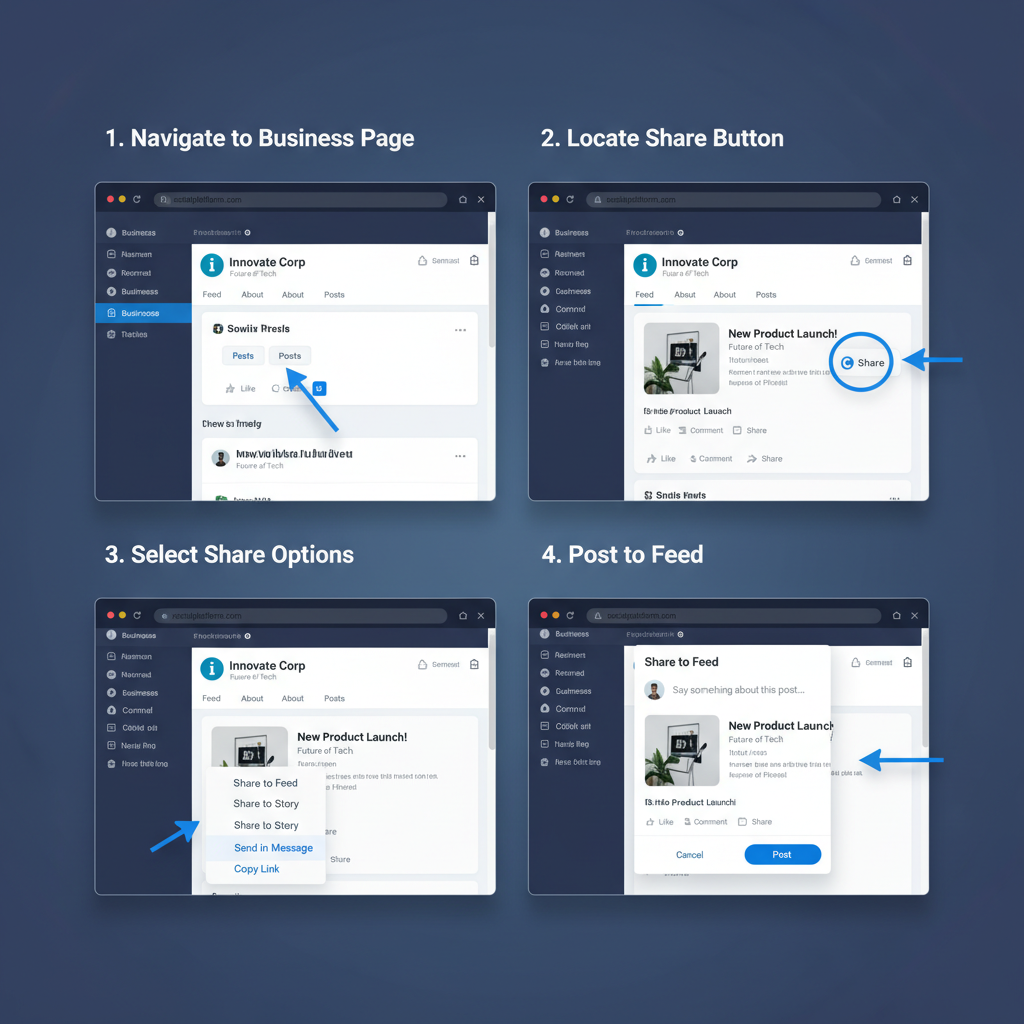
Measure share success with Page Insights:
- Shares: Number of times content is reshared.
- Reach: Audience size for posts.
- Engagement: Comments, reactions, and clicks.
Access via Page → Insights → Overview to inform future sharing strategies.
---
Common Mistakes to Avoid When Sharing
Avoid these pitfalls:
- Overposting — causes audience fatigue.
- Generic captions — lowers engagement.
- Missed audience settings — unintentionally restricts reach.
- Sharing without visuals — reduces click-through rates.
---
Encourage Others to Share Your Business Page
Motivate followers with:
- Giveaways for participants who share your page.
- Publicly thanking sharers.
- Exclusive discount codes for referrals.
---
Schedule Posts Linking to Your Page for Consistency
For consistent exposure:
- Open Publishing Tools on desktop.
- Create a post with your page link.
- Select Schedule and choose optimal times.
- Repeat regularly for ongoing visibility.
---
Summary and Next Steps
Mastering how to share your business page on Facebook requires more than just clicking a button — it involves strategic messaging, understanding permissions, choosing the right audience, and tracking success. Implement these desktop and mobile methods along with engagement boosters to unlock greater reach and stronger community connections.
Start optimizing your shares today and watch your Facebook business presence grow!


