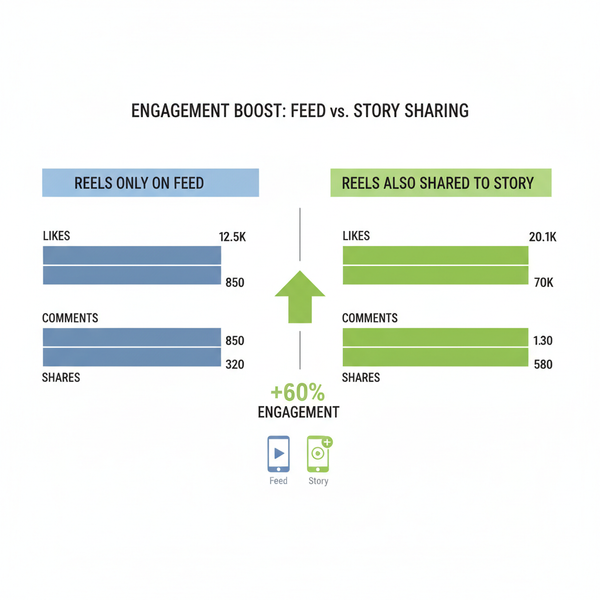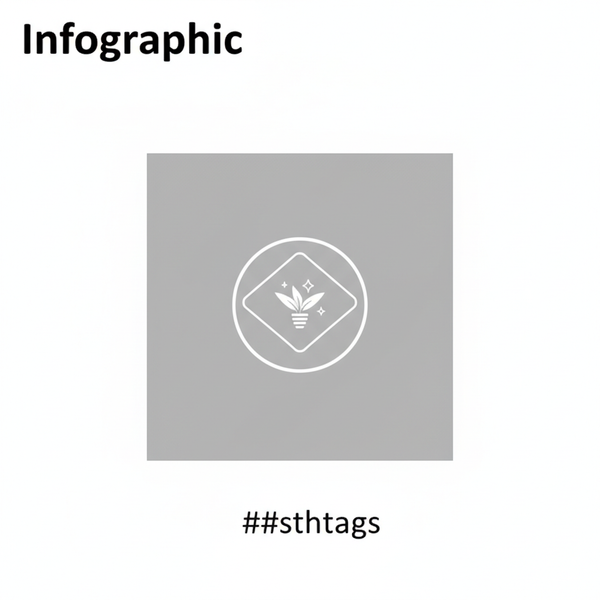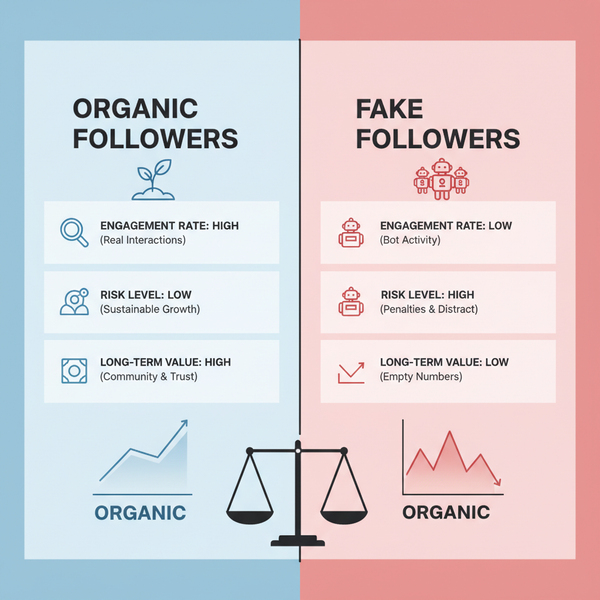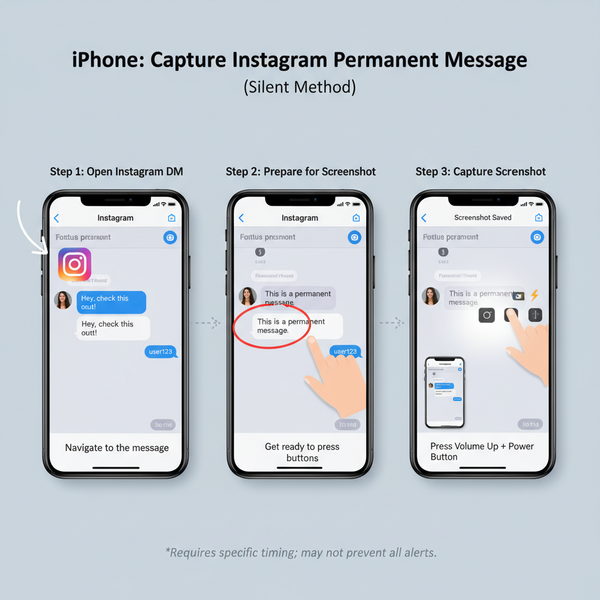How to Share Your Facebook Page Link on Any Platform
Learn how to find, copy, customize, and share your Facebook page link across platforms to boost reach, brand visibility, and follower engagement.

How to Share Your Facebook Page Link on Any Platform
If you manage a business, community, or public figure page, understanding how to share your Facebook page link is critical to boosting visibility and attracting followers. This simple URL can act as a direct invitation for potential fans to engage with your content, learn more about your brand, and join your online community. In this step-by-step guide, you’ll discover how to find, copy, customize, and distribute your Facebook page link — plus pro tips for sharing it effectively and analyzing its performance.

---
Why Sharing Your Facebook Page Link Boosts Reach
Facebook’s algorithm may limit the organic reach of your posts. By actively sharing your Facebook page link across platforms and channels, you expand your discovery potential well beyond Facebook’s internal audience.
Benefits include:
- Driving targeted visitors to your page
- Increasing page likes and followers
- Encouraging engagement on your posts
- Strengthening brand awareness and trust
Tip: Treat your Facebook page link like a digital business card — feature it prominently wherever your audience might look for you.
---
How to Locate Your Facebook Page Link on Desktop
If you’re primarily a desktop user, grabbing your link is quick and easy:
- Log in to Facebook using your preferred browser.
- Click Pages in the left-hand navigation.
- Select the page you manage.
- Check your browser’s address bar — that’s your direct page link.
Example:
https://www.facebook.com/YourPageName---
How to Locate Your Facebook Page Link on Mobile
When using the Facebook mobile app:
- Open the Facebook app on your device.
- Tap the menu icon (three lines) — bottom right on iOS, top right on Android.
- Tap Pages and open your page.
- Tap the More (•••) button, then choose Copy Page Link.
---
Copying Your Facebook Page Link in a Browser
To copy directly from a browser:
- Open your page, click the URL bar to highlight the full link.
- Press `Ctrl+C` (Windows) or `Cmd+C` (Mac) to copy.
- Use `Ctrl+V` or `Cmd+V` to paste where needed.
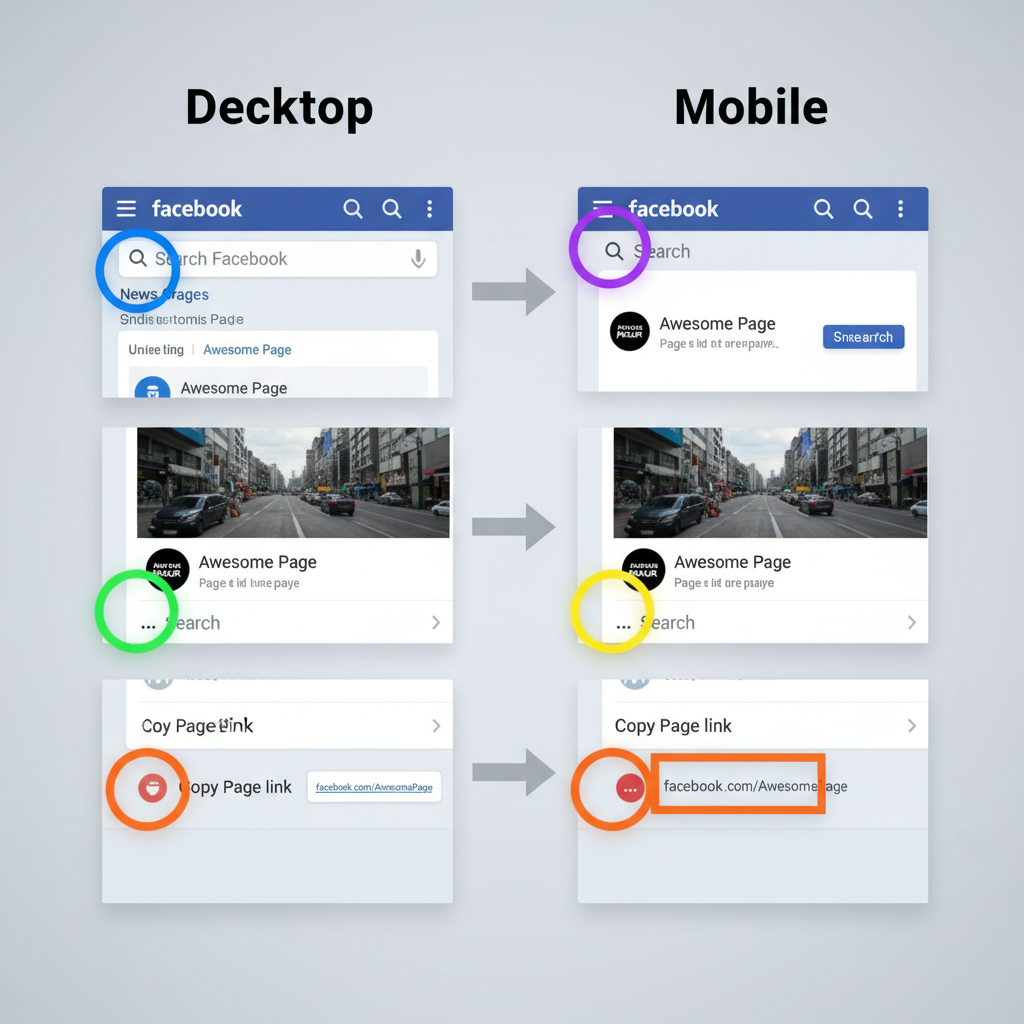
Pro Tip: Test the copied link in an incognito/private window to confirm it’s accessible to non-logged-in users.
---
Finding and Copying Your Link via the Facebook App
Within the app:
- Visit your page, tap the ••• menu.
- Select Copy Link.
- Paste the link in messages, posts, documents, or profiles.
The Copy Link option might move slightly in future app updates, but it remains in the main page action menu.
---
Customizing Your Facebook Page Username for a Shorter Link
Long URLs are harder to remember and share. Create a custom username for a cleaner link:
- Go to your Facebook page.
- Click Edit Page Info.
- In the Username field, enter a unique, relevant handle (e.g., `MyBrandOfficial`).
Your new link will look like:
https://www.facebook.com/MyBrandOfficialGuidelines:
- Keep usernames alphanumeric; dots are allowed.
- Avoid special symbols.
- Ensure uniqueness.
---
Sharing Your Facebook Page Link on Other Platforms
The best approach varies by social network:
| Platform | How to Share | Tip |
|---|---|---|
| Add the link in your bio or use Story link stickers. | Include a “Follow us on Facebook” CTA. | |
| Twitter/X | Tweet the link with an eye-catching image. | Pin the tweet for ongoing exposure. |
| Include it in updates, your company page, or articles. | Explain the value of visiting your page. | |
| Create a pin with visuals linked to your page. | Feature engaging Facebook content. |
---
Embedding in Email Signatures and Newsletters
Turn everyday correspondence into a brand touchpoint.
Example signature block:
Best regards,
Jane Doe
Marketing Manager | ExampleCo
Follow us on Facebook: https://www.facebook.com/ExampleCoIn email marketing campaigns, add clickable buttons such as:
[Visit Our Facebook Page]and link them directly to your URL.
---
Adding Your Facebook Page Link to Websites or Blogs
On your website or blog:
- Place a Facebook icon in the header/footer.
- Add a “Follow us” badge in your sidebar.
- Include it on your “Contact” or “About” page.
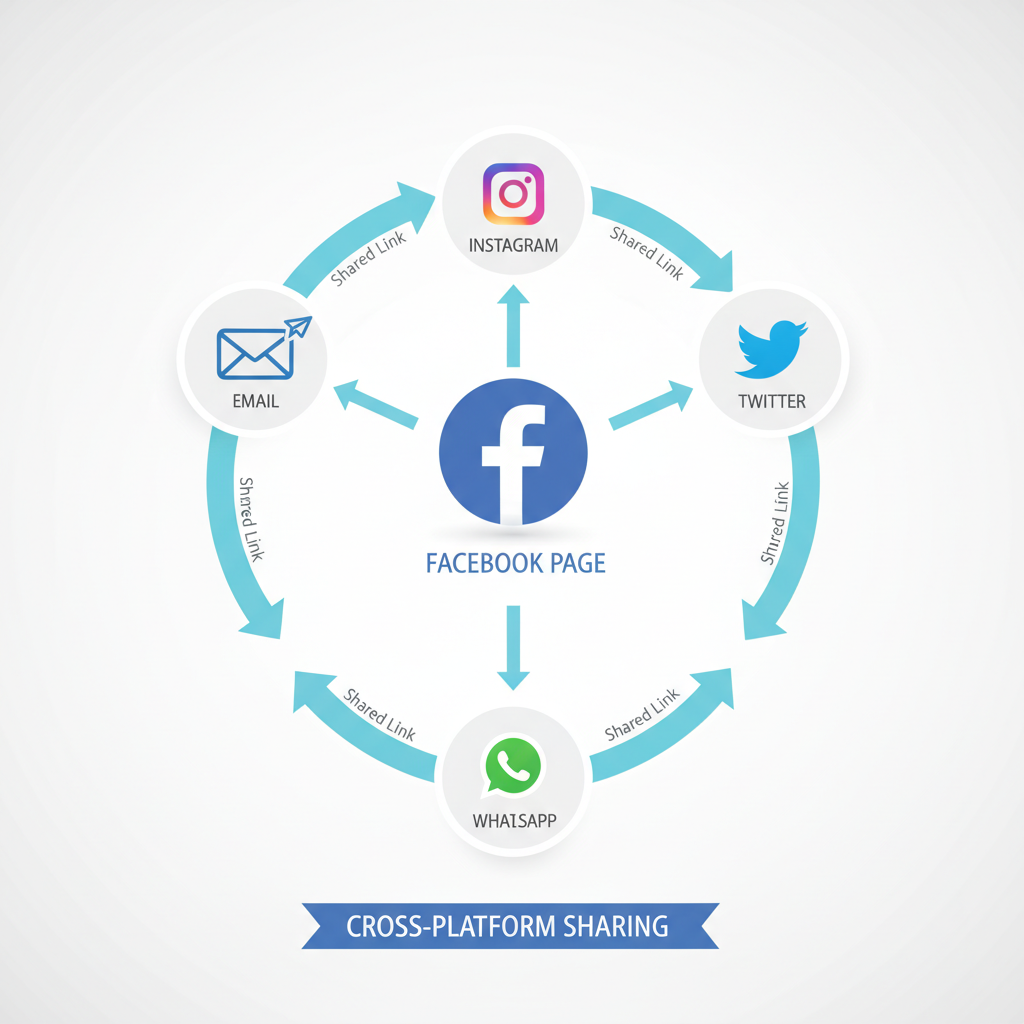
Platforms like WordPress often have built-in social media widgets that make this process easy.
---
Using QR Codes for Offline Sharing
Connect offline audiences to your Facebook page with QR codes.
Free generators: QRCode Monkey, QR Stuff, Canva QR Generator.
Print your code on:
- Business cards
- Posters, flyers, and brochures
- Product packaging
- Event signage
Scanning the QR code opens your Facebook page instantly.
---
Tracking Engagement with Your Shared Link
Optimize your strategy by measuring performance:
- Use a URL shortener with analytics (Bitly, TinyURL).
- Create a shortened version of your page link.
- Share the shortened link in your campaigns.
You’ll see click counts, geolocation data, and referrer sources.
---
Common Mistakes to Avoid
- Linking to a personal profile instead of your official page
- Typos or outdated usernames causing broken links
- Sharing links without context or incentive
- Over-posting the same link without updating content
- Forgetting to update links after rebranding or renaming
---
Summary & Next Steps
Mastering how to share your Facebook page link lets you amplify your reach across digital and offline touchpoints. By knowing where to find your link, customizing it for memorability, and placing it strategically — from social bios to printed QR codes — you increase visibility and grow engagement.
Key takeaways:
- Locate and copy your link on desktop and mobile.
- Customize URLs for clarity and branding.
- Distribute consistently across all relevant channels.
- Monitor link performance to refine your efforts.
Start implementing these tactics today to make your Facebook page a hub for your audience — and watch your community grow.