Signup com YouTube Account Guide for Beginners
Learn how to sign up for YouTube, create a Google account, customize your channel, and adjust privacy settings in this beginner-friendly guide.
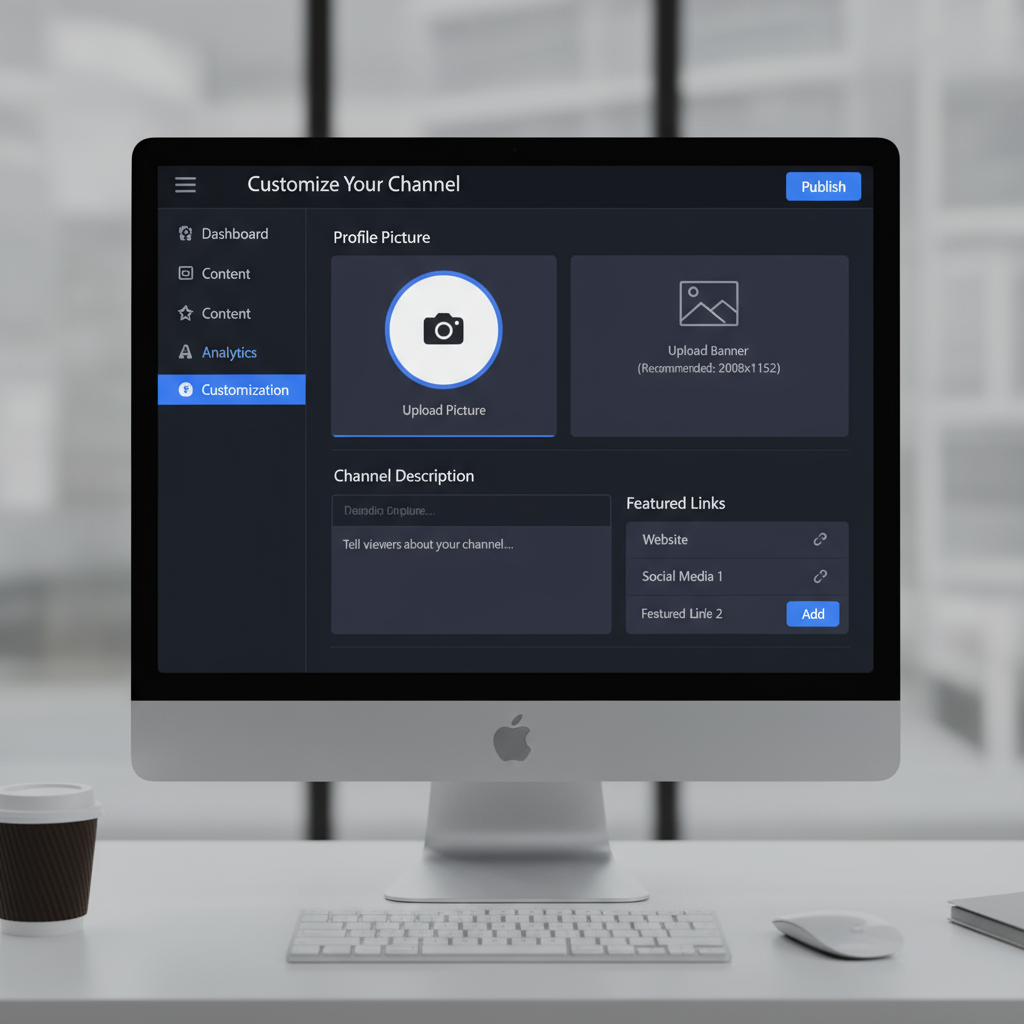
Signup com YouTube Account Guide for Beginners
If you’re new to YouTube and not sure where to start, this detailed tutorial will walk you through the signup com YouTube process from A to Z. You’ll learn how to create your Google and YouTube accounts, adjust privacy settings, customize your channel, and solve common sign-up issues. By following this guide, you’ll be ready to enjoy and manage your YouTube experience like a pro.
---
Understanding What a YouTube Account Is and Its Benefits
YouTube is more than just a video streaming platform; it’s an interactive and creative hub where you can:
- Watch an endless variety of videos across genres.
- Subscribe to channels and get notified about new uploads.
- Post your own videos and share your unique perspective.
- Interact via comments, likes, polls, and community posts.
- Create playlists to organize your favorite videos.
- Access premium features like YouTube Premium and YouTube Music.
A YouTube account is directly linked to a Google account, which unifies your login for multiple Google services, reducing the need to juggle multiple usernames and passwords.
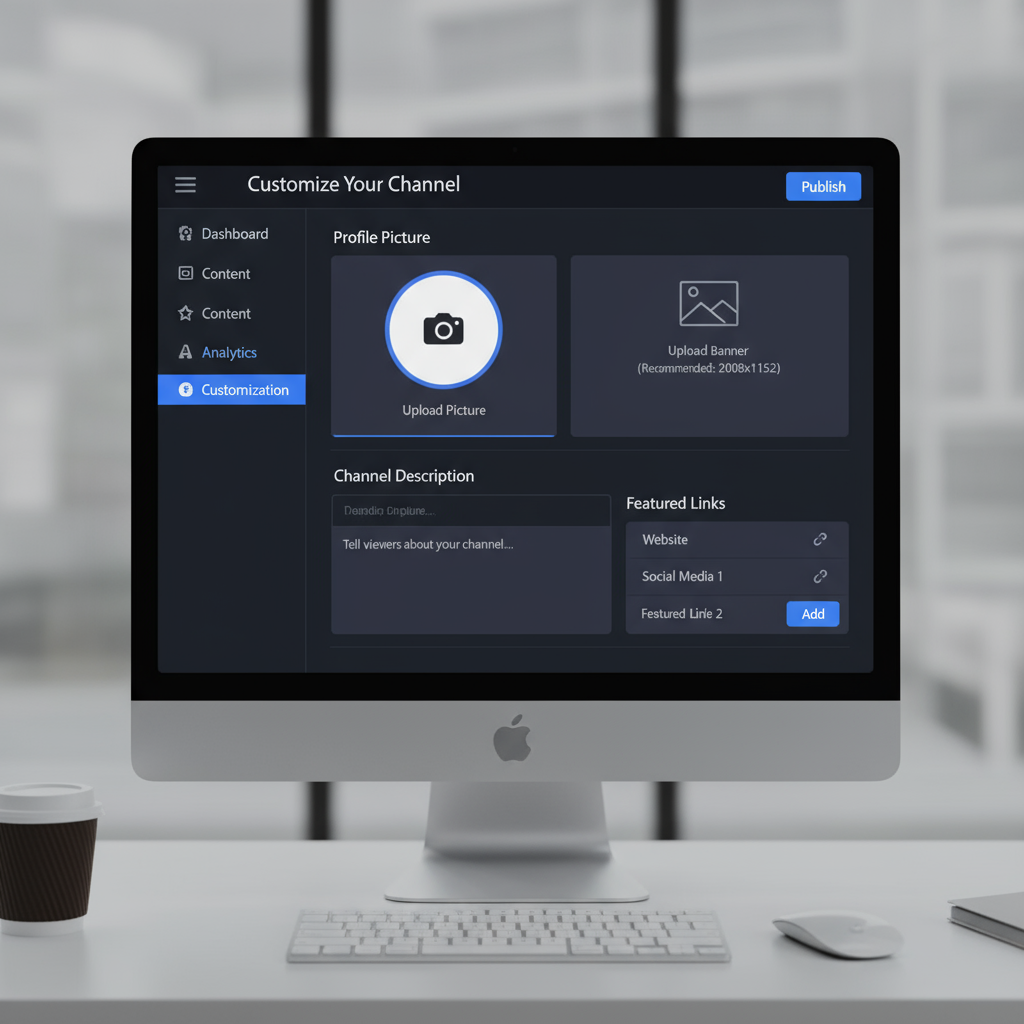
---
Preparing Your Google Account (YouTube Sign-In Requirement)
Before you can sign up for YouTube, you must have a Google account because YouTube uses Google’s authentication system.
Checklist before you start:
- A valid email address (Gmail or another provider).
- A password that meets Google’s security standards.
- A phone number for verification (optional but recommended).
If you already use Gmail, Google Drive, or Google Photos, you can skip account creation and directly sign in on YouTube.
---
Navigating to YouTube and Starting the Sign-Up Process
- Open your preferred web browser.
- Go to https://www.youtube.com.
- Locate the Sign in button in the upper right corner.
- Click Sign in — you’ll be directed to the Google login interface.
If you’re not signed into a Google account, this will initiate the signup com YouTube flow.
---
Creating a Google Account if You Don’t Have One
When you don’t have an existing Google account:
- On the YouTube sign-in page, click Create account.
- Select For myself or For my child (supervised account).
- You’ll be redirected to Google’s sign-up page.
---
Entering Personal Information and Verifying Identity
When creating your Google account:
- First and last name — Visible on your Google profile.
- Username — Also your Gmail address if choosing Gmail.
- Password — Use a unique, secure password.
Next:
- Verify your phone number with an SMS code for improved security and recovery.
- Optionally add a recovery email address.
- Review and accept Google’s terms and privacy policy.
Verification safeguards your account against unauthorized access and helps recover it if needed.
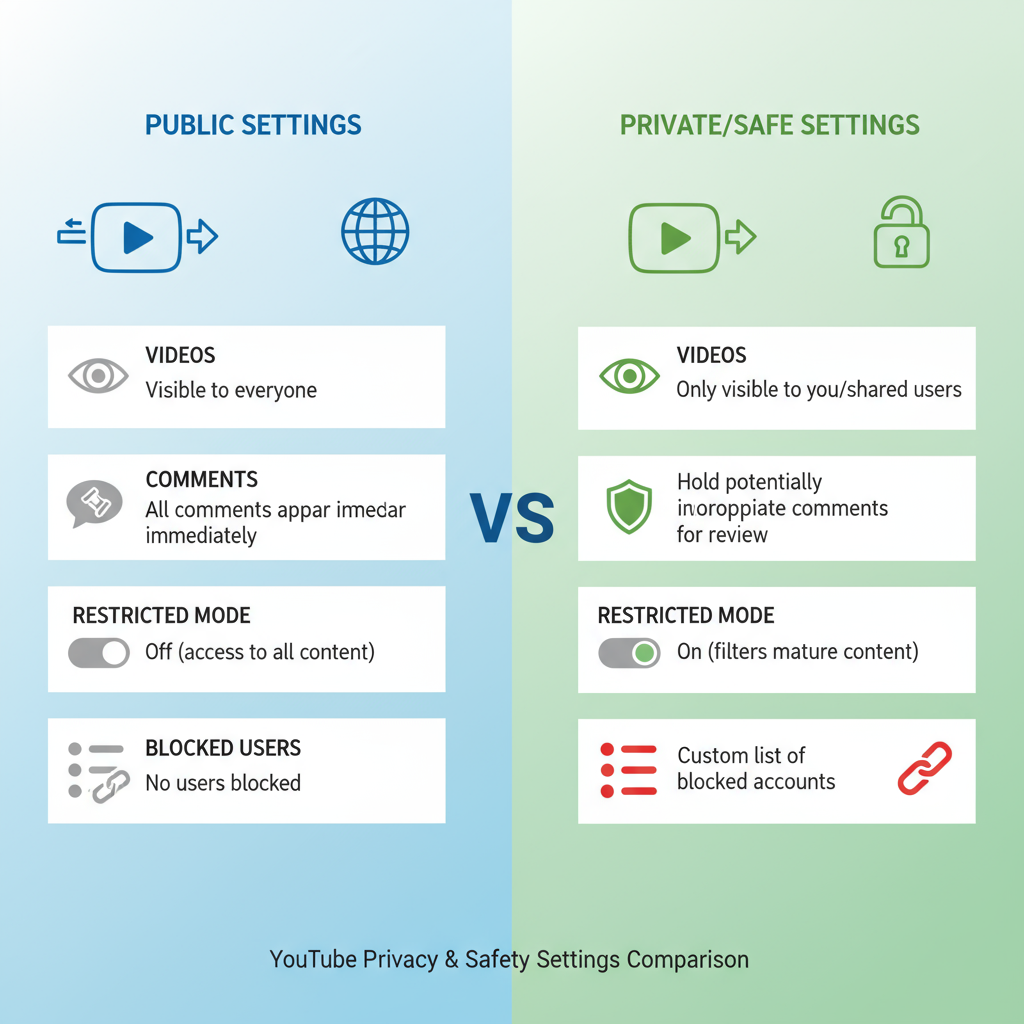
---
Customizing Your YouTube Profile
To make your presence more identifiable:
- Click your profile icon → Your channel.
- Select Customize Channel in the dashboard.
- Add:
- Profile photo — 800×800 pixels recommended.
- Channel banner — 2560×1440 pixels recommended.
- About section — Summarize your channel or personal interests.
- Save the changes.
Branding your channel boosts recognition and fosters audience trust.
---
Configuring Privacy and Safety Settings
YouTube offers extensive privacy controls:
- Manage subscriptions list (public or private).
- Filter and moderate comments.
- Adjust watch and search history to fine-tune recommendations.
- Enable Restricted Mode to filter mature content.
To modify these:
- Go to Settings → Privacy or History & Privacy.
- Adjust according to your needs.
| Privacy Setting | Description | Recommended For |
|---|---|---|
| Private Subscriptions | Hide your subscriptions from public view. | Users valuing subscription privacy. |
| Comment Moderation | Hold comments for review before publishing. | Creators managing audience interaction. |
| Restricted Mode | Filter potentially mature content. | Parents, workplace devices. |
---
Following Channels and Organizing Playlists
After your account is ready:
- Click Subscribe on channels you enjoy.
- Use the bell icon for notifications about new content.
- Create Playlists to group videos by topic or mood.
Playlists make finding and rewatching your favorites faster.
---
Setting Up YouTube Notifications
Fine-tune notifications to avoid overload:
- Go to Settings → Notifications.
- Choose delivery method — browser push, mobile push, or email.
- Toggle categories including:
- Channel updates
- Recommended videos
- Activity on your comments/replies
Proper notification settings keep you informed without being overwhelmed.
---
Troubleshooting Common Sign-Up Issues
If the signup com YouTube process fails:
- Username unavailable — Try another variation or add numbers.
- SMS verifications not arriving — Check number format or use an alternative number.
- Browser performance issues — Clear cookies/cache or use another browser.
- Account disabled — Contact Google Support.
---
Securing Your YouTube Account
Protect your account from unauthorized use:
- Activate 2-step verification (2FA) for extra security.
- Keep your recovery email and phone number updated.
- Rely on a password manager for secure storage.
- Avoid logging in from public/shared devices.
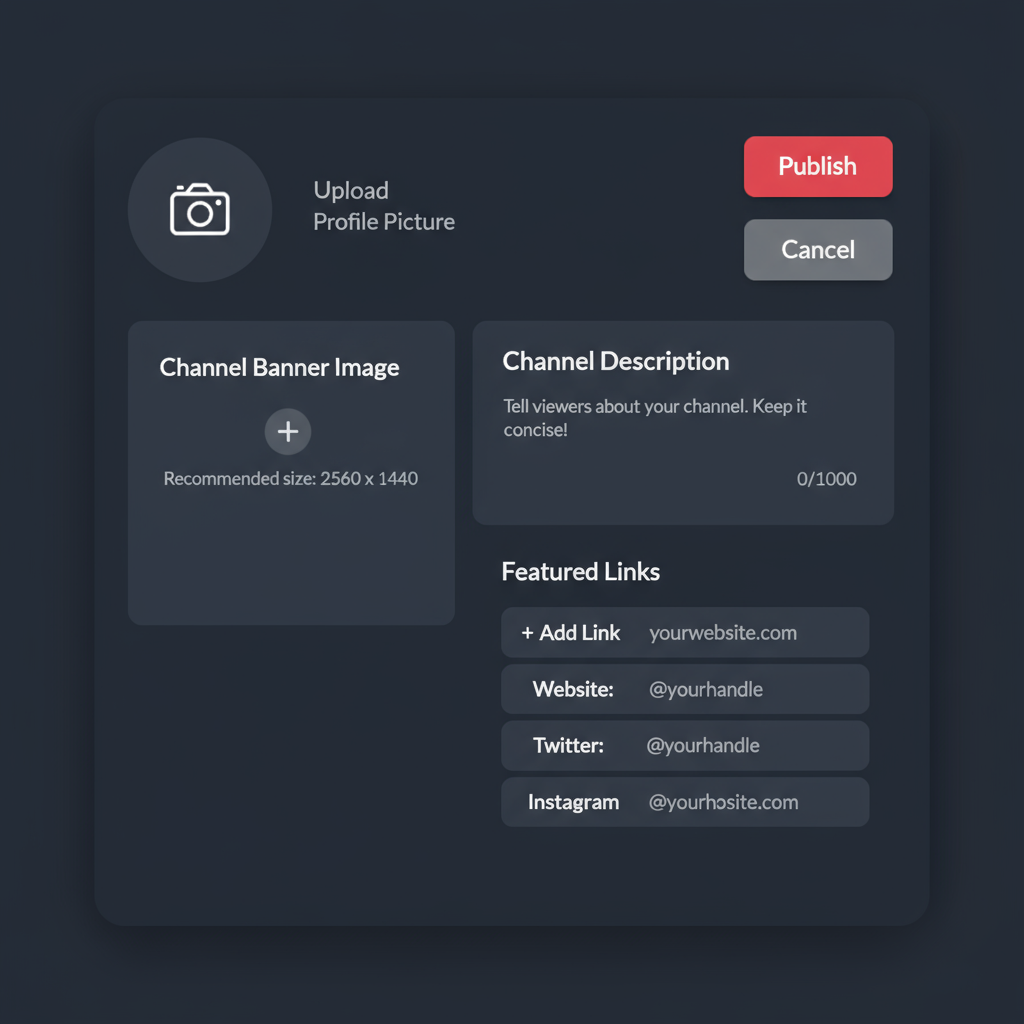
---
Summary and Next Steps
The signup com YouTube process is simple when broken into steps: set up a Google account, sign in to YouTube, customize your channel, adjust privacy settings, and secure your account. By doing so, you’ll create a safe, personalized, and enjoyable environment for watching and sharing videos.
Ready to get started? Head over to YouTube and create your account today to join one of the largest video communities in the world.



