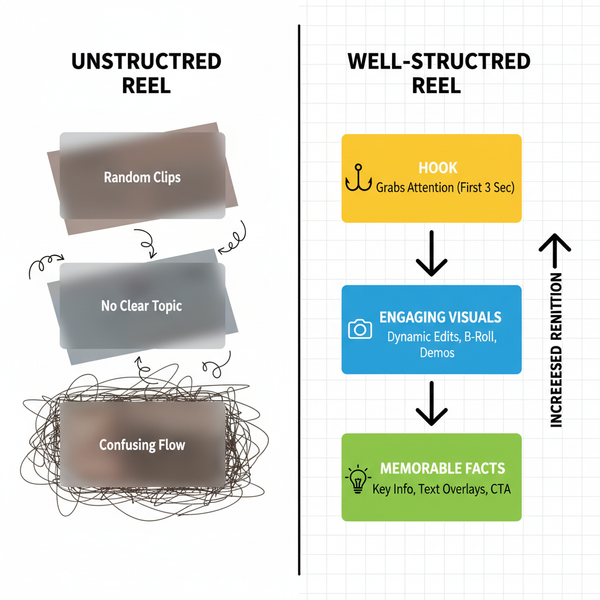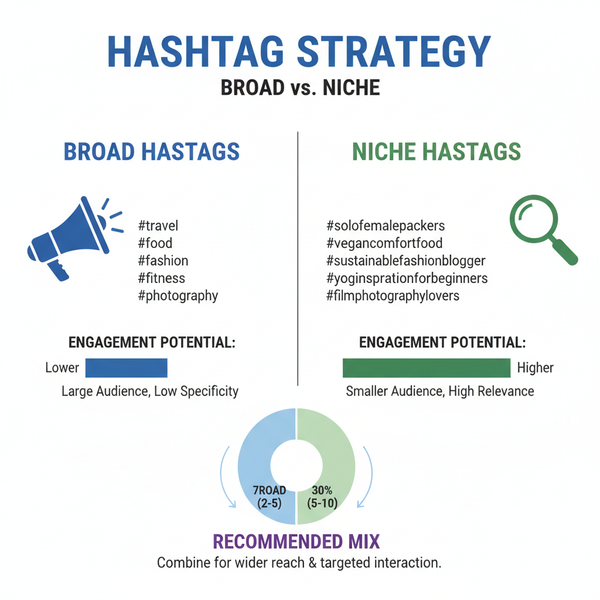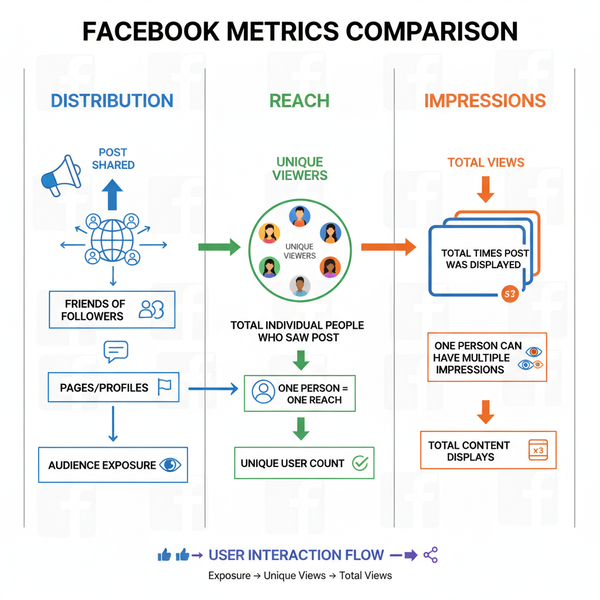Stop Adverts on Facebook Videos: Settings and Tools Guide
Learn how to reduce or block Facebook video ads using built-in settings, privacy tweaks, browser extensions, and mobile ad-blocking options.
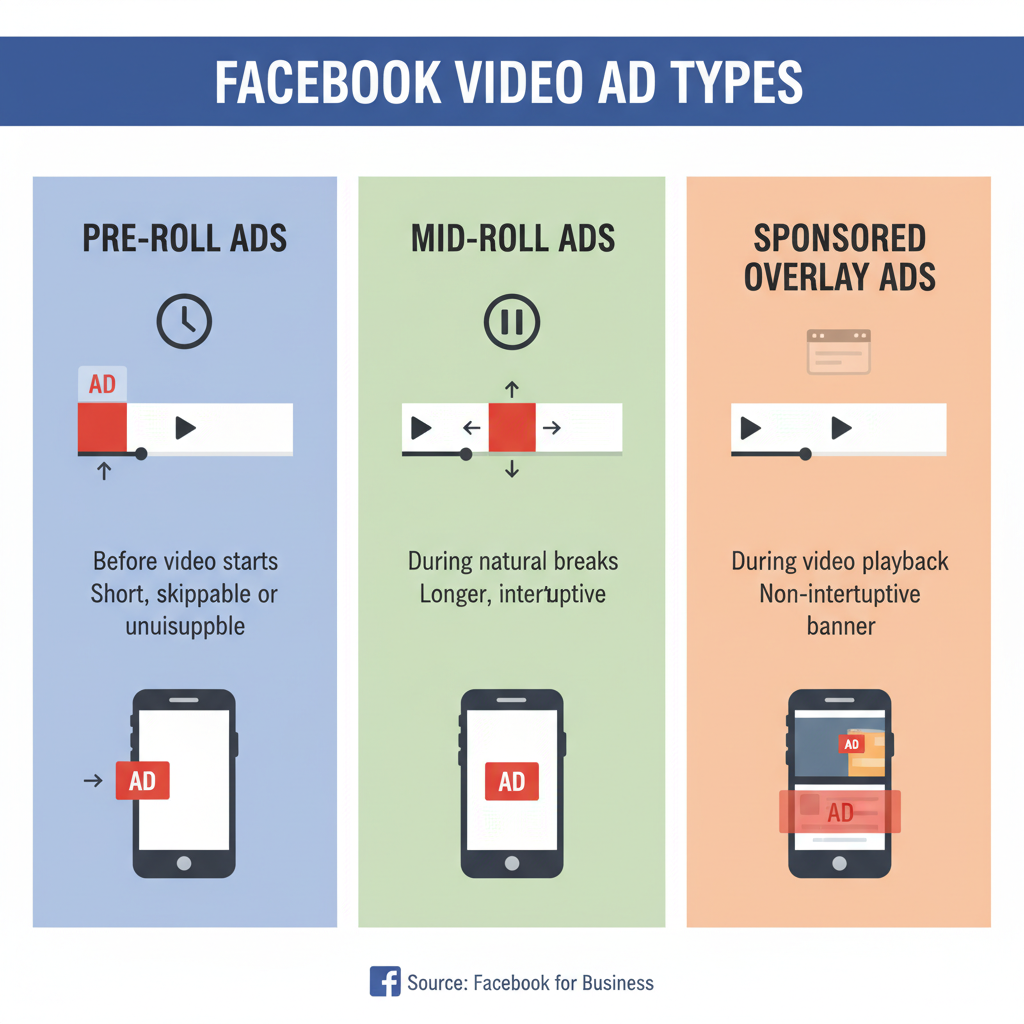
Stop Adverts on Facebook Videos: Settings and Tools Guide
Constant interruptions can ruin your enjoyment of watching content online, and many users search for how to stop adverts on Facebook videos to reclaim a smoother viewing experience. Facebook employs several video ad formats that can appear before, during, or even inside the content itself. In this comprehensive guide, we’ll explore Facebook’s own settings, effective privacy adjustments, and external tools to help you minimise or block disruptive ads while browsing or streaming.
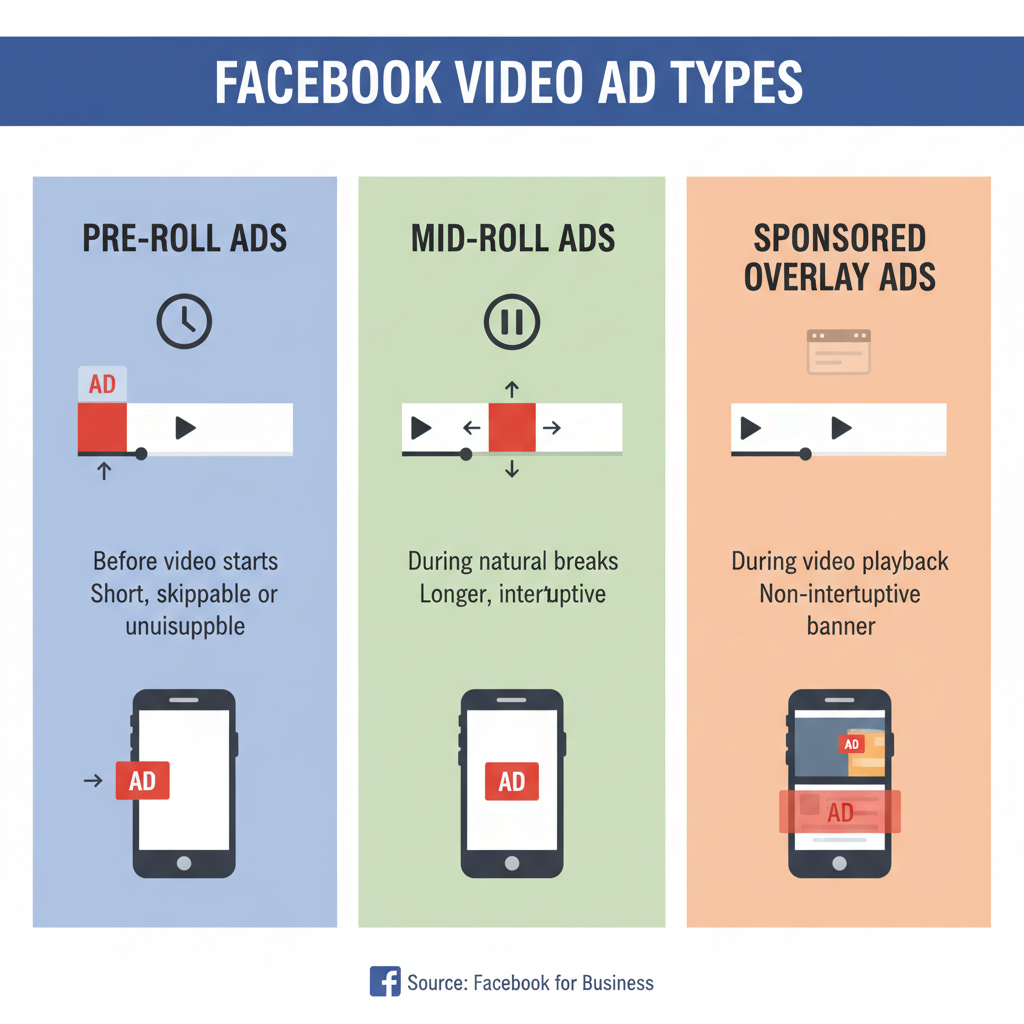
---
Understanding How Facebook Video Ads Work
Facebook’s business model is built on advertising revenue, with video ads designed to blend naturally into your feed or playback.
Types of Ads in Facebook Videos
- Pre-roll Ads
- Displayed before the video begins.
- Mid-roll Ads
- Short clips placed at natural breaks during play.
- Sponsored Overlays and Product Placements
- Integrated by creators or brands directly into video content.
| Ad Type | Placement | Duration | Typical Purpose |
|---|---|---|---|
| Pre-roll | Before main video content | 5–15 seconds | Brand awareness |
| Mid-roll | During video playback | 10–30 seconds | Retargeting / promotions |
| Sponsored Content | Inside the video | Variable | Product placement |
---
Checking Facebook Ad Preferences and Settings
Reduce the frequency and relevance of ads by customising your ad preferences.
- Navigate to Settings & Privacy → Settings.
- Select Ads from the left-hand menu.
- Open Ad Preferences to view the advertisers you’ve interacted with.
- Remove or hide advertisers you do not want appearing.
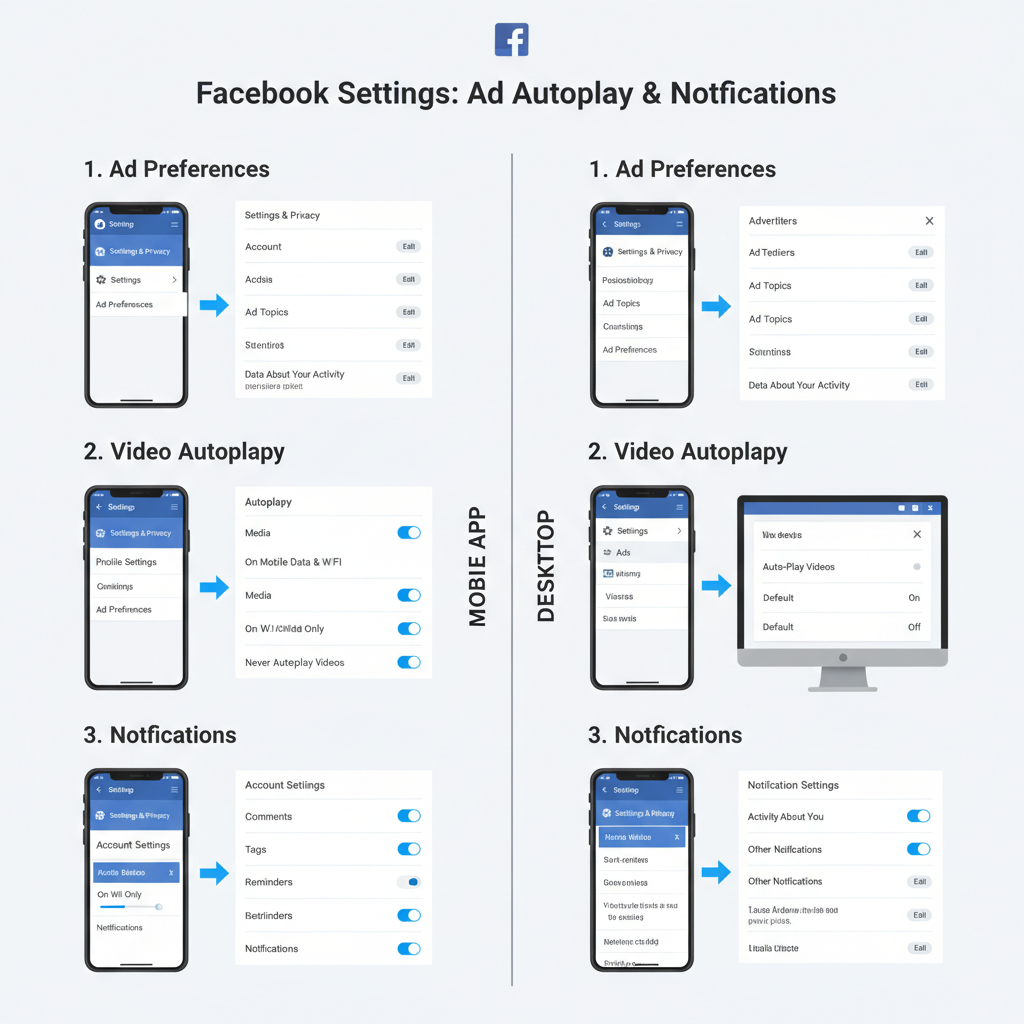
Tip: Adjust your “Interests” list to avoid topics that trigger specific ads. While not a full ad removal method, it can significantly lessen intrusive promotions.
---
Adjust Video Autoplay and Notification Settings
Reducing autoplay and managing notifications can cut down opportunities for ads.
- Go to Settings & Privacy → Settings → Media and Contacts → Videos.
- Disable Autoplay so videos only start when clicked.
- Turn off Video Notifications to avoid ad-heavy live streams.
---
Use Facebook's “Manage Ads” Tools
On any displayed ad, click the three dots and choose Hide Ad or Why am I seeing this? to:
- Hide content from specific advertisers.
- Refine your ad relevance profile.
- Report misleading or inappropriate ads.
---
Explore Third-Party Browser Extensions for Blocking Ads
If you primarily browse on desktop, browser extensions can intercept many Facebook video ads.
Popular Ad-Blocking Extensions
- uBlock Origin
- AdBlock Plus
- Privacy Badger
Pros:
- Swift removal of most ad formats.
- Operates across numerous websites.
Cons:
- Risk of breaking certain site features.
- Limited to browsers—does not fully affect native Facebook mobile apps.
---
Update Privacy Settings to Limit Targeted Advertising
Restricting tracking reduces personalised ad targeting:
- Go to Settings & Privacy → Settings → Privacy.
- Adjust these key areas:
- Off-Facebook Activity
- Ad Settings → disable Ads based on data from partners.
- Periodically clear your activity history.
---
Use Mobile Ad-Blocker Apps and Browser Alternatives
Full ad-blocking is challenging in the official Facebook app, but you can still manage exposure:
- Access Facebook through a mobile browser with ad-blocking enabled.
- Try browsers like Brave which offer built-in ad interception.
Limitation: Native in-app ads cannot be reliably blocked.
---
Consider Facebook Premium or Alternative Platforms
While a global ad-free Facebook tier is not available today:
- Some countries are testing subscription services with reduced advertising.
- Support your favourite creators on platforms like YouTube Premium or Patreon to enjoy ad-free experiences.
---
Report Intrusive or Inappropriate Ads
Improve your feed by reporting unwelcome ads:
- Click ⋯ on the ad → Report Ad.
- Select from categories like Misleading or Violent content.
- Consistent reporting can influence Facebook’s algorithm over time.
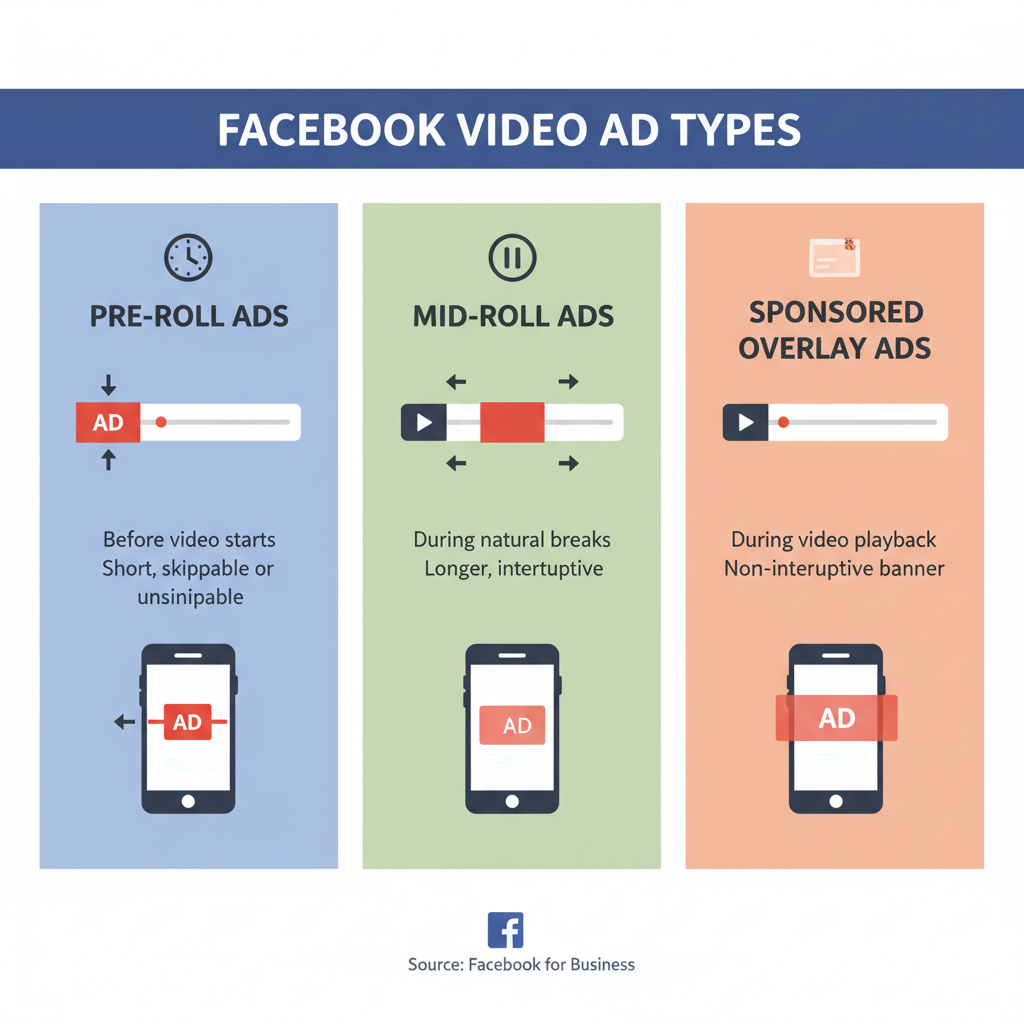
---
Weighing Pros & Cons: Monetisation vs. Ad-Free Viewing
While advertising supports free content creation, it can detract from user enjoyment.
Benefits for Creators:
- Generates revenue for production.
- Increases reach and growth via sponsored campaigns.
Drawbacks for Viewers:
- Disrupts immersion.
- Causes irritation when ads are repetitive or irrelevant.
---
Tips to Support Creators Without Watching Ads
If you value a creator’s work but dislike ads:
- Contribute via crowdfunding or direct donations.
- Purchase branded merchandise.
- Subscribe to their content on platforms with fewer ads.
- Engage through likes and shares to boost visibility without viewing adverts.
---
FAQs on Facebook Video Ads
Q1: Can I remove all video ads?
No. There is no official total ad disable option. External blockers help but are not foolproof.
Q2: Does disabling autoplay remove ads?
It can limit certain ad formats but won’t remove ads embedded inside the video.
Q3: Do ad-blockers violate rules?
While common, they may hinder Facebook’s functionality and conflict with intended user experience.
Q4: Why am I still seeing ads after updating preferences?
These adjustments influence relevance, not the actual number of ad slots.
---
Summary & Call to Action
Mastering how to stop adverts on Facebook videos requires a blend of platform settings, privacy adjustments, and smart use of external tools. Although complete removal is not realistic, reducing ad frequency and intrusiveness is possible with the steps outlined above.
Take action today: customise your preferences, try reputable browser extensions, and support creators through alternative means—your videos will be far more enjoyable as a result.