How to Switch Between Instagram Accounts (iPhone, Android, and Desktop)
Master switching between Instagram accounts on iPhone, Android, and desktop. Add accounts fast, use Accounts Center, enable 2FA, and troubleshoot issues.
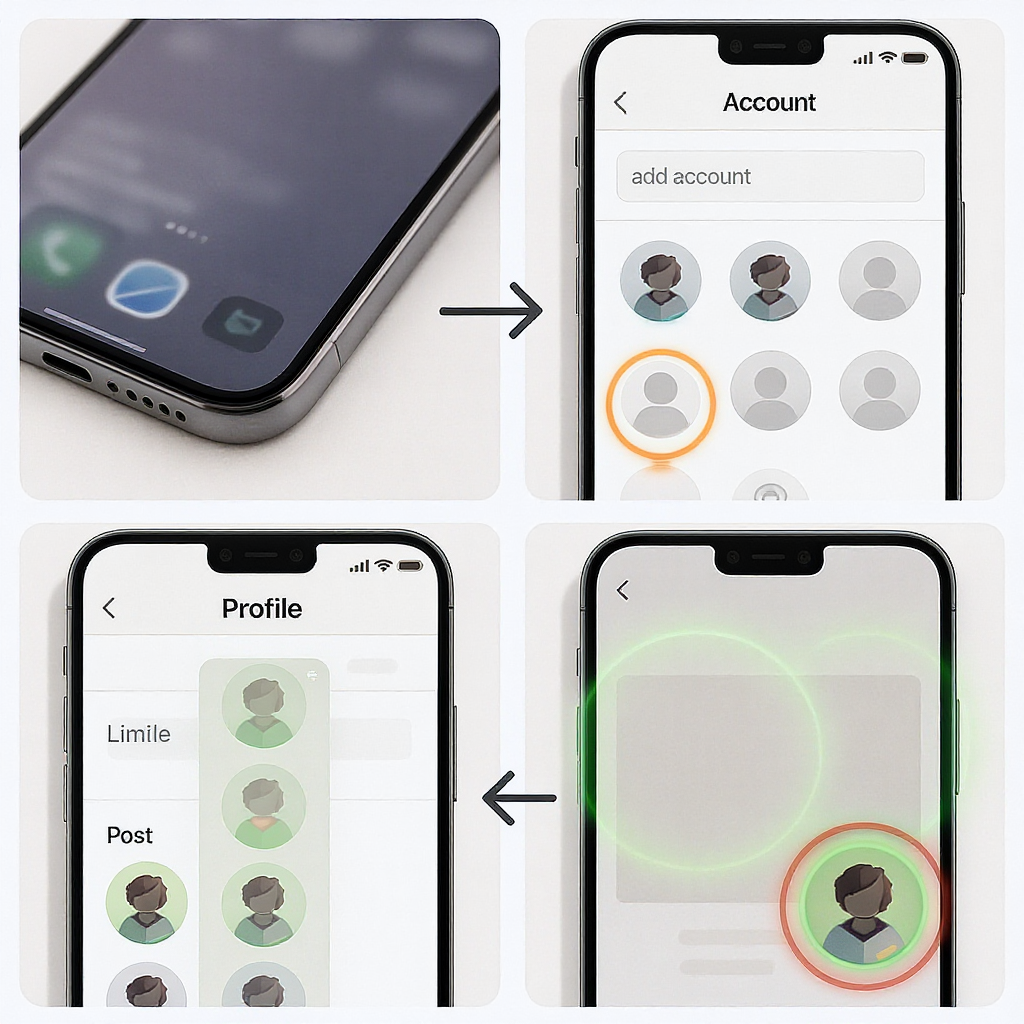
How to Switch Between Instagram Accounts (iPhone, Android, and Desktop)
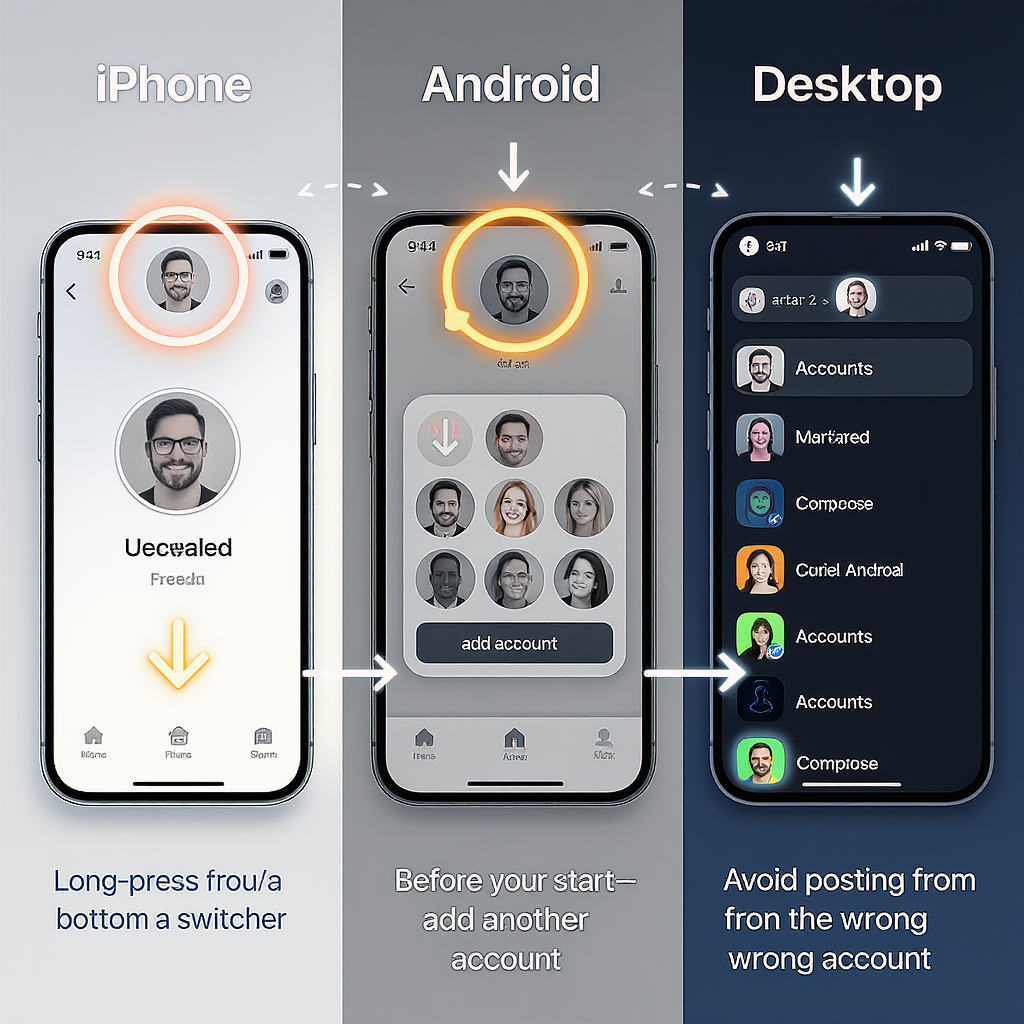
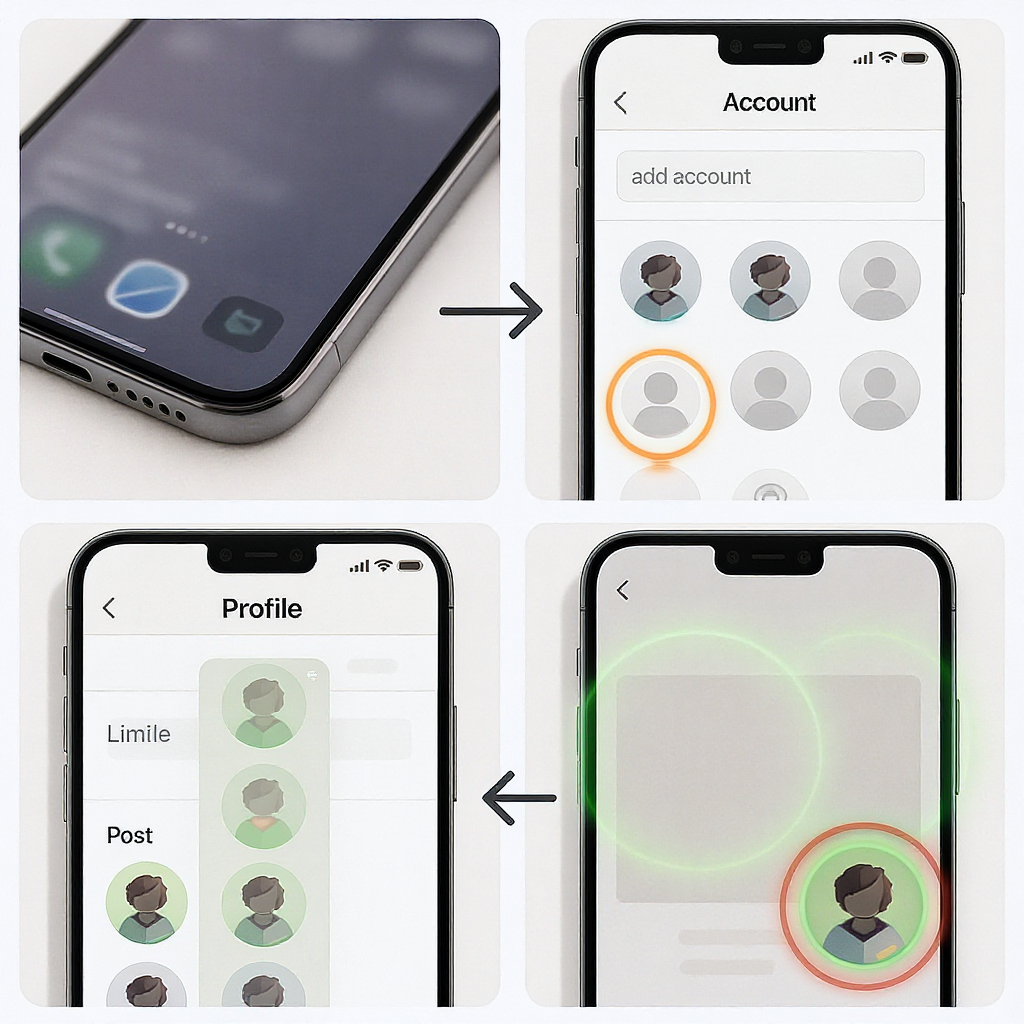
If you juggle personal and professional content—or manage multiple brands—learning how to switch between Instagram accounts quickly is a major time-saver. This guide shows you exactly how to add, switch, and manage accounts on iPhone, Android, and desktop, with security best practices and troubleshooting tips. Follow the steps below to set up extra accounts, switch between them in seconds, and keep everything secure.
Why switch accounts on Instagram?
Common use cases
- Separate personal and business/creator content
- Client or brand management for agencies and freelancers
- Side projects (e.g., a podcast, shop, or community page)
- Testing content or features in a sandbox account
Good to know
- You can be logged into up to five Instagram accounts at once in the app.
- Instagram has rolled more settings into Meta’s Accounts Center, which you’ll see under Settings and privacy. Some account options (like logins and connected experiences) now live there.
- The profile switcher lives in a few UI spots: long-pressing your profile picture on the bottom nav, or tapping your username at the top of your profile.
Before you start
- Update the app:
- iPhone: App Store > profile icon > Update Instagram
- Android: Play Store > profile icon > Manage apps > Update Instagram
- Know each account’s login details (username, email/phone, password).
- Turn on two-factor authentication (2FA) for every account.
- Understand account types so you choose the right one for each purpose.
| Profile Type | Best For | Key Features | Notes |
|---|---|---|---|
| Personal | Individuals, private sharing | Standard posts, Stories, Reels | No access to in-depth insights or certain contact tools |
| Creator | Influencers, artists, public figures | Insights, branded content tools, category labels | Flexible creator-focused messaging and growth features |
| Business | Brands, shops, services | Insights, ads, contact buttons, shopping tools | Requires public presence and adherence to Commerce policies |
How to add another Instagram account on iPhone/Android
There are two current paths you may see, depending on app version or region. Either will work.
Method A (most common)
- Open Instagram and go to your Profile (bottom right).
- Tap the menu (three lines) in the top right.
- Tap Settings and privacy.
- Scroll and tap Add account.
- Choose:
- Log into existing account, then enter username and password; or
- Create new account to set up a fresh handle.
- When prompted, decide whether to Save login info on this device (recommended on personal devices, not on shared ones).
Method B (via Accounts Center)
- Profile > menu (three lines) > Settings and privacy.
- Tap Accounts Center (near the top).
- Tap Accounts > Add accounts.
- Log in to an existing account or create a new one.
- Review connected experiences (e.g., cross-posting, login settings) and confirm.
Tips
- If you use a password manager, let it save each account’s credentials to speed up future logins.
- If you manage clients, don’t store their logins on shared devices. Use separate device user profiles or a dedicated work device.
How to switch accounts on the Instagram mobile app
Fastest methods
- Long-press your profile picture in the bottom navigation bar, then tap the account you want.
- Go to your profile and tap your username at the top (or the small downward arrow next to it), then select the account from the list.
Other notes
- If you don’t see multiple accounts in the list, add them first (see above).
- Some versions also show a “Manage accounts” link in the switcher to remove or add accounts quickly.
- Instagram remembers the last account you used and typically reopens to it.
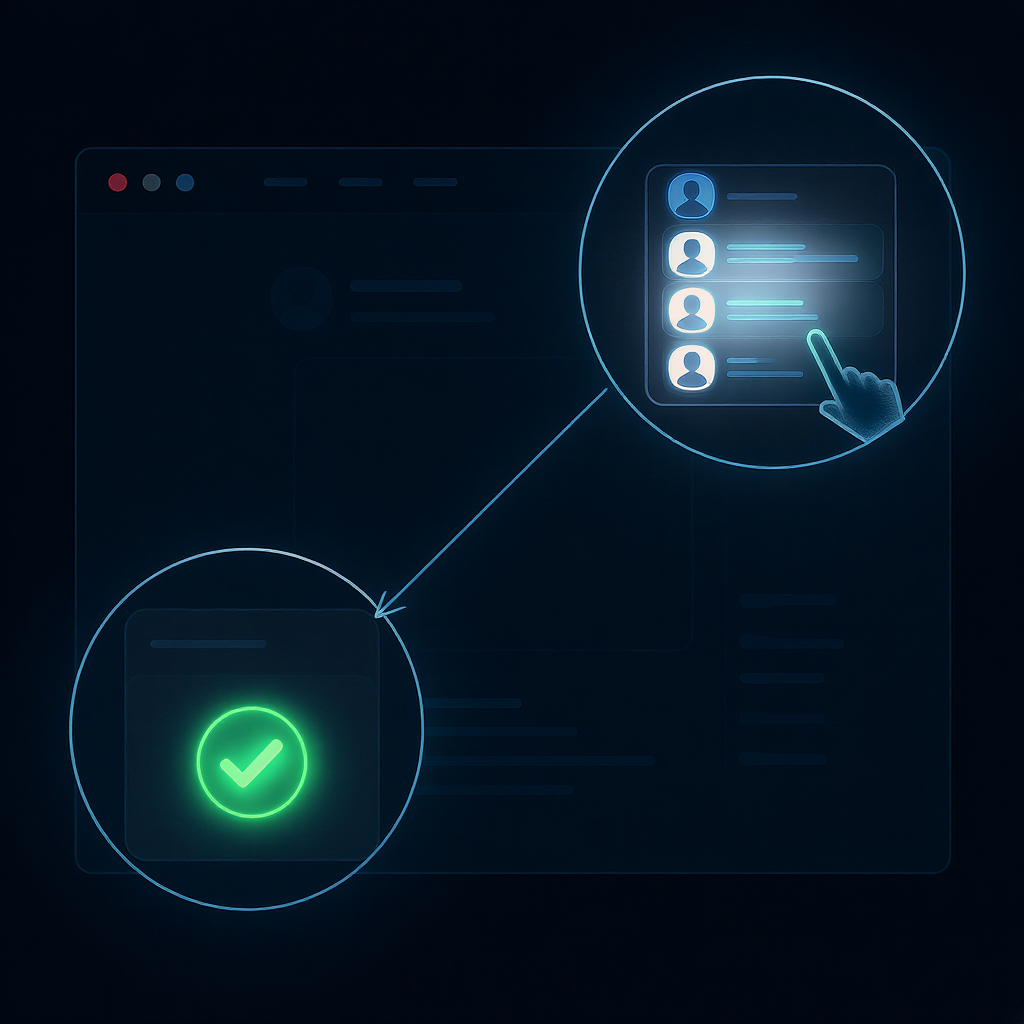
How to switch accounts on desktop/web
On instagram.com in a browser
- Click your profile photo (top right; on some layouts, you’ll see it on the left sidebar).
- Choose Switch accounts, then select the account you want; or click Add account to log in and save another.
- If prompted, pick whether to Save login info. Use this on personal machines only.
Browser tips
- Use separate browser profiles (Chrome/Edge/Firefox) to sandbox work and personal sessions.
- Private/incognito windows prevent saving logins but are great for temporary access.
- If UI differs (e.g., a More menu with a Switch option), update your browser and reload.
Avoid posting from the wrong account
- Always look at the avatar and username at the top of the composer before posting.
- For Stories/Reels, check the small profile bubble at the top-left of the camera or editor.
- On the profile tab, confirm the @username before drafting captions.
- Manage notifications per account so badges and alerts don’t confuse you mid-post:
- Profile > menu > Settings and privacy > Notifications, then adjust for the current account.
Power-user tips
Use Accounts Center to streamline management
- Link profiles across Meta to enable cross-posting to Facebook and to refine login preferences.
- Review Connected experiences and Logging in with accounts to control how accounts interact.
Tune push notifications per account
- Switch to the target account, then set Notifications preferences. Each account has its own settings.
Keep work and personal truly separate
- On shared devices, do not Save login info for sensitive accounts.
- Consider using separate iOS/macOS/Android user profiles or separate browsers.
- Some Android devices support “Dual apps”/“App cloning” to run two Instagram instances—check your device settings.
Troubleshooting common issues
Reached the account limit
- Instagram caps the in-app switcher at five accounts. Remove one: Profile > menu > Settings and privacy > Accounts Center or Add account screen > Remove.
Can’t find the switcher
- Ensure you’ve added at least one extra account.
- Update the app; then force-quit and relaunch.
- Reinstall the app if the UI is still missing the switcher.
Stuck logging in
- Check username/password carefully; disable any VPN temporarily.
- On Android: Settings > Apps > Instagram > Storage > Clear cache (then retry).
- On iPhone: Offload the app (Settings > General > iPhone Storage > Instagram > Offload), then reinstall.
2FA code issues
- Authenticator app: ensure device time is set to automatic.
- SMS delays: move to a location with stronger signal, toggle airplane mode, or try email-based verification if offered.
- Use your backup codes if you saved them; store new backups after resetting 2FA.
Security checkpoints (“Help us confirm it’s you”)
- Follow the in-app prompts; you may need to verify via email/SMS.
- Try logging in on a known device and network (home/work Wi‑Fi) and avoid VPNs.
App glitches
- Update Instagram and your OS.
- Sign out and back in, or remove/re-add the problem account.
When to remove/re-add an account
- If switching fails repeatedly, remove the affected account from the switcher, then add it back fresh.
Security and privacy best practices
- Use strong, unique passwords for every account (a password manager helps).
- Prefer 2FA via an authenticator app over SMS (less susceptible to SIM swap).
- Review Login activity: Profile > menu > Settings and privacy > Accounts Center or Security > Login activity; remove unknown sessions.
- Lost device? Change your password and revoke sessions immediately.
- Log out of one vs. all accounts:
- Profile > menu > Settings and privacy > Log out [account] or Log out all accounts.
- Turn off Saved login info if you’re decommissioning a device.
- Watch for suspicious login alerts; never share verification codes with anyone.
Quick FAQs
Do drafts carry over between accounts?
No. Drafts (posts, Reels, Stories) are tied to the specific account and device. Switching accounts shows different drafts.
How do I remove an account from the switcher without deleting it?
Go to Profile > menu > Settings and privacy > Accounts Center or Add account screen > Remove or Log out [account]. This removes it from the device but does not delete the account.
Do notifications combine across accounts?
Notifications are per account. Device-level notifications may appear grouped, but inside Instagram you manage them separately for each account.
Can I set a default account?
There’s no explicit “default account” toggle. Instagram usually reopens to the last used account. To influence this, switch to your preferred account before closing the app. On desktop, choose Save login info only for the account you want to use most often.
TL;DR: Fast switching steps
Mobile
- Long-press your profile picture (bottom right) > select account; or
- Profile > tap username at top > pick account.
Desktop
- Click profile photo (top right/left sidebar) > Switch accounts > choose account; or Add account.
With those steps—and a few security habits—you’ll master how to switch between Instagram accounts quickly and safely on any device.
Summary
By adding multiple profiles and using the built-in switcher on mobile or desktop, you can move between Instagram accounts in a tap or two. Keep your sessions secure with strong passwords, 2FA, and careful use of Saved login info, especially on shared devices. If you run into problems, the troubleshooting section above helps resolve common login and UI issues fast.




