How to Switch from Creator to Personal Account on Instagram
Learn how to switch from a creator account to a personal account on Instagram, with clear steps, differences, and tips to maintain engagement.
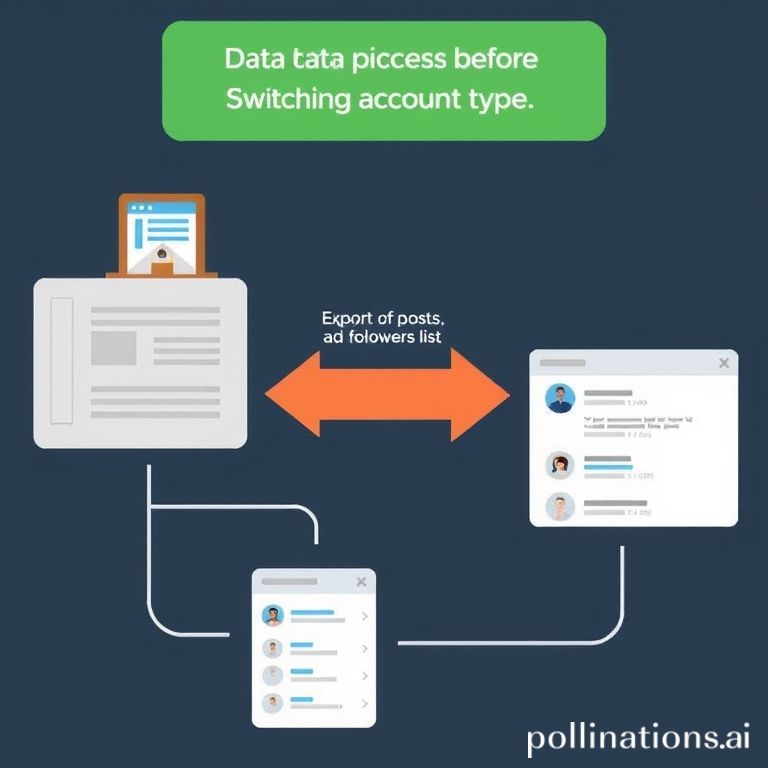
How to Switch from Creator to Personal Account on Instagram
Switching from a creator account to a personal account on Instagram can be a smart move if privacy, fewer notifications, or a simplified interface are your priorities. This guide explains how to switch from creator to personal account on Instagram, including key differences, step-by-step instructions, and tips for maintaining engagement afterward.
---
Understanding the Differences Between Creator and Personal Accounts
Before you take any action, it helps to clearly see what sets these two account types apart.
A Creator Account is designed for influencers, public figures, and content creators who need advanced tools such as audience insights, branded content features, and message filtering.
A Personal Account is intended for everyday users who value privacy, simplicity, and fewer business-oriented features.
| Feature | Creator Account | Personal Account |
|---|---|---|
| Audience Insights | Full analytics on followers & content reach | No insights available |
| Message Filters | Advanced inbox filtering for DMs | Basic single inbox |
| Category Labels | Visible on profile (e.g., Blogger, Artist) | No category label |
| Ad Tools | Promotional features built-in | Limited ad access via linked FB |
| Privacy Level | Generally public-facing | Higher privacy control |
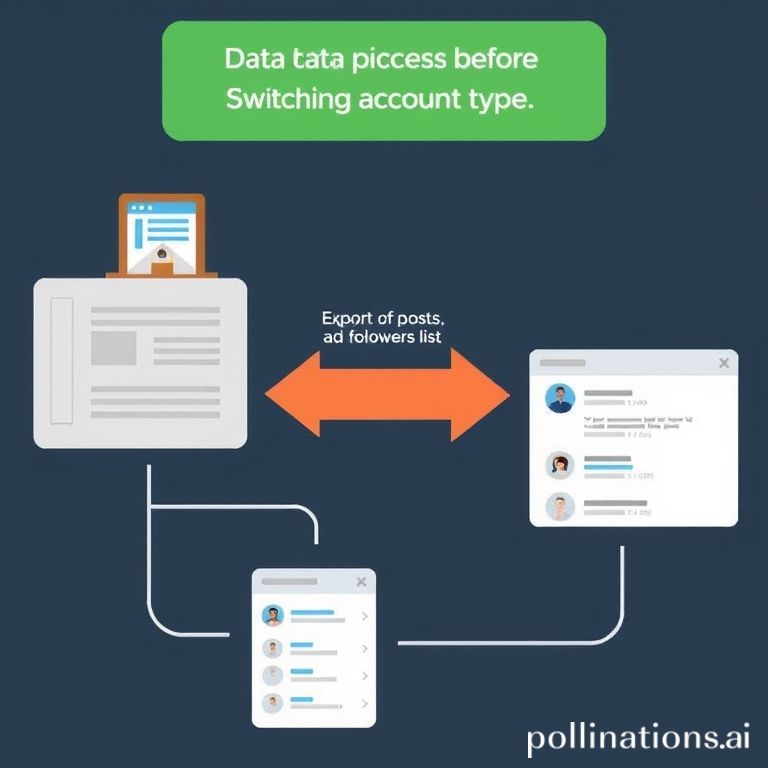
---
Reasons You Might Switch to a Personal Account
Switching from creator to personal mode can be driven by several motivations:
- Improved Privacy – Set your account to private and restrict access to approved followers only.
- Reduced Notifications – Personal accounts streamline alerts compared to the more frequent updates in creator accounts.
- Minimized Data Tracking – Instagram collects fewer engagement metrics from personal profiles.
- Shift in Focus – Useful for those stepping away from influencer marketing or content creation.
---
Step-by-Step Guide to Switch via Instagram App Settings
Follow these steps to switch account types in the Instagram mobile app:
- Open Instagram App – Log in to your account.
- Navigate to Your Profile – Tap the profile icon at the bottom right.
- Access Settings and Privacy
- Tap the menu (`☰`) in the top-right.
- Select Settings and Privacy.
- Account Settings – Scroll down and choose Account.
- Switch Account Type
- Tap Switch account type.
- Select Switch to personal account.
- Confirm – Review warnings about losing insights, then tap Switch.
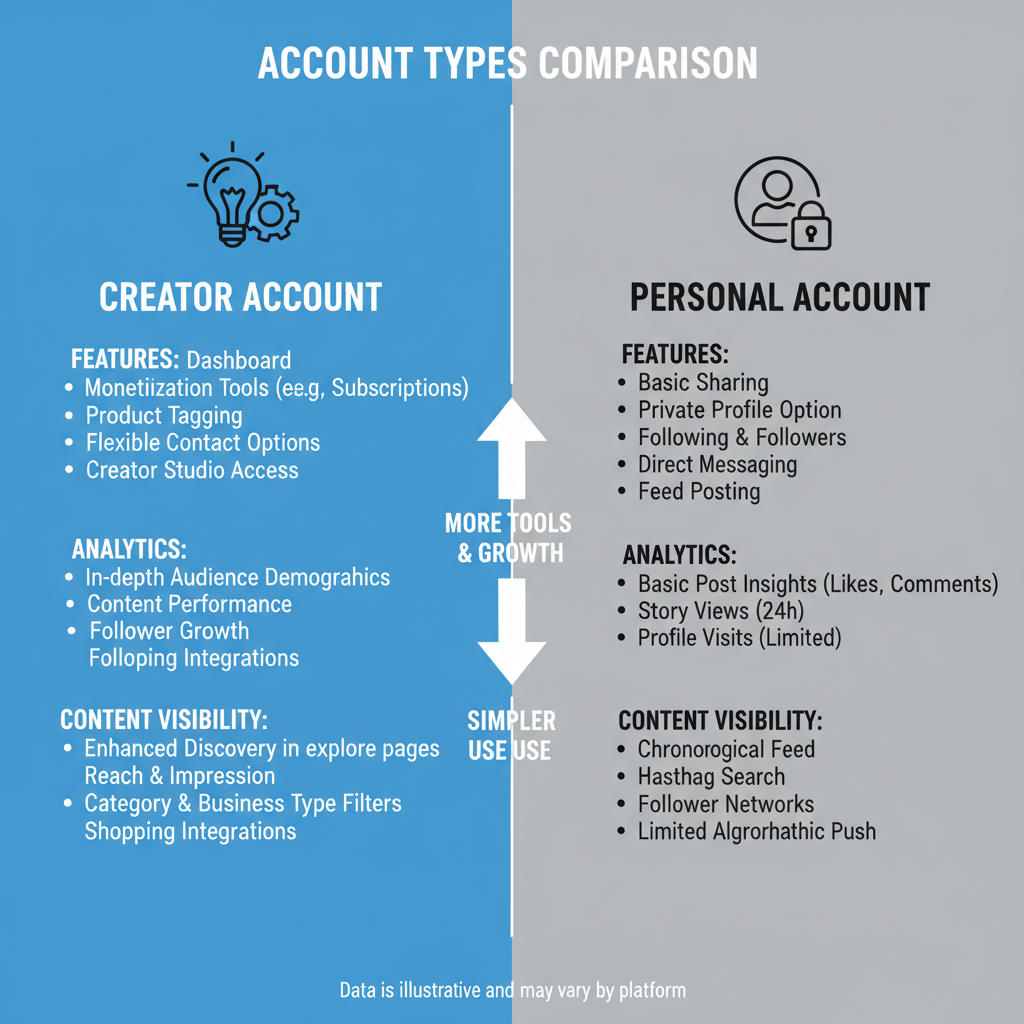
> Tip: Connect to a stable internet source to avoid interruptions during this change.
---
What Happens to Insights and Analytics After Switching
Once you switch to a personal account:
- Analytics Loss – Instagram Insights will no longer be available.
- Post Metrics – Historical data becomes inaccessible, though your actual posts remain untouched.
- Limited Business Features – Branded content and Creator Studio integrations are disabled.
---
How Switching Affects Your Followers and Content Visibility
Switching won't directly remove followers:
- Follower Count – Remains unchanged unless you make your account private and certain followers opt out.
- Content Visibility – Algorithm behavior may differ slightly, but consistent engagement helps retain reach.
- Messaging – All DMs appear in a single inbox with no filter tabs.
---
Backing Up Your Data Before Changing Account Type
To safeguard your content and insights:
- Request Data Download – Navigate to Settings > Privacy > Download Your Information, enter your email, and request the file.
- Save Key Analytics – Screenshot important metrics.
- Backup Media – Download your images and videos to local or cloud storage.
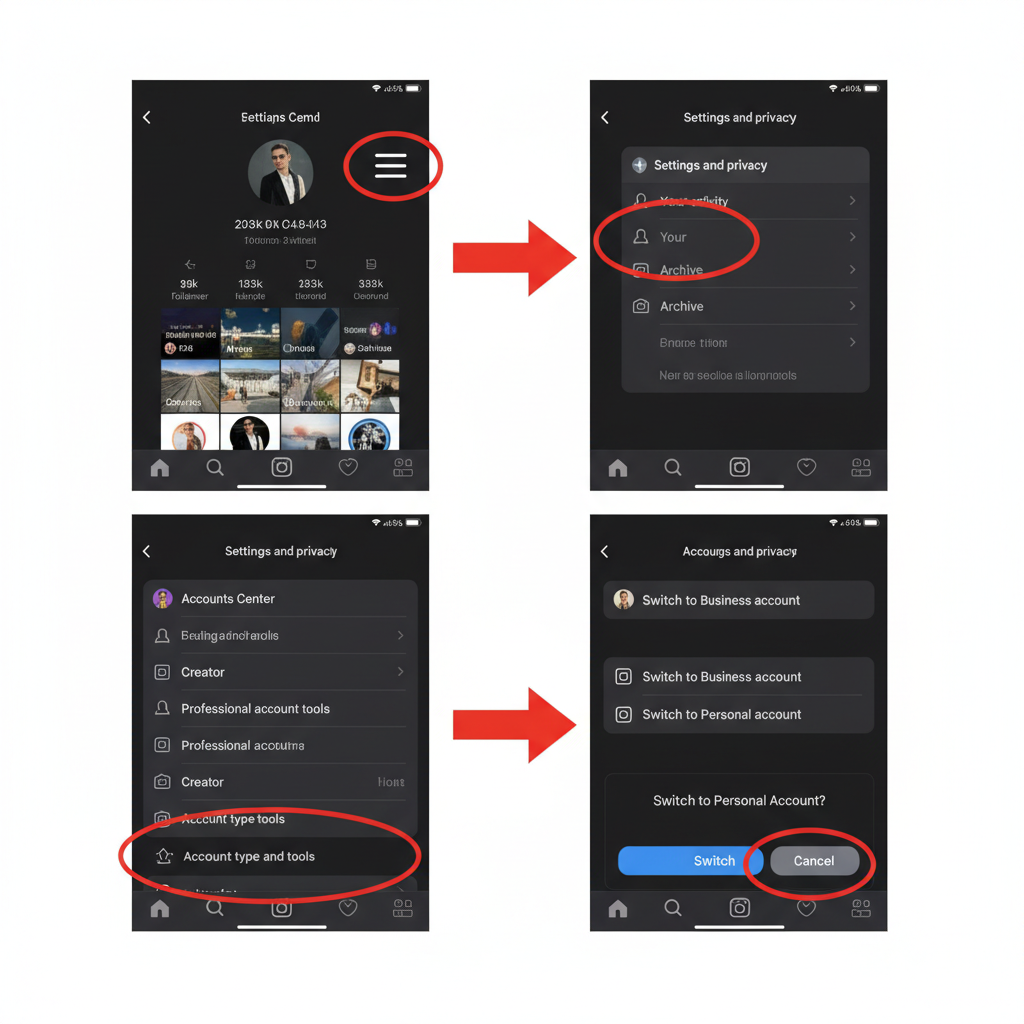
---
Updating Privacy and Notification Settings Post-Switch
After converting to a personal account:
- Enable Private Mode – Go to Privacy > Account Privacy and toggle Private Account.
- Adjust Notifications – Under Settings > Notifications, customize push and in-app alerts.
- Review Sharing Permissions – Manage who can share your content or stories.
---
Tips to Maintain Engagement Without Creator Tools
Even without advanced analytics, your audience can stay active:
- Post Regularly – Consistency encourages follower loyalty.
- Use Relevant Hashtags – Helps organic discoverability.
- Engage Directly – Respond to comments and messages promptly.
- Share Stories and Reels – These formats often receive high visibility.
- Promote Across Platforms – Link your Instagram in other social networks.
---
Common Issues When Switching and How to Troubleshoot
Error Messages
If switching errors occur:
- Log out, restart the app, and try again.
- Clear cache on Android or re-install the app.
Lost Features Confusion
Some tools might still appear temporarily before becoming inactive.
Login Problems
Unexpected logouts require a password reset and fresh login attempt.
---
FAQs About Switching from Creator to Personal Account
Q: Can I switch back to a creator account later?
A: Yes, you can revert at any time via Switch account type in settings.
Q: Will my posts be deleted?
A: No, all content remains as before.
Q: Do I lose followers?
A: Your follower count doesn’t change unless you restrict access with a private setting.
Q: Does my verification badge disappear?
A: Verification status is independent from account type.
---
Summary and Next Steps
Understanding how to switch from creator to personal account on Instagram ensures you make an informed choice without losing valuable content or audience connection. Whether you want more privacy, fewer distractions, or simpler features, the personal profile option offers a streamlined experience.
Ready to take control of your Instagram use? Try switching today and adjust your settings to match your social media goals.


