How to Switch to a Professional Account on Facebook
Learn how to switch to a Facebook professional account, access monetization tools, gain insights, and customize your profile for audience growth.
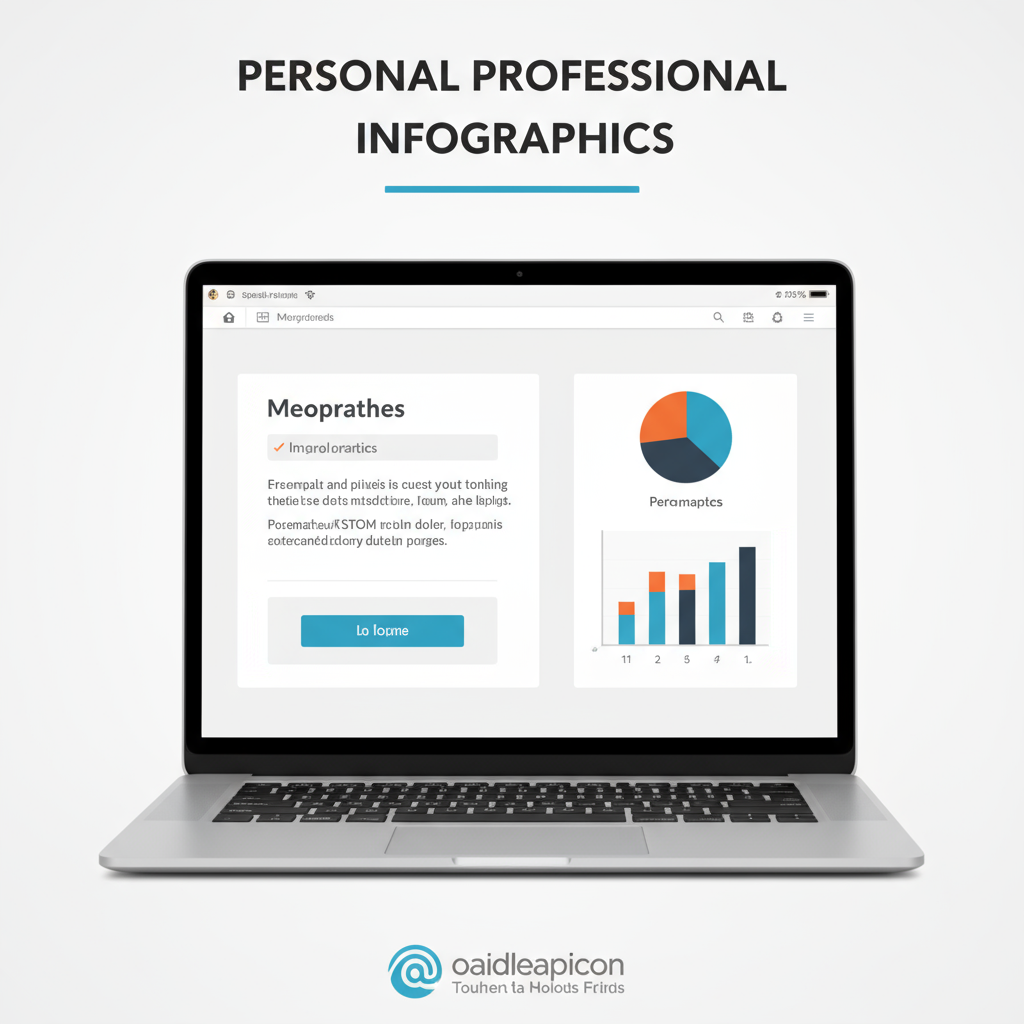
Introduction to Facebook Professional Accounts
If you’ve been wondering how to switch to professional account on Facebook, you’re not alone. Facebook’s Professional mode is designed for creators, influencers, entrepreneurs, and businesses who want advanced tools to grow their presence and potentially monetize content. Unlike a regular personal profile, Professional mode unlocks analytics, monetization features, and profile customization that help you reach a wider audience.
Whether your goal is to expand a personal brand, promote services, or create and share content as a side hustle, learning how and why to make the switch can set you up for measurable success in the long term.
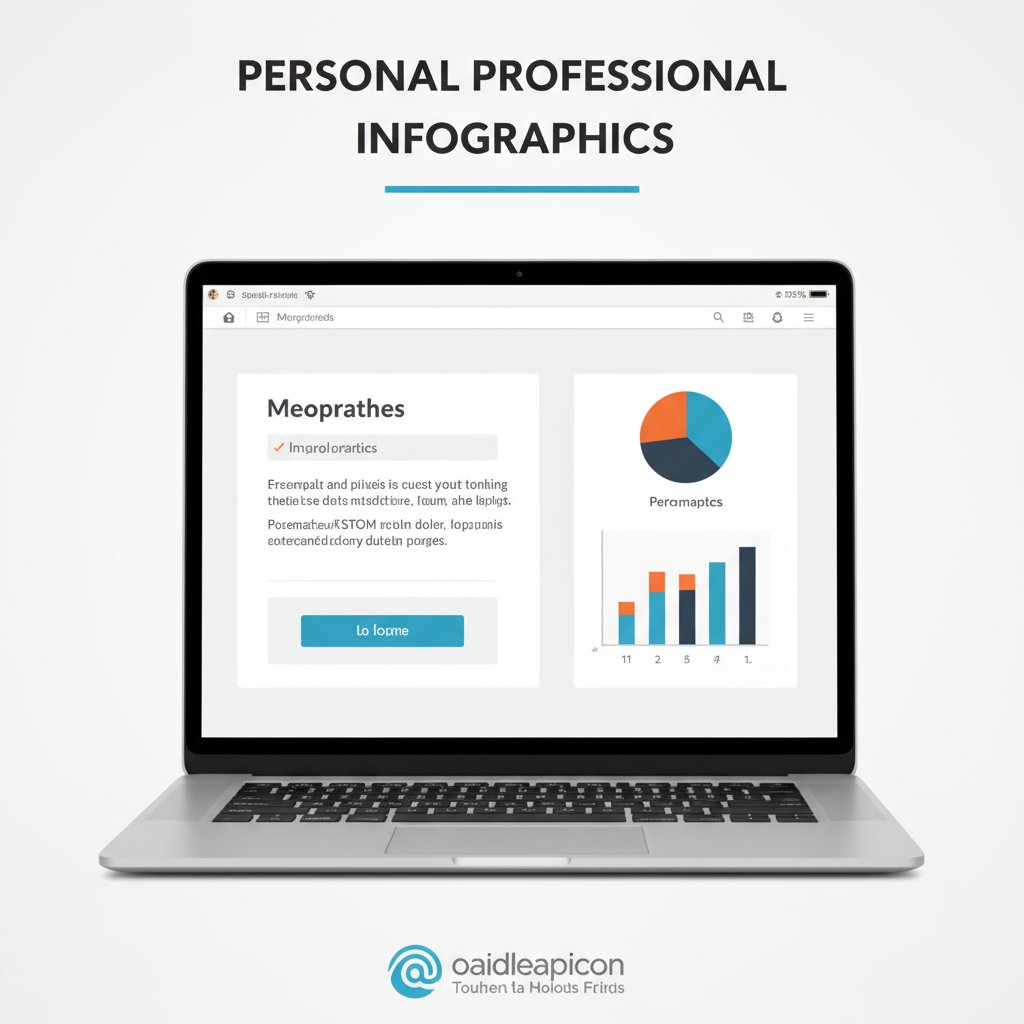
---
Benefits of Switching from Personal to Professional Account
Switching to a professional account (Professional mode) offers a range of advantages:
- Access to Insights – Track engagement, reach, demographic data, and post performance.
- Monetization Eligibility – Qualify for Facebook’s monetization programs, such as in-stream ads or bonuses.
- Custom Profile Look – Present a professional bio, category, and contact buttons for business inquiries.
- Audience Growth Tools – Boost posts directly and optimize content strategy.
- Enhanced Credibility – Demonstrate professional intent and a consistent brand identity.
---
Key Differences Between Professional Mode and Facebook Pages
Before making the switch, it’s helpful to understand the distinction between Professional mode and creating a Facebook Page.
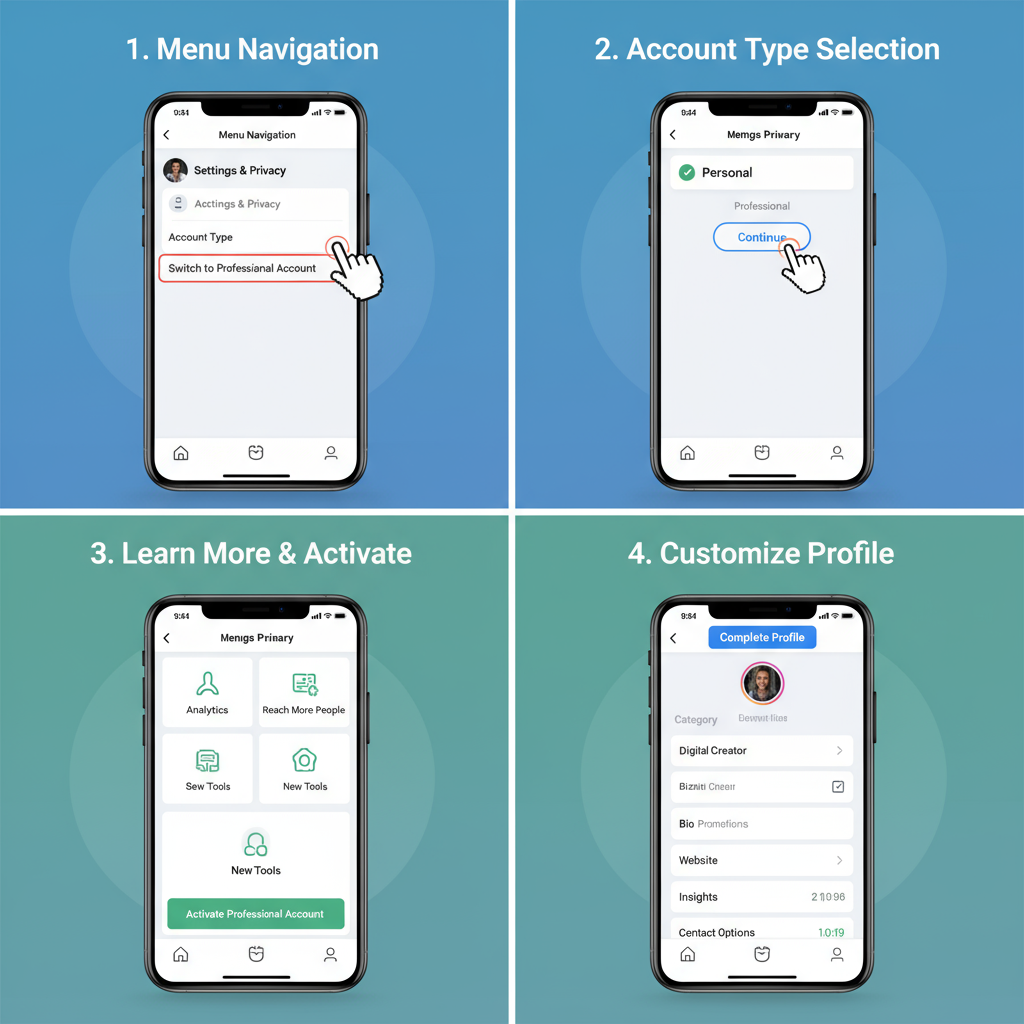
| Feature | Professional Mode | Facebook Page |
|---|---|---|
| Profile Type | Personal profile with professional features | Separate entity/business page |
| Friend Limit | 5,000 friends + unlimited followers | Unlimited followers |
| Messaging | Messenger (personal) | Page Inbox |
| Analytics | Professional Dashboard | Meta Business Suite Insights |
| Monetization | Available if eligible | Available if eligible |
---
Step-by-Step Guide: Enabling Professional Mode on Desktop
Switching on desktop is quick and straightforward. Follow these steps:
- Log into Your Facebook Account using a web browser.
- Go to Your Profile by clicking your name or avatar in the top menu bar.
- Locate the 3-dot Menu beneath your cover photo.
- Select “Turn on Professional Mode” from the drop-down menu.
- Review Feature Details – Facebook will explain the key benefits and terms.
- Confirm Activation to enable the mode instantly.
Once active, you’ll have access to your Professional Dashboard directly from your profile.
---
Step-by-Step Guide: Enabling Professional Mode on Mobile App
For mobile users, switching is just as easy:
- Open the Facebook App on iOS or Android.
- Tap Your Profile Picture to access your profile page.
- Tap the 3-dot Menu next to the “Edit Profile” button.
- Select “Turn on Professional Mode”.
- Review the benefits and eligibility guidelines displayed.
- Tap Turn On to complete the switch.
After activation, Facebook may provide a short tutorial to help you navigate professional tools.
---
Customizing Your Professional Profile
After switching, optimizing your profile is essential for attracting followers and collaboration opportunities.
Key Customizations
- Bio – Write a concise, keyword-rich description of your expertise.
- Profile Picture – Use a high-quality, brand-appropriate headshot or logo.
- Cover Photo – Showcase a banner aligned with your brand or services.
- Contact Info – Add email, website, or other contact channels.
- Category & Links – Select the most relevant category (e.g., Public Figure, Blogger) and link to other platforms such as Instagram or YouTube.
---
Exploring Professional Tools
Professional mode equips you with a suite of tools to improve your Facebook marketing strategy:
- Professional Dashboard – A central hub showing metrics, earnings, and feature updates.
- Insights
- Track post reach, engagement rates, and follower growth.
- Identify top-performing content to replicate success.
- Monetization Tools
- Enable in-stream ads, subscriptions, or bonuses (where eligible).
- Content Scheduling
- Schedule posts in advance via Meta’s built-in tools or external platforms.
- Post Boosting
- Promote specific posts to targeted audience segments for greater reach.
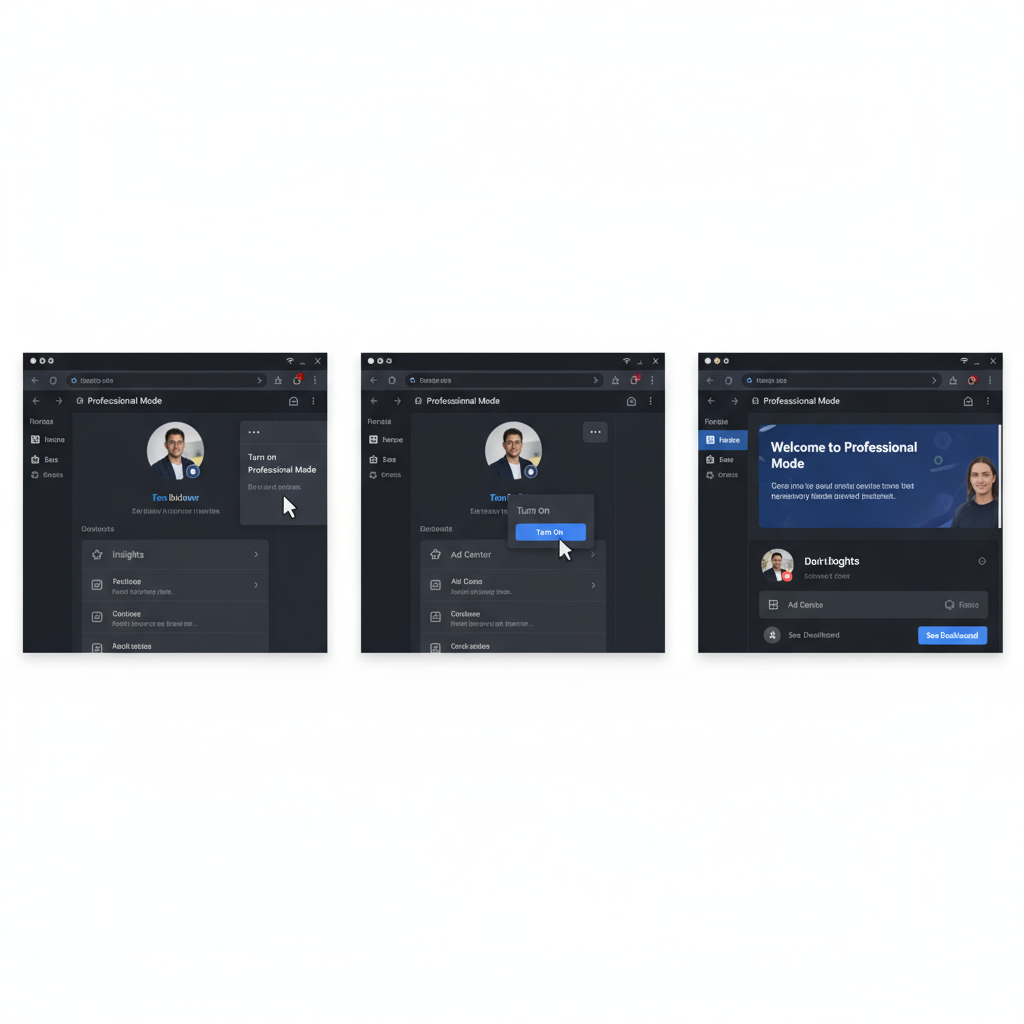
---
Privacy and Settings Adjustments After Switching
With a public-oriented professional profile, your visibility and interactions may increase. Manage them wisely:
- Review Privacy Settings – Decide who can follow, comment, or message you.
- Default Post Audience – Set to “Public” for maximum reach.
- Tagging Controls – Require approval before tags appear.
- Content Moderation – Use keyword filters or block certain interactions for a safer environment.
---
Common Issues and Troubleshooting Tips
Some users encounter challenges when turning on Professional mode.
Common Problems
- Option Not Visible – Feature rollout may be incomplete in certain countries.
- Eligibility Requirements – Monetization tools have criteria you must meet.
- Mobile/Desktop Differences – Interface elements vary by device and app version.
Troubleshooting Steps
- Update to the latest version of the Facebook app.
- Try enabling via desktop if mobile activation isn’t working.
- Check Facebook’s Help Center to confirm availability in your region.
---
Best Practices for Growing Your Audience as a Professional Account
Switching is only the first step—sustaining growth requires a strategy:
- Post Consistently – Maintain a regular content posting schedule.
- Engage with Your Community – Respond to messages and comments.
- Diversify Content – Use Reels, photo albums, live videos, and stories.
- Collaborate for Exposure – Partner with other creators or brands.
- Analyze and Adjust – Use Insights data to refine your approach.
- Stay Authentic – Be genuine to build long-term audience trust.
---
How to Switch Back to Personal Mode if Needed
If Professional mode isn’t meeting your needs:
- Visit your Profile.
- Click the 3-dot menu.
- Select Turn off Professional Mode.
- Confirm your choice.
Your account will revert to personal settings, and professional features will be disabled.
---
Conclusion and Next Steps
Switching to a professional account on Facebook can be a meaningful upgrade for creators, entrepreneurs, and businesses. By understanding how to switch to professional account on Facebook, you can unlock robust analytics, monetization opportunities, and professional branding tools—all aimed at strengthening your online presence.
Action Plan:
- Enable Professional mode on your primary device.
- Customize your profile to fully reflect your professional brand.
- Use analytics and strategic posting to grow your reach and engagement.
With consistent effort and the right use of Facebook’s professional tools, your presence can evolve from standard social interaction into a powerful platform for influence and income.


