How to Tag a Business Page on Facebook Effectively
Learn how to tag a business page on Facebook from profiles or pages, troubleshoot tagging issues, and apply best practices for ethical brand mentions.
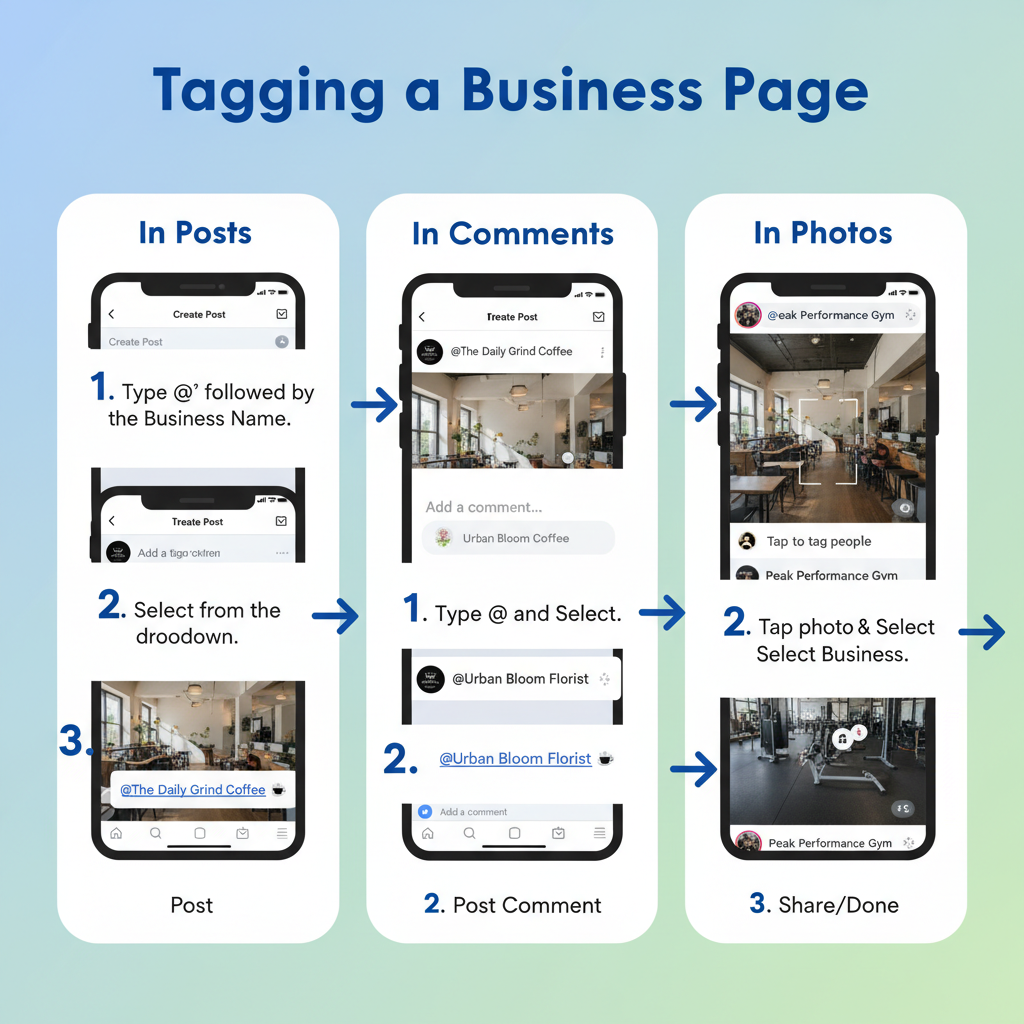
How to Tag a Business Page on Facebook Effectively
Tagging a business page on Facebook is an essential social media skill that can significantly increase reach and engagement while strengthening brand relationships. If you’ve ever wondered how to tag a business page in Facebook for maximum impact, this guide covers everything from prerequisites and step-by-step methods to troubleshooting and ethical best practices.
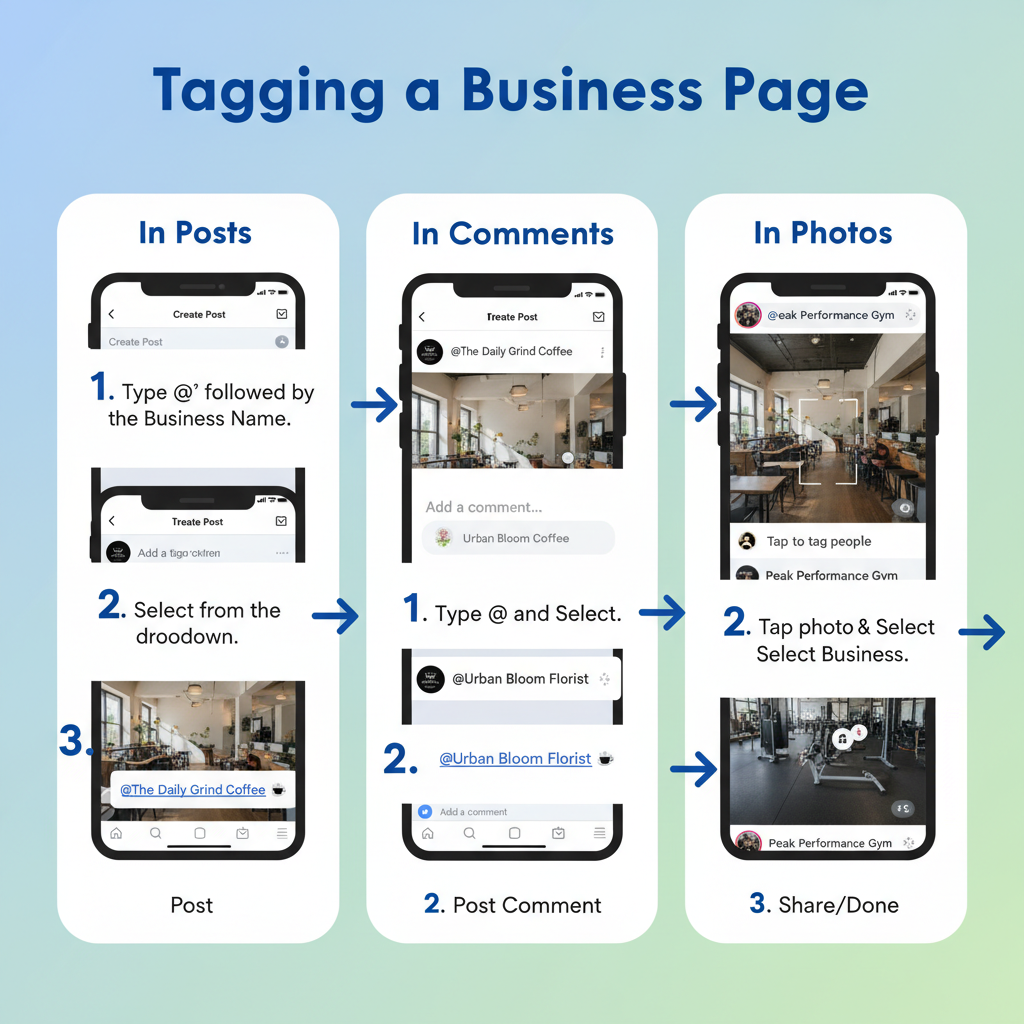
In the sections below, you’ll discover how Facebook’s tagging functionality works, how to tag from both personal profiles and business pages, and how to leverage these tags for collaborations, promotions, and long-term community building.
---
Understanding Facebook's Tagging Functionality
Facebook supports tagging for both personal profiles and pages, with each type functioning differently:
- Profile Tags – Link a person’s name in your post or comment to their profile, creating a clickable mention.
- Page Tags – Link to a brand, public figure, or organization’s page, helping viewers quickly visit and follow them.
Example: Tagging a local coffee shop’s business page in your morning post allows your audience to discover and follow that business instantly, increasing the shop’s exposure.
---
Prerequisites for Tagging a Business Page
Before you tag, review:
- Visibility – The page must be public and searchable.
- Privacy Settings – Some pages restrict tagging in their settings.
- Mutual Connections (Optional) – Shared networks can improve tag acceptance.
- Correct Spelling – Accurate page name entry ensures proper tagging.
- Role Permissions – As a page admin or editor, you need the proper permissions to tag from your business account.
---
Tagging from a Personal Profile
In Posts
- Type the `@` symbol followed by the page name.
- Select the correct page from the drop-down suggestions.
- Confirm the tag is clickable before posting.
Example:
`Had a great lunch at @SunnyCafe today!`
In Comments
- Navigate to the intended post.
- Use `@` + page name in your comment.
- Ensure the tag highlights and links before submitting.
In Photos
When uploading an image:
- Click “Tag Photo.”
- Search for the page name.
- Confirm and save changes.
---
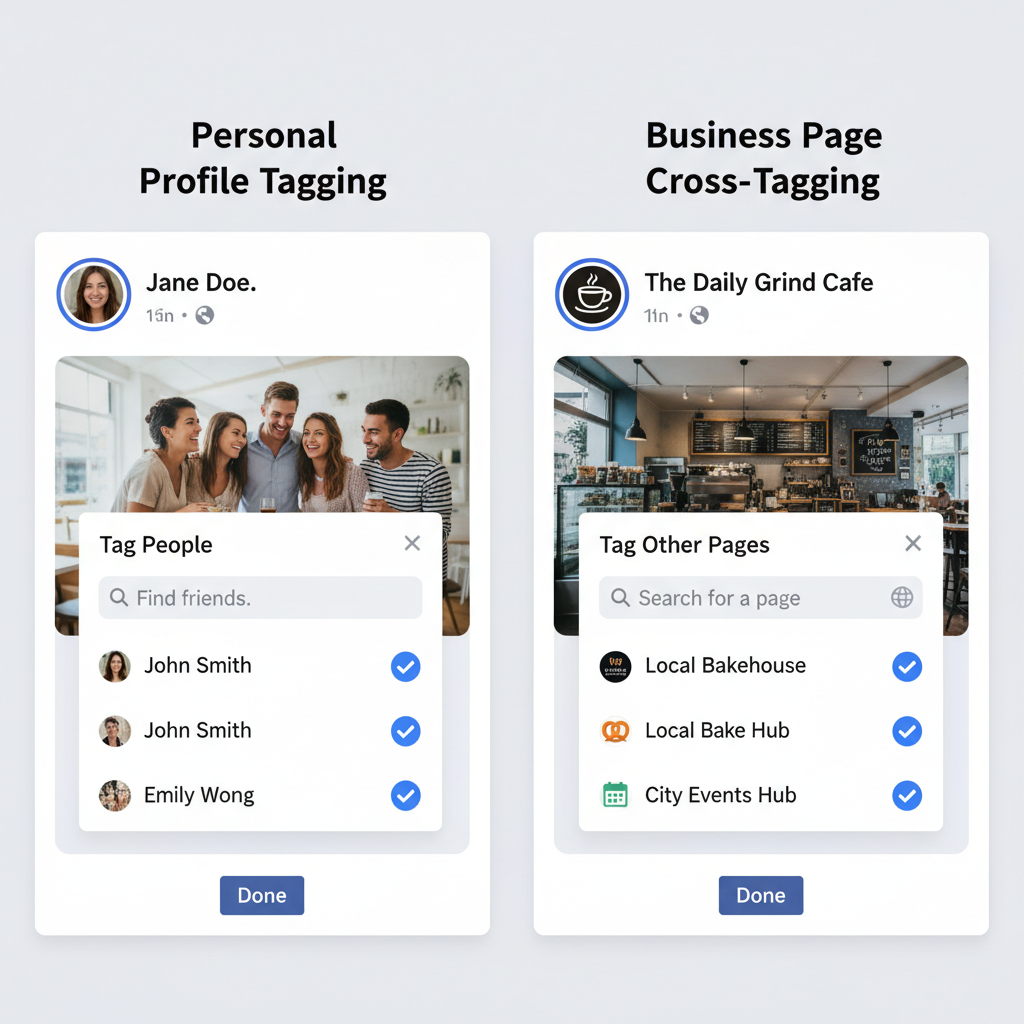
Tagging From Another Business Page (Cross-Page Tagging)
Business pages can tag other business pages for collaborations and promotions.
Steps:
- Switch to your business page account.
- Create your post.
- Use `@` + page name to tag.
- Preview and publish.
Note: Page admins may disable tags from other pages to prevent unwanted associations.
---
Tagging in Captions vs Comments – Desktop & Mobile Walkthrough
Desktop
Captions:
- Type your caption in the post composer, inserting the tag with `@` where relevant.
Comments:
- Go to the post, type `@`, select the page, and post.
Mobile (Facebook App)
Captions:
- Tap “What’s on your mind?”
- Enter `@` + page name.
- Select from suggested pages.
Comments:
- Tap the comment box.
- Type the tag as above.
- Post after confirming it’s linked.
---
Troubleshooting When a Tag Won’t Appear
Common causes include:
| Cause | Possible Fix |
|---|---|
| Typing error | Check spelling and spacing carefully. |
| Page privacy restriction | Ask the page admin to enable tagging. |
| Using the wrong account | Switch to the correct profile or page role. |
| Temporary Facebook bug | Log out/in, clear cache, and retry later. |
Additional tips:
- Verify your internet connection.
- Attempt tagging on another device.
- Update your Facebook app or web browser.
---
Best Practices for Tagging Businesses Ethically
Purposeful tagging benefits both you and the tagged entity.
Best practices:
- Tag only relevant businesses connected to your content.
- Acquire consent when necessary.
- Avoid excessive tags that could appear spammy.
- Use tags to enhance the audience’s experience with authentic references.
---

Leveraging Tags for Collaborations and Reach
Tags go beyond mere acknowledgments—they can be integral to campaigns.
Examples:
- Cross-promotions: Collaborate with another page, tagging each other in marketing content.
- Event visibility: Tag sponsors and partners to expand audience reach.
- Fan engagement: Mention relevant brands, locations, or artists your audience loves.
Active engagement between tagged parties can also trigger Facebook’s algorithm to increase visibility.
---
Compliance with Facebook Community Standards
Follow Facebook’s Community Standards to avoid penalties:
- No misleading tags.
- Steer clear of harmful, harassing, or spammy tactics.
- Ensure tags match the content’s tone and relevance.
- Respect intellectual property and brand integrity.
Non-compliance can reduce reach, hide posts, or lead to account restrictions.
---
Monitoring Tagged Posts and Analytics
After tagging a business page, track performance:
For Pages (via Facebook Insights):
- Measure post reach and engagement.
- Compare success rates among different tagged posts.
For Personal Profiles:
- Manually note likes, shares, and referral traffic.
Monitoring tag effectiveness helps refine your strategy for better outcomes.
---
Summary & Call to Action
Mastering how to tag a business page in Facebook will help you connect with audiences, improve visibility, and create stronger brand collaborations. With the right techniques—from accurate tagging in posts, comments, and captions to ethical usage—you can maximize the benefits of Facebook’s platform. Track performance, follow community standards, and apply these tips in your next post.
Ready to boost your social media reach? Start tagging relevant business pages in your content today and watch your engagement grow!



