How to Tag a Business Page on Facebook from Any Device
Learn how to tag a business page on Facebook from desktop, mobile, and in media or comments, with rules, steps, and solutions for common issues.
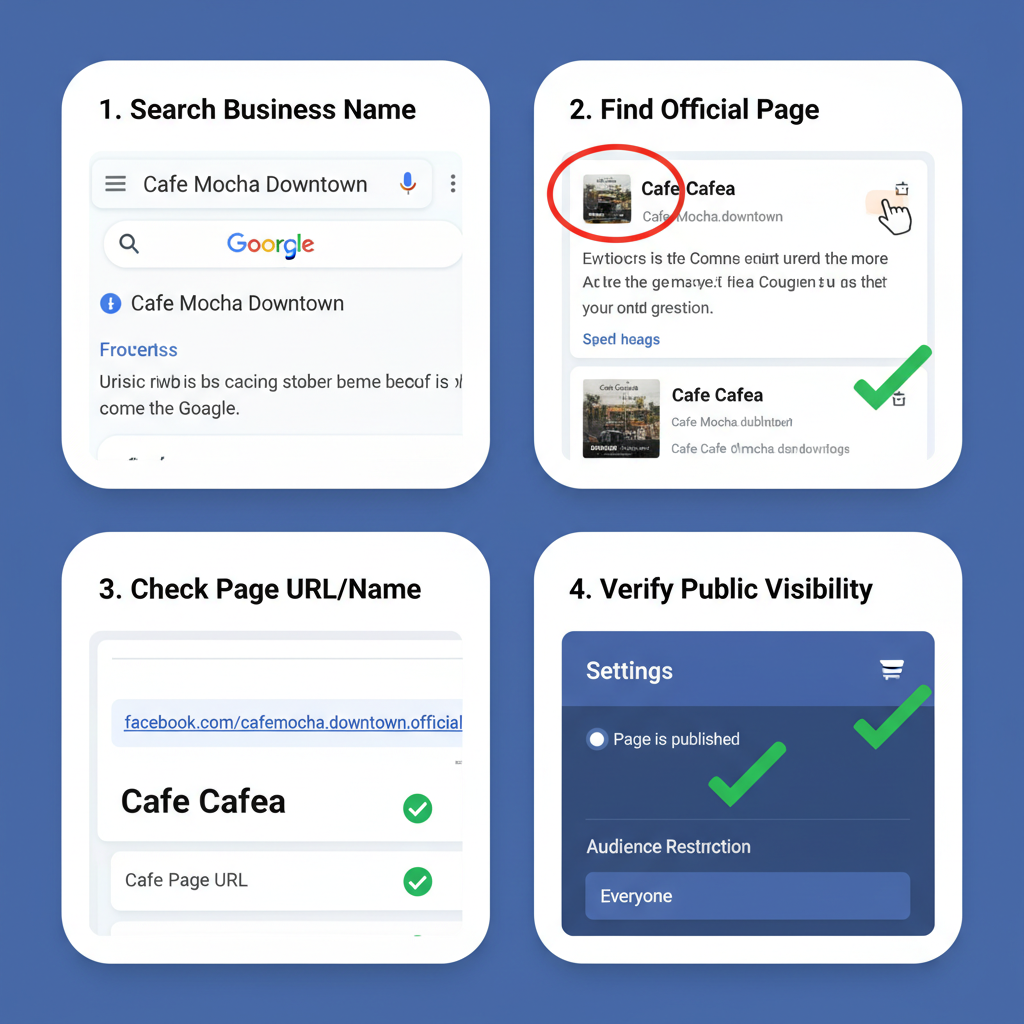
How to Tag a Business Page on Facebook from Any Device
Tagging a business page on Facebook is a powerful way to increase visibility, strengthen brand connections, and engage more effectively with audiences. If you’ve ever wondered how to tag a business page on Facebook from desktop, mobile, or within comments and media, this guide provides all the rules, step-by-step methods, troubleshooting advice, and best practices you need to do it smoothly on any device.
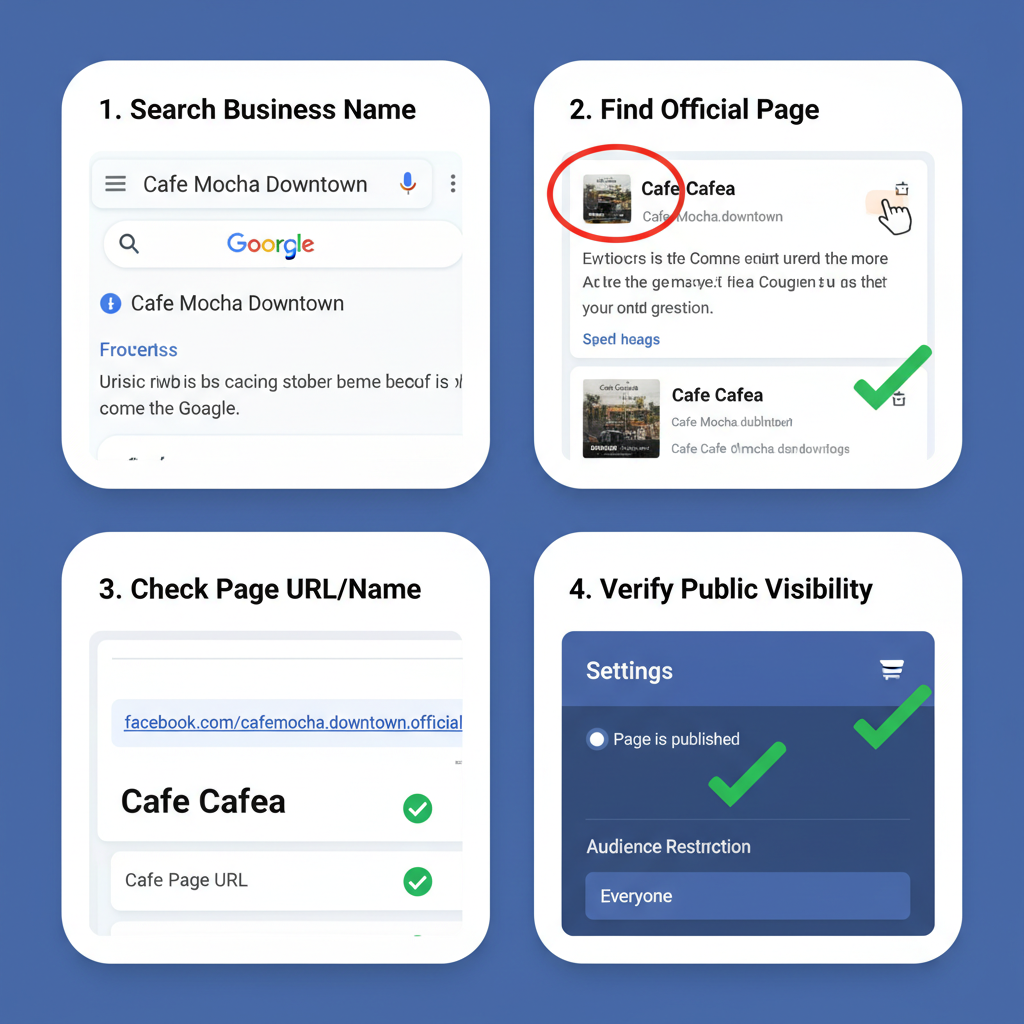
---
Understanding Facebook Tagging Rules and Limitations
Before tagging, it’s crucial to understand Facebook’s built‑in rules and restrictions for page mentions:
- Access Rights: You must be logged in to an account with permission to post or comment.
- Page Visibility: The business page must be public and not restricted by age or location.
- Tagging Scope: Only pages that have enabled tags in their settings can be tagged.
- Exact Spelling: Tags require the precise page name—typos will prevent the link.
---
Verify the Business Page Exists and Is Public
Double‑check the page before attempting a tag:
- Appears in Facebook search.
- Displays a profile picture and cover image.
- Lacks restrictions that block tags from certain regions or age groups.
If the page is unpublished or deleted, tagging will not work.
---
Log into Your Facebook Account
Choose your tagging role based on your purpose:
- Personal Profile: More casual mentions.
- Business Page Admin: Official collaborations or brand partnerships.
If using your business page, switch to “Use Facebook as [Your Business Page]” when needed to ensure proper tagging attribution.
---
Tagging a Business Page from a Post (Desktop)
On desktop:
- Navigate to your Facebook homepage.
- Begin writing your post.
- Type `@` followed by the page name with no spaces before it.
- Select the page from the dropdown suggestions.
- Complete the post and click Post.
Example:
We’re excited to collaborate with @ExampleBusiness this season!Clickable, highlighted text confirms a successful tag.
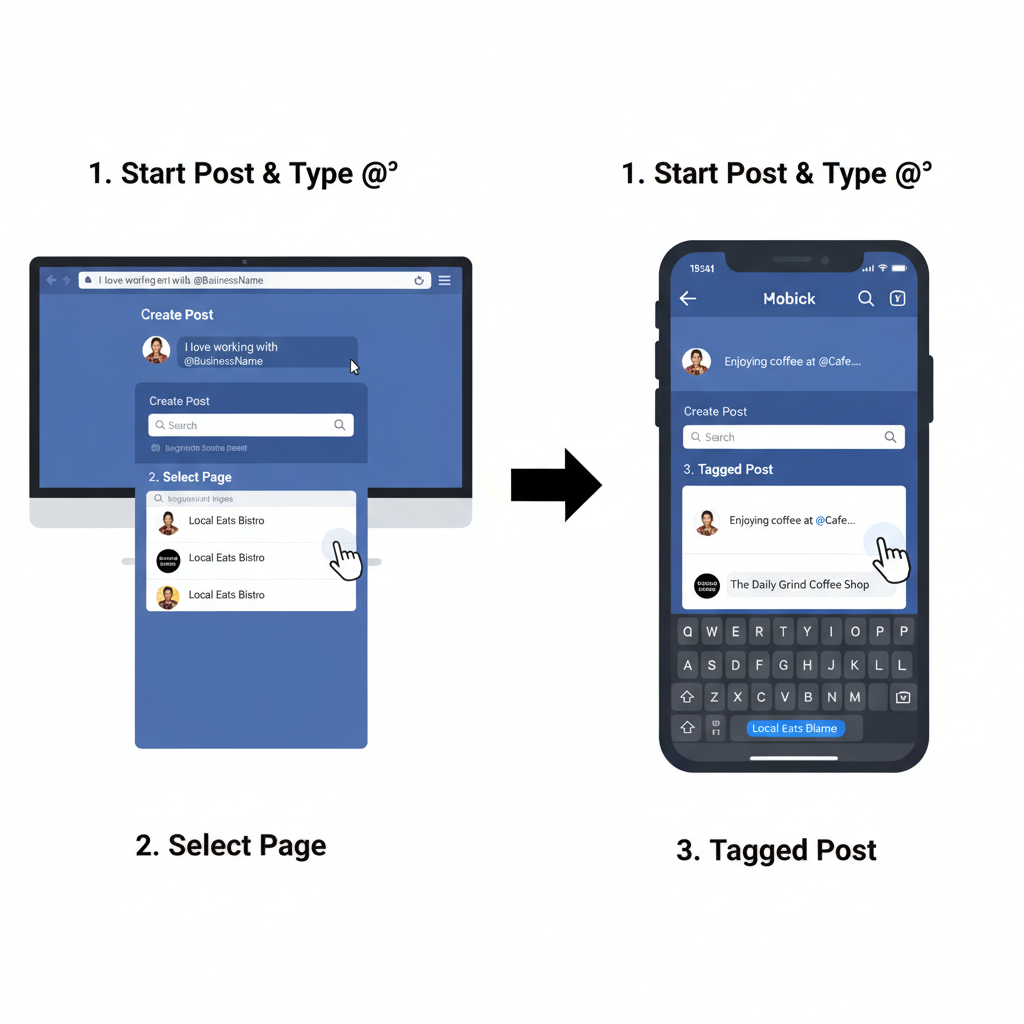
---
Tagging a Business Page from a Post (Mobile App)
On mobile (Android/iOS):
- Open the Facebook app.
- Tap What’s on your mind?
- Draft your post.
- Type `@` followed by the business name.
- Select from the popup list.
- Publish your update.
The mobile app automatically links tags for pages with enabled visibility.
---
Tagging a Business Page in Comments
To tag within comments, on either desktop or mobile:
- Open the relevant post.
- Type `@` plus the page name in the comment box.
- Choose the page from the dropdown.
- Post your comment.
This is useful for drawing attention to a page in ongoing discussions.
---
Tagging a Business Page in Photos or Videos
Steps for multimedia tagging:
- Upload your photo or video.
- Use Tag People (photo) or Tag Friends (video).
- Type the business page name.
- Select it from the list.
Media tags can send direct traffic to the page from visual content.
---
Tagging Between Business Pages
When posting from one business page to tag another:
- Follow the same `@` method.
- Ensure both pages permit cross‑page mentions.
Cross‑page tagging is ideal for brand alliances or co‑marketing campaigns.
---
Troubleshooting When Tags Fail
Common reasons:
- Privacy Settings: Page has declined tag permissions.
- Geographic or Age Restrictions: Prevents some tagging attempts.
- Unpublished Page: No tagging possible.
- Typos: Incorrect names solve nothing—check syntax.
---
| Issue | Possible Solution |
|---|---|
| Page not in dropdown | Verify spelling, ensure page visibility |
| Tag text not clickable | Confirm `@` usage before name |
| Tag works on desktop, not mobile | Update app to newest version |
---
Best Practices for Effective Tagging
Adopt these etiquette and strategic measures:
- Stay Relevant: Only tag pages directly related to your post.
- Avoid Overuse: Excessive tagging can be perceived as spam.
- Get Permission: Essential for joint promotions or collaborations.
- Proofread Before Posting: Incorrect tags waste engagement opportunities.
---
Benefits of Tagging a Business Page
When used appropriately, tags can:
- Boost Reach: Appearing in another audience’s feed.
- Encourage Networking: Strengthening relationships with partners.
- Enable Co‑Marketing: Sharing marketing costs and content benefits.
---
Examples of Strategic Tagging in Marketing
- Local Collaborations: A coffee shop tagging a nearby bakery for a cross‑promotion.
- Event Promotions: An organizer tagging event sponsors or vendors.
- Product Reviews: A tech blog tagging a software developer’s page alongside content.
These demonstrate that tagging can be part of a deliberate marketing plan.
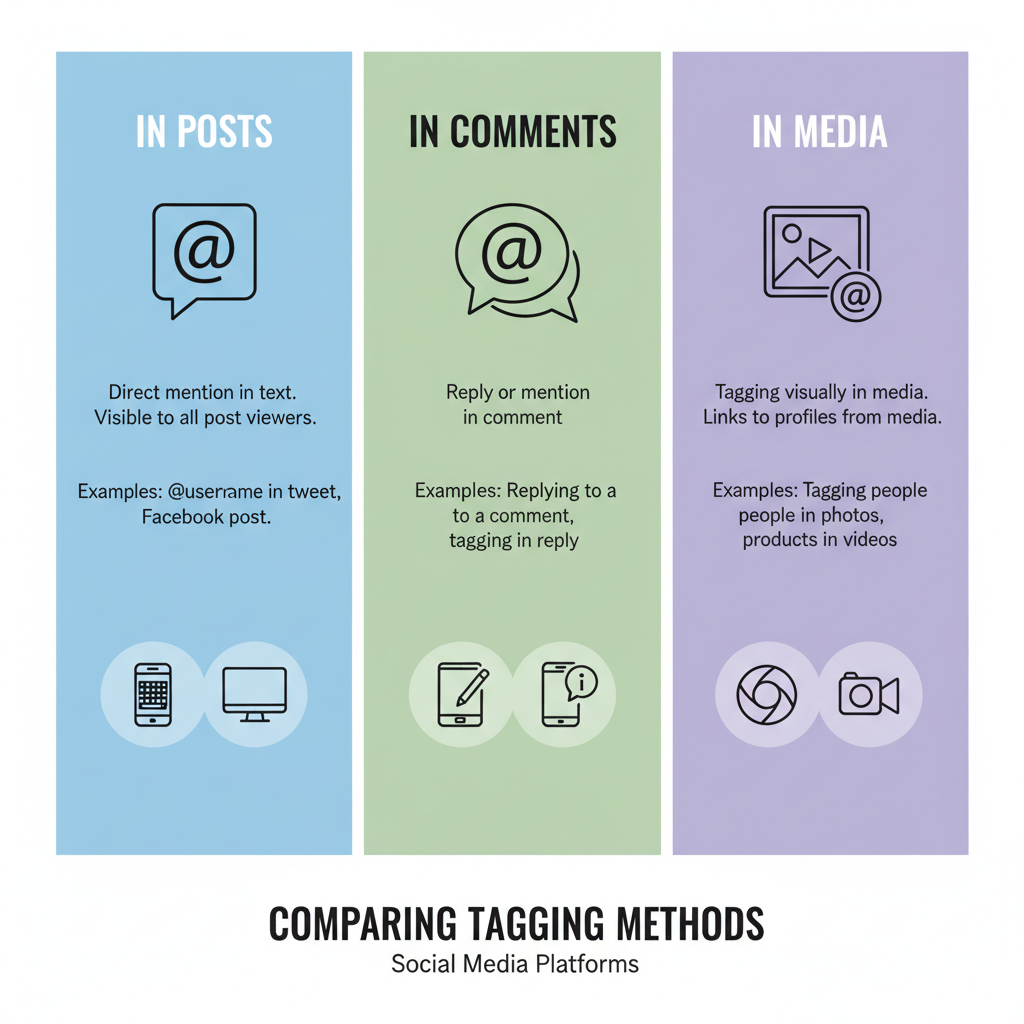
---
Quick Tagging Checklist Before Posting
- Check exact spelling.
- Make sure the page is public.
- Try the tag in draft form.
- Validate relevance to your audience.
- Confirm permissions in advance.
---
Monitoring Engagement After Tagging
Post‑tag analytics help assess impact:
- Notifications: Watch for interactions from the tagged page.
- Insights: Explore reach and engagement via Facebook Page Insights.
- Conversion Tracking: Use campaign links alongside tags to measure real results.
---
Recap and Actionable Next Steps
Tagging a business page on Facebook across devices enhances reach, builds business relationships, and supports marketing goals. To make tagging work consistently:
- Confirm the page’s tag settings and visibility.
- Use the correct `@` method for both desktop and mobile.
- Apply best practices to preserve goodwill and relevance.
- Monitor post‑tag engagement for insights.
Action Plan: Choose a public business page, test tagging on desktop and mobile, then track engagement metrics. By mastering this skill, you’ll amplify your online presence and foster valuable collaborations on Facebook.




