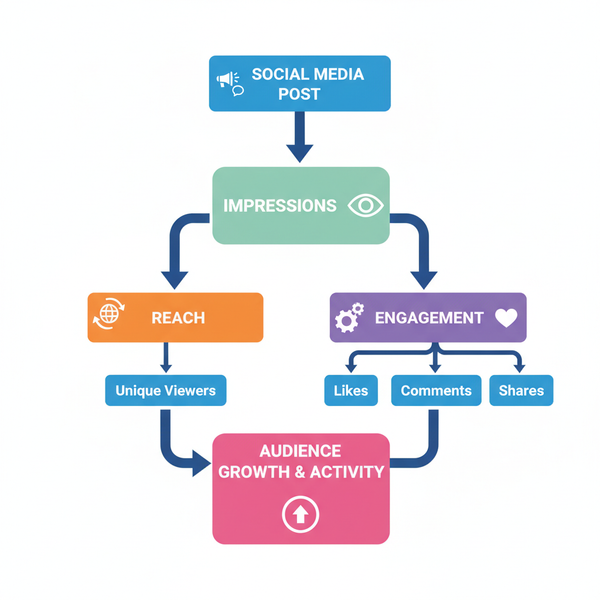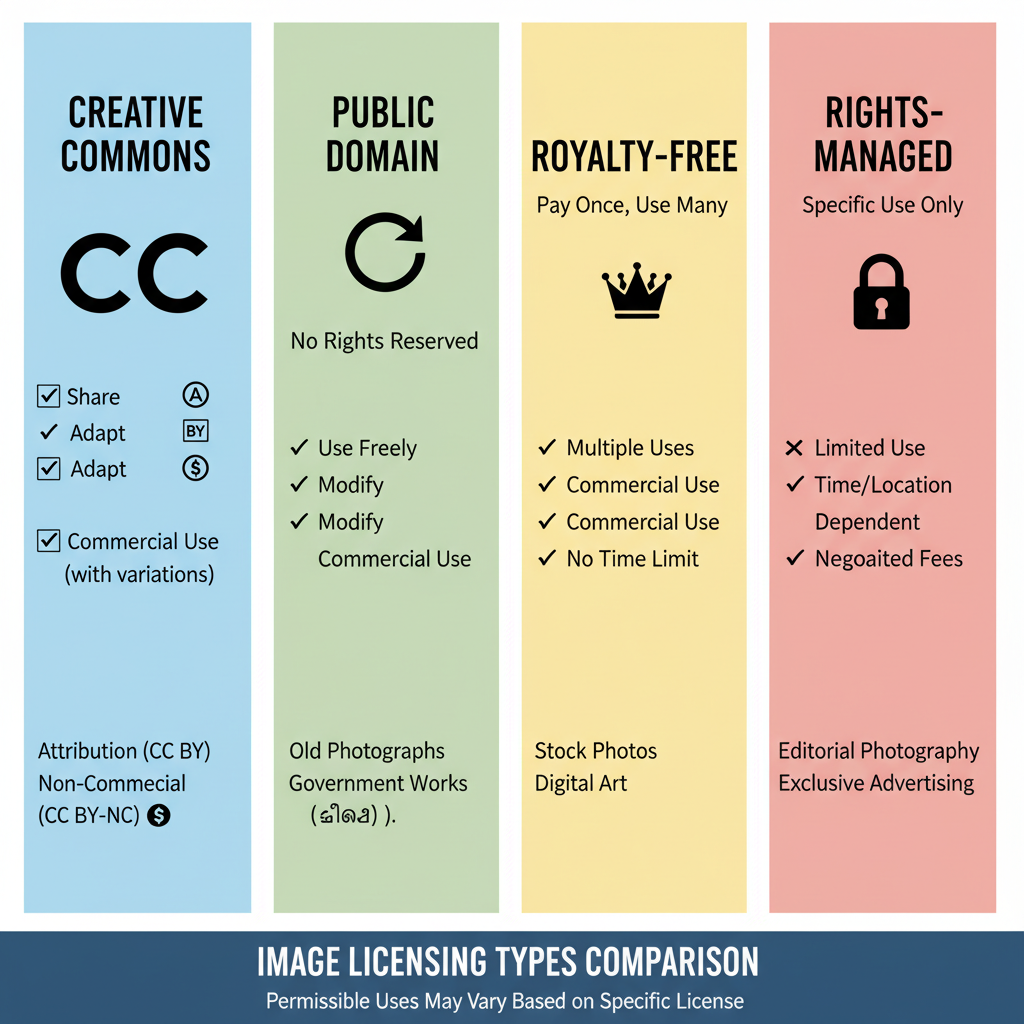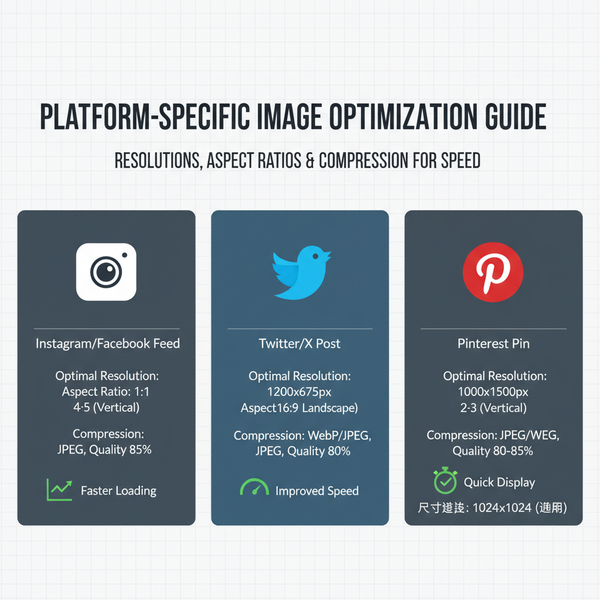How to Tag Facebook Video for Maximum Reach
Learn strategic Facebook video tagging techniques, including people, pages, hashtags, and location tags, to boost visibility and audience reach.
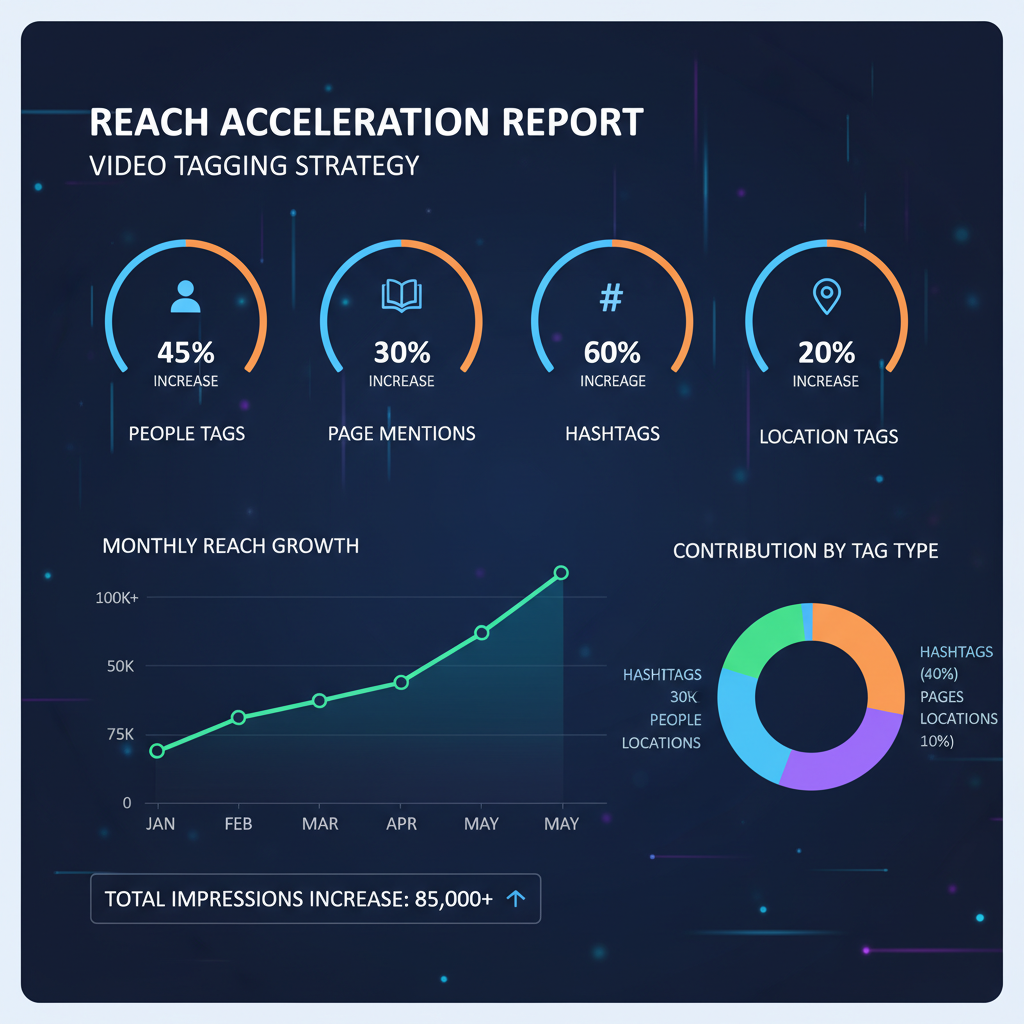
How to Tag Facebook Video for Maximum Reach
Effectively tagging videos on Facebook is far more than notifying friends — it’s a strategic way to amplify visibility, increase engagement, and expand your audience. In this comprehensive guide, you’ll learn how to tag Facebook video correctly, understand platform rules, and apply best practices to gain maximum reach while strengthening community connections.
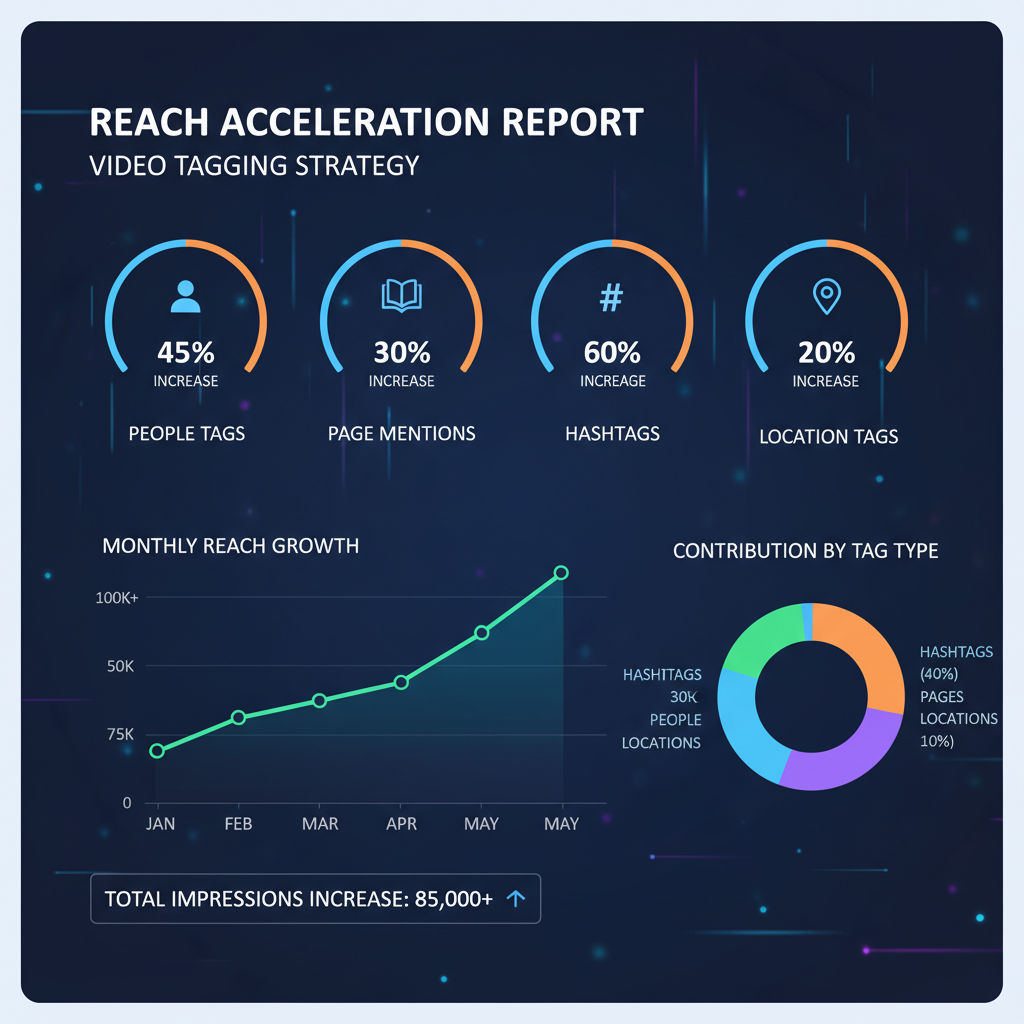
---
Understanding Facebook Video Tagging Rules and Best Practices
Before adding any tags, familiarize yourself with Facebook’s official tagging guidelines:
- Relevance is key: Only tag people or pages directly related to the content.
- Consent matters: Always get permission before tagging to avoid privacy issues.
- No spam tagging: Random tagging can trigger Facebook’s spam detection.
- Follow community guidelines: Avoid content that breaches Facebook’s Standards.
Pro Tip: Tag for context, not solely for reach. Relevant tagging enhances relationships and engagement.
---
Prepare Your Video and Ensure Compliance
Before you upload, confirm your video meets Facebook’s Community Standards and technical requirements. Facebook prohibits hate speech, explicit material, violent imagery, and unlicensed use of copyrighted media.
Key preparation steps:
- Review visuals and audio to ensure compliance.
- Use licensed music when possible.
- Shoot at 720p or higher resolution for improved playback.
- Add captions to increase accessibility and reach.
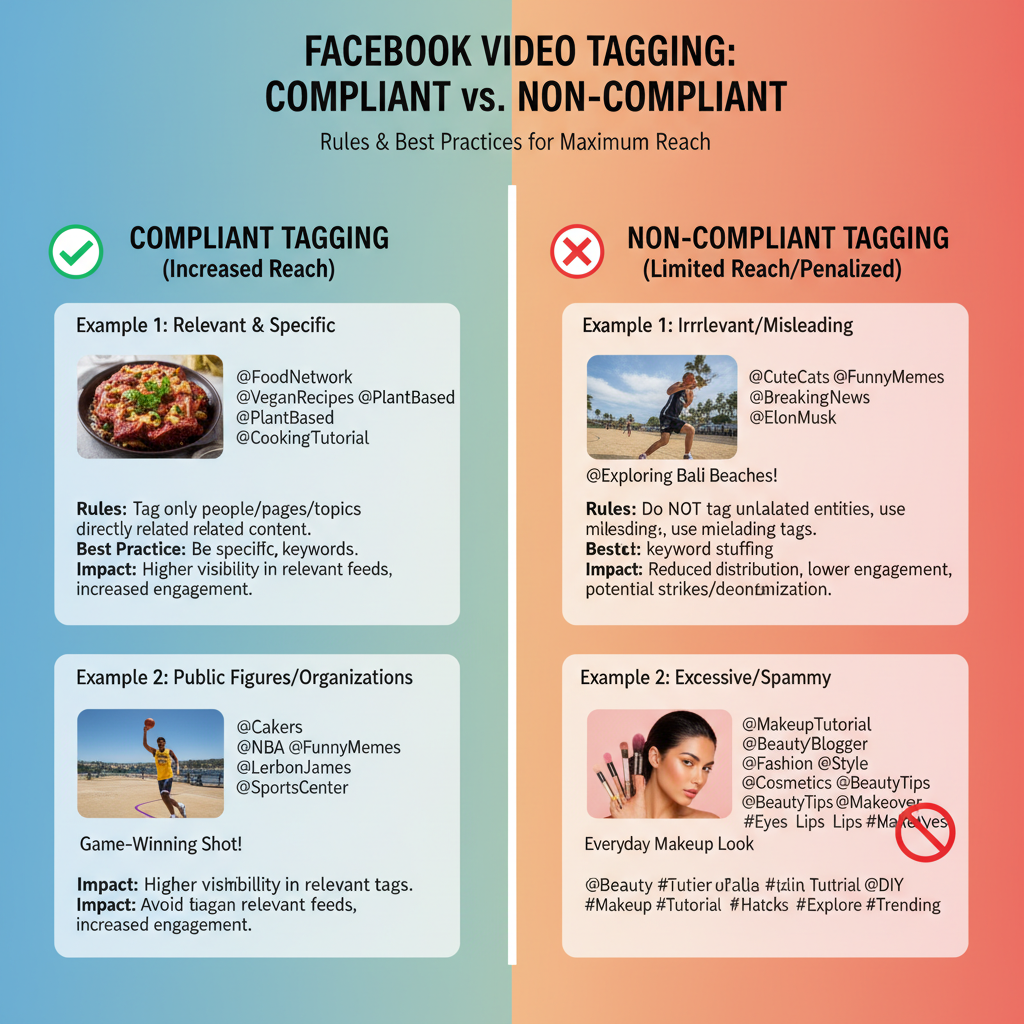
---
Uploading via Desktop or Mobile
You can post videos using either the desktop site or mobile app.
Desktop upload steps:
- Navigate to your Facebook homepage.
- Click Photo/Video in the composer.
- Select your file and initiate upload.
Mobile upload steps:
- Tap What’s on your mind? on your profile or page.
- Choose Photo/Video.
- Pick the video from your gallery.
---
Using the "Tag People" Feature Before Publishing
Once your video file is uploaded and captioned, add tags using Facebook’s "Tag people" tool (below the caption area on desktop and mobile).
Steps:
- Click or tap Tag people.
- Type the name of the person, page, or collaborator.
- Select the correct profile from the list.
Tags notify selected users and, if approved, can appear on their timelines.
---
Add Friends, Pages, or Collaborators
To make tagging impactful, follow this checklist:
- Friends: Those appearing in the video or directly linked to its subject.
- Pages: Partners, brands, or organizations featured.
- Collaborators: Interviewees, guest speakers, or creative talent.
Strategic tagging encourages shares and helps content circulate through new networks.
---
Leverage Hashtags for Discoverability
Pair people tags with hashtags to gain visibility in Facebook searches and topic feeds.
Hashtag success tips:
- Use 3–5 laser-focused hashtags per video.
- Combine broad (#VideoTips) with niche (#CafeVlogNYC) terms.
- Avoid generic, unrelated hashtags.
| Type | Examples | Purpose |
|---|---|---|
| Broad | #Travel | Reach a wide audience interested in travel |
| Niche | #ParisStreetFood | Target specific foodie communities |
| Branded | #BrandNameStories | Promote a campaign tied to your brand |
---
Tag Locations for Local Reach
Adding a location tag can dramatically boost local engagement and discovery.
Location tag advantages:
- Greater visibility among nearby users.
- Connection to regional events or communities.
- Enhanced search relevance in travel and event niches.
---
Post-Publication Tag Review
After publishing, verify your tags:
- Check spelling and accuracy.
- Ensure profile/page links are correct.
- Confirm location tags match the content’s setting.
This review step safeguards the integrity of your outreach.
---
Editing Tags After Posting
Adjust tags as needed:
- Open your video post.
- Click the … menu.
- Select Edit post.
- Modify tags.
- Save changes.
Flexibility allows for improved targeting based on viewer response.
---
Avoid Over-Tagging to Prevent Spam Flags
Excessive or irrelevant tagging can reduce engagement and trigger Facebook’s moderation systems.
Risks include:
- Lower feed priority.
- Reduced organic reach.
- Possible removal of your post.
Tag only those with genuine connections to your content.
---
Track Engagement Metrics from Tagging
Monitor performance to understand how tagging influences results:
- Reach: Unique viewers engaged.
- Shares: Number of re-posts by collaborators.
- Comments: Discussions sparked by tags.
- Reactions: Likes, loves, etc., prompted via notifications.
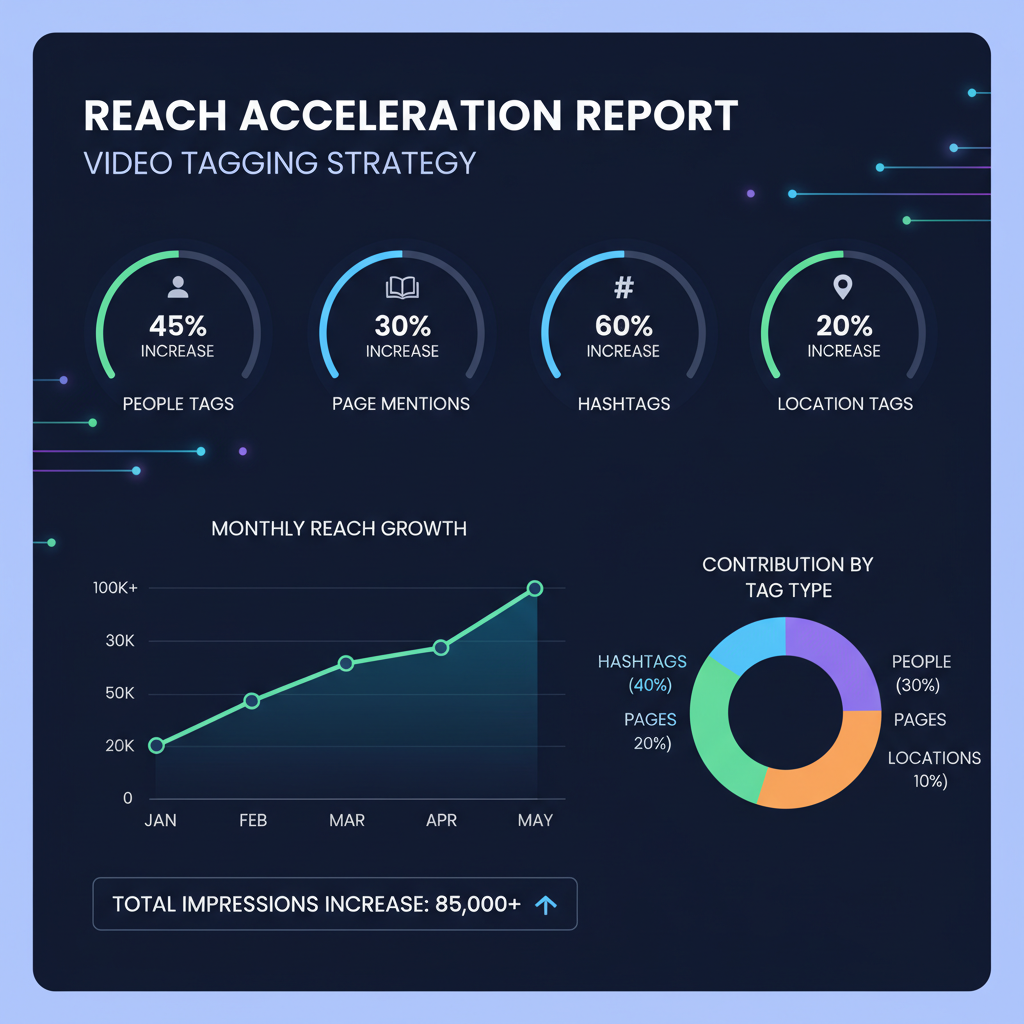
Use Facebook Insights to measure these metrics and adjust future tagging strategies.
---
Integrate Tagging into Your Facebook Content Strategy
Make tagging a standard part of your broader posting plan for cohesive growth.
Strategy tips:
- Schedule coordinated postings with partners.
- Maintain consistent video branding.
- Work with influencers likely to share tagged content.
- Align hashtags and location tags with specific campaigns.
Workflow example:
- Map out weekly topics.
- List potential collaborators.
- Pre-plan tags and hashtags before shooting.
- Publish in line with campaign objectives.
---
Summary and Next Steps
Mastering how to tag Facebook video is a crucial step toward amplifying your reach and fostering authentic engagement. By using relevant, consent-based tags, combining hashtags and location tags, and monitoring results, you can transform each post into a high-performing piece of content.
Apply these guidelines consistently, track your progress, and refine your approach. Start planning your next tagged video today to see measurable improvements in your Facebook strategy.