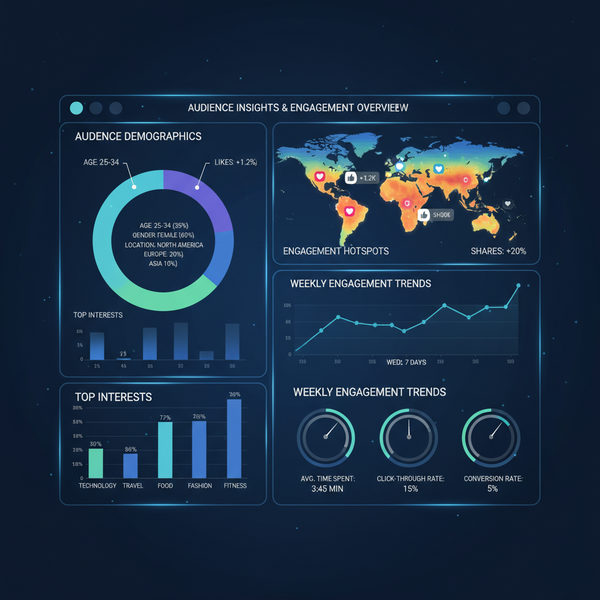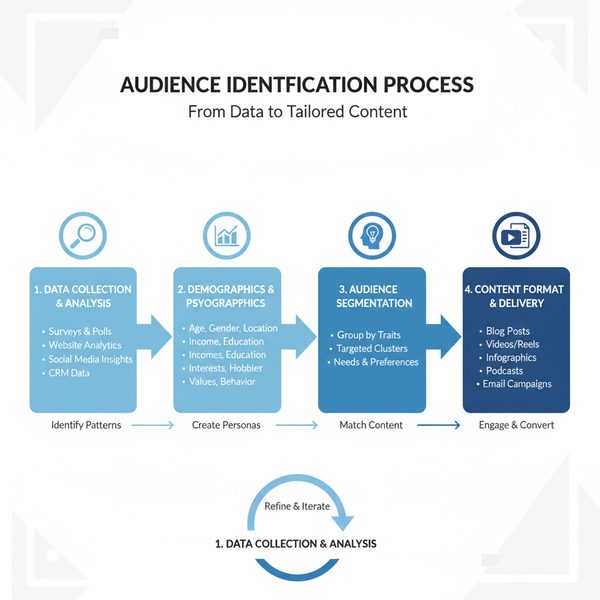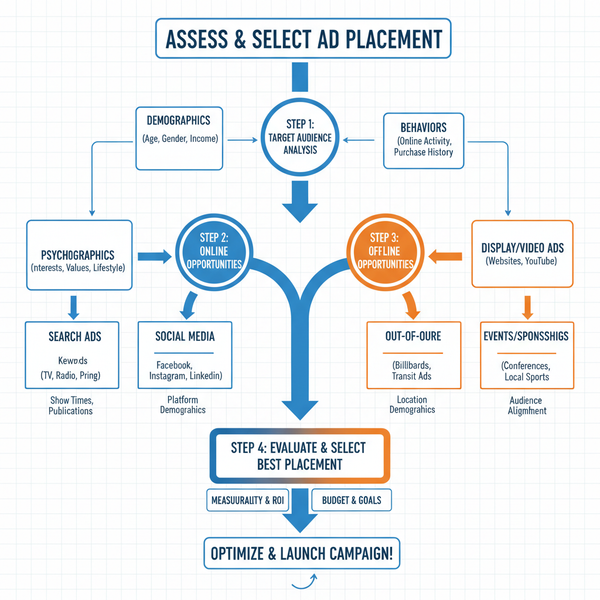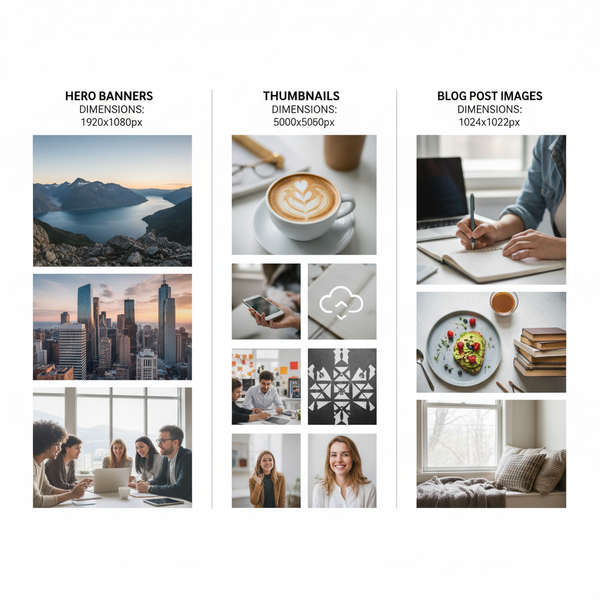How to Tag People in a LinkedIn Post for Maximum Engagement
Learn how to tag people on LinkedIn effectively to boost visibility, spark engagement, and strengthen professional connections without spamming.
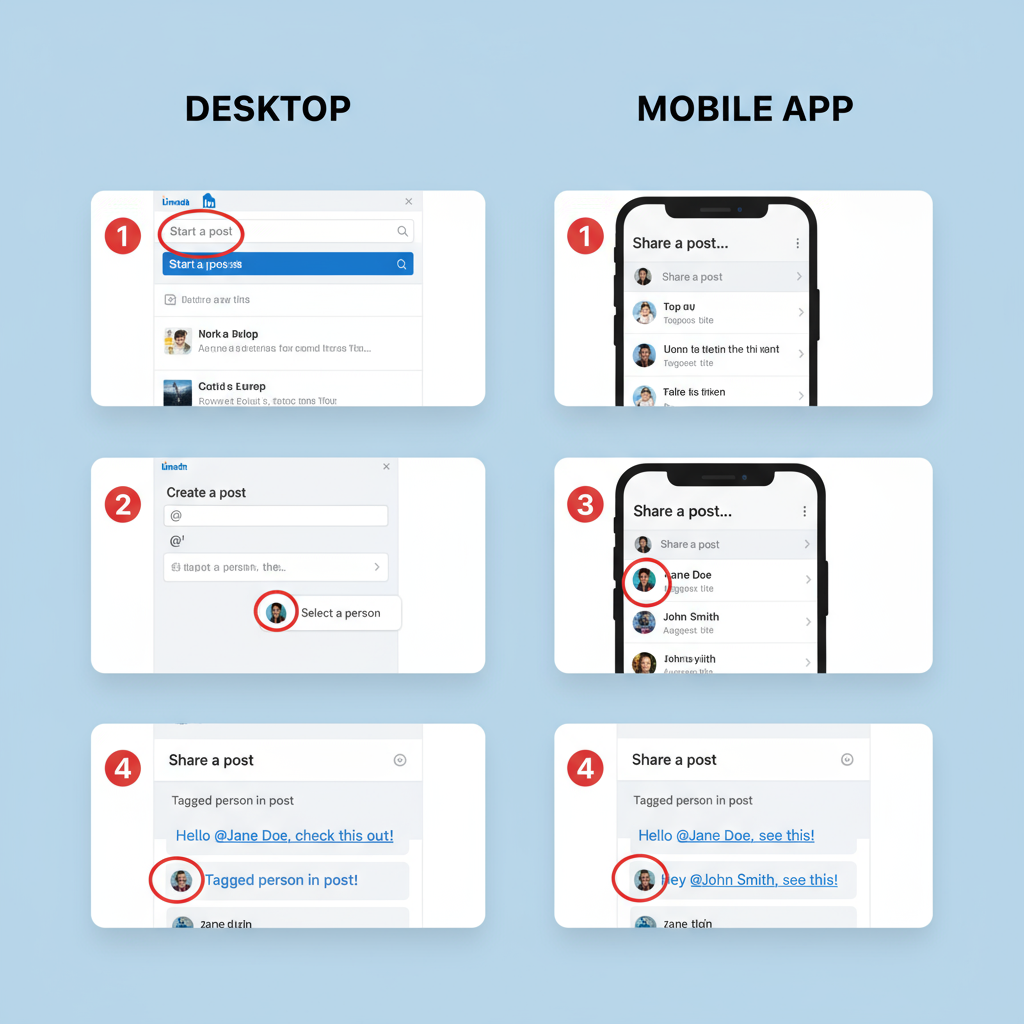
How to Tag People in a LinkedIn Post for Maximum Engagement
Knowing how to tag people in LinkedIn post updates is essential if you want to grow your professional reach, foster meaningful discussions, and build stronger connections. LinkedIn’s tagging feature lets you directly mention people or organizations, ensuring they are notified and more likely to engage. In this guide, you’ll learn how tagging works, why it’s valuable, and the best ways to use it to maximize engagement without crossing into spam territory.
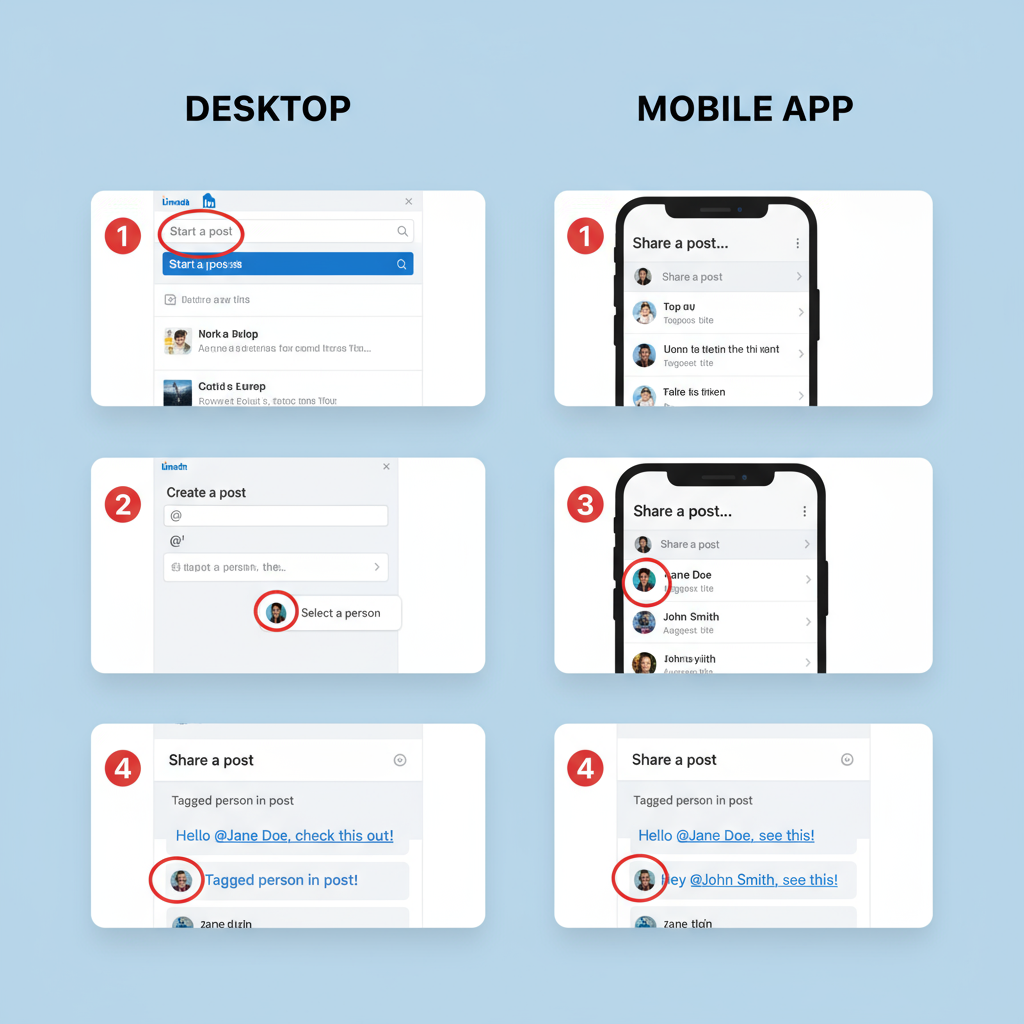
---
Understanding How LinkedIn Mentions Work
On LinkedIn, a “mention” happens when you use the `@` symbol followed by a user’s or company’s name in your post or comment. If done correctly, the tagged person or page receives a notification, and the mention becomes a clickable link to their profile or company page.
How to create a mention:
- Type `@` followed by the first few letters of the name.
- Select from LinkedIn’s suggested dropdown list of matching profiles or pages.
- The mention will appear in blue and link to the profile.
---
Reasons to Tag People on LinkedIn
Tagging goes beyond simply calling attention to someone. It’s about creating digital touchpoints that can deepen professional relationships:
- Networking: Introduce, acknowledge, or connect peers and experts.
- Visibility: Posts with tags may appear in the feeds of the tagged person’s connections.
- Engagement: Tagged users are more likely to like, comment, or share.
- Recognition: Publicly credit collaborators and contributors.
- Collaboration: Bring specific people into a conversation or project.
---
Step-by-Step: Tagging on LinkedIn Desktop
Tagging on LinkedIn via desktop is simple:
- Start a new post: Click “Start a post” on your feed.
- Write your text: When you need to mention someone, type `@`.
- Type their name: Wait for LinkedIn’s dropdown list.
- Select their profile or page.
- Publish your post.
Example:
Great collaboration this week with @JohnDoe on our latest marketing campaign!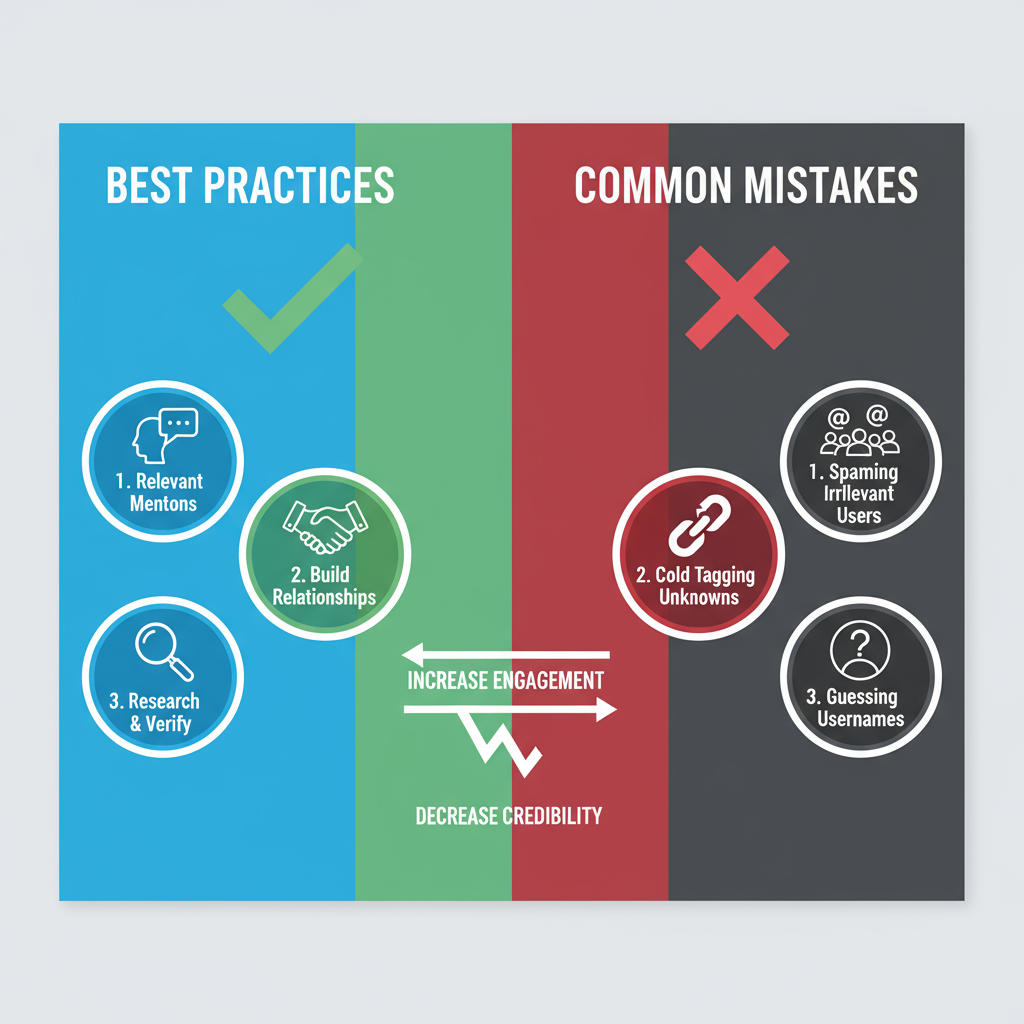
---
Step-by-Step: Tagging on the LinkedIn Mobile App
The mobile tagging process is similar but has slight interface differences:
- Open the LinkedIn app.
- Tap the Post button (+ icon or text field).
- Type your content and add `@` followed by the person’s name.
- Choose from the suggestions list by tapping the correct profile.
- Publish your post when tagging is complete.
Mobile Tip: Double-check spelling; one wrong character can break the tag.
---
Best Practices for Who to Tag
Thoughtful tagging matters. Follow these guidelines:
- Relevance: Only tag individuals or companies directly related to your post.
- Consent: Avoid tagging people who may not want public mentions.
- Existing rapport: Tagging people you know ensures better engagement.
- Audience value: Choose tags that will be relevant to their network as well.
---
Timing and Context for Optimal Engagement
Your tagging strategy should also account for when and why you post:
- Peak activity times: Tuesdays to Thursdays, during commuting hours or lunch breaks.
- Stay relevant: Only tag when the context supports it.
- Event-related: Tag directly after collaborative projects, webinars, or industry events.
---
Common Mistakes to Avoid
Avoid these pitfalls to maintain professionalism:
- Over-tagging: Excessive tagging appears spammy.
- Irrelevant mentions: Feels intrusive and erodes trust.
- Lack of context: Leaves tagged individuals confused.
- Tagging without follow-up: Not engaging after tagging wastes opportunities.
---
How Tagging Impacts Post Reach and Algorithm Visibility
LinkedIn’s algorithm favors posts that prompt engagement. Effective tagging can:
- Increase clicks: Notifications encourage tagged people to view posts.
- Extend reach: Tagged posts may appear in broader networks.
- Boost metrics: More comments and shares indicate high-quality content.
Misused tagging, however, can generate negative feedback — such as users clicking “I don’t want to see this” — which can limit your reach.
---
Etiquette for Responding When You’re Tagged
If you’ve been tagged:
- Respond quickly: Acknowledging boosts both your and the poster’s visibility.
- Add meaningful input: Share your thoughts or gratitude.
- Maintain boundaries: Politely opt out if you prefer no tagging in the future.
---
Advanced Tips for Tagging
Take your tagging to the next level:
- Tag in comments: Draw someone into an active thread without editing the post.
- Tag company pages: Works the same as tagging individuals.
- Use multiple tags wisely: Group mentions tactfully, e.g., "Thanks to @JaneDoe and @AcmeCorp for their contributions."
---
Measuring Impact
Understanding if your tagging works requires analytics:
| Metric | Purpose | Location |
|---|---|---|
| Post Views | Assess whether tagging expands reach. | Post analytics |
| Engagement Rate | Evaluate changes in likes, shares, and comments. | Post analytics |
| Comments | Gauge the depth of discussion triggered. | Post feed |
| Follower Growth | Measure if tags lead to more followers/connections. | Profile analytics |
Pro Tip: Compare metrics from tagged and untagged posts over time.
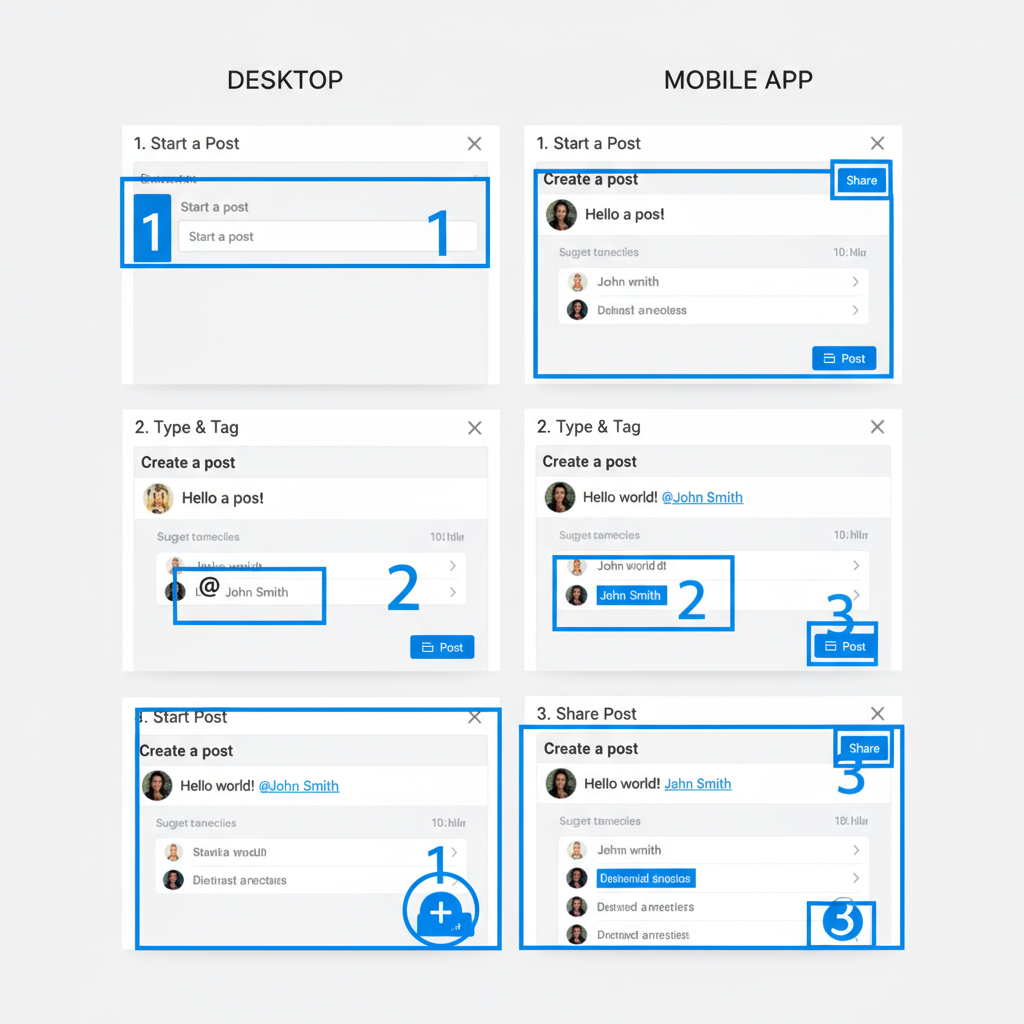
---
Summary Checklist for an Effective Tagging Strategy
- Check names for accuracy.
- Only tag relevant individuals or organizations.
- Give context for each tag.
- Avoid overuse.
- Reply to tagged participants.
- Use analytics to adjust your strategy.
---
By mastering how to tag people in LinkedIn post updates with intention and tact, you can boost reach, encourage engagement, and strengthen professional connections. Thoughtful tagging transforms a simple mention into a networking opportunity — so apply these strategies in your next LinkedIn post and watch your visibility grow. Looking for more LinkedIn success tips? Start implementing these best practices today.