How to Tag People on Instagram in Comments Step by Step
Learn how to tag people in Instagram comments step-by-step, boost engagement, increase visibility, and follow best practices for mentions.
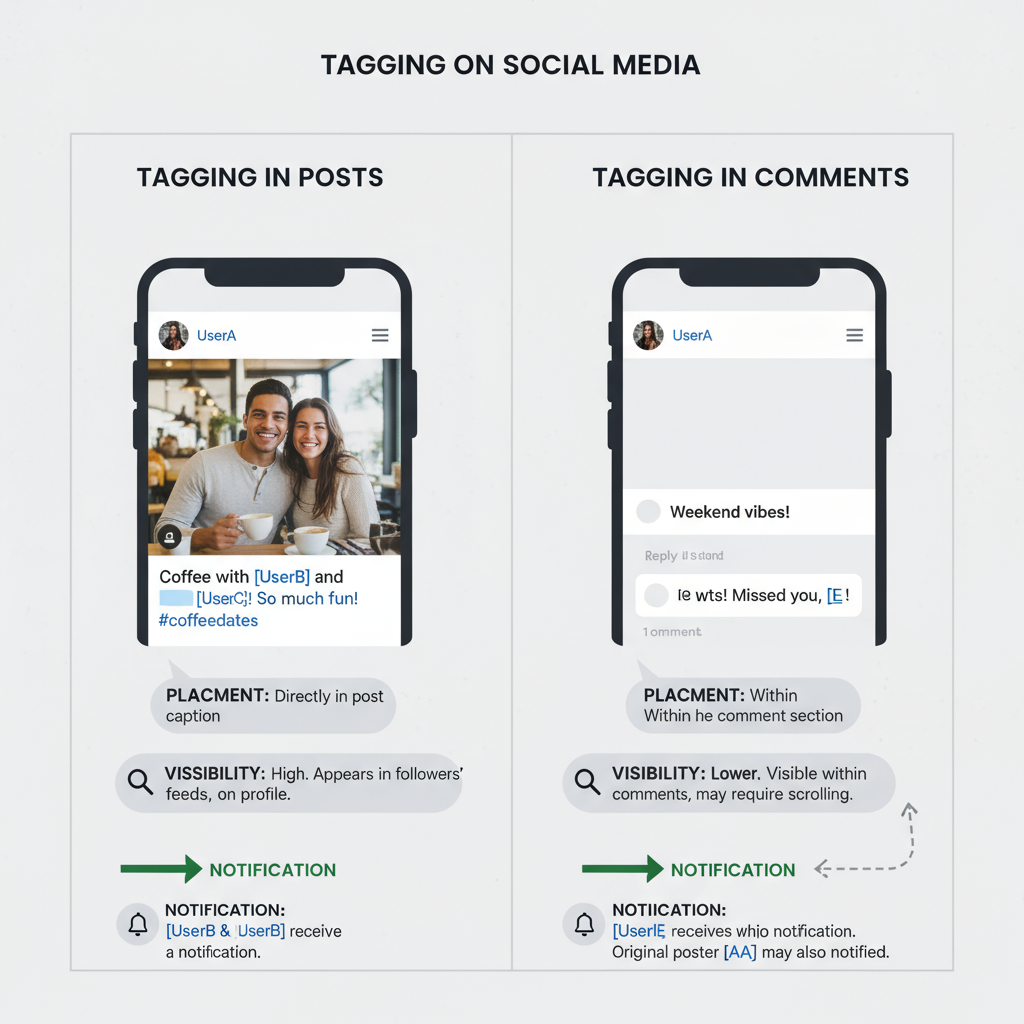
Introduction: Why Tagging in Comments Matters for Engagement and Visibility
On Instagram, engagement is the cornerstone of growing your profile and community. While likes and shares are important, comment interactions can be even more powerful for fostering meaningful connections. One underutilized tactic is tagging other users in the comments section. When you tag someone in a comment—whether on your own post or another person’s—it instantly notifies them and can draw their attention to content they might value.
This activity is not only a personal gesture but also a subtle marketing strategy. For businesses, creators, and influencers, learning how to tag people on Instagram in comments effectively can boost visibility, spark conversations, and encourage reciprocal support.
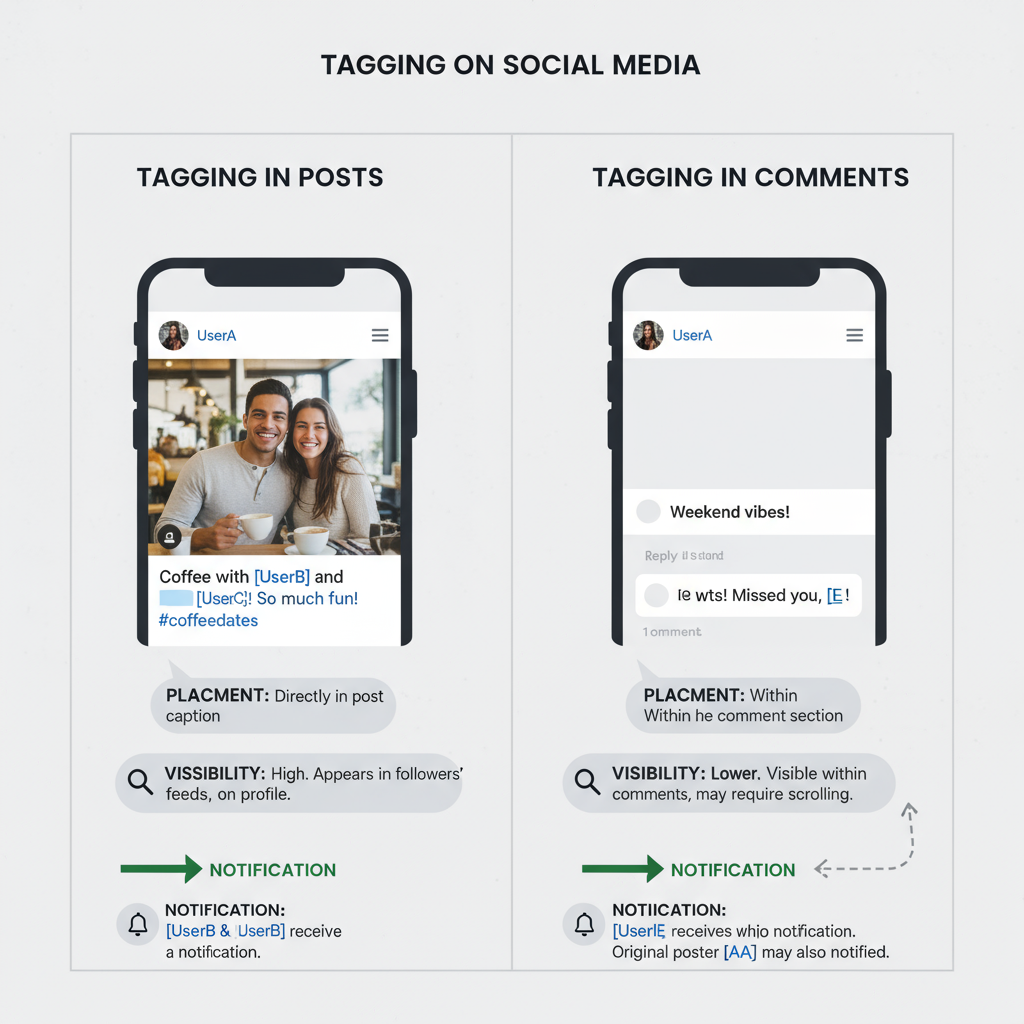
---
Difference Between Tagging in Posts vs. Comments
It’s important to differentiate between tagging within a post and tagging in a comment. While both alert the tagged user, their functionality and context differ:
- Tagging in Posts: You add a username directly to an image/video so the tag appears in the media’s tag overlay. These tags remain persistent and are discoverable by anyone viewing the post.
- Tagging in Comments: You mention users using `@username` within a post’s comment section. These mentions are conversational and can be timely prompts or invitations to see content.
| Aspect | Tag in Post | Tag in Comment |
|---|---|---|
| Visibility | Persistent on media | Visible within comment thread |
| Purpose | Credit, identity in photo | Engagement, invite to join conversation |
| Longevity | Permanent until removed | Contextual to comment, can get buried over time |
| Notification | Yes | Yes |
---
Step-by-Step Guide to Tagging Someone in an Instagram Comment
Tagging is straightforward once you know the mechanics. Here's a detailed walkthrough for both mobile and desktop:
- Open Instagram and navigate to the post
- Tap the comment icon
- Type the @ symbol
- Select from the suggestions
- Write your message
- Post your comment
Find the content where you want to tag someone.
This opens the comment text field.
Follow it immediately with the username (no spaces).
Instagram will show auto-complete usernames; tap to avoid typos.
Add context so the tag doesn’t seem random.
Tap Post to publish. The tagged user will now receive a notification.
Example:
@johndoe Check out this amazing recipe!---
Rules and Best Practices for Tagging Users
Tagging can be a double-edged sword—helpful when done respectfully, but spammy when abused. Adhere to these principles:
- Tag relevant users only to maintain authenticity.
- Do not over-tag in unrelated content—it can be perceived as spam.
- Provide context with every tag.
- Limit frequency to avoid overwhelming your audience.
- Respect privacy—some users prefer not to be tagged at all.
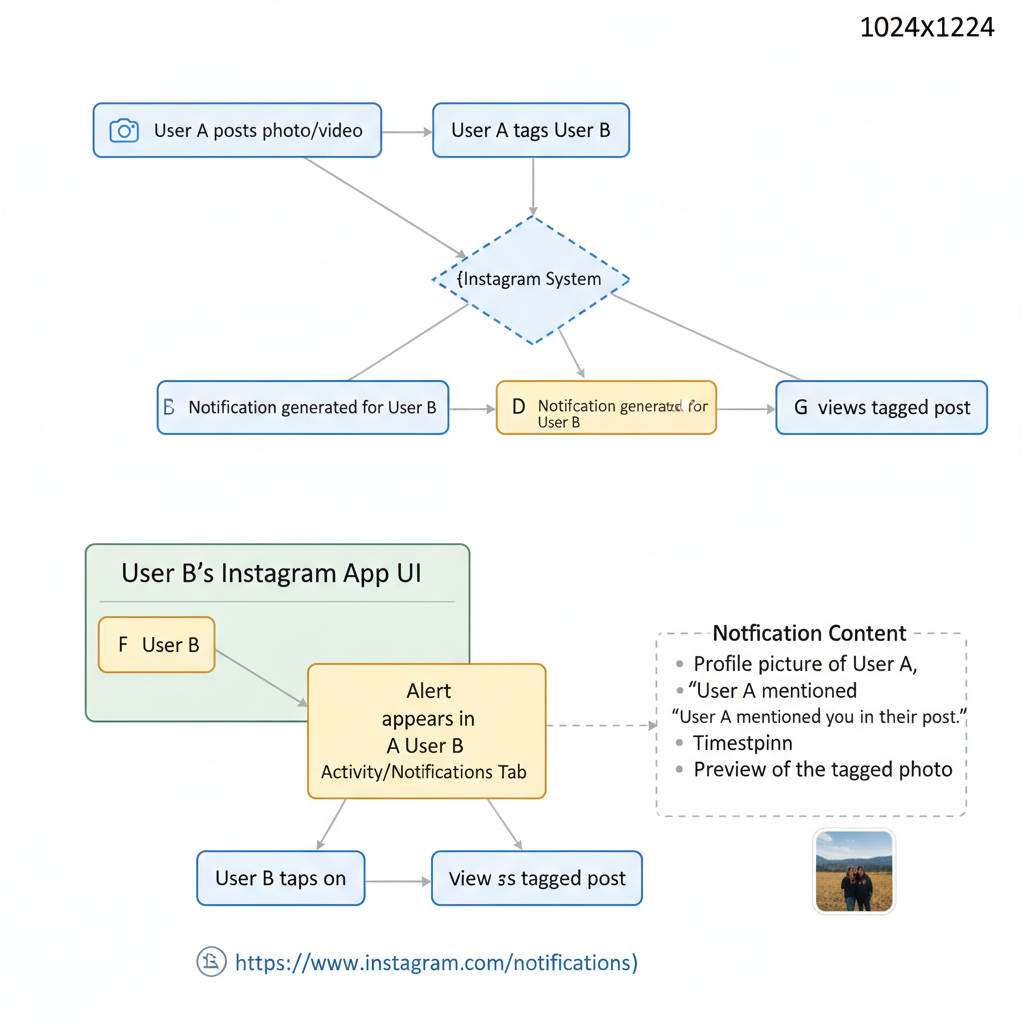
---
How Tagged Notifications Work for the Tagged Person
When you tag someone in a comment, here’s what happens on their end:
- Push Notification: They receive a real-time alert on their device.
- Activity Feed Entry: The mention appears in their activity tab.
- Clickable Link: The mention links directly to the post where the comment is placed.
However, if the tagged user has "Mentions" settings adjusted to restrict who can tag them, your tag might not generate a notification.
---
Common Issues When Tagging and How to Fix Them
Sometimes tagging fails to work as intended. Here are common issues and fixes:
| Issue | Cause | Solution |
|---|---|---|
| Username not found | Typo or username changed | Confirm exact spelling; search their profile for the current @handle. |
| No notification received | User restricted mentions | Ask the user to adjust mention settings or follow you back. |
| Tag turns into plain text | `@` omitted or extra space added | Ensure `@` is directly before the username with no space. |
| Unable to tag private account | User privacy settings | Only followers can mention certain private accounts; request follow if needed. |
---
Creative Ways to Use Tagging in Comments
If you want to elevate your engagement strategy, use tagging creatively:
- Giveaways: Ask followers to tag a friend to enter a contest ("Tag 2 friends for a chance to win!").
- Shoutouts: Publicly thank collaborators by mentioning them in comments.
- Event Promotion: Tag attendees or speakers in relevant posts.
- Shared Interests: Tag friends who would appreciate specific content (recipes, memes, news).
Example giveaway comment:
@alice @bob You both need to see this – and we're entering to win!---
Etiquette Tips to Maintain Good Relationships
While tagging is a handy tool, overuse or poor etiquette can damage relationships:
- Always be relevant—align tags with user interests.
- Avoid tagging in controversial or NSFW content without consent.
- Don’t hijack posts by flooding comments with irrelevant tags.
- Acknowledge interactions—respond when someone replies to your tag.
---
How Tagging Can Boost Reach Strategically
When combined with hashtags, tagging can amplify your post’s reach:
- Hashtag for discoverability, tagging for personalization.
- Network Effect: Tagged users may comment, like, or share, increasing your engagement rate.
- Algorithm Signal: Higher interaction can push your content onto Explore pages.
- Brand Collaborations: Tagging partner brands in comments can strengthen relationships and cross-promotion.
Example:
@mark This #summerfestival would be perfect for you!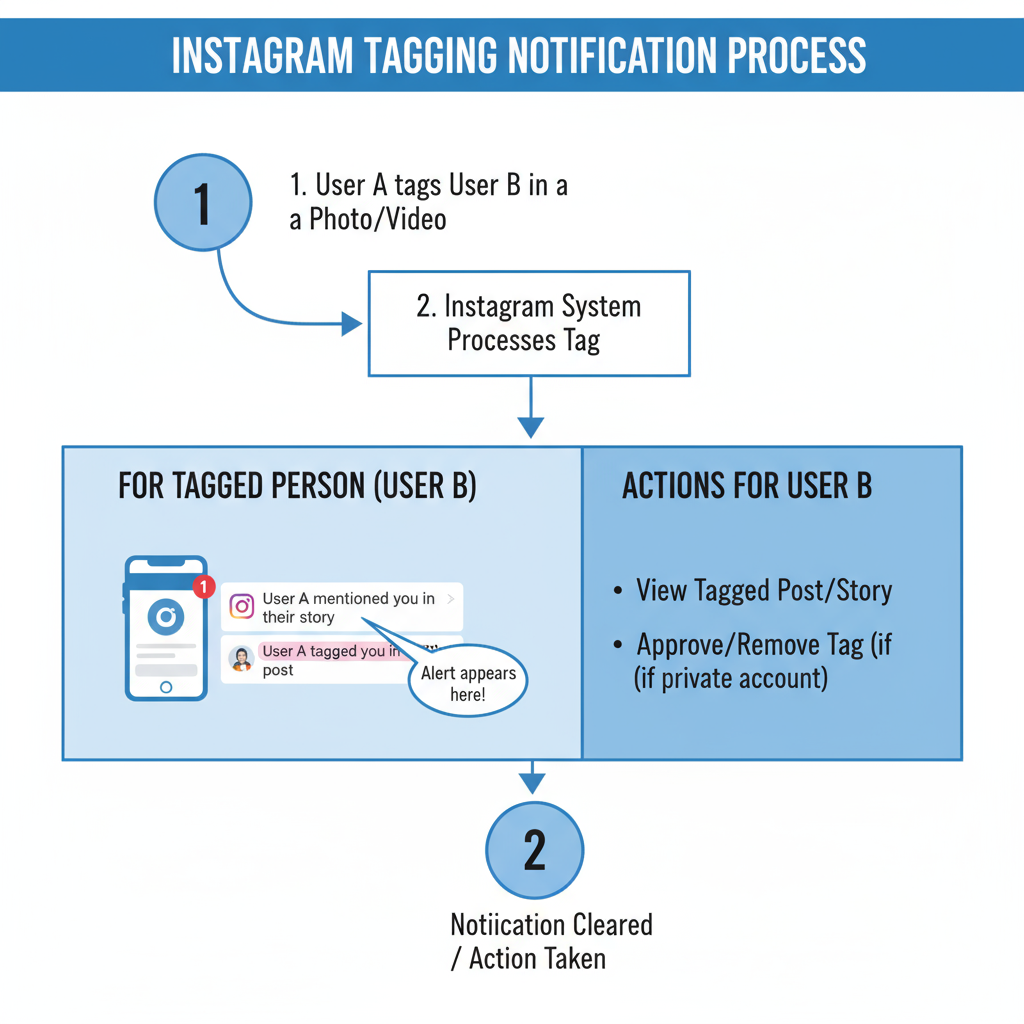
---
Conclusion: Recap & Call to Action
Mastering how to tag people on Instagram in comments can be transformative for your social media strategy. This technique blends a personal touch with outreach potential, enabling you to draw people into conversations, promote collaborations, and organically expand your reach.
Always tag with context, sincerity, and respect. Avoid spammy habits, honor privacy preferences, and focus on authentic connections. When used well, tagging increases engagement, broadens reach, and strengthens relationships.
Now it’s time to put this into practice—start tagging thoughtfully in your next comment and notice how your community responds.




